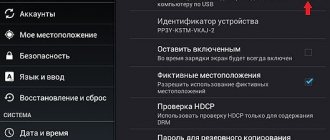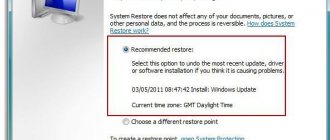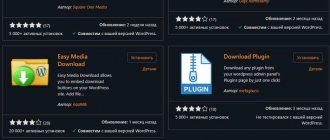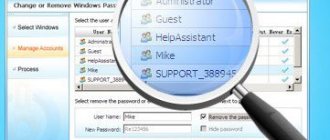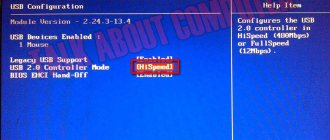" Internet
Bogdan Vyazovsky 05/15/2019
Many of us love to watch movies on TV. Modern TVs support USB drives. But before you start watching, you must first find the movie you want, download it and burn it to a flash drive.
And now we will tell you how to do it correctly.
It is worth noting that downloading pirated content is not a good idea. However, there is no way to do without this in the modern world. Therefore, you will have to use the appropriate resources.
And before uploading movies to a flash drive, you should pay attention to what video formats your TV supports. Of course, modern models support almost everything. But who knows?
Now let's start talking about downloading a movie and recording it on a drive.
Where can I download the movie?
First you need to decide where you can download the necessary content from. In general, you can type the name of the movie into Google and download it. But the search engine will give you a bunch of links to unsafe resources where they will try to sell you some kind of virus under the guise of a movie.
Another problem associated with such a search is the very slow download speed. You will be downloading an unfortunate film weighing 5 gigabytes all day long. And the speed of your connection has nothing to do with it. These sites deliberately limit download speeds.
But there is a solution!
Therefore, it is better to use proven resources. And even better - torrent trackers. You can find almost everything there. Moreover, the download speed is usually maximum. Nowadays, almost everyone uses torrents.
At the moment there are two most popular trackers - Rutracker and Rutor. The first one is, of course, more serious, but the second one allows you to easily download any content without registration. For some users this plays a key role.
Attention! If you decide to use a search engine to download a movie, then do not try to follow the links that are in the top. They usually lead to resources that have nothing good to offer. Except for viruses. Content must be selected (and especially downloaded) very carefully. And most of these resources will not allow you to download movies for free.
What is a torrent tracker?
A torrent tracker is a special resource that allows users to download various content for free. Downloading occurs via the P2P protocol. This means that the more people download a given movie, the higher the download speed.
However, to work with torrents you will need a special program - a client. It is she who is able to work with the links provided by the torrent tracker.
Now let's move on to installing the program and downloading the torrent you like.
Program installation
First you need to choose a suitable torrent client. The most popular and most adequate is uTorrent . The utility is not bad, but its free version is crammed with advertising. However, this does not affect the download speed in any way.
Now let's start the installation.
Step 1. uTorrent in the search bar . Press “Enter” on the keyboard.
Step 2. In the results, click on the very first link. It leads to the official website.
Step 3. On the main page, click on the “Download uTorrent Classic” button.
Step 4. Next, select the “Free” column and click “Download”.
Step 5. The file download will start automatically and complete very quickly. Now open “ Windows Explorer ”, go to the downloads directory and launch the installer by double clicking on the downloaded file.
Step 6. The installation wizard will launch. At the first stage, you just need to click “Next”.
Step 7. Next, we also simply click on “Next”.
Step 8. At the next stage, you will need to accept the license agreement by clicking on the “Agree” button.
Step 9. But at the next stage you need to be careful. The installer will try to quietly install some fraudulent application from sponsors. You must refuse by pressing the “Decline” button.
Step 10. We also don’t need to install Yandex Browser. So, we also click “Decline”.
That's all.
Now the installation of the client itself will begin. And upon completion, the installer will display a corresponding message. It is not necessary to run the installed program. It does not require basic setup.
Moreover, files with the torrent extension will be automatically associated with the application during the installation process. You can immediately start downloading content. And this is exactly what we will talk about in the next chapter.
Attention! When installing uTorrent, you should pay special attention to the messages that appear in the installer. If you don’t read them, you can install together with the client often unnecessary programs from Yandex or Mail.ru, which will then be very difficult to remove. Be careful when installing a torrent client.
What to do?
There are two options to choose from:
- Split a long file into several pieces less than 4GB.
- Use a different, more modern file system on the flash drive.
Let's look at these options in more detail.
Split a long file into several pieces
Probably the easiest way. It is suitable even if you are using a computer with MS Windows XP or GNU\Linux. All you need is an archiver program that can make multi-volume archives. WinRAR, 7-Zip, WinZip and others are suitable. Using 7-Zip for MS Windows as an example, it looks like this: launch 7-Zip File Manager:
Select the required file and click the “Add” button. In the “Add to archive” window that opens:
- Select the folder where the final files should be located. You can immediately select a flash drive or a folder on a flash drive. If you don't select anything, then chunks of the file will be in the same folder as the original file.
- Specify the size for file chunks. A size slightly less than 4GB will suit us. You can specify 4000M.
- Select the compression level. Here, the higher the compression level, the longer the archiver will work to create the “slice”. Plus, you need to remember that often movies are already a compressed file and trying to apply a high compression ratio to it does not make sense. For films and archives, we recommend choosing either the “High-Speed” mode or “No compression”.
Next, click “OK” and wait for 7-Zip to complete. You will get several files with the same name, only the extension will be different: .001, .002, .003, etc. If the file was cut somewhere on the hard drive, then you can now transfer the resulting pieces of the original file to a flash drive. The main thing is not to forget that to recreate the original file from pieces you will again need an archiver.
Downloading a movie from a torrent tracker
So, we have two of the most popular torrent trackers in RuNet. But one of them requires mandatory registration. Therefore, let’s take a closer look at the one that allows you to download content without registration.
It is called Rutor and they are trying to block it with all their might. But nothing comes of it. So, let's start downloading the movie. First you need to launch your browser, enter the address “rutor.info” and press the “Enter” button.
- On the main page of the site, enter the name of the film in the search bar and click on the “Search by title” .
- Now you need to select the required quality in the search results and click on the name.
- Then just click on the link.
- In the dialog box that appears, select “Open in uTorrent” and click on the “OK” button.
- After this, uTorrent itself will launch. You just need to click on the “OK” button.
- The movie will start downloading immediately. The speed will depend on the number of people downloading this movie at a given time.
That's all.
The download has begun. Now you need to be patient and wait for the download to complete. Only after this will it be possible to proceed to the next stage of work: copying the film to the drive.
By the way, before downloading, you need to make sure that your flash drive will fit the movie in this quality. It is better to use 32 GB drives for this purpose. They can easily accommodate a Full HD movie.
Attention! Don't go for high quality. If you download something like a BD, then you will not be able to run this movie from a flash drive, since it is usually provided in ISO format (or some other image) for burning to disk. You will have to use additional programs. It is best to download the MKV format. It provides the highest picture quality and does not increase the size of the film much.
Create presentations in PowerPoint
Go to Start – All Programs – Microsoft Office and select Microsoft Office PowerPoint from the list.
A program will open that looks very similar to Word. But its sheets are slightly smaller in size and are called slides. This is where all the information will be posted.
To add a slide, click on the “Create Slide” button at the top (the “Home” tab).
The left side of the program shows all the added slides to make it easier to switch between them. To remove the excess, you need to right-click on it and select “Delete slide”.
To change the arrangement of elements, click on the “Layout” button at the top and select the appropriate option from the list.
You should save the presentation in the same way as in Word - through “File” (round button in the left corner) - “Save as...”.
You can learn more about saving from this lesson.
Copying a movie to a flash drive
Now we proceed to uploading the downloaded masterpiece of world cinema to a USB drive. This is quite easy to do. And in several ways at once: using the classic “Windows Explorer” or “Total Commander” .
And we will definitely consider both. To get the full picture.
By the way, if your TV does not support the MKV format (which, of course, is unlikely), then you will also have to convert the downloaded movie.
But let's move on to copying. So, insert the drive into the USB port.
- Next, open Windows Explorer and click on the drive letter that corresponds to the drive you just connected.
- We launch a second copy of Windows Explorer and in it we move to the directory with the downloaded movie.
- Now we just drag the desired movie onto the drive.
This is how movies are transferred to a flash drive using a standard OS explorer. But “Total Commander” is much more convenient, since it is a two-panel file manager. So, first we launch “Total Commander” using the corresponding shortcut on the desktop.
- Now in one panel we switch to the drive using the corresponding button, and in the second we open the folder with films.
- Now we just select the desired movie and drag it onto the drive.
As you can see, working with this file manager is much easier than with the classic Explorer. After dragging, all you have to do is wait for the copying process to complete. You can then remove the drive.
Now you can connect a flash drive to your TV and enjoy watching a masterpiece of world cinema. Modern TVs make it easy to play content from a USB drive. You don't even need separate instructions for this.
Attention! When removing a drive from a port, do not simply pull it out. The flash drive can be significantly damaged. It is better to turn off the drive using the standard dialog and click “Eject”. Only after this can you pull the flash drive out of the port. It's much safer this way.
How to open a flash drive, folder for copying
1) First, open the folder to which we will copy.
Double-click on the Computer icon (in Windows 7), or My Computer (Windows XP). This icon is usually located in the upper left corner of the monitor screen (desktop).
Rice. 1
A window will open with the contents of your computer (Fig. 1). This is what the window looks like in Windows 7.
Rice. 1a
And this is how the window looks in Windows XP (Fig. 1a).
The windows on your computer may also differ due to appearance settings. I don't think it's necessary to waste time changing the appearance of windows. It's immaterial. I draw attention to the most important points.
List of Hard Drives . In Fig. 1 you see in the list, 4 local disks on a computer, in Figure 1a we see 2 local disks on another computer. The minimum can be 1 local disk, this is when the computer has one hard drive (hard drive) installed and it is not divided into local disks.
List of Devices with removable media . Your CD drives and DVD drives will be visible in this list. Your flash drive will appear in the same list when you insert it into the USB input of the computer. For example, in Fig. 1, the flash drive is visible under the name Removable disk (K). Your drive will most likely be assigned a different letter, depending on the number of drives on your computer.
In this example, I want to copy a folder from a flash drive to local disk H. Therefore, double-click on Local disk (H) in Fig. 1.
Rice. 2
A list of folders and files on my N drive opened. If you need to create a new folder into which you will transfer files from the flash drive, I wrote in red where you need to right-click to create a new folder. And I think you’ve already learned the lesson on creating a folder.
If you want to drag a folder from a flash drive directly to the disk (and not to an additional folder), then you do not need to create a folder. In this case, we assume that we have already prepared the disk to which we will copy the folder from the flash drive.
Now take the window by the top edge and drag it to the right, or down. I wrote in red where you need to press the left mouse button and, without releasing it, drag the window to the side or down. Practice dragging windows!
2) Now you need to open the flash drive (disk) from which we will copy.
Double-click on the “ My Computer ” icon again. A new window opens, exactly the same as in the pictures. But, if in the first case, we chose the disk where to copy, then now we need to open the disk from which we will copy.
I was going to copy from a flash drive. In my case, this is Removable disk H (Fig. 1). I double-click on this disk and a window with the contents of the flash drive will open.
The window from which we are copying and the window into which we are copying should not completely cover each other. I placed them one above the other (Fig. 3), and if you have a widescreen monitor, you can place the windows side by side.