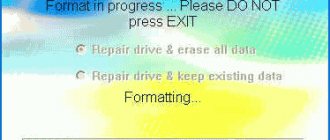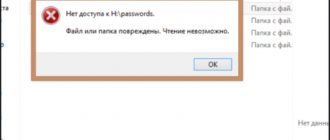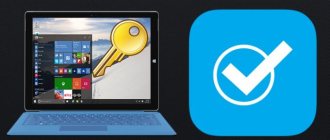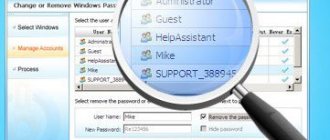Flash drive parameters
Very often the reason for slow copying speed is the flash drive itself. The recording speed of budget models of this device is usually low - it can be no higher than 5-7 MB/s. You can check the performance of removable storage using special utilities, for example.
Download the program and run it (it works in the portable version). Select the desired disk from the menu.
Then we select the file size that will be used for the test and the number of read-write tests.
Then click “All” and after finishing we see the test results.
Naturally, you cannot expect speeds greater than those in the test results from this flash drive.
How to speed up a slow flash drive
Formatting a flash drive to NTFS
If your flash drive has a FAT32 file system. Format it with a more “progressive” file system. NTFS with medium cluster size.
If the flash drive is used to write large files. The cluster size can be set to the maximum. You can format the device using the system tools. The same goes for disk management programs. In both cases, formatting should be done completely.
Performance optimization
Make sure that the drive properties are set to the best performance settings. To do this, in the properties window, switch to the “Hardware” tab. Select the USB flash drive from the list of devices and click the “Properties” button.
In the window that opens, switch to the “Policies” tab. Activate the "Optimal Performance" button...
By default, you should have the “Quick Delete” setting selected. Provides the ability to “hot” remove a flash drive from a USB port. Without the risk of losing data in open files.
After changing the settings in favor of better performance, you can safely remove the drive only by closing all files and directories on it.
Motherboard controller acceleration
Advanced users can speed up the speed of the motherboard controller. Thereby increasing the speed of the connected flash drive. To do this, you need to find the USB Configuration section in the BIOS. It has USB 2.0 Controller Mode. Then set the value to HiSpeed or FullSpeed.
Good to know
All modern computers have USB ports. Designed for connecting flash drives of the new 3.0 format. Characterized by higher read and write speeds. Purchasing such a flash drive can solve all your speed problems. Just keep in mind that in terms of reliability, “fast” flash drives are no better than drives with a 2.0 interface.
In addition, the first ones are much more expensive. And the reading and writing speed in different models of such flash drives may differ. Flash drives connected via other USB devices are slightly slower. Than connected to the motherboard directly. Read how to protect a flash drive from viruses here.
Method 4. Problems with the flash drive itself
What do we need
- Computer, flash drive, minimal knowledge of WINDOWS OS.
Instructions
1. Search for possible defects in the file system of the flash drive.
a. Open My Computer b. Find the flash drive icon there, hover the cursor over it and press the right mouse button c. In the menu that opens, select “Properties” d. Go to the "Service"
e. Click the “Run check…” f. Tick the available items in the window that opens g. Click the “Launch”
2. Also try formatting the flash drive in standard mode by right-clicking on it and selecting the appropriate menu item.
Advice
When formatting, increase the cluster size - the larger it is, the higher the write/read speed when working with flash memory. Change the file system to NTFS - the most reliable and fault-tolerant today. Please note Formatting will destroy all data stored on the flash drive, so save it on your computer before formatting.
Replace the old disk with a new one
Over time, USB drives become slower as repeated read/write cycles wear down the memory cells. So if your flash drive is very slow and typical solutions don't help, just try buying another one.
That's all. I hope all these tips are useful to you.
Have a great day!
Today I’ll tell you briefly and not quite on topic and show you how to speed up your computer.
using a flash drive! Although it may be on topic... After all, the speed of your computer, one way or another, affects your earnings on the Internet and blog promotion!
Often, you wait a long time for a blog or Internet page to load, not because the Internet is slow or the browser is glitchy. It's actually your computer's fault because it's running slow!
If you have an old computer or even a new one, but it is running slowly, then you have little RAM installed. Read how to speed up your computer using a flash drive! Yes, yes, a simple memory card!
But the method that I will describe only works in Windows 7 and Vista! And it is so simple that any user can implement it...
Crooked drivers
If you just inserted a brand new flash drive, the installation of controller drivers will begin immediately. If they don't line up correctly, expect slow read speeds. In this case, the only option is to reinstall the drivers.
You also need to update your system board drivers if you haven't already. You can download what you need from the official website of your board manufacturer, or using special programs such as DriverMax, DriverPack Solution or SlimDrivers.
To reinstall USB controller drivers, you need to go to the device manager. This can be done as follows: right-click on the Start menu and select the corresponding item. You can also press Win+R and enter the command devmgmt.msc .
We find the “USB Controllers” section, open it and remove the drivers for the following devices – “USB Root Hub” and “Extensible Host Controller...” .
This is interesting: What to do if the computer does not see the flash drive?
After removal, click the “Action” tab at the top and select “Update hardware configuration” .
Removed drivers should install automatically.
This is interesting: How to determine which USB port is on a laptop or computer
Reason #1 – old USB types
This means that your device has ports that belong to the old specification. Now there are three types of ports: USB 1.0, USB 2.0, USB 3.0, and there is also a version of USB 3.1.
There are, of course, many differences between these versions, but these are mainly related not to appearance, but to operating speed.
Of course, USB 3.0 is the fastest; it is also marked in blue, so it will be difficult to confuse it with other versions. I also want to remind you that if you have a device, say a hard drive, that is capable of operating at USB 3.0 speeds, but you connect it to a 2.0 port, then it will not work at its maximum capabilities.
This is interesting: What is USB Type-C?
Here are a couple of parameters for each port:
USB 1.0
- Maximum speed 12 Mbit/s;
- Cable length Max 5 meters;
- Number of connected devices Max – 127;
- Supply voltage – 5 V.
USB 2.0
The standard has undergone significant changes, which you can find below.
- Maximum data transfer rate 480 Mbit/s;
- For keyboards, mice and joysticks, 1.5 Mbit/s is sufficient;
- For audio and video devices – up to 12 Mbit/s.
USB 3.0
In this standard, you can notice the increase in data transfer rates up to 5 Gbit/s, and with the emergence of version 3.1 up to 10 Gbit/s. It also became possible to simultaneously transmit and receive data, which increased the speed of work. It has a high current strength, which helps to easily connect any hard drives, as well as charge some devices, such as smartphones, faster. USB 3.0 is compatible with all previous standards.
What should be done? I advise you to purchase a PCI controller, but more on that below.
Reason #3 – No USB ports
This is interesting: What to do if the USB device is not recognized?
In modern laptops and motherboards this is almost impossible. At least a couple of USB 2.0 ports will definitely be built-in. Of course, if your situation is completely different, then you can easily purchase a PCI USB , for example, version 2.0 or 3.0, or all together. For the price they are not very expensive. For example, you can find a USB 3.0 controller for 700 rubles.
Installation is also quite simple. The main thing is to know what a PCI slot looks like. Before taking any action, be sure to turn off your PC and unplug it. Next, you can pull out the cover of the system unit and check the free PCI slots; if there are any, then insert our controller there. After turning on the computer, everything will already work, the necessary software will be installed automatically.
This is interesting: Reasons that the USB device is not recognized and what to do in this case
How to increase data transfer speed to a flash drive
USB storage is becoming an increasingly popular external storage device. It can be used to store, transmit and use various information. So, flash drives come in different forms; large storage drives often last a very long time, which in our case is not convenient. There are several ways to speed up this operation. Naturally, you will not be able to make the speed greater than the carrier itself can, but it is quite possible to interfere with other factors.
How to increase data transfer speed to a flash drive
Tip two. Flash drive settings.
The fact is that the operating system, and starting from the XP version with consistently high quality, offers a connection to itself according to the “plug it in and it works” principle. It is formed in the principle of Plug-and-Play (and that’s how it is translated, by the way). But this connection has one caveat.
Safety is the numerator, speed is the denominator
Yes, it's like the law of conservation of energy. If you want to be able to plug in a device without preparation, you need to secure your computer and device. I won’t torment you with technical nuances. But by default, Windows is configured in such a way that, for example, a flash drive will not require any preliminary manipulations from you to prepare for use. This means that it “stands” in a mode that is not the most productive - that is, you can speed up the flash drive.
Can't complete copying to flash drive