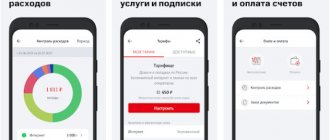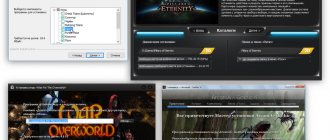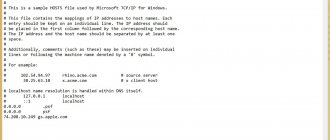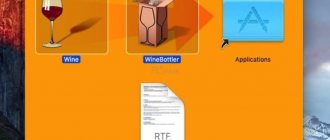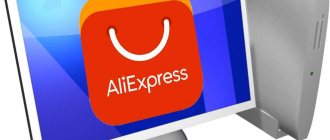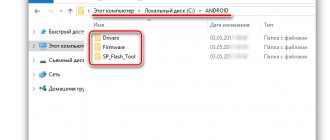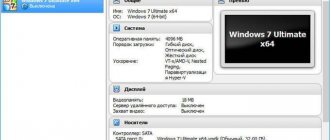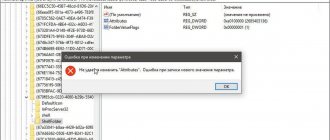Transfer from PC to phone and back
IPhone owners can store unnecessary applications on the computer and return them to the mobile device as needed. To do this, iTunes version below 2.7 is sufficient. To move applications from your iPhone to temporary storage on your computer, use the menu in the computer version of iTunes: “File” – “Move purchases from iPhone.”
We have already described in detail how to transfer programs back to a mobile device in the iTunes section.
Applications downloaded using iTunes are stored in a separate folder. To enter it, open the system folder “Music” on Windows OS and follow the route – “iTunes” – “iTunes Media” – “Mobile Applications”. All files are saved in .ipa format.
How to download an application in iTunes
Step 1. Open iTunes. If you do not have the program installed, then download the latest version from the official website
Step 2. In the right menu, which can be opened by clicking View -> Show side menu , click on the iTunes Store
The iTunes Sore start window has loaded , but we need to go to the application store. To do this, click on the App Store located in the top middle of the screen
Step 4. Select any application you like and click on it
Step 5. If the application is free, click Download . If you have chosen a paid application, click on its price tag and make a purchase. In both cases, you will be required to enter your Apple ID password, unless, of course, you have entered it previously. Read more about how to buy applications for iPhone in this article.
The application has downloaded to your computer, you can see its availability by going to the Programs in the same sidebar. All that remains is to reset the application on your iPhone and you can start using it.
Downloading software for iPhone with jailbreak
IOS – restricts users from installing third-party applications and working in system folders. You can change the situation using jailbreak - Apple's analogue of root rights for Android. With jailbreak, you can delete and change those files and folders that you need. To install unofficial applications using special rights, you will have to use additional software.
To ensure that the system does not restrict you even with jailbreak, we recommend installing the AppSync utility. It removes restrictions on the installation of unofficial software. Add the repository https://www.dev.iguides.ru/ and install the program using Zestia or Cydia. Without it, following further instructions is useless.
iFunBox
iFunBox is an almost ordinary file manager for a computer. With it you can control iOS mobile devices via PC. Without an iPhone/IPad connected with a USB cable, the program does nothing.
Download iFunBox from the link.
Once you have connected your iOS mobile device:
- Open the “Device” section in the top menu of the program on your computer.
- In the left side menu of iFunBox, right-click on the “Programs” item. It can be collapsed under the name of your IPhone.
- Click "Install Application".
- Find the desired application file with the extension “.ipa” on your computer and open it from the iFunBox program dialog box.
- Wait for a message about successful installation.
- Disconnect your iOS device.
The iFunBox developers do not recommend installing mobile applications larger than 1 GB using the program.
iTools
Presented by the developers as an alternative to the official iTunes program.
Install the program using the links on Windows and Mac.
To install apps via iTools:
- Open the program on your PC.
- Connect your iOS device.
- Go to the “Device” section of the top menu.
- Go to the "Device" section of the left side menu.
- Open the Application section.
- Click Install.
- Find the desired application file with the extension “.ipa” on your computer and open it from the iTools dialog box.
- Wait for the installation to complete.
- Disconnect your iOS device.
Methods to install applications from the App Store on iPhone or iPad
- Directly from iPhone;
- From a computer via iTunes;
- From a computer through file managers (iFunBox, iTools).
Installing applications from the App Store directly from iPhone (iPad)
This method is the fastest and simplest; it does not require connecting and synchronizing the device with a computer via a USB cable or Wi-Fi. All you need is Internet access from your iPhone (preferably via Wi-Fi).
- On iPhone, go to the App Store
- Select the game or program you like and go to the page with its description (with a large icon, game description, screenshots and user reviews).
- Tap on the button with the price tag for the game or program (for free applications, the button labeled “ Free ”), and then “ Buy ” for paid applications, and “ Install ” for free or shareware (with in-game purchases).
- In the authorization window that appears, enter your Apple ID and password . If you don't have an iTunes Store or App Store account, tap "Create an Apple ID" and follow the instructions to create an iTunes Store account.
- After authorization, the process of downloading the application from the Apple server will begin . Once the download is complete, the installation will be performed automatically.
Once an application from the App Store is downloaded and installed, its icon will appear on the iPhone desktop, the installation has been successfully completed and the application will be available for use.
Video instruction
Installing games and programs on iPhone or iPad via iTunes
This method allows you to install applications from the App Store using a computer, it can be a Windows-based PC or Mac, all steps are identical. The method is a little more complex than the previous one, however, it also has a number of advantages:
- all applications downloaded from the App Store are saved on your computer’s hard drive and can be installed on iPhone and iPad even without an Internet connection;
- when restoring an iPhone or updating the firmware, all previously installed programs and games can be installed in a few clicks without downloading from the Apple server, and this is faster and cheaper (if you do not have an unlimited Internet connection);
- You can transfer all purchases from the App Store (free, shareware and paid applications) to your computer at any time.
A situation may arise when you downloaded a game or program directly from the iPhone (without a computer), it is installed in the device’s memory, but it is not in iTunes (in the “Programs” menu). In this case, when flashing the iPhone, all of them will be deleted from the device’s memory. Don't worry, all applications that were previously installed on your iPhone can be restored by transferring them to your computer via iTunes. Apple calls this process “Transfer iPhone Purchases.”
How to transfer applications from the App Store (games, programs) from iPhone to computer
There are two ways to get applications installed on your iPhone in the form of separate ipa files onto your PC or Mac hard drive:
- automatically when syncing your iPhone with your computer via iTunes;
- manually, without connecting the device to the computer.
When synchronizing an iPhone with a computer via iTunes, all games and programs from the App Store installed in the device’s memory are automatically downloaded to the hard drive of your PC or Mac and become available in the “Programs” menu in iTunes; no additional actions are required from you.
When synchronizing a restored or updated iPhone with a computer (with “clean” iOS), you can at any time choose which applications from iTunes can be installed in the memory of the iOS device.
The second method does not require synchronizing the iPhone with a computer; purchases from the App Store are transferred without an iPhone-computer connection.
- Launch iTunes on Mac or Windows-PC (it doesn't matter).
- Authorize your computer in iTunes.
- On Mac : From the main iTunes menu File -> Devices , select Transfer iPhone Purchases + Your Device Name.
- In a Windows : press the “ Alt ” key, in the menu that appears, go to “ File ” -> “ Devices ” and select “ Transfer purchases from ... ”.
- After the process is completed, all available for your Apple ID (purchased + free applications from the App Store with authorization under your Apple ID) can be installed on iPhone and iPad without an Internet connection .
As you noticed, in order to transfer all purchases from the iTunes Store to your computer, you must first authorize it in iTunes.
Synchronizing applications between iPhone (iPad) and computer
Let's assume that an application from the iTunes Store (aka App Store) has been added to the iTunes library on your computer; it needs to be downloaded to the device's memory and installed. It's quite simple to do this:
- Launch iTunes and connect your iPhone to your computer using a USB cable or Wi-Fi.
- Go to the iPhone synchronization settings page with your computer and go to the “ Applications ” tab.
- Opposite the application to be installed, click on the “ Install ” button, and then in the lower right corner of iTunes on the “ Apply ” button.
- Wait for the process to complete.
After iTunes downloads and installs the game or program into your iPhone's memory, its icon will appear on the Home screen (iPhone desktop).
The same thing, but only on video:
Installing applications through file managers (iFunBox, iTools)
The last method I know of is to install official (not jailbroken) apps from the App Store on an iPhone. Installation occurs through alternative (non-iTunes) file managers such as iFunBox, iTools and the like.
Below we will look at installing applications through iFunBox; in other managers the operation is identical except for the difference in the organization of the program menu.
In order to install a game or program via iFunBox we need:
- the file manager iFunBox() itself;
- archive of the installed application with the .ipa extension (must be saved on the computer’s hard drive);
- An iPhone or iPad connected to a computer with a USB cable or via Wi-Fi (iFunBox allows you to work with iOS devices connected to the same Wi-Fi wireless network as the computer).
Advantages of the method:
- does not require synchronizing iPhone with computer;
- does not require computer authorization in iTunes;
- does not require connecting your computer and iOS device to the Internet;
- does not require iOS jailbreak;
- iFunBox works with iPhone or iPad connected with a USB cable or via Wi-Fi;
- high installation speed.
Flaws:
- requires connecting iPhone or iPad to computer;
- You must first download the application to your computer.
Installation is as simple as possible and requires just a few clicks:
- Connect your iPhone to your computer (PC or Mac) with a USB cable (this will be much faster and more reliable) or via Wi-Fi.
- Launch iFunBox and make sure that the program recognizes the connected device, in the “ Current Device ” menu the model of the iOS device and its name should be indicated from “ Settings ” -> “ General ” -> “ About this device ” -> field " Name ".
- Go to the “ Install application ” menu, in the window that opens, select the archive with the application to be installed and click “ Open ”.
- The application will be automatically downloaded to the iPhone’s memory and installed ; the procedure takes just a few seconds. After installation, its icon will appear in the “Application Programs” menu of iFunBox and on the device desktop.
As you can see, there is nothing complicated about installing applications on an iPhone or iPad and can be done in three different ways. Each method is interesting in its own way, has its own advantages and disadvantages, the choice of method is yours.
If you have any questions, problems or iTunes errors during the installation process, write to us in the comments, we will try to help you.
App Store FAQ iTunes Instructions
Installing an application that is not available in your country
Legislation in different countries limits the distribution of certain applications. Apple has long developed and applies an access control system - only those programs that do not violate the law in your country will be available to you.
To bypass the ban:
- Go to your iPhone settings.
- Sign out of your Apple account.
- Create a new Apple account as we described at the beginning of the article. Instead of your own, indicate the address of your home in a country in which the desired application is allowed. Choose a real address; to do this, use cartographers from Yandex or Google. Do not fill in unnecessary fields.
- Install the desired application in any way.
Installing beta versions of an unavailable application
Sometimes you need to install a new or beta version of an application, but it is not available for download from official sources. To solve the problem, we recommend:
- Check the official website of the application developers. They may have already created an installation or update algorithm that bypasses the App Store. For example, the popular Telegram messenger did this. Since 2018, it can be installed from a third-party link and updated through other repositories.
- Check out the Zestia service - they have special sections for cracked, unofficial and upgraded software.
- Find the .ipa file of the desired application through search engines and install it using iFunBox or iTools.
The iOS operating system tries to limit the user's actions much more than Android. But there are always workarounds and ways to unlock the ability to install, remove and change the programs you need. Read our articles and use your iPhone correctly.
0 0 Vote
Article Rating