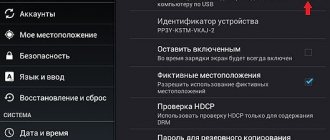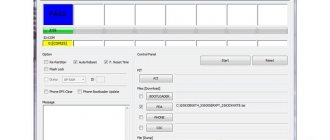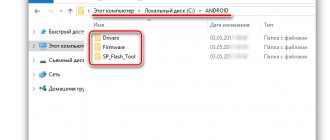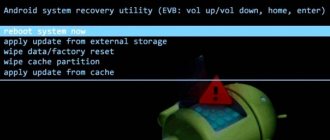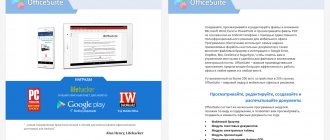Restoring a smartphone from a non-working state
Actions with third-party shells (downloaded from the Internet) usually lead to immediate loss of warranty. Therefore, you will have to order flashing from unofficial specialists, and this is expensive and unsafe. However, if Android won't turn on, the necessary repair work can be done at home - using a PC and a program to manually install a modified version of the OS. The methods below will help you figure out how to restore your phone from a bricked state.
How to restore firmware on Android: Video
How to fix
Whatever happens to you, you can return the factory version of Android through a program from the manufacturer. I’ll say right away: each company may have its own utilities, and it’s not possible to consider everything within one article, so I’ll show the process using an example from LG.
- Drivers for your device model must be installed on your PC (if they are not there, you can download them on the page).
- The update program has been installed and launched (in the event that the process occurs “over the air”, otherwise it is already installed).
- Connect the device with a cable to the computer.
- Using an example from LG: in the mobile phone support program there is an option to restore the Android version; You can access it by clicking “Advanced features/Recovery after an update error.”
- After this, the application will download the newly required OS version and begin recovery, after which the official Android firmware will return.
Reasons for “scaling”
If, after flashing the firmware, the phone does not turn on, does not respond to hardware buttons and does not charge, there are “symptoms” of bricking. In addition to the user’s banal inexperience when wanting to upgrade his device, the following causes of problems can be identified:
- Operating system failure. It can even arise from “harmless” actions such as disabling system applications and installing various optimizers, accelerators and “garbage cleaners” on a smartphone.
- Interrupted installation of an OS update or forced shutdown of the gadget during the firmware process.
- Software updates, after which the smartphone cannot even be seen by the computer, and the screen does not turn on. Such cases are rare, but to be completely sure, be sure to wait 1-2 days before installing the downloaded update file. Even well-known manufacturers, for example, Samsung, make critical mistakes.
There are several ways to return your smartphone to working condition. Usually a forced hard reset via Recovery or re-flashing using a PC helps.
Restoring IMEI after flashing a smartphone
But even if the firmware is successfully installed, there is a possibility of an error occurring. Namely: the mobile network will be unavailable. In this case, you need to know how to restore “have” on Android after flashing the firmware, because it is precisely because of its absence that the smartphone does not recognize the communication region.
This problem may occur in the following cases:
- incorrect completion of phone firmware;
- poor-quality firmware assembly;
- critical completion of settings wipe.
This problem can be corrected in several ways.
Using a PC and flashing programs
To restore your smartphone, first download the necessary file with the firmware itself to your computer. This can be either a standard OS for the device, installed from the factory, or a custom version. Download files only from trusted sites and forums.
Computer assisted resuscitation
Using specialized software will help you quickly bring your device back to life. For different phone models, appropriate programs have been developed - FlashTool, which is used to restore bricks from Sony and other brands, as well as Odin - a universal utility for Samsung. Let's look at the recovery process using Odin as an example:
- Download and install the utility on your PC. Download a proven OS modification or pure Android.
- Make sure your power supply has enough power for a normal installation. Open the program and connect your phone to your computer using a USB cable.
- In the program window, specify the path to save the file with the necessary components by clicking on the three dots next to the PDA parameter. Click "Start".
- Wait for the procedure to complete and turn on your smartphone - everything should work.
Firmware recovery using Flash Tools
This software is suitable for owners of all smartphones based on the MTK processor. After restoration or flashing, the device begins to work faster and changes its visual design.
So, for work you will need:
- drivers for pairing the gadget with a PC;
- the installed firmware file downloaded from a reliable source;
- Flash Tool program.
First, you need to install special smartphone drivers so that the computer recognizes the connected gadget. They can be found on the Internet (for your model). By the way, it is not always possible to install them automatically, so you need to do the following:
- connect the gadget to the PC;
- open device manager;
- find an unidentified device;
- click on it and select “Update drivers”;
- select the path to the folder with downloaded drivers;
- install them.
Now you can move on to the step of how to restore the firmware on Android.
You need to make sure that the smartphone is charged at least 30-50% (or better yet, even more). And one more thing - you need to flash the device when it is turned off. This is a must.
- In the running program, click the “Scatter-loading” item. This selects the desired firmware file.
- Now you need to set the operating mode - the list includes Download Only, Firmware Upgrade and Format All+Download. The first allows you to select the smartphone partitions to be flashed, the second is a full recovery option with saving important data, and the third is formatting the device and installing from scratch.
- Important! Before clicking the “Download” button, you need to go to the program options and check the “DA DL All with Checksum” checkbox. Otherwise, the firmware may fail with an error.
- Now you can connect your disconnected smartphone to your PC.
- The firmware will start automatically immediately after connecting the device. You need to wait for a green circle to appear in the center of the program window.
- Ready! The smartphone can be disconnected from the PC, turned on and enjoyed.
Using custom Recovery
When a modification was installed on a mobile phone that “killed” even the built-in Recovery, setting up a custom one will help. If the system does not start, use the following instructions:
- Download the FlashTool utility from the official website.
- Download the executable file for recovery. You can only use the version developed specifically for your device. It happens that the newest version of CWM recovery may not be available for your device - then use an older one.
- Connect the brick to your PC and open FlashTool. In the Scatter Loading item, specify the path for the CWM executable file.
- After the installation is complete, turn on the smartphone in recovery mode and install the firmware file by selecting the “Install ZIP from SdCard” option. You should first do a general reset using “Wipe data/Factory reset”.
We completely remove the consequences of unsuccessful firmware
If your device stops at the Android logo when booting, then you are in luck - this is not a “Brick” , but a phone (tablet) that can still be saved. To do this, go to the Recovery menu. There you can reflash the device again.
Let's start with the first few steps, which will need to be done one after another. In order not to call Android a “device” and other names, in the future the word “phone” will be used, it’s more convenient and clearer.
Reviving your phone/tablet via Recovery
If the phone is still on, turn it off. Next, hold down the volume button and the power button at the same time. After this procedure, a double Recovery menu . Two options will be presented:
- Restore the backup (this point is the main requirement for the firmware; if the smartphone was flashed, then the backup was restored). Select an early location for your system, then the backup will start running in Backup and Restore .
- The Install zip from sd card section allows you to start the firmware installation process. At this point you need to specify the exact path to the archive with the firmware. This option deals with system recovery. Especially if the phone was turned off during the installation of important files. You may also be interested in the article “How to reset Android to factory settings.”
But sometimes when starting the firmware it may not be possible to enter Recovery. Then the situation can only be resolved with the involvement of third-party programs. Typically, this application is TWRP Manager, ROM Manager or Installer , which are the most popular in this area.
These programs allow you to select all the necessary components for a specific version of the operating system, automatically detecting the gadget and launching Recovery.
If none of these programs helped launch Recovery, then you can try to find a program that can launch it on a specific smartphone model.
What is the difference between hard and soft brick?
Before I get into the restoration instructions, I want to quickly tell you what the difference is between soft and hard brick. Ask yourself the following question: What can I do with my smartphone when it is a “hard brick”? Most often - nothing! You can easily identify a hard brick if it meets the following points:
- The smartphone does not turn on.
- Your computer does not recognize your smartphone.
A soft brick means the Android device is only half dead. In most cases, something went wrong during the flashing process. Many users often encounter the problem of constant loading or crashes after unsuccessful firmware. The main solution to this problem is to restore the working version of Android. There are several ways to do this, but most often experts recommend restoring a backup copy, installing another custom firmware or official firmware.
Resuscitating the tablet through the standard Recovery menu
If the operating system crashes when loading or the tablet freezes on the Android logo, then everything is not so bad. You can restore a “brick” from this state through the standard recovery environment, which is integrated by default into all versions of the Android OS.
To perform the upcoming work, you need to have on hand a previously created backup of the tablet or a special zipped file with firmware that can be downloaded via the Internet. When choosing firmware, you need to make sure that it is compatible with your device.
Having successfully saved the required archive on your computer, you need to transfer it to your tablet. To do this, remove the built-in memory card from the gadget and connect it to the PC via a card reader. The archive is then copied to the SD card in the root directory. The flash drive can be disconnected from the computer and connected to the tablet.
Once everything is ready, you can proceed directly to resuscitation:
After confirming the above actions, the recovery of the tablet from the “brick” state will begin. After rebooting the gadget everything should work. The only problem is that all information previously saved in the device’s memory (installed applications with settings, notes, SMS, etc.) will be lost forever. To prevent this from happening, periodically make backup copies of your smartphones
(tablets) and for greater reliability, additionally save them on your computer’s hard drive.
The cell phone turned into a brick. No panic.
How to revive an Android brick after flashing the firmware? So, you have flashed the device, a characteristic vibration informed you that a reboot is in progress. The first thing you need to see on the Samsung screen is the green logo with animation. This tells us that the device is alive and functional, perhaps it will start right now. If it doesn't start, then the problem is in the software. But the most important thing is that the gadget is not broken!
The logo that appears not only gives the user hope that the Samsung smartphone can be returned in working condition, but also that it should be restored using the Recovery menu.
Instructions for restoring operation of Sony Xperia
Charge your Sony Xperia for about 3 hours to be sure that the device is fully charged.
2. Download the official Sony program - PC Companion
and then install it on your PC
3. Launch PC Companion
and go to the menu:
Support Zone -> Software Updates -> Recovery
4. Click “Continue” and agree that all data will be deleted
5. Wait a couple of seconds for additional downloads. data and a warning window will appear, where you will also need to confirm your consent to recovery
6. Select your Sony Xperia device
a) Disconnect Sony Xperia from the PC (if connected), turn off the device (if in cyclic boot), wait 5 seconds, hold down the “Volume Down” button and connect to the computer
b) either Disconnect the Sony Xperia from the PC (if it was connected), hold down the device’s power button + hold down the “Volume Down” button and connect to the computer and wait until the drivers begin to be installed and the devices are detected
c) Disconnect Sony Xperia from the PC (if it was connected), turn off the device and remove the battery and insert it, wait 5 seconds, hold down the “Call Button” button and connect it to the computer and wait until the drivers begin to be installed and the devices are detected
8. After identifying the button, release the firmware download, do not disconnect Sony Xperia from the PC, do not insert new devices into USB
9. After downloading, the installation of the firmware will begin, wait until you are in the “Done” tab. After which you will be prompted:
a) disconnect Sony Xperia from the PC, remove and insert the battery and press the power button and wait
b) disconnect Sony Xperia from the PC, hold down the power button and wait.
(root access) or, the device stops functioning. This manifests itself in the inability to log into the mobile device and even load the Recovery environment. This state of a phone or tablet is popularly called “brick”.
No matter how serious the problem of “scrapping” may seem, in most cases you can revive the gadget at home. Let's look at how to restore Android if it has turned into a brick.
Video instruction
The Android operating system on each individual device has its own system, that is, software components. If it happens that your device has become a “brick,” then it is best to find instructions for a specific smartphone.
Maxim Rasporsky
Chief writer and editor at gurudroid.net. I write high-quality and structured instructions for setting up Android devices. I also run a YouTube channel on which I show in video format the implementation of certain steps to achieve the desired result.
Hello. Tablet samsung galaxy tab 3, the charging connector was covered, we sent it to a service center, they replaced it, they brought it in and it worked, it was charging at 25 percent. It was stupid before, a lot of unnecessary stuff was installed, I decided to reset it to factory settings, and that’s it, it only turns on until the “samsung” sign galaxy tab 3, it doesn't go any further. I read it, it turns out that to reset to factory settings you needed at least 60% charge. But now what to do, when the charger is plugged in there is no battery indicator, only the same inscription logo, it means it’s not charging. In recovery, the menu does not go through the buttons; in short, only the turn button works. Turns on until the inscription and turns off. And also, when you unplug the charger, the inscription continues to light until you turn off the tablet with the button.
I advise you to contact the SC again.
I have a Nokia 2 (TA-1029) phone. After installing the patch for January 2020, it turned off and is detected as Qualcomm HS-USB QDLoader 9008 and does not want to exit this mode. I tried to flash QFIL and XTM_Miracle Thunder 2.82, no effect. XTM_Miracle Thunder 2.82 displays an error about the bootloader. I tried to close the test point and flash it - everything is the same. It’s far from the service, there is no Infinity programmer. Please advise what can be done in this situation. Thanks in advance.
Have you read about similar situations on forums, including your own thread on w3bsit3-dns.com?
where to download the usb driver for mikromax I can’t find the smartphone has become a brick
Look at 4PDA.
Killed Le Eco le 2, when connected. to the computer (on and off and so on ad infinitum, this sound is already annoying), I tried the Flash Tool, I tried flashane. On the Flash tool, after the first red bar, an error appeared at 100%, I indicated another file in security, it went further, but the error appeared on purple stripe :D. Flashane does not display QualComm device. I turned off the assignment of digital drivers or whatever, installed the latest QualComm drivers and still in the device manager, except for Media tec com 4 or com 6, I don’t see QualComm or Android -.- I tried different flash drives, some didn’t even want to work, I found some Chinese one for a smartphone , but their server stopped working and because of this the program became inactive and useless... Advise what can be done, tell us how to install the drivers correctly and how to understand that they are installed. I have already read 10004320432 articles on installing these drivers, but I can’t understand why it doesn’t work for me -.-
Try using this instruction, there are links to drivers in the description.
I tried to flash it, that is, reset it to a smaller version of Android because I changed the display. Turned Samsung j701 into a brick... The computer stopped seeing it, the button combinations don’t work... It turns on on the screen of the Galaxy J7 Neo and that’s it... what to do....
Describe what exactly you did, what you installed and how?
A lot of useful things have been written, but all about Android. I have a Prestigio MultiPhone 8400 DUO smartphone on Widows Phone. I was happy with it, but when I connected the charger it suddenly turned into a brick and stopped turning on and charging. Using the Internet I tried to identify the cause and what to do. As a result of various actions, I discovered that when connected to a charger without a battery, the smartphone sees it, but when connected with a battery, it again does not respond to anything. I also discovered that after it lies with the battery disconnected for some time, when it is inserted into the smartphone and connected to charging, it seems to wake up and try to start, the “Prestigio” logo appears, then the main buttons blink, the logo goes out, the screen is dimly lit, and then it goes out and again I have a “brick”. If you leave it without a battery for a long time, everything repeats.
Attempts using the power and volume buttons to enter recovery mode were successful only once. Now only the initial logo is reloaded several times, and then “bricked” again. It comes to life only after it has been left without a battery, but only until the initial logo is rebooted. Naturally, the PC does not see it. The battery was forcibly charged to 3.8 volts.
The recovery menu is not included using the on buttons. and volume. Pressing these buttons simply starts the initial "prestige" logo a few times and turns into a brick again. It comes out of this position after a while if the battery sits down. The charger without the battery sees, but with the battery there is no charging. The PC does not see the smartphone, it sees it as HSUSB_BUCK/
Once the system started up, but then everything went wrong again. I decided to flash it with a program for smartphones with Windows Phone, but my phone wasn’t there, so I chose another phone (Lumiya) and accidentally clicked on the firmware, realized my mistake and pulled out the USB. After that, it stopped launching the OS. Apparently he managed to write something down or erase it. So far I haven’t found anything useful on the Internet for reviving a smartphone.
The problem may be in the battery, you should have immediately paid attention to it (my opinion after reading it!). With the firmware they made everything worse. The first thing I would do is change the battery and then look at the firmware through TestPoint, if there are instructions for this model.
Hello. Lenovo k5 plus phone. I installed Android 9, after a while I decided to return the native firmware. During the firmware the lights were turned off. Now the phone does not respond to buttons at all. The computer detects it and the charging LED is on. I repeat, DOES NOT RESPOND TO THE BUTTONS IN ANY WAY, DOES NOT ENTER INTO RECOVERY, DOES NOT ENTER INTO FASTBOOT. I pressed the volume + - and connected it to the computer - nothing. I also tried it one by one. Install the Qualcomm driver and that's it. The firmware program detects but does not upload the firmware. throws an error. Is it possible to restore it again or scrap it?
Try to remove the battery and let the phone sit there for a couple of minutes. If it doesn't help, read about TestPoint for your model.
Still, I took it to Service. For a week and a half, those guys played tricks on him. Returned with result = 0. I ordered swearing from Ali. the board for this model is not a cheap thing (about 30% of the cost of the phone), but I couldn’t find any other way out.
Phone model LeTV LeEco Le Pro3 X651. I downloaded the firmware from 4PDA (stock for this model). I did not set RTH rights. The bootloader also does not turn on (the phone does not respond to buttons at all).
Have you tried using methods to restore a phone from the w3bsit3-dns.com header according to your model?
Hello! I tried to reflash it via the Flash Tool (MT6797 processor) in the “Format All+Download” mode. The green bar reached 100% and everything froze. Now the phone won't even turn on. Is it possible to revive it? (I used only stock firmware for my model). Thank you!
What phone, firmware/version of Android, what about the bootloader and root?
Is there a problem with the versions? Tell me how to restore? If it’s not difficult, and thank you Maxim for the previous answer.
To begin, describe your situation in as much detail as possible. There is a root on the phone, you previously flashed it, write the exact version of the recovery and how you installed it.
My phone is prestigio Muze B7 android 6.0 Problem: I installed TWRP and after that it turned off and I can’t even enter recovery, I tried everything but there was no result
How did you install the recovery? Have you chosen the correct version?
Help restore the Chinese game console JXD S 7300b. Please post instructions for this tablet
Describe your problem in more detail, maybe other users can help.
MFLoginPh does not respond differently than in the dispatcher, it is defined as Single Port after installing the driver, the operating system on the PC is Win xp SP3, the recovery methods from the 4pda website are not suitable, the SP Flash tool program gives error number 4032
Maria! With those symptoms, I lifted the brick from its condition - Lenovo A916 with Chinese firmware and the program -flashtool.
Does anyone have step-by-step instructions for restoring a brick on a qalcom process using the Qfil program?
Max. The links on pda don't work. I tried it.
Pliz. The letv x800 us smartphone was bricked after an unsuccessful firmware. Instead of the American one, it was Chinese. Qfil sees the body on the emergency port 9008. How to restore.
Lenovo and 766 does not turn on after it freezes on the logo and does not respond to pressing buttons, tell me what to do? Please yes I tried charging it does not respond.
Good day! Help. I installed Samsung sm-a600fn/ds via odin combination fa80 a600fnxxu3arh1 And I can’t fix it, even if the phone is turned on, so to speak, Odin sees it. It goes into recovery, but DOES NOT LOAD into DOWNLOADER. Whatever I’ve done doesn’t help, HELP, tell me what and how I can do. Thanks in advance
The zte v9 tablet is not included in the recovery; when turned on, the splash screen lights up, the computer sees an unrecognized device. how to flash? who knows help.
Have you tried different key combinations, installed drivers on your PC?
Help me please, I’m downloading the Flashtool program and it’s not working alone. Where can I download the original?
When trying to flash an Android gadget or obtain Root rights on it, no one is safe from turning it into a “brick”. This popular concept implies a complete loss of functionality of the device. In other words, the user not only cannot start the system, but also cannot even enter the recovery environment.
The problem, of course, is serious, but in the vast majority of cases it can be solved. At the same time, it is not necessary to run with the device to a service center - you can resuscitate it yourself.
What other problems could there be?
The USB flash drive may not see the device in such cases (additionally):
- Smartphone/tablet is completely bricked (no, not to be confused with a bootlap)
- Non-working USB cable
- The battery completely died
- Any other hardware problem that prevents device modules from running normally
Now you know how to make SP Flashtool identify your device.
Using the keywords Android FAQ Setting up Android you can find similar news from the category -
, but only yours is missing - write!
After incorrect firmware, your phone may become non-functional, or as it is called on the Internet, it will become a “brick”. Then the question arises of how to restore the Android brick yourself. Most sources will advise you to immediately contact the Service Center, but we recommend that you first try all available “resuscitation” options. In this article we will describe all possible options for making a functioning smartphone from a “bricked” Android.
This article was last updated on March 29, 2018.
Page navigation:
Prevention from bricks
At this stage, we should give some advice to equipment owners so that you no longer have the need to restore a dead brick of an Android smartphone.
- Don't install custom skins on Samsung. Usually, it is after manipulations with third-party shells that problems arise from enthusiasts. The question arises, what to do if the phone does not turn on after the next firmware update. Remember, the manufacturer tests new firmware for months before releasing it to the public.
- Stitch through the air. Most manufacturers allow users not to download firmware. You can update your Samsung device directly from the settings menu. This will protect most people from further potential problems.
How to revive an Android brick
Just don’t panic and fall flat on your face – the worst has already happened, so let’s first calmly figure out what it means to “brick” a device. We are talking about a complete (maybe partial) loss of functionality of the gadget as a result of careless intervention in the operating system or incorrect actions in relation to the software.
The main signs of the Android “brick” state
- Inability to turn on the device.
- There is no response to buttons (physical and on-screen).
- The system constantly generates an error indicating problems with the built-in or RAM memory.
- When you turn on the device, an error appears about the inability to load the Android operating system.
- Other.
In this case, an ordinary user, in a semi-fainting state, will take his Android to a service center where, realizing that a sweet pie has arrived, they will include a far from democratic bill for banal manipulations.
Reasons why a tablet or smartphone gets bricked
The first and, alas, most common is an unsuccessful flashing. Sometimes an inexperienced user suddenly gets tired of his operating system and, having read information from wherever possible, decides to start software modernization of his device. And now the downloading of the latest and most fashionable firmware from who knows what source begins. The result, in general, is predictable - from an imbalance in the system to a complete failure of work.
Conclusion - do not try to reinstall the operating system unnecessarily, and if you decide, do it from verified and trustworthy sources.
The second reason is some kind of failure during the flashing procedure, i.e. interrupted process. For example, they did not pay attention to the battery charge of their device, which ran out at the most inopportune moment (wireless installation method). Draw your own conclusion.
It is not uncommon to roll back to factory software after installing custom firmware.
Various “improvers” designed to increase performance, transfer speed, etc., forced stop of some system applications, even the seemingly harmless installation of a new theme - all these are factors that can bring your gadget to a coma.
Methods for resuscitating Android when “bricked”
There are three effective methods for restoring Android if it loses its functionality:
- using the standard recovery environment Recovery;
- through a computer and special software.
Which method to use directly depends on the state of the system on the device.
Restoring a brick using standard Recovery
If, when trying to enter the workspace of the device, there are constant reboots or the phone freezes on the system logo, but the Recovery environment is working, then you are in luck, since you can restore the Android firmware through it. To do this you need:
After rebooting, the smartphone should display factory settings. If it doesn’t help fix the problem, we try to revive Android after unsuccessful firmware using a previously created system backup or a file with firmware downloaded from the Internet.
If you decide to gain root access or perform other potentially dangerous actions, it is recommended to create a full backup of your device. In this case, even after “bricking” you will be able to return all user data and old firmware.
To restore Android from a previously created backup, you need to do the following:
If you did not take care of creating a return point in advance, then you can return Android to your tablet or smartphone using the downloaded firmware. In this case, we revive the gadget as follows:
Once the Android “brick” has been restored, the downloaded file can be deleted.
Using custom recovery
If the “bricking” led to the crash of not only the operating system, but also the standard Recovery, then you can restore the system using a custom recovery environment - the CWM Recovery program.
Before restoring a brick on Android, you need to install a recovery mod on the problematic device:
The installation of CWM Recovery will begin, after which you can disconnect the smartphone from the computer and proceed directly to resuscitation:
After completing these steps and rebooting, the phone (tablet) should work.
Reanimation of a “brick” via a PC and special software
When considering how to restore Android after being “bricked”, it is worth noting specialized software developed individually for each mobile device manufacturer. Thus, the FlashTool recovery program is used for gadgets from Sony and some other brands, and
Flashing a mobile phone to Android on your own is a simple task that rarely leads to bad consequences if you did not make a mistake with the selection of files. But if something goes wrong, the device may refuse to boot.
Today we will learn how to restore a phone after a failed firmware update. It does not require much time, just downloading the necessary software and a few additional steps.
Restoring Android from a “bricked” state: detailed visual instructions
There are cases when, after trying to install custom firmware on Android, unlock Superuser rights (root access) or delete system data, the device stops functioning. This manifests itself in the inability to log into the mobile device and even load the Recovery environment. This state of a phone or tablet is popularly called “brick”.
No matter how serious the problem of “scrapping” may seem, in most cases you can revive the gadget at home. Let's look at how to restore Android if it has turned into a brick.
Methods for resuscitating Android when “bricked”
There are three effective methods for restoring Android if it loses its functionality:
Which method to use directly depends on the state of the system on the device.
Restoring a brick using standard Recovery
If, when trying to enter the workspace of the device, there are constant reboots or the phone freezes on the system logo, but the Recovery environment is working, then you are in luck, since you can restore the Android firmware through it. To do this you need:
- Turn off the gadget completely. To be safe, remove the battery from the device and install it back after a few minutes.
- Go to the Recovery area. This is done by using a specific key combination, which is different for each manufacturer. So, on a Nexus phone you should simultaneously hold down the Power and volume down keys, while for Lenovo the combination is the middle of the volume rocker + Power.
- In the menu that opens, restore the old firmware by selecting Wipe Data/Factory Reset.
How to reflash Android: Video
If custom Recovery CWM is installed
I will also show you how you can flash a bricked Android if you have access to Recovery. Let me remind you: to get into it, you need to hold down “Power” + “Volume -”.
If this mode starts, then you should:
- Download the required file in .zip resolution with the firmware for your model. You can find it both on various forums and on specialized sites, for example.
- Reset the program via a card reader in your PC to an SD card and insert it into the device. If the device does not have a memory card slot, then this method will not work.
- Go to Recovery.
- Select “wipe data/factory reset” to clear memory of damaged files.
- The next step is to click on “install zip from sdcard” and select the downloaded file on the SD card, confirming with “Yes”.
- Wait for the operation to complete and reboot by selecting “Reboot system now”.
Through a custom application for Windows for firmware
Also, if Android does not turn on after flashing the firmware, you can reflash it using one of the unofficial flashers for PCs. Each company has its own program and may have its own steps, but they are all very similar.
- For LG use KDZ Updater.
- For Samsung – Odin.
- For HTC – Android SDK Platform Tools.
Execution steps
- Install the required firmware on your PC.
- Download the firmware for the desired model.
- Launch the program.
- Connect the gadget to the PC with a cord and press “Power” + “Vol –”, a new device will appear in the window.
- Through the utility, select the file from Android and click “Start”.
- Wait until the end of the procedure.
Solution
The problem can be solved if the bootloader is not touched. You can make sure that it is operational by pressing the “Power” button: the display should at least somehow respond. It could be a lying robot, an Android, or just an exclamation mark; all this will show that the problem is in the system, and that means - in 90% of cases - there is nothing wrong.
Note: there were times when the display did not respond at all when turned on. Then you should connect the device to the PC and try to press the “Power” or “Power” + “Vol–” button: if the computer sees a new device connected, then there is also a chance to flash a dead Android.
Restoring using the manufacturer's program
One of the simple options is to restore the functionality of the gadget through software from the manufacturer. Not everyone has this functionality, but the LG campaign provided this option. To do this you need:
- Install the program on your computer. For LG it is called LG Mobile Support Tool.
- Using this application, download drivers for your device. There is a special section called “Install USB driver”; you just need to select the model from the list and confirm the download.
- Connect the device using a USB cable to the PC and press the “Power” or “Power” + “Vol -” button, your device should be detected in the window.
- For this software, you need to select “Additional features” in the upper right corner and click “Recovery after an update error.” Next, follow the instructions in the window.
Android constantly boots after unsuccessful firmware
If you are able to turn on your Android device but booting is stuck at the logo, it is called "bootloop". This happens if you have installed firmware that is not suitable for your smartphone. In this case, the device tries to load something that constantly reloads the system memory. This causes the device to fail.
Next I will tell you how you can restore Android after a failed firmware update.
Step 1: Is your device booting?
- Yes - Go to step 3
- No - Go to step 2
Step 2: Press the specific button combination for your device to enter recovery mode. Typically, the combination consists of a power button and a volume button. Read the article on how to switch to recovery mode, or find this information on the Internet.
Did you succeed?
- Yes - Go to step 3
- No - It looks like you have a “hard brick”. In this case, you need to contact specialists on the 4PDA or XDA-forum.
Step 3: Have you accessed recovery mode or bootloader?
- Yes - Go to step 4
- No - Go to step 2
Step 4: Do you have a Nandroid backup?
- Yes - Go to step 9
- No - Go to step 5
Step 5. Do you still have the same working custom firmware on your device?
- Yes - Go to step 6
- No - Go to step 7
Step 6. Install the previous working firmware and reboot the device.
- Yes - Enjoy your work device!
- No - Go to step 8
Step 7 . Try installing another custom firmware on your smartphone. Search the Internet for new firmware and instructions on how to install it. Typically, you need to download the firmware file to the SD memory card and then install it through recovery mode. If the smartphone does not support SD cards, then you can use ADB commands. I'll talk about this method a little lower.
Step 8. Are stock firmware files available on your smartphone?
- Yes - Try installing them. Most stock files have installation instructions.
- No – Write on the 4PDA forum. Most likely, your problem has already been encountered by other users.
Step 9 : Restore the backup. The device should work again.