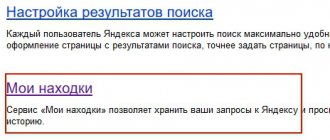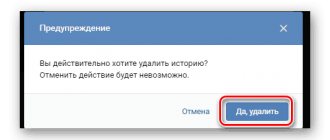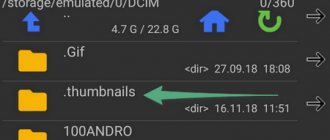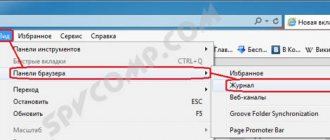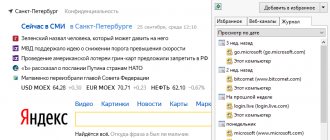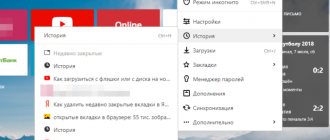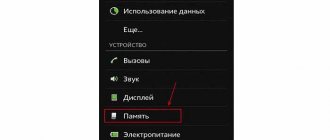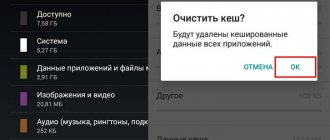A modern Android smartphone today is a multifunctional gadget that, like a personal computer, can store the history of your actions. If you need to find something quickly, then history will help you find this data, but in most cases, storing history only burdens the phone's memory. In this article we will look at how to delete history on Android.
How to delete call history on an Android smartphone
You can delete call history (incoming, outgoing, missed) in the “Phone” application; this can be done easily and quickly.
- Go to the Phone app on your Android smartphone.
- Then go to the "Logs" section.
- In the context menu (it looks like 3 dots, located in the upper right corner), select “Delete”.
- Next, click “Clear call log.”
You can delete call history selectively, for example:
- In the “Call Log”, select the required number and or contact.
- Next, you need to click “Call Details”.
- And click on the trash can to delete this call.
Clearing call history
Easily and simply clear your call history directly from the Phone app. To do this, go to the application, call up the menu by pressing the button (three vertical dots) located in the right corner of the top panel. From the proposed list of actions, select “Delete”, after which the inscription “Select elements” will appear. Now you can click the button labeled “All” to choose to delete all calls, or go through the list, check the phone numbers that you want to delete, and then click the “Delete” button at the bottom of the screen:
*Note: screenshots were taken on a Galaxy A7 phone; the steps may differ on your device. For example, instead of the word “Delete” you will need to click a button with a picture of a trash can, etc. But the algorithm of actions will be approximately the same.
How to delete history in Yandex Browser on Android
The most popular search engine on the Russian-speaking Internet also has a fast and functional mobile browser, which also collects the cache and history of your search.
- Open Yandex Browser.
- Enter the context menu (3 dots located in the lower right corner of the screen).
- Then go to the Settings section.
- In this section of the menu, enter the “Privacy” item.
- Then click on “Clear data” and select the data you want to delete.
- The last step is to confirm the deletion of all history in the browser.
How to clear search history on Android
How to clear cookies in Yandex browser
Clearing cookies in the Yandex browser should be carried out regularly; we recommend performing the cleaning procedure once every 2-4 weeks, it all depends on the intensity of use. Also, unscheduled cleaning is needed if any problems occur in the browser.
By the way, if the reason for cleaning is the slow operation of the browser, we recommend clearing the cache and cookies in the Yandex browser. In such a situation, it is just as important to clear the cache as it is the cookies.
Method 1: Clear cookies using the Clear History tool
When thinking about how to clear cookies in the Yandex web browser, the first thing that comes to mind is the standard method, which involves using the “Clear History” tool. In addition to history, it helps to clear all other data generated by the web browser.
Instructions:
- Click on the browser menu.
- In the “History” item, select the “History” element in the drop-down menu.
- Click on “Clear history”.
- First, in the white block, click on the “Over the past hour” entry and select the “All time” option.
- Check the box next to “Cookies and other site and module data”. We can choose the remaining points or not - this is at will.
- Click on the “Cleaning” button.
We recommend:
- How to clear Yandex browser history
Method 2: quickly delete site cookies
We can clear cookies in the Yandex browser directly on the site without leaving it and avoiding the launch of additional windows. This method is quite fast, but does not allow you to completely format all cookies, but only the data on the currently active site.
How to delete cookies in Yandex browser on a specific site:
- Click on the outermost button on the left side of the “Smart Line”, it has a castle or planet icon.
- Click on the “Details” element.
- Scroll down the list to the “Permissions” block, where we click on the first line “cookies for this site”.
- The list displays cookies for different services used by the site. We can expand the list to study all records or remove all cookies from the Yandex browser for a given site by highlighting the appropriate ones and clicking on the “Delete” button.
Method 3: clear cookies in Yandex browser using developer tools
The Yandex web browser has a number of tools aimed at website developers. They provide access to the page's HTML markup, site CSS styles, and a number of other data, including cookies. From here we can delete individual or all cookies, but only for this website.
Instructions:
- Right-click anywhere on the page and click “Inspect Element.”
- A new block appears within this window, where the names of the sections “Elements”, “Console”, “Sources”, “Network” are written at the top... Select the “Application” section.
- In the “Storage” section, click on the arrow next to the “Cookie” icon.
- A table opens on the right where we can select cookies and delete them with the Del button. Here we can clean cookies in the Yandex browser to the required extent: from one element to all site records.
How to delete history in Google Chrome on an Android smartphone
If you notice that your browser on your Android device is not working as fast as before, you need to clear your history. If you do not clear the browser cache periodically, it can significantly slow down the browser due to the large amount of data.
To delete history or, more simply, cache in the Google Chrome browser:
- Go to the Google Chrome browser application.
- Tap on the menu (three dots in the upper right corner of the screen).
- Select “History” from the menu list.
- Then click on the “Delete History” button.
- Next, you will be presented with a list from which you need to select what you want to delete: autofill data, saved passwords, browsing history, cookies or cache.
- Once you have marked the items you want to delete, click Clear.
| Go to "History" | Click "Clear history" | Click "Clear" |
Important: if you use sites where authorization is required, we recommend not deleting autofill and saved passwords.
Part 3: How to clear browser history on my Android phone
— “How can I permanently delete my Google history?”
You can get complete information on how to clear Android browsing history on every web browser. So just search for a specific part to get the information you need.
How to Delete Mozilla Firefox History on Android Phone
Step 1. Access Firefox History Section
Turn on your Android device and launch the Firefox app. Select the Menu icon with three vertical dots in the top right corner of the screen. Then click "History" from this list.
Step 2. Clear Firefox history on Android
Click the "Clear browsing history" button. And click "OK" to confirm when prompted "Are you sure you want to clear your history."
How to remove Chrome History on your phone
Step 1. Go to Google Chrome history page
Find your Chrome browser. Go to Menu and select History to see Chrome's history page. Click Clear Browsing Data at the top of the window.
Step 2. Clear Google Chrome history on Android
As a result, select a specific item and time period to delete. You can freely clear your browsing history, cookies and site data, cached images and files, saved passwords, and form autofill data. Finally, select "Clear data" to start clearing Android Chrome history.
Easy Way to Delete Dolphin History on Android Device
Step 1, Let's look at the history of dolphins
Select the Dolphin icon at the bottom of the Android screen. Then you can click "Clear Data" from the pop-up window directly.
Step 2. Clear Dolphin search history on Android
Select a specific type of data to delete from your Android phone. Later, click "Clear selected data" to complete the process of deleting your browsing history.
How to delete Opera history on Android phone
Step 1. Find Opera Settings
Select the Opera logo in the lower right corner. Then click the gear icon to go to Opera settings.
Step 2. Clear search history of Opera on Android
Scroll down to find "Clear browsing data." Click this option and check the items you want to remove. When the process completes, click OK to continue.
How to delete history in You Tube on Android device
The logic for deleting history in the You Tube application is similar to that in Google Chrome.
- Go to the You Tube app.
- Tap on the menu (located in the upper right corner - 3 dots).
- In the proposed menu, select “Settings”.
- In the settings, go to the “Privacy” subsection.
- In this subsection you need to clear the “Browsing History” and “Search History”.
And in the “Privacy” section, you can completely disable history and search recording.
How to clear cache on Android manually
There is a universal method that allows the user to clear the cache through the phone settings. This method is convenient because it does not fundamentally require the Internet. Since all actions take place through the settings, this is quite convenient. No need to set up work through browser settings.
For this method, the user first needs to go to the phone settings. They are located on the main screen. Often resemble a gear with “Settings” written underneath it
Note! The location of the settings, as well as their appearance, depends primarily on many factors, starting with the firmware, ending with the phone brand, its system. This is also worth paying attention to.
Going to settings, we find an item called “Applications”. It may also often be called “Programs”. It also depends on the phone system. Now the user should switch to the browser in which he would like to clear the data.
After the transition, all data about it will open, including how much space it takes up on the phone. Now click on the item called “Manage space” and then go to “Clear cache”. Thus, the user could manually clear the cache in any type of browser.
This scheme is also suitable for clearing the cache in other applications. This may not necessarily be a browser. In order to delve deeper into the system and algorithm, it is worth watching this video
Delete your browsing history on YouTube
The most popular video hosting site YouTube also saves your viewing and search history. We can clear it in the following way: open YouTube, find the image of your userpic in the upper right corner of the display and click on it. The “Accounts” window will open, in which we select “More details about account settings”:
Next, go to “Settings”, click on “History and privacy” and in this section select the object to delete - browsing history or search history:
After making your choice, a small submenu will open, in which we click on the “Clear history” button, after which a message about the completed action will appear at the bottom of the page:
Clearing history on WhatsApp
Using the available tools, you can, without using third-party applications, clean up WhatsApp by deleting unnecessary data from any chat or even group, and everything that matters to you and should be saved (photos, videos, files, conversations) will remain untouched.
What should we do for this? To begin, launch WhatsApp and press the button in the form of three vertical dots located in the right corner on the top panel. A menu will open in which we go to the “Data and storage” item and go to the “Storage” section:
Here we will see our chats, select the one we need and, opening the page, we will see under the contact name how much the data in this chat “weighs” and the types of files that are located here. After that, click the button at the bottom of the “Manage messages” screen, check the box for everything to be deleted, and activate the “Delete messages” button, all that remains is to confirm or cancel your choice:
*Note: It is important to understand that as a result of the procedure, all selected information will be permanently deleted.
How to clear Viber
To delete message history in the Viber messenger, launch the application, we need to open the menu with a list of actions, which is located in the upper left corner of the display, and then open “Settings”:
Then, go to the “Calls and messages” section and select “Clear message history”:
If you need to delete correspondence with only one contact, then go to the “Chats” tab, click on this contact and hold your finger until a submenu appears, in which we click on the “Delete chat” line.