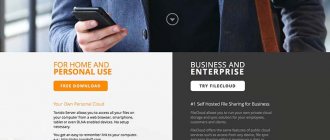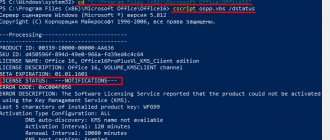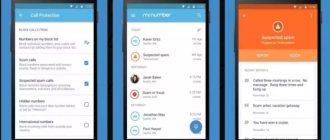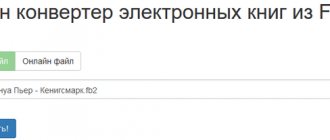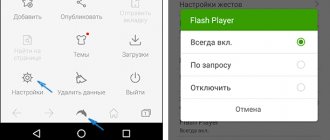Office Suite Pro + PDF
The application is one of the most popular, but has one significant drawback.
The installation file is more than 50 MB in size, which can be a critical criterion when choosing a program for an Android device.
First of all, OfficeSuite Pro + PDF is designed for viewing and only then editing text files in popular formats.
There are quite a lot of them supported, and the general list includes DOC, DOCX, TXT and PDF. In addition, you can use it to edit XLS, XLSX, CSV, PPT, PPTX, PPS, PPSX files.
Essentially, this is more than just a text editor, and the application will allow you to work not only with texts, but also with tables and even presentations.
The application allows you to easily share created files, since it supports several cloud services at once:
- Google Drive;
- OneDrive;
- Amazon Cloud Drive;
- Box;
- Dropbox;
In addition, data transfer can be carried out via linked email and Bluetooth and Wi-Fi Direct wireless protocols.
Like most advanced applications, this one has an important drawback - it is not free.
To use it permanently, you will have to purchase a license, and without it the application will work for no more than a week.
If the prospect of paying for the application does not scare you, you can familiarize yourself with the auxiliary functions.
For example, the developers have added the option to add an image directly from the camera to a text file. Another feature is the free conversion of all data into PDF files.
Rice. 1 – OfficeSuite Pro + PDF interface
Droid Edit
A truly powerful editor, aimed primarily at programmers (there is syntax highlighting for various languages), but it will also be an excellent tool for the average user.
This editor was created in the likeness of Notepad++, a text editor for Windows, and therefore its users, which I am, should definitely like DroidEdit.
Personally, I have already made a choice for myself and have been using this application for quite some time. It has never let me down yet. DroidEdit perfectly understands almost any encoding, has Russian localization, can work with several tabs, and when you close the program, the tabs remain with the same content, and this happens even if you did not save what you wrote, which, in my opinion, is just very convenient. If you swipe from the left edge of the screen, a simple file browser will pop up, through which you can open any documents. By purchasing the Pro version, you will be able to log into the root system, and will also receive support for cloud storage and other goodies.
Microsoft Word
If you like to work with free but official applications that guarantee safe operation, then this program is just for you.
Although the application is free, you need to create a Microsoft account to use it.
Like the previous application, it has the same main drawback - the large size of the installation file (here it is even more than 60 MB).
The program largely copies the functions of a similar computer version, but is fully optimized for comfortable touch control.
With its help, you can perform creation, reading and editing operations on text files.
At the same time, no matter what operations you perform on the data, the document will look the same on all devices.
This version will attract special attention from management personnel of enterprises, since it supports document review functionality.
The created DOC and DOCX files can be immediately sent for printing from a mobile device, provided that the printing device supports wireless protocol.
You can send files from user to user using cloud services:
- Dropbox;
- OneDrive;
You can also send documents via a linked email. As a bonus from the developer - the ability to create and edit presentations.
The main advantage of this application is its Russian-language interface and support for devices with older versions of Android, up to 4.x.
Rice. 2 – Microsoft Word interface
Google Docs
The American search engine has occupied almost all smartphones on the Android platform. Google has implemented its services in almost every firmware. We will add one more for advanced work with texts. The client can be found on the same Google Play.
This service allows you to easily and quickly create text documents on Android. In addition, with its help you can access your files from any device through synchronization, including from the browser.
The local editor is far from matching the capabilities of Word from Microsoft, but in order to create a text document on Android, it has all the necessary functionality. The service works with all popular formats, so, as a rule, there are no problems with export and import.
WPS Office
Another alternative version of the application with support for many formats and a free license.
Its installation file is about 30 MB in size, which can be an advantage if your smartphone has little free memory space, but still requires working with all office files, both text, spreadsheets or presentations.
They can be viewed, edited and, if necessary, created manually.
It is important that the available text formats include DOC, TXT and modern DOCX and PDF files.
PPT and PPTX presentation files, and XLS and XLSX table files can also be edited.
The application interface can be changed and customized according to regional standards; in particular, English and Russian interface options are available.
One of the unique features that are available through the interface is the ability to control gestures. The other completely changes the idea of a text editor.
So, if other text editors only allow you to convert files to PDF format, then this application makes it possible to create them.
To do this, a special mode is used, in which documents are captured using the camera and immediately converted to a PDF file.
Another interesting option is to encrypt documents and save data on cloud services using the built-in file manager.
Depending on the version of Android installed on your device, you can even use a connected Bluetooth keyboard.
Rice. 3 – WPS Office Interface
OliveOffice
Another fairly successful “imitator” of MS Office. The utility has wide functionality and is fast. The program works with all popular text formats, plus it can read some graphic files like JPG and PNG.
OliveOffice's interface is simple, and the menu branches are not confusing. A beginner can easily understand the utility, and if he has previously typed text in Word, then there will be no problems with mastering it. There is the usual formatting, alignment, indentation, tables and other elements necessary for a text editor.
It is also worth noting that the program has good integration with cloud storages: Google Drive, Drop Box and Box. The application is distributed completely free of charge, but, like other products with such a license, it suffers from advertising blocks and lines. But they cannot be called aggressive, because they do not interfere with work.
Microsoft Office Mobile
Another full-fledged package for editing text and spreadsheet documents, as well as electronic presentations.
It comes with a free license and has a relatively small installation file, less than 30 MB in size.
Its distinctive feature is that it can work on devices where the Android system is represented by the earliest versions, including 3.x.
At the same time, an inverse relationship is also observed.
It is not recommended to install the application on devices with more modern versions of the Android platform due to possible software glitches.
Therefore, if your smartphone has Android 4.4. or higher, it is not advisable to install this software product.
Its list of available functions is much narrower, but all the basic functionality is available and presented in the form of a set of options for viewing, editing and creating new files in popular tabular and, most importantly, text formats.
When making edits to existing files, the application preserves formatting, which is especially important, for example, when adding notes.
An additional bonus from the developers is the ability to work with electronic presentations created using Microsoft Office.
Among the cloud services on which you can exchange data, only OneDrive and SharePoint are available.
As for the interface, it is available in two language versions: English and Russian.
Rice. 4 – Microsoft Office Mobile Promo
Kingsoft Office
The KingSoft Office program allows you to create text documents on Android, offering functionality that is almost in no way inferior to Word. The utility is distributed under a free license, which is a clear plus. However, some users complain about the abundance of advertising, so this stick has two ends.
It is also worth noting that using the utility you can easily create a text document on an Android phone. Most programs of this kind are tailored for the tablet format, but Kingsoft Office has received a competent layout for mobile devices with a screen diagonal of 5-6 inches.
The editor supports an impressive number of formats, including such a fastidious, and at the same time multifunctional, as PDF.
Quickoffice
This packaged application is already a product of Google itself. Therefore, according to logic, it should provide the most comfortable work with data.
However, users are in no hurry to install it.
There are a number of reasons for this, the first of which is the type of license. It is shareware, which significantly narrows the circle of users.
But the bonus that should attract users, according to the developers, is the additional 15 GB of disk space from the Google Drive cloud storage.
Please note: the user receives additional gigabytes only if he has a Google account.
In addition to this, it is compatible with the earliest versions of Android, including 2.1. The result is a small installation file. Its volume barely exceeds 15 MB.
The set of available file formats is quite standard and includes popular office text, spreadsheet, and presentation formats.
As for working in new versions of Android, the application does not work in them, so if you have a system version higher than 4.x, then do not rush to install the software product.
Moreover, its interface is exclusively English.
Rice. 5 – Quickoffice extended version promo
Why do you need Word documents on your smartphone?
Each Android owner can answer individually. For some, work requires constant access to test files, for others they read books and interesting notes in doc or docx format.
Moreover, Word allows you not only to read documents on Android, but also to build intricate diagrams, create tables, work with images, links, format texts in the form of abstracts, create templates and print them. Agree, such extensive functionality is not present in every text editor.
What extensions do Microsoft Word document files have?
Word files have three resolutions:
- rtf
- doc
- docx
The first version of rtf was used only until 1992, so now it is almost impossible to find it. Doc is more common, if you have Microsoft Word created before 2007, this format will be there. Well, docx is the most current, new and convenient resolution.
Documents To Go
The application is a full-fledged office suite, but, unlike others, it has a minimal installation file.
It is approximately 7 MB, but this does not prevent the application from functioning fully and working with Word, Excel, and PowerPoint files.
The application supports quite a lot of cloud storages, and these include the popular Google Drive, Dropbox and SkyDrive.
With their help, documents are synchronized and, thanks to this, you can work with one document without additional saving and forwarding on different devices, for example, on a laptop or the same tablet.
Like full-fledged office packages, the program allows you to work with PDF files. As for other documents, their formatting is completely preserved.
Therefore, there is a guarantee that the data will look the same on all devices.
Access to them is organized through the built-in file manager. At the same time, opening a file encrypted with a password will not be difficult.
There will be no problems opening documents of older formats either.
Among the special features available in the editor:
- copying;
- cutting out;
- insert.
In addition, text search within a document and replacement of a specific piece of text is supported.
Scaling a document is possible not only when viewing, but also when making edits. In this case, all edits can be checked against document versions.
The application is completely free, so there are no restrictions on the number of sessions the program can use.
Rice. 6 – Promo Documents To Go
Google Drive - cloud office for Android
Google Drive is a good tool for editing text and storing files on Android. You can upload photos, documents and videos of any format here for safe and secure storage. At the same time, you can open all downloaded files from completely different devices, including Android.
The user will be able to share certain folders and files so that other people can comment, view and edit them. If you need to find a file, this can be easily done by entering the name or specifying the content.
It is noteworthy that it is possible to work with documents even without an Internet connection - in offline mode. There is also one very useful function for scanning printed documents using the device’s built-in camera. The application is also closely connected with Google Photos, from where you can easily view videos and photos. As for working with files, they can be moved, viewed, downloaded and renamed. Popular text, graphic and video files are supported, as well as archives, Office and other formats.
Google recently introduced a new version of the Google Docs package for Android with a number of significant updates.
The latest update brings comments to Google Sheets sheets, new charts, 400 new document fonts, and improved collaborative document editing.
Commenting is a much-awaited feature when working with office documents, but it was only in the latest update that Google Sheets for Android introduced the most anticipated feature for commenting on table cells.
The function of adding comments makes the most sense on mobile devices - smartphones and tablets, since when working on a small device screen it is very easy to lose sight of important details, which is why there is a need to create notes and comments.
Also, in previous versions of the table processor for Android there was no normal ability to create graphs and charts. Luckily, this update to the Sheets app has taken this into account and allows you to edit charts and graphs in a similar way to Google Docs on the web.
The developers have added some supporting functions to their product. So, if you add a graph to a table, the application will check for free cells next to the elements and may advise you to grab free cells.
As for the new fonts, with this update there are about 400 fonts available to the user, which can be selected through the Google Docs application for Android.
New features when working collaboratively with multiple users: in addition to comments, you can respond to them, even in print display mode (in print mode, the user sees what the document looks like in the final version).
The November 12 update is available for Android devices; you can download the Google Docs office suite on Google Play.
Android Web Editor Lite
If you need something more than working with office data formats, then this simple editor is right for you.
This is the simplest but most convenient tool for software and website developers, since unlike other editors, it supports code highlighting of popular languages, both hypertext and algorithmic.
For example, the main list of supported languages includes:
- HTML;
- PHP;
The program will offer to insert tags and templates based on the first characters entered automatically.
However, if you are involved in website development, you will definitely like the option of viewing the document in a web browser.
The editor is distributed with a free license and has a minimum installation file size (does not exceed 1 MB).
Moreover, it can be installed even on Android versions 1.x and 2.x.
As for the main set of functions, the following popular languages are available to users: French, Italian and Dutch.
The application interface is simple and available in two versions: English and Russian.
Rice. 7 – Android Web Editor Lite Interface
AWD
AWD is short for Andorid Web Developer. The application is an integrated development environment for the web. PHP, CSS, JS, HTML and JSON are supported. You can also interact with remote projects using FTP, FTPS, SFTP and WebDav.
All the standard features are here, such as code highlighting, autocompletion, line numbering, and preview. In addition, there are additional features such as search and replace with regular expressions, error checking and one-click source formatting. The application can also be integrated with Git and set up to roll back changes. The program is completely free. In my opinion, this is the best text editor for android.
conclusions
This TOP is just the top of the heap of applications that are offered by developers for efficiently processing text files.
There are many simple editors created on the Notepad principle and providing simplified work with text files.
There is also a special category of text editors that do not work with full files, but only with text fragments.
With their help, you can create all kinds of notes and reminders. In particular, there are programs specialized for a specific function, for example, creating a shopping list.
Android Web Editor Presentation
The presentation of Android Web Editor – a unique mobile software for web developing. It allows you to create your own html, php, javascript and other pages or edit already existing via FTP. You can preview them in web browser on our web-server or in biult-in quick view unit. MORE
If you have Telegram, you can now download any software or game through our bot, just follow the link and try it!
« Previous entry
How to open a Word document on an Android phone
Now let's get down to the most important thing - opening Word documents. This is by far the most important part of the article, which we ask you to pay close attention to.
Opening without third-party applications
There is a common misconception that with root rights you can use text documents directly from the phone screen without using special programs. Unfortunately, even if you are a Superuser and have developer mode enabled, it is impossible to work with Word files directly.
Then what should we do? Don't despair, there is a way out, namely using a huge number of applications specially designed for Android. Let's look at the highest quality and most effective ones.
Opening with the official Microsoft Word application
Microsoft Word: Document Editing and Sharing Developer: Microsoft Corporation Price: Free
Of course, the best option is the well-known and beloved Microsoft Word . The release of this text editor alarmed almost the entire world, taking a leading position and allowing millions of users to work with texts without the slightest discomfort.
Literally everyone knows about the computer version of the program, and now a mobile version appears, officially supported by phones and tablets running the Android operating system. The application has a lot of advantages, which we will discuss below:
- An excellent opportunity to view and edit absolutely all Word . No problems with loading or performance, documents open instantly.
- Creating personal documents , because that’s what Word makes me happy! Change fonts, highlight important information in italics, highlighting, and use a huge palette of styles. There are no restrictions for creating high-quality, useful and beautiful content. Only useful functions, only comfort anywhere in the world!
- The interface is already familiar to most users , distinguished by its brevity, minimalism and simplicity. Moreover, it is now oriented for touch input , and even a beginner can easily understand the extensive functionality.
- The file itself adapts to the size of your device , so you can safely forget about text that is too large or too small. And for manual formatting you only need a couple of gestures.
- Mega function: built-in voice recorder that turns what you hear into real text! Are your hands full for typing or don't you have enough time? Just hold the phone to your mouth and dictate the necessary sentences. Get a real text document within a minute.
- High and guaranteed file protection thanks to synchronization with excellent cloud storages such as OneDrive , Dropbox and even the usual Google account. This function also allows you to view materials from absolutely any device, be it a tablet, computer, smartphone or laptop.
- Effortlessly send documents to other users using built-in email. Don't forget about the wonderful possibility of group work on one file.
- A huge selection of Word suitable for luxurious document design. Various shapes, built-in pictures, useful SmartArt elements, quick blocks, formulas, symbols, objects, footnotes, notes, etc. You will only find such great content in Microsoft Word!
- And the most important plus: the application is completely free. You can download it from Google Play and install it in the standard way.
Note! To gain access to all Microsoft services from all devices, you must subscribe to Office 365. The reasonable price is only encouraging.
WPS Office - the best program for working with documents on Android
WPS Office - Word, Docs, PDF, Note, Slide & Sheet Developer: Kingsoft Office Software Corporation Limited Price: Free
Another worthy application developed by the Chinese company Kingsoft. It is an alternative to Microsoft. Of course, it is not so common and is slightly reduced in functionality. But if there is a lack of free space on the phone, it is an ideal solution, since it takes up no more than 35 MB.
It combines three tools at once: a text editor, a platform for creating presentations, tables and working with PDF files, respectively replacing Microsoft Excel, PowerPoint and even Abobe Reader.
Let's take a closer look at what WPS Office is capable of:
- Work with a huge number of popular formats: PDF , DOC , DOCX , TXT , PPT . If we talk specifically about Word permissions, then documents can be opened, created and read without any problems. Not the slightest conflict with formats was noticed.
- There is a built-in file manager, which will be a great bonus if you don’t have ES Explorer (you can find out more about this application in the article “How to open a zip archive on Android”).
- A huge amount of additional materials: diagrams, templates, notes, text blocks, various symbols, signs and figures.
- Excellent compatibility with all Microsoft services to make your work even easier and more convenient.
- Improved security with synchronization, support for secure box . net .
- Suitable for both small phones and large tablets of about ten inches. No black fields on the sides, small illegible text and a confusing interface.
- Completely free, freely available for download on Google Play. Get great features without paying a penny!
Google Drive - work in the cloud
Google Drive Developer: Google LLC Price: Free
Oddly enough, an application created for file storage, namely Google Drive, can open docx files without third-party tools. Unfortunately, you won’t get a full-fledged text editor, you won’t be able to create new documents, but reading existing ones is quite possible.
The program also allows you to find content by posting date and keywords. Allows you to open it for free access, thereby saving you from the need to send important materials to other users by email, but this function is not excluded.
Don't know how to download a Word document to your smartphone? There will be no hassle with this either. Just click on the download icon next to the file you are interested in, and literally in a second it will be on your phone, which allows you to move the document to other devices and open it without the Internet.
In fact, there are a lot of programs for working with Word files, but we reviewed the highest quality, most effective and convenient ones. Thanks to them, you will no longer worry about how to quickly open Word on Android.
MarkDrop
Link: https://bit.ly/2bpng5X Version: 1.1.1 Price: free
In terms of asceticism MarkDrop will give odds to even such an adherent of simplicity as the previously reviewed BananaText . The entire interface consists of two menu items and a button to create a new document, that is, no localization is required. This immediately raises the difficulty of opening a test file, since, in fact, there is nothing to open it with - there is simply no file selection dialog. As with iA Writer , we download our file using a third-party file manager.
The interface pleases with the presence of two panels at once - the source editor and the preview area of the finished text. At the bottom there are buttons for quickly inserting headings, lists, text styles and quotes, but, as always, there was no place for the “Save” button. There is a spell check and a dictionary too.
You cannot select a location to save a new file; there is no working folder as such - the program puts all files in its own directory (Android/data/net.keepzero.markdrop/files/). There is no provision for export; they say, get the works of your work yourself if you can. A big minus in usability.
Rice. 8. Two-panel interface
Maybe Markdown support will surely outweigh all the disadvantages? Alas, even here there is something to complain about. As you can see in the screenshot, everything is fine with the title, unnumbered list and text style, as well as with the link, but everything else is sad. The quote is recognized, but stands out so poorly that remove the > and you won’t feel the difference. It’s the same story with the code: there is no framing frame, and everything merges into a single text. Individual terms are also not framed, but at least visually highlighted in font. I still couldn’t insert an image: either the application does not support this feature, or the image is from the wrong system :).
Cloud synchronization, oddly enough, is supported, but only for Dropbox supporters.
Verdict : the application could be recommended for use by those who work with texts exclusively through Dropbox, but mediocre support for Markdown syntax kills even this use case. In a word - next!
Android
Very often people ask on the Internet how to create a txt text file on Android. My answer is that this cannot be done with the resources of the phone itself. It is necessary to install special applications, which are available in bulk in the Play Market service - “Simple Text Editor” (analogous to Notepad), Text Editor. There are those in which the text can be dictated by voice, and it will be converted into the desired format (Speech text editor). Or, conversely, the application converts selected text fragments into speech and reads them in voice (Text Editor).
Windows
So, let's talk about how to create a .txt file on computers with the operating system windows 10, 7 and earlier, outdated, but fully functional versions. Friends, it seems to me that it would be quite appropriate to first explain what a text file with the txt extension is, and only then move on to talking about how to create it.
Definition
A file is an original item on a computer that contains some information. It has a name and an extension. With the name, I think everything is clear and there is no need to explain. An extension is a continuation of the name, indicating to the system the format of the document and which program to open it with. Format is the specificity of the information that is in the content, that is, text, graphics, tables. A text file in txt format is a document containing only pure text, without any formatting or pictures, which can be opened by any text editor (by default, the standard Notepad program), and we will look at how to create it in detail below.
Context menu
The simplest and most common way to create a text file, which I use, like most Windows users, contains the following steps:
- On any free space, be it the desktop, local disk or any directory, click the mouse, or rather, right-click, calling up the context menu.
- Among the options for possible actions, select “Create” and open the list of documents available for creation.
- We find the “Text Document” we need (that’s exactly what it’s called) and click on it once, as a result of which it appears in the very space where we made the first click.
- Next, you need to give it a name and press Enter or just click anywhere.
The text document is ready. You can open it with two quick clicks or through the corresponding context menu item, which is called up by right-clicking on the document.
Folder
Friends, although you can create a txt file anywhere using the method described above, let me tell you how to do this using the resources of a specific folder:
- We go to the desired folder.
- At the top of the window, select the “File” section and open its menu.
- Among the proposed options, select the “Create” action and then “Text document”.
Word
As I already mentioned, a text file is opened by Notepad by default, but you can create a txt document with other text editors, as well as convert it from existing documents with the docx extension. You can get a document with a given extension from a doc or docx element in three ways:
- The first method is to open Notepad (located in the list of standard programs in the Start menu) and copy the contents of the docx document into it.
- Second method: Right-click on something.docx and select the “Rename” action.
- We delete the existing extension and write txt instead.
- Press Enter to confirm.
- We answer the system’s warning question about the danger of changing the extension in the affirmative.
- Open the existing docx document in Word or another text editor.
By the way, the third method is quite suitable not only for changing the extension of existing documents, but also for creating a new one in the required format.
Command line
You can also create a txt file using the cmd.exe application. This is not so simple and not always clear, and you also need to know the commands. But still, I’ll tell you about this briefly, maybe someone will find it useful. So, using the command line, you can create two types of txt files - empty and filled, that is, with content.
Empty
To create an empty file with a txt extension using the command line, you must first launch it. There are several ways to do this, here are the simplest:
- Press Win and R, which will open the “Run” window, enter the command cmd.exe and press OK.
- From the Start menu, select Command Prompt (Admin).
- In the Start search bar, type cmd and run the found application as administrator.
Next, you need to enter a command to create a zero (empty) text document, there are many of them, I bring to your attention the two most popular of them:
- copy con filename.txt – will create the desired document in an open directory; to make it appear in another place, along with the name, enter the full path to the desired folder.
- echo off > C:\111.txt, where "echo" is the "create" command, "off" means no text, and C:\111.txt is the name and path to the location.
With text
Using the same commands, but with some modifications, you can create a .txt file and immediately write data to it:
- Enter copy con filename.txt, then write the required text, press CTRL and Z, press Enter and get what you need.
- In the second command - echo off > C:\111.txt - the required text must be written instead of “off”.
By the way, if you are looking for an answer to the question “how to create a file with a txt extension in MS-DOS?”, then check out the methods described above, as they are also relevant for this operating system.