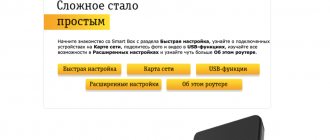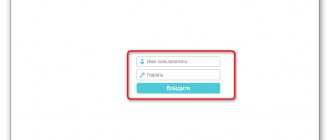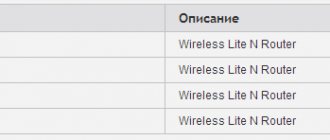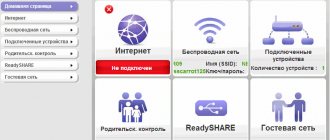Choosing a Router
Today, ZTE is one of the world's largest manufacturers of network equipment and other electronics. Of course, 3G/4G models are more popular, but there are still many adherents of universal modifications. The peculiarity of such devices is that they receive, process and transmit signals using fiber optic cable and mobile communications, Wi-Fi. The devices are manufactured in white and black colors.
It is worth noting that the manufacturer’s relatively inexpensive models fully meet the requirements of the average user.
ZTE E5501
The main advantages of the model are its attractive appearance, despite the fact that for many this is not the primary selection criterion, support for wireless communication technology, and the device is equipped with two external antennas that can amplify the signal up to 10 dBi.
As for the disadvantages, it is worth noting the lack of the ability to connect a 3G modem, as well as the use of other alternative methods of connecting to mobile high-speed Internet.
ZTE ZXHN H118N
This model is one of the latest. The average cost on the domestic market ranges from 1000-1200 rubles*. The device is equipped with a USB port for a modem, which makes it possible to connect to the mobile Internet. There are also WAN ports for organizing wired access.
ZTE 5502
Another modification, which in terms of functionality and price is reminiscent of the first model. The price is about 900 rubles. The appearance is quite stylish, but the device has practically no advantages over other routers - only wired access is possible, and Wi-Fi network distribution can be carried out exclusively in one band, with an average speed of about 300 Mbit/s.
It is worth highlighting another significant advantage of the model - reliable encryption of streaming information using WPA2, WPA/PSK technologies, etc.
ZTE MF283
This model is already capable of receiving the Internet using 3G and 4G LTE (that is, connecting via a SIM card), as well as simultaneously with two wired connections via a patch cord. In addition, you can connect a USB drive to the device to retrieve information from the Internet directly without using a personal computer.
ZTE MF283 is an ideal option for organizing a network infrastructure in a large home or office. External antennas are removable, which allows you to replace them with more powerful modifications.
ZTE MF28D
A universal router that works with both a mobile network and a wired connection.
Note! A wireless high-speed connection is provided by a SIM card installed in the router, and not by using 3G and 4G modems. Additionally, the device can be equipped with two antennas, each of which can amplify the signal up to 3 dBi.
Distinctive features
ZXA10 F660 from ZTE is a router and ONT terminal that connects to the provider's optical network. It has very broad functionality. In addition to standard Internet distribution via a wired network and Wi-Fi, you can connect two telephones to the device and use IP telephony. In addition, it is possible to connect USB drives and support IPTV. Based on the router, you can also organize local WEB and FTP servers.
In addition to advanced functionality, the ZTE F660 is highly reliable. This is a distinctive feature of all network equipment from this Chinese manufacturer. But along with undoubted advantages, there are also disadvantages.
In early firmware of the ZTE router, WPS mode was enabled by default. In short, this is a function of simplified access for network users to the Internet. The operation of this mode in itself is not so scary. The bad thing is that the WPS PIN code is the same for most ZTE routers. This posed a serious threat to network security. Therefore, before you start using the router, you need to make sure that this mode is turned off. If this is not the case, it should be disabled using the corresponding button on the router case.
This model has another vulnerability. If any user types the address 192.168.1.1/manager_dev_config_t.gch and clicks “Backup Configuration”, he will download the configuration in XML format not only with settings, but also passwords. Therefore, if you have this router, you should be very selective about allowing users into the network.
Device characteristics and features
Review and configuration of the D-Link Dir-320 modem
There are no special secrets or tricks in setting up and using the device. In recent years, network equipment from ZTE has been in great demand, despite high competition. This is due to the following features of routers:
- The device case is equipped with a special connector for connecting an external antenna, and modems also have a powerful internal antenna.
- All modems are high-speed and can operate in 3G and 4G modes in any corner of the planet.
- Ability to interact with a large number of operating systems: iOS, Android, Linux, MAC OS, Windows XP, Vista, 7, 8 and 10.
- Ability to interact with memory stores.
- All modifications are compact in size and light weight, making them easy to transport and take with you.
Additional advantages of routers from ZTE are the presence of slots for memory cards and SIM cards. Visually, their design is quite laconic, which is characterized by practicality and reliability. The surface is matte, so the device will not slip in your hands. The average weight of various modifications is 35-50 grams. Some models are equipped with batteries (rechargeable batteries), which can be replaced after time.
Port forwarding
It is often necessary to set up a home PC from the outside and organize a server. Network protocols use communication ports everywhere. The modem was originally designed with protection against hackers. Access inside (Intranet) is completely absent. Therefore, port availability needs to be configured. Let's demonstrate the technique of making adjustments using the example of H118N.
Note. The specified model shares Ethernet. The previous one (H108N) is equipped with two interfaces: FTTB, ADSL.
The simplest option to defeat Rostelecom hardware is to use the built-in Application menu. Activate the UPnP subkey. The port number is specified as a number. A little lower is a specialized section. The Port Forwarding menu will help you set the required numbers. Take the trouble to check the Enable box.
The third way is to set up a demilitarized zone. Creating a dedicated service helps limit the damage of a possible hacker attack. The settings are the same:
- Connection type + port (in one line).
- Local IP address of the PC.
Note. Sometimes translators call port forwarding redirection.
First check the functionality of the service provided externally within the network. Helps reduce setup time.
Unlock
It happens that sometimes a subscriber wants to change provider. I bought an MF823D, I was eager to switch to Iota, or I was tired of MGTS, and the F670 refuses to eat someone else’s SIM card. To change service provider, you must unlock the hardware. Megaphone MF823 is called M100-3 - the essence is the same. Unlocking is closely related to flashing issues. A provider-neutral binary image is selected.
Attention! Before installing the firmware, carefully study the forums. Some home-grown versions of the software partially break functionality. Example - H118NV2.0.1d_E04_OV DOMRU removes the web interface (via browser). Telnet access remains. I have to reflash it.
Instruction: Model MF823D
You will need a firmware image. Get it using search engines.
- Download the PuTTY terminal emulator.
- Install the ZTE diagnostic mode driver.
- We turn on the equipment.
- We feed the browser an intricate link 192.168.0.1/goform/goform_process?goform >The hardware should go into diagnostic mode. Check by opening Windows Task Manager. The properties contain the number of the serial port; opposite the corresponding COM there should be the inscription ZTE Diagnostic Interface.
Open a PuTTY terminal, copy the image to the serial port, the number of which is shown in the task manager. All that remains is to rescue the device from diagnostic mode. Open the terminal again, set the mode parameters:
The terminal window will be completely blank. Enter the commands one by one, pressing Enter each time:
Each time a device response may occur containing the number of successful and failed operations. The operation is completed. Reboot your device.
Modem ZTE MF90+
- Install the router according to the instructions.
- Open the admin panel through a browser (m.home, or the IP address specified by the manufacturer).
- Setting up Wi-Fi access. Open the web interface (by entering your admin login/password). Leave one device in this position. Later it will be possible to use the graphical shell, although the PC connected by cable will no longer open the menu.
- We feed the browser (via cable) the lines to enter diagnostic mode: m.home/goform/goform_process?goform >
We find the firmware image. Open any terminal (including the Windows command line). Copy the image from the directory to the serial port defined earlier. For example:
The choice of port number is illustrated earlier, the image name is known, including the location. The /b prefix means the binary mode of the transfer operation (since the firmware file is in binary format). Reboot your device.
The device manager has been updated with four new lines. Each carries the memorable name ZTE Technologies MSM. Among the properties, open the Information tab, looking for the identifier USB/VID_19D2&PID_1404&REV_5099&MI_06. Install the ADB-MF90plus driver here. The archive distributed by well-wishers contains the file ADB.EXE. Change the current command line directory by feeding the command: adb devices
The output list is short, probably limited to a single line. Run the commands:
- adb shell
- tcpsvd -u root:root -vE 0.0.0.0 21 ftpd -w / &
The FTP server has become available (login root, empty password). Open any manager, including Total Commander, copy the file /usr/zte_web/web/auto_apn.db to your hard drive. The SQL database contains provider-specific settings (APN access point configuration). Enter the details of the desired mobile operator. The following file is located at /usr/zte_web/web/copy/custom_parameter. The apn_mode parameter fixes the connection mode style (manual/automatic) - set the desired value (auto or manual). Here you need to add configurations for the selected provider (use a search engine), enter the IPv6 protocol settings, for example:
We write the copied files back. Disable the FTP server by pressing Ctrl + C in the terminal window. Reboot using the adb reboot command, or through the wireless web interface.
This page shows you how to connect to your ZTE router. How to find out ZTE password and login. What to do if you forgot your ZTE password, reset! We will tell you all this in this article!
Preparing for setup
TP-Link Archer C7 AC1750 router: preparation, configuration
For 4G routers ZTE mf920v (920) or zxhn f670, the settings are not fundamentally different, as is the case with other models. So, before setting up a router, you need to decide on a mobile operator and write a corresponding application and pay a subscription fee.
After the approval of the provider, for example, Beeline, Megafon, MTS, Rostelecom, Tele 2, and the conclusion of an agreement, you can proceed directly to the setup.
Setting up a ZTE router
ZTE F660 is a router that uses GPON technology to connect to the Internet. In addition to the standard functions of distributing the Internet to devices connected to the router via cable or Wi-Fi, the ZTE router is capable of providing its owners with IP telephony and provides the opportunity to create local WEB servers.
What distinguishes the ZTE F660 from other routers purchased for home use is the presence of advanced xPON communication technologies. Another important feature of the router is that the device is multifunctional. In addition to the standard four PJ-45 ports and the ability to connect clients via Wi-Fi, the device has the ability to connect electronic media of the USB 2.0 standard and devices via IPTV.
How to connect a router
Neither beginners nor advanced users should have any difficulties with how to connect a ZTE Wi-Fi router. Setting up a ZTE router is not fundamentally different from the step-by-step algorithm for setting up routers from other manufacturers.
TP-Link Wi-Fi router model Archer C60: how to connect and configure
First of all, you need to check the equipment. ZTE routers come with:
- router;
- power unit;
- patch cord (network cable);
- warranty card, brief operating instructions and disk with software components.
The patch cord is connected to the WAN port. A cable is also inserted into the LAN port, but it must interface with the PC.
Important! When connecting several providers to a modem at once, you need to additionally install a splitter to filter the signal, and to amplify the signal, the network equipment can be equipped with external antennas.
After connecting all the cables, the device can be turned on using the button located on the back of the case. For example, when setting up a zxhn f670 (670) router, when you plug in the power supply, the indicators on the display light up; after a few minutes, the device will be ready for use. In some cases, the router may be presented in the form of a network card, and it may also require manual installation of software components and drivers stored on the disk that comes with the network equipment.
As for the web interface, there are no differences. In most cases, users do not need to configure anything on their own to operate normally. If you need to change the settings manually, you can enable the web interface or use the mobile application; just go to/log in to the device control panel.
FAQ
Most often, the provider's support service receives several questions from subscribers using MGTS ZTE routers.
Q. Can I configure my router in bridge mode to use an additional router?
A. The currently used BRASS ZTE 670 and 680 do not work in bridge mode. Users should contact the company's support team for advice and to find an alternative option.
Q. Why is the Internet speed through mobile devices lower than stated in the tariff?
A. The provider guarantees the declared speed in the area from the client router to the external network. A drop in speed in a subscriber's wireless network may be caused by a low signal level or band congestion (especially 2.4 GHz). You can try to fix the problem by changing the router settings or installing an additional signal amplifier (Wi-Fi router).
Q. Why are not all customization options available?
A. When logging into the router with an account specified by the provider, the user has the opportunity to change all the settings necessary to provide access to the Internet and other services. Only settings that are critical for the normal operation of the network and equipment are closed from it.
Creating an Internet connection and additional sections
After all the preparatory activities have been completed, all that remains is to set up the Internet connection. Configuration must be done directly through the device’s web interface. To open the control panel, you need to open any browser installed on your PC and enter the router management IP address in the address bar - 192.168.1.1. It is always written on a sticker located on the back of the device.
The first thing that will open is a welcome window, where you will need to enter your default username and password. After authorization, the control panel will appear on the screen. The general principles of all devices are similar; as a rule, the differences are only visual.
The user has the opportunity to choose 2 options for creating an Internet connection: “Quick Setup”, “Settings Wizard” and “Wizard”.
You must first familiarize yourself with all the information provided by the provider.
First of all, you need to select the connection type. Several main connection methods are used: Static IP, Dynamic IP, PPPoE, PDA.
Next, you need to make the following settings:
- SSID - name of the wireless network. You can specify any name consisting of Latin letters.
- Channel – You can leave it at the default “Auto”.
- Encryption type. To use the network securely, it is recommended to give preference to combined network encryption methods, for example, WPA/WPA2 PSK.
- Wireless network key, also known as password. Experts recommend setting an access key that consists of at least 8 characters.
For all changes to take effect, you must save them by clicking “Save”. Next, it is recommended to restart the device. Finally, all that remains is to make sure that the device is working.
Step-by-step setup of the MGTS GPON ZTE F660 router
- In the address bar of the browser, type the IP address “https://192.168.0.1
- On the router settings page, enter: login – “admin”, password – “admin”.
- If the services for providing a router are provided by the MGTS provider, try entering “mgts” in the login line and “mtsoao” in the password line.
- After identification, in the window that opens you can see the technical characteristics of the router: model, serial number, firmware version, device chip version, as well as the router password.
- To connect wireless access via Wi-Fi, you need to go to the “Network” tab located at the top. Next, open the “WLAN” submenu on the left side of the window and find the “Basic” subsection.
- In the first column “Wireless RF Mode” set the value “Enabled”
- In the “mode” line, select “Mixed (802.11b)”
- Region – Russia
- Line "Chanel" - mode "Auto".
- In “Transmitting power” select “100%”.
- Click the button to save the entered settings - “Submit”.
- Next, open the “Multi-SSID Settings” submenu (Fig. 3)
- In the “SSID Name” line, you need to come up with and enter the name of the network, then click the “Submit” button.
- Open the “Security” submenu and insert the following values:
- Enter the previously created password in the “WPA Passphrase” line, which will be the network key. To ensure network security and avoid unauthorized access, the password must contain at least 8-10 characters of the Latin alphabet, it is advisable to use both upper and lower case characters, as well as numbers.
- To save, click on the “Submit” button.
If all of the above steps are completed correctly and the device is in working condition, you can connect various devices to Wi-Fi access.
If you decide to reset your router to factory settings, you need to perform a custom reset as follows:
- When the router is turned on, you must hold down the reset button for 30 seconds
- While continuing to hold the button, turn off the power, and hold the button for another 30 seconds.
- Connect the device to the network again and hold the button down for another 30 seconds.
If everything is done correctly, the router should return to factory settings.
Setting up Wi-Fi on the ZTE H118N Ethernet router
Router manufacturer ZTE provides its products with a configured Wi-Fi wireless connection. Information about the network name and access password can be found on the label on the router case. But the connection setup can be done manually. To do this, in the VLAN (Wireless Network) section of the menu, select “Setting up Wi-Fi networks”.
On its page you can change the factory values to your own. After selecting the “Security” item, you can change the authentication type and encryption algorithm. Finally, click the save button (“Apply”).
Popular settings
You can use automatic configuration of the Rostelecom router after the proposed change of the factory password. If you then click on the “Start the wizard” stencil, then in the next step you need to select and indicate the region, branch and service of Rostelecom. After continuing the setup, you need to fill in the login and password fields issued by the provider when concluding the contract. If the branch uses Dynamic IP, this data will not be needed.
When connecting a set-top box, it must be assigned a LAN4 port. After continuing, the wizard will prompt you to change your authorization data. You can do this and continue. The next page prompts you to enter the settings with the new Wi-Fi network values, administrator name and password, and click the “Save settings” button.
Technical support email
Email address of the company's customer support in Russia: [email protected]
Description of ZTE ZXHN H208N: appearance, equipment
ZTE ZXHN H208N has several LEDs on the front panel. Each of them is responsible for the operation of a specific function or output of the modem. Fortunately for users, they are all subscribed.
All button and function status indicators are located on the front panel
There are several connectors and buttons on the back of the modem:
- DSL - for the Internet;
- Phone - for connecting SIP telephony;
- 4 LAN ports - for connecting devices in the house (PC, TV, printer, etc.);
- power adapter output;
- 4 buttons: WPS (quickly connect devices to Wi-Fi without a password), WLAN (enable/disable the wireless network), Reset (reset settings to factory settings), On/Off (enable/disable the modem).
There is a USB output on one of the side panels. You can connect flash drives and USB modems to it.
The package also includes a power adapter, a setup guide, 2 cables (telephone and network for connecting to devices in the house).
Table: technical specifications
| Type | DSL/IMS modem |
| LAN ports | 4 |
| WAN ports | No |
| RJ-11 ports | 2, 1 - for connecting to a telephone line, 2 - for connecting a telephone set |
| USB ports | 1 |
| Wi-Fi availability | Yes |
| WiFi antenna | Internal |
| power unit | 12 V, 1 A |
Router ZTE MF920
Not all providers, even in big cities, provide Internet access to private neighborhoods, remote high-rise buildings, not to mention small towns and villages.
To solve the connection issue, residents of such settlements find a way out by using high-speed mobile Internet. The ZTE MF920 router is just capable of providing stable communication and makes it possible to connect up to 8 devices wirelessly.
- supports GSM and LTE standards;
- information transfer speed up to 50 Mb/s, depending on the standard;
- almost all mobile operators in Ukraine and Russia are available;
- work with operating systems Windows, Linux, Mac OS, all existing mobile platforms, and it is also possible to connect game consoles (Sony Playstation, XBox);
- wireless network range up to 10 meters;
- battery 2000 mAh.
The ZTE MF920 router is based on the Wisefone 7520 processor, which the manufacturing company specially developed for devices of its own production. It is characterized by high performance and low power consumption, which allows for longer battery life.
The router itself can be considered a budget option, because its cost is about $40. At the same time, the technical qualities are practically in no way inferior to more expensive similar devices.
Externally, this model looks quite stylish and modern. It is available in two colors: black and white. As a rule, the first option is sold by the cellular communication company Megafon, and the second by Beeline, although this is only the only external difference between them.