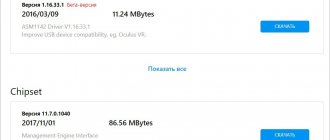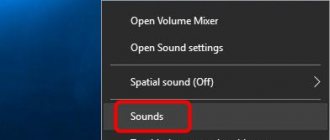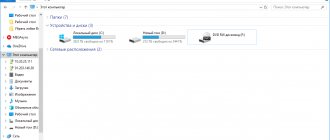When upgrading the system from Windows 7 SP1 or Windows 8.1 to Windows 10 (through the free upgrade procedure), a number of users began to complain that the system stops seeing the DVD/CD drive. In BIOS/UEFI the drive is detected correctly, but in Windows 10 itself it is not displayed in the device manager, or is displayed but with an exclamation mark. The problem occurred on laptops/netbooks from HP, Lenovo, Acer and Dell.
In Device Manager, the CD/DVD drive may appear with an exclamation mark with one of the following errors:
- Windows cannot start this hardware device because its configuration information (in the registry) is incomplete or damaged. (Code 19)
- The device is not working properly because Windows cannot load the drivers required for this device. (Code 31)
- A driver (service) for this device has been disabled. An alternate driver may be providing this functionality. (Code 32)
- Windows cannot load the device driver for this hardware. The driver may be corrupted or missing. (Code 39)
- Windows successfully loaded the device driver for this hardware but cannot find the hardware device. (Code 41)
In this article, we have collected several ways to restore the functionality of a CD/DVD drive in Windows 10. If you have the problems described, you should try all of the above methods one by one.
Method 3
Try deleting non-standard CD/DVD device settings in the registry similar to the scenario described in the article: Lost CD-ROM (DVD-ROM) in Windows 7
- Run regedit.exe
- Go to the branch HKEY_LOCAL_MACHINE\SYSTEM\CurrentControlSet\Control\Class\{4D36E965-E325-11CE-BFC1-08002BE10318}
- Find and remove settings UpperFilters and LowerFilters
Advice. If this branch contains the UpperFilters.bak parameter, you do not need to touch it. - Restart your computer
Why doesn't Windows 10 see the drive?
Many users of the “new thing” complain that after switching from the previous version, Explorer began to selectively notice the DVD drive.
Despite the inconsistency, when viewing using the BIOS, no glitches are observed and the CD/DVD-ROM displays as expected. The problem comes from the software component of the OS.
Experts voice 3 main reasons at this level - a malfunction of the drive driver; system failures associated with incompatibility of a number of applications and OS; the problem is in the drive itself, causing the failure.
In turn, the system may not detect the drive due to its lack of connection to the motherboard or its banal physical breakdown. Problems that do not concern the repair or repair of the drive can be solved by a simple user without the help of professionals.
What can I do to show the drive in Windows 10?
It is curious that the OS developers are aware of the matter and in order to make things easier and help users, the company’s forum published several fix options.
Fixing the problem using the command line
The first option is command line based. First, activate the line using the Win+X key combination or through “Start”. In the new dialog box you must enter the following:
reg.exe add HKLM\System\CurrentControlSet\Services\atapi\Controller0 /f /v EnumDevice1 /t
REG_DWORD /d 0x00000001
Then press Enter. Then restart your computer. The drive is ready for work and defense.
Restoring the DVD drive icon using DVD Drive Repair
In the second method, the creators of the “tens” recommend using special programs to fix the problem. For example, install the CD-DVD Icon Repair program (you can download it after following the link www.dvd-drive-repair.en.lo4d.com/).
After installing it, click on the icon and check the box next to “Reset autorun setting”. Within a short period of time, the tool will eliminate existing problems, after which a message will appear indicating that the tool has finished working.
After the message, restart your computer. When it comes to software failure, CD-DVD Icon Repair will not help you. Having noticed a mechanical malfunction, the utility will definitely inform the user about it.
Other ways to solve the problem
In general, cleaning the system from unknown devices can also help you. To carry out such a procedure, use the device manager, in which you can rid your computer of unnecessary and unknown devices, and then reboot.
The root of the problem may also be in the drivers. This option is especially possible if you installed “top ten” with an existing OS of one of the two latest versions. Therefore, you need to update the drivers.
The absence of a letter on the drive can also cause a failure or “invisible” CD/DVD-ROM mode. To check for the presence of a letter, follow these steps:
1) press Win + R;
2) type diskmgmt.msc;
3) press Enter.
After completing these simple steps, a disk management window will appear on your computer screen. Browse the list and find your drive. If the letter is missing, assign it.
If you own a laptop, then the ban on using the drive may be activated in the BIOS settings. In this case, disable this option.
The ban can also be imposed on a PC, but such cases are extremely rare.
Actually, in cases where you have not found a solution to your problem or the suggested tips did not work, you can always contact the user support center on the company’s official forum. To contact support, follow the link https://answers.microsoft.com/ru-ru). After a simple registration, any user can ask experienced users for advice or share their problem with support representatives.
If you still have questions on the topic “Windows 10 does not see the CD/DVD drive, what should I do?”, you can ask them in the comments
Rate the material
Article rating 2.8 / 5. Votes: 6
No votes yet! Be the first to rate this post.
Share on social networks!
How to Play DVD on Windows 10
Don't listen to those who say that DVDs have become obsolete. Although this method of storing information has become obsolete, it is still used by a large number of users around the world.
The only problem is that Microsoft made life very difficult for owners of large collections of movies on DVDs with the release of Windows 10.
This operating system does not have a built-in disc playback mechanism, so users have to find workarounds for this limitation.
You can still find in stores a large number of modern computers with normal hardware and a DVD drive. In addition, there are a lot of removable drives on sale that connect to your computer via USB. This is a good way to add a missing component to the system.
Optical disk. Handsome.
Windows 10 allows you to read information from CD/DVD without any problems and just as easily write information to blank (CR-R, DWD-R) or rewritable discs (CD-RW, DWD-RW).
For example, you have specific software that is supplied only on disk. With the use of such media, no nuances will arise. It's a different matter when you use a commercial DVD with some movie recorded on it.
This is where users come across crutches.
Windows 10 won't play DVDs
The reason is quite obvious: money. Starting with Windows 8, Microsoft stopped including MPEG-2 and Dolby Digital codecs in its operating system. They are necessary to play your favorite movies on DVDs.
By eliminating these two codecs from the operating system, Microsoft is saving OEMs and partners several dollars per device.
Not everyone needs DVD support, but the savings on this are quite significant on a large scale.
If you are faced with the fact that your Windows 10 computer does not play a DVD, you need to return special software to the system, which includes the necessary codecs. Users have several options here.
How to turn on a DVD on a Windows 10 computer
Yes, using older media types on a modern operating system will require some effort on your part, even with Windows' glorious backwards compatibility. Microsoft understands that there are still many people using DVDs, so it offers them several alternatives.
How to play DVD on Windows 10 – bundled software
Check the bundled software that comes with your PC or external DVD drive. Usually these applications are of very poor quality, but they can cope with the task assigned to them.
You don't have to play them or write code - this application should be able to correctly play the disc inserted into the drive and that's it. To be fair, we note that in this case, much more important is the fact that you need not so much the program as the codecs included in it.
Once the codecs are installed, you can use any application to play DVDs, including good old Windows Media Player.
How to Play DVD on Windows 10 – VLC
This legendary player gives you everything you need to play DVDs on Windows 10 for free. Don't use the version from the Microsoft Store as it doesn't include the necessary libraries and codecs to enable the functionality you need.
Instead, go to the official VLC website and download the media player from there. After installation, your computer will support Dolby Digital and MPEG-2 codecs, which in turn will allow you to play not only DVD files, but also any file that uses MPEG-2.
VLC.
Important : The Microsoft Store has a special add-on for Windows 10 called the MPEG-2 Video Extension.
It is available for free, but installing it will not give you the ability to play DVDs in optical drives.
Use it only if you need to play a single file that uses the MPEG-1 and MPEG-2 codecs. This is explicitly stated in the extension description:
If you have unplayable video files in formats such as MPEG, MPG, TS, M2TS, MKV and AVI, this extension may help you play them. Please note: the extension itself does not enable DVD playback in optical drives .
If you know of other alternative applications for playing DVDs, feel free to use them, whether they are paid or free. Just check if they are compatible with Windows 10 before installing.
How to Play DVD on Windows 10 – Windows DVD Player
Another option that is not suitable for the vast majority of users. You can use the Windows DVD Player app that came with Windows 10.
It is available in the Microsoft Store and once installed will allow you to easily play DVDs like the good old days.
The only catch is that this application is not free (ridiculous, considering the fact that VLC is free, and there are many other freeware alternatives on the Internet).
For the right to use Windows DVD Player, Microsoft will make a hole in your wallet the size of 999 rubles. Reviews also claim that the quality of this application does not shine. Our advice to you: do not use Windows DVD Player. If you have nowhere to spend 1000 rubles, it is better to donate them to the development of the site.
As mentioned above, support for DVDs was removed in Windows 8, but Windows 8.1 Pro users could install Windows Media Center. This app was part of Windows 7 but was removed in Windows 8.
It’s also worth remembering that for a certain period of time, keys for Windows Media Center were distributed for free and with their help you could even activate Windows 8.1 for free, which is quite funny.
Windows Media Center.
Those who updated Windows 8.
1 with Media Center, received a free copy of Windows DVD Player (although many complained that after a clean installation of Windows 10, the license for this application was lost).
The rest have to pay to use this application. And yes, Windows Media Center does not work on Windows 10. It can theoretically be installed on Windows 10, but that is another story.
Eventually
Removing DVD support from Windows 10 is a double-edged sword.
On the one hand, manufacturers save on their devices, but on the other hand, users have to put up with the inconvenience when it becomes necessary to run a disc with a movie.
If you find yourself in this situation, do not rush to despair or pay Microsoft 999 rubles for a crooked application. Five minutes spent installing a popular and free media player will correct all your inconveniences.
Source: https://wp-seven.ru/instruktsii/tips/windows-10-tips/kak-vosproizvesti-dvd-na-windows-10.html