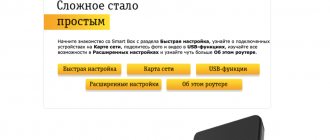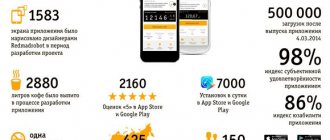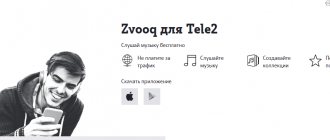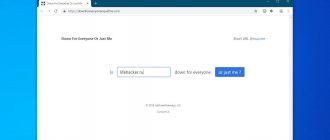PC setup
After turning on the power, the router's DHCP server will assign internal IP addresses to all devices connected to it. To gain access to managing the router from your computer, you need to check that the PC network adapter settings are correct.
In Windows 7, 8 and 10, this is easiest to do by right-clicking on the connection icon on the taskbar.
The next step is to go to the PC network adapter settings.
In the properties of the active connection, go to the TCP/IPv4 settings.
The computer should receive the network configuration from the router automatically.
Creating a VPN connection
The first thing you need to do is go to the “Network and Sharing Center”.
Next, click “Create and configure a new connection or network.”
Select “Connect to a workstation”.
If there were already some connections on the PC, the computer will automatically prompt you to select one of them, click “No, create a new connection.” We are looking for the item “Use my Internet connection (VPN)”. Select a local network connection. Next, a window opens with two empty cells. We enter the information from the site into the first cell “Internet Address”: l2tp.internet.beeline.ru and “Object Name” randomly, so that you yourself understand what it is. Next, the “Create” button is activated, click on it. Then in “Network Connections”, when the previous window is closed, left-click on “Change adapter settings”.
In the list of all connections that opens on the left, select “Beeline” and right-click “Properties” and “Security”.
In the “VPN Type” field, indicate “L2TP Protocol with IPSec”. You can also go through the remaining cells and take information from the official website using the link above, but usually everything works like that. Now we save and the connection is ready to go.
We check by double-clicking the left mouse button on the newly created connection. In theory, the computer should log in to the network and request a login and password. We enter those that we usually enter to enter the Beeline Internet.
This is what the standard connection diagram looks like on Windows for the Beeline operator. Sometimes errors may appear on different versions of the software and due to the router.
In this article we will not go into such details, since errors are atypical and largely depend on different models of routers.
Another common problem is low speed or insufficient speed for existing parameters. In this case, there is a 90% chance that the problem is with the router. Either it freezes and slows down the entire circuit and you need to connect directly, or its parameters simply do not suit your needs and in this case you just need to change it.
Login to the router interface
You can configure the router from a tablet connected via Wi-Fi, but it is better to do this from a computer, because... The mobile browser may not display elements of the web interface correctly.
To access the router's administration panel, you need to open the device's local IP address in your browser.
Upon successful loading of the main page of the web interface, an authorization request will be displayed.
Detailed information on establishing a connection with the router is provided in a separate instruction.
Settings for advanced users
Server addresses:
- tp.internet.beeline.ru - for connecting via L2TP protocol.
- vpn.internet.beeline.ru - for connecting via PPTP protocol.
Local network settings.
IP address, routes, Default Gateway, Domain Name Server (DNS) - your computer or router receives via DHCP. To access the Internet, a VPN connection is used via L2TP (without IPsec) or PPTP protocols. We recommend using an L2TP connection.
For the VPN connection to work correctly, make sure that your security software does not block the ports used when establishing the VPN session.
Port numbers of the most common protocols
- SMTP - 25
- POP - 110
- IMAP - 143 (993 IMAP over SSL)
- SSL - 443
- FTP - 21
- SSH - 22
- Telnet - 23
- WWW - 80, 8080
- PPTP - 1723
- L2TP - 1701
- NTP - 123/UDP
Network protocol settings values
Maximum Transmission Unit (MTU).
Maximum Receive Unit (MRU) — 1500
Maximum Segment Size (MSS). For VPN connection:
Connection setup
The new firmware of the D-Link DIR-300 router provides simplified configuration using the Click'n'Connect utility. But it is better to make an Internet connection to the Beeline server manually.
To do this, you need to switch to advanced mode and open the “Network - WAN” tab.
In the “light” air interface, the layout of the controls is different, but the options and menu items are named the same.
- Configuring the DIR-300 for BEELINE begins with selecting the Internet connection protocol: L2TP + Dynamic IP.
- Any name will do as a connection name.
- User name – login 089******* and Internet access password are specified in the contract.
- Server address through which Beeline provides its subscribers with access to the network: tp.internet.beeline.ru
- The “NAT” and “Firewall” options must be enabled;
- The “IGMP” option allows the router to process multicast traffic, so if you have the Beeline IPTV service, this box must be checked.
After applying the settings, the router will notify you that a reboot is necessary and, upon completion, the created connection will work.
Server addresses:
- tp.internet.beeline.ru - for connecting via L2TP protocol.
- vpn.internet.beeline.ru - for connecting via PPTP protocol.
For the VPN connection to work correctly, make sure that your security software does not block the ports used when establishing the VPN session.
- L2TP - 1701
- PPTP - 1723
- WWW - 80/8080
Equipment - routers, switches. We support and recommend the following router models for working on the Beeline network:
- Wi-Fi router Beeline
- Beeline Smart Box
- Beeline N150L
- Beeline D150L
- Asus 520GU
- D-Link DIR 300/NRU rev. B1-B6, C1
- Linksys WRT610n
We have tested this equipment and meets all the requirements for working on the Beeline network. You can find detailed information on setting up this equipment in the “Router Settings” section. If your router is not on the recommended list, you can try setting it up yourself:
- Make sure your router supports L2TP/PPTP.
- Download the new firmware from the manufacturer's website.
- Enter tp.internet.beeline.ru or vpn.internet.beeline.ru as a VPN server
- Set the acquisition of IP addresses and DNS addresses to automatic (via DHCP).
- Enter your registration details.
More detailed information on setting up non-recommended equipment can be found on the Beeline Home Internet user forum.
.
Setting up IPTV
To implement the IPTV service, Beeline uses untagged traffic. In this case, setting up the router is limited to allocating a port for the set-top box using the DIR-300 “Wizard” and there is no need to install a transparent bridge that works in parallel with the WAN.
Unlike the scenario for using the DIR-300 with the BEELINE TV set-top box, to watch television on the computer, the rules for broadcasting virtual ports must be configured. This means that the router will begin to decapsulate multicast traffic and process data not at the channel level, but at the network level.
Along with processing the L2TP Internet protocol, routing TV traffic will cause the DIR-300 processor to load close to maximum, which will negatively affect the performance of the router.
What is a VPN server and why is it needed?
A VPN server is a physical server whose hardware and software capabilities allow you to connect to virtual private networks. The scope of application of a VPN server is quite wide. Most often this function is used for the following purposes:
- anonymous access to the Internet, allowing you to hide the user’s personal data and location;
- to increase the level of security of Internet surfing by encrypting traffic;
- additional protection against malware and viruses;
- to access blocked content;
- for connecting remote workers to the corporate network.
Several protocols are used to connect to a virtual private network: OpenVPN, PPTP, L2TP, IPSec, SSTP. If the router does not have built-in support for OpenVPN, experts recommend choosing PPTP or L2TP. The latter is characterized by high data transfer speeds, but weaker VPN connection security.
Video: Benefits of Using VPN Servers
Wi-Fi setup
To configure WiFi on the DIR-300, you can use the “Wireless Network Wizard” utility. This method allows you to deploy a secure Wi-Fi network in a matter of seconds:
- Mode – Access Point;
- SSID – name of the future WiFi network;
- Key – Password for accessing your home Wi-Fi.
Other methods for setting up a wireless access point and recommendations for improving coverage quality and speed characteristics are presented in detailed instructions.
Firmware update
Before setting up the Internet on the DIR-300, you need to download the latest firmware version for the router from the D-Link FTP server and install it on the device. This is especially important when working on the Beeline network, since the provider connects subscribers using the L2TP protocol. When processing such traffic, the router's processor experiences heavy loads, which leads to connection interruptions and freezes. With the latest firmware, the router will work with L2TP more stably.
Found a typo? Select the text and press Ctrl + Enter
Setting up a VPN
In the control panel of the VPN provider, we find out the parameters for connecting to the VPN server. For L2TP this will be the server address, login and password.
Now we log into the router.
As stated in the hint, “look for the password on the box.”
Next, click on “Advanced settings”, then on “Others”.
And here we get to the L2TP settings page (Home > Other > WAN).
The parameters have already entered the Beeline L2TP server address, login and password for your Beeline personal account, which are also used on the L2TP server. When switching to IPoE, your account on the Beeline L2TP server is blocked, which leads to a significant increase in the load on the provider's IKE server, because the entire crowd of home routers continues to visit it day and night once a minute. In order to make his fate a little easier, let’s continue.
Enter the L2TP server address, login and password provided by the VPN provider.
Click “Save”, then “Apply”.
Go to the “Main Menu”
then back to "Advanced Settings".
In the end, what we got.
In the “DHCP interface” section we received settings from the Beeline DHCP server. We were given a white address and DNS that handle blocking. In the “Connection information” section, we received settings from the VPN provider: gray addresses (more secure) and DNS without blocking. The DNS servers from the VPN provider override the DNS servers from DHCP.