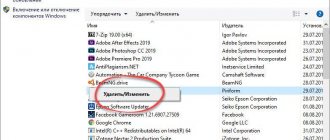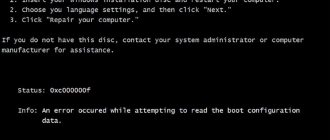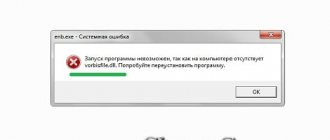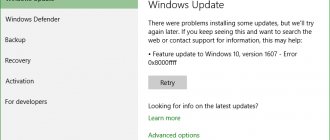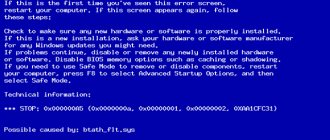When working with computer technology, sometimes you have to face various problems. Even if you are accustomed to the fact that not everything can go smoothly, if you are morally determined that your PC can present a surprise, you can still fall into a complete stupor when a problem arises. Any computer problem is especially alarming if the user does not yet have practical skills to fix it.
An error in the HAL.dll file makes it impossible to start Windows.
The problem that occurs when you turn on your computer is somewhat shocking. Apart from the blue screen and incomprehensible messages, it is impossible to detect anything else, and it is also impossible to proceed further. Unfortunately, the desired launch of Windows 7 or XP does not occur, but instead you have to observe a blue screen, in the background of which there is a message that the hal dll is missing or damaged on a computer with Windows XP installed.
You can, of course, quickly visit a service center. If the technicians are not overloaded with work, they will quickly restore the “viability” of the computer, but your wallet will have to suffer losses. We suggest you do it differently, study the recommendations that will allow you to fully understand what to do if the hal dll is missing or damaged on Windows 7 or XP.
Blue screen Hal.dll is missing
The error “hal.dll is missing or damaged” can appear in several variations, here are the most common ones:
- "Windows cannot start because the following file is missing or corrupt: Windows root\system32\hal.dll. Please reinstall a copy of the above file."
- "Winnt_root"\System32\Hal.dll is missing or damaged: Reinstall a copy of the above file."
- "Cannot find \Windows\System32\hal.dll"
- "Cannot find hal.dll"
The hal.dll error appears shortly after turning on the computer. Windows XP has not yet had time to boot completely when this message appears.
Causes of Hal.dll
The cause of the “windows root system32 hal dll” error is the hal.dll file being damaged, deleted, or moved from its intended location.
Additional reasons:
Damage to the boot.ini file or possibly physical damage to the hard drive.
Also, if you see the inscription hall dll (with two lls), then the cause may be a virus. In this case, simply scan your system with an antivirus program and the problem may be resolved.
This problem sometimes occurs with the Msvcr110.dll missing error.
What is the purpose of the DLL?
You can decipher the DLL as Dynamic Link Library, in Russian it will sound like “dynamic link library” or “dynamic link library”. Such libraries use any programs from time to time if such a need arises. But this element is not assigned to one specific application. Any program can use it, even when it is already loaded into RAM by another program. This also allows you to save RAM and other important resources. Libraries of this kind are very helpful when creating new applications. After all, part of the previously written code does not need to be rewritten. It is simply placed in the library and subsequently used as needed.
Let's do a little experiment. Launch any application, such as a browser or text editor. After that, close it and launch it again. Do you feel the difference? The second time the program started faster. And all thanks to the libraries it uses. After closing the program, dynamic libraries continue to remain in RAM, in the form of a cache. The second time you don’t need to download them, so the application launches faster.
If you compare the two types of files.exe and .dll, you will notice their similarity in many respects. The main difference between libraries is that they cannot be run independently. They are like a puzzle, or a building block, which is put into place into a complete program when such a need arises. Any program can be created without using dynamic link libraries. But many applications consist of separate modules, and if each of them is constantly launched, then the program itself will take a long time to load, or even the computer will completely freeze from overload.
But not all program modules may be necessary for the user. That's why dlls help us out in such situations. Only what is needed is launched, thereby streamlining and saving the time and energy spent on running the program. Dynamic link libraries can have a completely different extension. For example, this type includes elements that are located in the control panel (cpl extension). This is where we should end our brief overview of the theory and move directly to solving the problem with the HAL.dll file
How to fix the “Hal.dll is missing” error yourself?
- Restart your computer. It is possible that the hal.dll error appeared accidentally.
Note:Because hal.dll errors appear before Windows XP fully boots, you will not be able to restart your computer properly. Instead, you will need to force it. On the system unit, you will see a forced reboot button.
- Check that the boot order in the BIOS is correct. The hal.dll error may appear if the boot order in the BIOS is incorrect: pay attention to which hard drive comes first.
- Run Windows XP System Restore from the command line. If this solution did not help and you continue to see a blue screen and hal.dll error on it, move on to the next step.
- Correct or replace the boot.ini file. This will help you if the cause was actually the boot.ini file, and not the hal.dll file, which is more often the culprit of the error.
Note:If restoring boot.ini did not fix the hal.dll error and it appears again after reboot and you have recently installed Internet Explorer 8(IE8) on Windows XP, uninstall it. In this particular case, IE8 may be the root cause of the hal.dll error.
- Create a new boot sector in Windows XP. If the boot sector is damaged or not configured correctly, a dll error appears.
- Recovering data from damaged sectors on a hard drive. If the physical part of your hard drive that stores any portion of the hal.dll file has been damaged, then you will most likely see a system32 hal.dll error.
- Recover hal.dll file from Windows XP CD. If the hal.dll file is causing the problem, restoring it from the original Windows XP CD will resolve the issue.
- Install Windows XP by recovery. This type of installation will replace missing or damaged files. Continue troubleshooting if this does not resolve the problem.
- Perform a clean installation of Windows XP. This type of installation will completely erase your Windows XP from your computer and reinstall it.
Note:Although this is an almost 100% way to resolve any hal.dll errors, this process is very time-consuming due to the fact that all your data must be backed up and then restored.
- Check your hard drive.
If all the previous options for fixing the hal.dll error did not help, including installing a clean Windows XP, then the problem most likely lies with the hard drive. Test it for errors to make sure. If the hard drive fails any of the tests, replace it and then install a new Windows XP on your computer.
If you recently changed your boot order or connected external or additional hard drives, this may be causing your problem.
Important: If you cannot access your files to back them up, you should understand that you will lose them completely if you install a clean Windows XP.
This issue applies to Windows XP, including Windows XP Professional and Windows XP Home Edition.
In other operating systems, such as Windows 8, Windows 7, Windows Vista, the hal.dll error can also occur, but the reasons for it are so different that it is a completely different troubleshooting guide (see below).
How does the hall.dll file work?
Before providing a specific step-by-step guide to solving this problem, you need to understand a little about the specifics of how this Windows component works.
The name hal is an abbreviation and stands for hardware abstraction layer.
Under this obscure name lies a part of the operating system code that ensures the interaction of high-level components (software) and low-level components (hardware).
Essentially, this component is an intermediate element that facilitates the work of any programs with physical devices, such as a hard drive, video card, motherboard, etc.
It was created specifically to provide maximum versatility of the operating system, which can effectively work with any of the thousands of existing models of computer components.
The interaction of high-level and low-level components is depicted in a simplified manner in the following diagram.
No. 1. Interaction of various operating system components
The dll extension indicates another feature of this file - its relationship to the class of dynamic link libraries (dll is also an abbreviation of the English expression dynamic link library).
There are hundreds of components with the same extension in the Windows operating system.
This prevalence is explained by the main feature of these components – on-demand connectivity.
All dll files are code fragments that perform common, universal tasks.
To avoid unnecessary repetition in each component that requires similar code, the Windows operating system created a plug-in system that has a positive effect on overall speed.
How to fix Hal.dll errors in Windows 7, 8 and Vista
Guide to Resolving "Missing Hal.dll" Error in Windows 8, 7 and Vista
Hal.dll error message
Since we have already discussed the hal.dll error in Windows XP above, I will briefly remind you in what form these errors can appear in Windows 7, Windows 8 and Windows Vista, which occur in the middle of the system boot:
- "Windows cannot start because the following file is missing or corrupt: C:\Windows\system32\hal.dll. Please reinstall a copy of the above file."
- "Cannot find \Windows\System32\hal.dll"
- "C:\Windows\System32\Hal.dll is missing or corrupt:
Reinstall a copy of the above file."
Causes of Hal.dll
The cause of the “windows root system32 hal dll” error is the hal.dll file being damaged, deleted, or moved from its intended location.
Another possible cause is a damaged hard drive, but in most cases in Windows 8, Windows 7 and Windows, it appears due to problems with the master boot code.
Also, if you see the inscription hall dll (with two lls), then the cause may be a virus. In this case, simply scan the system with an antivirus program and the problem will be solved.
Boot order in BIOS
Before the PC starts loading the operating system, you need to go to the BIOS settings menu. To do this, use the key indicated on the initial screen. After clicking, you will be taken to a menu where you need to switch to the “Boot” section and move the current hard drive to the top of the list. Then save your changes using the F10 key to have your computer reboot again.
If you have another drive with the operating system, try connecting it. If it loads properly, then you can safely rule out a problem with the computer hardware.
Expert opinion
Basil
Project manager, comment moderation expert.
Ask a Question
The appearance of the BIOS menu may differ from that shown in the screenshot. However, the names of the sections and their purpose are the same.
How to fix Hal.dll error in Windows 7, 8, Vista
- Restart your computer. Start with this. It's unlikely, but the hal.dll error could be caused by a temporary issue that can be resolved by restarting your computer.
Note:Since hal.dll errors appear before Windows has fully loaded, there is no way to properly restart your computer in this case. Instead, you should force it. On the system unit, you can find a forced reboot button.
- Check the boot sequence in BIOS. The error will appear if the BIOS is configured so that at boot time it lists a different hard drive first than the one with a normally used copy of Windows installed on it.
- Perform a system restore. Running the repair process in Windows 7 and Vista is an automated Windows fix download, this tool will fix the hal.dll error related to corrupted or missing hal.dll file in most cases.
- Update the boot code to use BOOTMGR. If the boot code volume is corrupted or configured for a boot manager other than BOOTMGR, then you will see a "hal.dll is missing" error.
Note:Boot code volume problem is the most common cause of hal.dll error in Windows 7, 8 or Vista.
I describe it as the fourth step because the first ones are the easiest to perform. However, if you are comfortable with advanced tools in Windows, feel free to take this step first.
- Hard drive test. There is a possibility that the problem is a damaged hard drive. Replace the hard drive if the test results show a problem and then install Windows 8, 7 or Vista again on the New Drive.
- Perform a clean installation of Windows. This type of Windows installation will completely erase all your data (including errors) and boot you into a new system.
Note:
If you have recently installed an internal or connected an external hard drive, made changes to the BIOS, or seen the BIOS flash, this could be the cause of your problem.
Important: A clean install will eliminate any software causes of the hal.dll error, but when doing this you must be sure that your hard drive is working properly and you have tried all other troubleshooting methods.