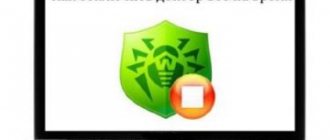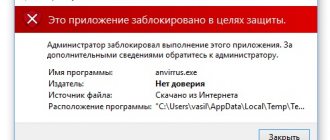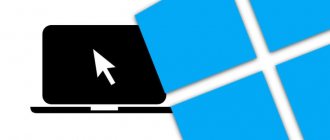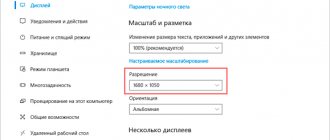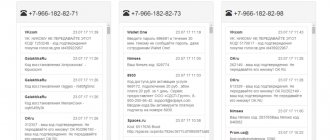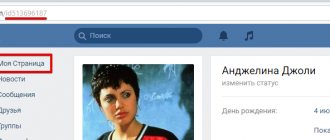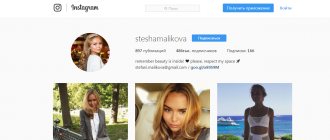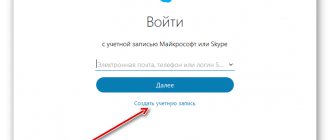Registration on Facebook has always been and will always be free. There you can make purchases in games and applications, but using Facebook itself is free, and you will not be asked to pay for it.
Important: registering on Facebook and logging into the Facebook website are two different things. If you have already registered there, that is, created your own page and specified a password, then you do not need to register a second time! You just need to log in to your page - you can do this through the “Login” start page. And if you can’t log in, this will help you: Can’t log into Facebook? What to do?
You can register on Facebook from the age of 13. Each person must register on Facebook himself (that is, create his own personal account). The rules prohibit using one account for two people or using someone else’s. You are required to indicate your real name.
Now we will help you register on Facebook, it's easy. We will guide you through all the steps.
First. Open Facebook website
Now we will open the Facebook website in a new window, then switch back and read the instructions further. Here is the link: facebook.com, click.
Second. Enter first name, last name, phone number or email address
If you are immediately shown a registration form, enter your first name, last name, mobile number or email address there. If you do not see this form, first click “Registration” .
What is better to indicate - phone or email? If you are not going to change your phone number and you always have it at hand, then it is better to indicate it. There will be fewer problems in the future. And it will be even easier to find family members, friends and colleagues on Facebook.
Third. Create and enter a password
You need to come up with and enter a password here. You cannot tell your password to anyone; you need to remember it. When you enter your password, each character looks like a dot - this is normal, this is done so that no one spies it from behind your back. How to make a strong password? (look)
The password must have at least six characters. At least eight would be better. And no one should be able to guess it. Come up with some combination so that it contains not only letters, but also numbers and some signs. In addition, you can type some letters in capitals and the rest in small ones, this will also increase the strength of the password. The main thing is to remember your password exactly so that you can type it at any time when Facebook asks.
Fourth. Indicate your date of birth and your gender
And lastly, you need to indicate the day, month and year of birth (click on each of these elements and select the correct option), as well as gender (click on “Male” or “Woman”).
Fifth. Check everything again and click “Register”
Check if everything is entered correctly. This is roughly how you enter your data if you chose to register via phone (the data must be yours):
If you register via email, your email address is entered instead of your phone number. It will look something like this (check it out).
Now click the “Registration” !
If you chose to register via email, read further from here. If via phone, then just read on to find out how to confirm your number.
Next: if you indicated a phone number
How to verify your phone number
The phone number specified during registration must be confirmed. Facebook sends a code via SMS, and you need to enter it in the following window:
Enter the numbers there and click “Next” - this way Facebook will understand that the number is yours. If for some reason the SMS does not arrive for more than a minute, click “Send again” and wait a little longer.
When you enter the numbers and click “Next”, the number will be confirmed:
Click "OK" and continue reading from here.
If you provided an email address
Facebook will prompt you to search for friends. This is not necessary, you can skip it (the “Next” button will be at the bottom right).
How to verify your email address
Facebook will show a reminder to confirm your email address:
You need to open your mail (for example, open Mail.ru or Yandex.Mail) - there will be a letter like this:
In the letter there is a button “Confirm your account”, which you need to click on:
By clicking on the button, you will see a message similar to this - it means everything is in order, the address is confirmed:
How to register from a mobile phone
There are two ways to create a profile from a mobile phone: using the official mobile application or through a browser.
How can I register using the application?
To create a profile from the application, we need free space on the phone for its installation and access to the Internet. Instructions for registration are as follows:
- go to the Play Market or Apple Store and enter “Facebook” in the search bar;
- download the application and wait for the installation to complete;
- we launch and proceed to the registration process itself;
- Click the “Create Facebook account” button;
- Click the “Next” button and allow the application access to the contact list;
- enter your first and last name and click “Next” again;
- select date of birth and gender;
- Next you need to indicate your phone number. If you want to register on Facebook via email, then below is the link “Register using email. addresses" - press it.
After entering your email address, you will receive a confirmation code. Now you can use your account.
How to register with Facebook from a browser on a mobile phone
Many people ignore applications and use the social network through a browser. To create an account, you need to do the following:
- open a browser on your device;
- go to the official Facebook website;
- click the “Create account” button;
Then all the data is filled in, as in the previous chapter. You can create a personal page on a social network via your phone quite quickly, but do not forget that you will need an Internet connection.
Registration is over!
When you have confirmed your phone number or email address, Facebook opens with an empty news feed - you can start looking for friends, chatting, writing posts, posting photos and much more.
In the menu column on the left, click “Edit profile” - there you can add your photo, indicate educational institutions, place of residence, work and other data so that friends can find you.
If you registered via SMS, you can also add your email address. It is even recommended to do this. And vice versa, if you registered via mail, add a phone number. In the future, you will have two different ways to restore access to the page. Open the menu at the top right (triangle), then click “Settings” and then “Email.” Address"—you can add both a phone number and a postal address there.
How to verify your Facebook account
There are 2 ways to confirm the page: using your phone or email address
Phone number
A text with a code will be sent to the specified number, which must be entered on the website in a special field. Confirmation using a mobile phone is more reliable, because in this case the number is linked to the account.
In the future, if any problems arise with the personal page, the user will be able to receive an SMS notification.
Facebook supports mobile numbers from most countries, so users from Ukraine and Russia do not have problems with telephone authorization.
E-mail address
This method is less reliable, but is suitable if a person has problems with mobile communications or does not want to provide his phone number. An email will be sent to you that will tell you what to do to complete the registration. Do not be afraid to comply with these requirements.
Solving registration problems
SMS from Facebook does not arrive on my phone
Wait a minute and click “Resend”. Do you have money on your phone? Is the number listed correctly? You must enter it in full, including the country code, for example: +79001234567.
Facebook says email address is invalid
Most likely, you made a mistake in the address, or more precisely, in the part of the address after the “ @ ” sign. Try erasing the address and entering it correctly. Understand that you cannot make a mistake even in one character.
What to do if you entered your email address incorrectly?
You can still log into Facebook. Do it. Then click “Change Email Address” at the top. Please enter your email address correctly. Click "Change email address". Now check your email - you will receive an email with a link that you need to click on.
Why doesn't Facebook register me?
The reasons can be completely different. The main options are:
- You don’t read what Facebook writes to you, and you poke at everything. And most likely, he told you something specific - and this can be corrected so that everything works out. But you didn't read it.
- You are already registered and are trying to register a second time - you don’t need to do this, just log into Facebook via Login.
- You are doing something not according to the instructions - read it again, just carefully!
- There is something wrong with your browser, computer, or Internet - if you can’t figure it out yourself, call a specialist.
Why does Facebook block your account after registration?
There can be many reasons why Facebook does not register an account or blocks it immediately. This is due to the fact that all accounts are checked by bots. Algorithms take into account many factors, and sometimes evaluate a new user too pickily.
We turned to the guys from the LeadRock affiliate network to find out what they think about the main reasons for blocking. Here are the reasons why Facebook may block accounts immediately after registration:
Multiple registrations from one IP. For example, if you decide to create several profiles to run ads in different niches, and register everything from one IP almost simultaneously, this looks suspicious. The IP address will come to the attention of bots and will be compromised. As a result, all accounts created from it will receive a ban.
Spam. In the case of spam, the social network will not block the profile immediately, but very quickly. If immediately after registering you send a lot of private messages to those who are not on your friends list, this will attract the attention of the bot. He will also check your account if you comment a lot or leave links in comments or posts.
Suspicious activity. This reason includes everything that deviates from the behavior algorithms of ordinary users. For example, if immediately after registration you change your profile settings or run advertising.
Error. It’s trite but true: Facebook bots can also make a mistake and ban a page without any reason to do so. In this case, your Facebook account may also be blocked immediately after registration.
Fake information. According to the rules of the social network, all pages must belong to real people. If you indicate false information in your profile - for example, year of birth 1867 - this will attract the attention of bots.
Changing user data. There is no need to indicate your school, place of work and other data when registering, and then change them several times. Regular users do not behave this way, and it attracts unnecessary attention from bots.
Exceeding limits. The official Facebook limit is no more than 20 friends per day. It is better to add no more than 15 friends daily. If you exceed the limit, you may be banned.
User complaints. For this reason, they won’t block it right away either. But they can do this on the first day after registration. For example, if you spam, add everyone to your friends, write offensive comments.
Posts that violate the rules. If you register and publish, for example, a post with extremist content, Facebook algorithms will recognize the violation and issue a ban.
Re-registration. According to the rules of the social network, one person can have one personal page. If you already have one and try to create a second one, the bot may quickly detect a clone and prevent you from registering.
Third party scripts. If there is any suspicion of viruses or third-party scripts on the page, it will be banned.
Depositing a large amount of money. If immediately after registration you open an advertising account and credit your account with 5,000, 10,000 rubles or more, the algorithms will block the page. This kind of financial activity looks strange.
— At first glance, Facebook’s rules are very strict. In fact, the social network is trying to make sure that only real users communicate on it, and that brand representatives, marketers and arbitrators promote only “white” products. Therefore, an army of bots was created. But sometimes it doesn’t work as it should,” concludes Polina from LeadRock.
Logging in and registering on Facebook are not the same thing?
It's not the same thing. Once you have registered and provided your details, this remains on Facebook. You get your own page, you act on your own behalf - you communicate with people, like, post photos, and so on. When you need to log into Facebook on a computer, tablet or phone, you simply enter your username and password (the username can be a phone number or email address).
You can log in to Facebook through the convenient VHOD.cc start page:
Login to Facebook
Registration
Below we will describe in detail how to register on Facebook. We assure you that you will spend no more than two minutes on the entire process - verified. You can create an account on the site from any device, suitable:
- Personal Computer;
- smartphone;
- tablet.
Registration is possible both in the mobile application and in the web version of the Facebook website.
From PC
Let's look at how to register on Facebook via a computer. To register on Facebook for free in Russian, visit the official website of the social network: facebook.com - login.
There are six fields to fill out:
- First name and last name. The network strongly recommends using real names. An account with a fictitious name will be frozen if the administration requests confirmation of the reality of the data and does not receive it;
- Cell phone number or e-mail. You need to enter a current number or email address, as you will receive a login confirmation password or activation link there;
- Password. You need to come up with a complex password in the form of a combination of six characters, numbers and Latin lowercase and uppercase letters. This is to ensure account security;
- Birthday. Set your date of birth in the drop-down list. If it is important for you that the date remains private, you can hide it in the settings after registration;
- What's your gender. Select the desired option.
All you have to do is read the terms of use (hyperlinks to them are located under the registration form), click on the “Registration” button and enter the code from the message in a special window. After this, you can consider yourself the happy owner of the page. Even a child can handle it... over 13 years old, of course