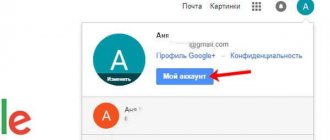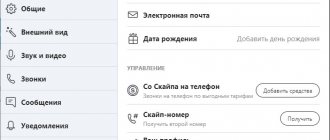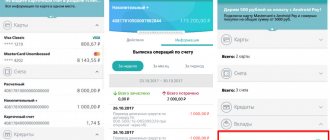4G technology is the modern standard for high-speed mobile Internet. All operators offer a variety of tariffs with traffic packages, which are consumed due to high speed. Almost all modern smartphones work with this standard. Today we will talk about how to check if a phone supports 4G network.
Expert opinion
Basil
Project manager, comment moderation expert.
Ask a Question
The methods are suitable for absolutely all mobile devices, regardless of manufacturer, model and OS version.
Information on the Internet
Not all phone owners keep the instructions and box from the device during operation. Therefore, the easiest way is to look at a detailed description of the technical characteristics on the Internet. If your phone represents the current model range of the company, then you will find information about it on the official website.
Manufacturers are removing old models that are no longer on sale, so information about such a device can be found on one of the major trading platforms. For example, Yandex.Market is great for this purpose. Open this link and enter the name of your phone in the search. You can use a filter. Then go to the device description and open the full list of characteristics. Find the “Communication” block and find 4G in the “Standard” line.
Although rare, in some cases information on such resources may be inaccurate. In such a situation, it is most reliable to check the characteristics on the phone itself.
How to connect and configure 4G
Megaphone
The first way to set up and connect 4G to Megafon is to order parameters via SMS message. You need to send the command “1” to number 5049. After this, mobile Internet settings will be sent to your phone, which will allow you to switch to 4G; you need to save and activate the profile. Internet access via 4G will appear automatically.
Manual setting :
- go to “Settings”;
- then to “Mobile networks” and “APN settings”;
- indicate the network name “Megafon”, home page (APN) “internet.megafon.ru”, authentication “No or PAP”;
- to connect, select the network mode “Auto” or “WCDMA or LTE”;
For iPhone the setup looks like this :
- go to “Settings”;
- then “Basic” and “Network”;
- in the cellular data section we enter: APN “internet.megafon.ru”, name “Megafon”.
Beeline
In the first case, as with the previous operator, you can order automatic settings for connection; to do this, just dial the USSD command 06503. After the SMS message with the parameters arrives to the subscriber, you need to open them (password 1234), save and activate.
Manual input of parameters:
- open “Mobile networks” and “APN settings”;
- enter the following data: name “Beeline Internet”, APN “internet.beeline.ru”, authentication type “No or PAP” and save;
- to connect, in the “Network type” section, select “Auto” or “WCDMA or LTE”
For iPhone owners , the procedure is the same as in the previous version, only we change the APN value to “internet.beeline.ru”.
Free calls from computer to phone
MTS
To begin, dial the command “*424#” or send an SMS to the number “111”, command “333”. After this, all that remains is to save and activate the parameters received from the SMS.
Manual input :
- go to the “Access Points (APN)” section;
- Next, enter the parameters: name “MTS Internet”, APN “internet.mts.ru”, password “mts”, authentication type “No or PAP”;
- the connection will happen automatically; if this does not happen, you need to go to the “Network type” section and select “Auto” or “WCDMA or LTE”.
Motive
You need to make a request to the “Auto Configuration” service by calling “##919”. After this, the phone will receive 4G parameters that need to be saved and activated.
Manual setting :
- go to the “Access Points (APN)” section;
- then you need to enter the following data: name “MOTIV”, APN “inet.ycc.ru”, username “motiv” password “motiv”.
- To enable 4G, go to the “Network Type” section and select “Auto” or “WCDMA or LTE”.
For owners of Apple gadgets, you only need to fill in the APN: net.ycc.ru and username: motiv items in the “Cellular Data” section.
Tele 2
First you need to send a USSD request to the number “*184*46*1#. You will receive a response SMS containing the specified parameters that need to be saved and activated. Next, you can contact the operator at 611, who will advise you on how to properly configure your smartphone to work in 4G.
Manual input of parameters :
- go to the “Access Points” section;
- then enter the following data: name “Tele2 Internet”, access point “teleinternet.ru”, authentication type “No”;
- After these steps, the Internet should automatically appear, if this does not happen, go to “Network Type” and click “Auto” or “WCDMA and LTE”.
Information from documentation
If you still saved the documentation and the box from your smartphone, then you can get accurate information about the support of Internet standards from them. On the packaging of some devices you can find a leaflet with a brief description of the characteristics.
Also open the instructions and pay attention to the initial section, which contains all the information about communications and SIM cards.
Which phone to choose and where to buy
If the phone does not support 4G, then the only option is to buy a new one. And here the user is presented with a large number of models in different price ranges. Let's look at popular solutions:
- The bulk of 4G smartphones are presented in the mid-budget segment. Their prices start from 10,000 rubles and above (the cost of branded solutions), and they can be purchased in retail stores. Advantages: modern functions, comfortable use. Disadvantages: price.
- Buying a cheap device that supports new networks. They are sold in official stores of telecom operators. A 4G smartphone costs no more than 4,000 rubles . Advantages: use of the Internet and calls. Disadvantages: unstable system, weak technical characteristics.
- Buying a push-button telephone. Of the brand representatives of this segment, it is worth highlighting: Nokia 3310, Nokia 8110. The price does not exceed 6,000 rubles . Advantages: assembly, price. Disadvantages: lack of new features and applications.
- Smartphones from Chinese little-known brands. You can purchase them in Chinese online stores for up to 10,000 rubles . They are equipped with good components and are an inexpensive solution between budget and brand phones. Their minus is stability of operation, their plus is low cost and modern functions.
Mobile Internet connection
Above are different ways to find out if your phone supports 4G. Fortunately, there are a large number of solutions on the phone market at different prices, with which you can use the new generation of communications.
4G support on SIM card
Supporting the 4G standard on your phone is half the battle. If you are using an old SIM card, then most likely it does not support this technology. You'll need to contact your carrier to find out what options are available. This information can also be obtained from the documentation for the card and in your personal account on the operator’s website.
If the outdated SIM card does not support the new standard, you will not be able to switch to 4G through the phone menu. Most SIM cards released after 2013 are designed for high-speed Internet.
You can personally contact the company’s office with your passport to replace your old SIM card with a new one. Many operators offer switching to other SIM cards while keeping your mobile number, so you won't experience any difficulties.
Ways to connect to 4G
Next, we will consider in detail how to connect 4 G on different devices.
Setting up the modem:
- First you need to purchase a modem from a mobile operator. This can be done at your nearest mobile phone store. You also need to select the appropriate tariff plan;
- after purchase, you need to unpack the device and insert a SIM card;
- then connect the device to the computer (the connection is made via USB). A window will open where you need to select “ View files ” and run the installation file in the root folder of the modem. During the installation process, drivers and the user program itself will be loaded;
- further, if we are talking about a 4G modem, the device will automatically begin transmitting information using the fourth generation communication protocol. No additional settings are required.
Setting up the tablet:
- Most tablets have a built-in transmitter operating in the 4G (LTE) band, so the process is quite simple;
- go to “Settings”;
- open “Wireless Networks”;
- go to “Mobile networks” and “ Network type ”. Select the desired connection mode 4G or LTE.
If for some reason your tablet does not support this type of connection, you can purchase a mobile 4G router.
Setting up the router:
- to begin with, we purchase a universal device or from a mobile operator, for example, there is a wireless router from Tele2;
- then select the required tariff plan. The preferred tariff plan is Internet for accessing the network using a tablet or modem. Almost every operator has one;
- After the device has been purchased, it is enough to insert a SIM card and the user will have access to the Internet.
MTS personal account – registration and login
It should also be noted that if you purchase a universal router, you will need to additionally buy a modem. Most of these devices do not have a slot for a SIM card, so you will have to connect a modem to the router.
Subtleties of connecting various devices
Above in the article we talked about various devices that can be connected to Android through this technology. Some devices have their own characteristics and corresponding software, without which correct and stable operation is impossible.
HDD
Portable drives often have problems connecting via OTG, not only due to lack of power, but also due to the file system. If there are no problems with FAT32, then sometimes there are failures with NTFS. To solve this problem, we recommend using the StickMount utility, just keep in mind that it requires root rights.
Game joystick
Gamepads from Xbox work without problems, since they do not require any additional software, providing everything out of the box, but with PS 3, PS 4 you will have problems. The connection can only be made if you have root rights.
Mice and keyboards
Most of the gadgets in this category work great with smartphones, but we recommend choosing those that work as a common receiver, that is, a keyboard + mouse. If it is not possible to purchase such a kit, you will have to look for a USB hub to ensure continuous operation of both devices.
Printer
These devices work with Plug and Play technology, providing continuous operation immediately after connecting to your smartphone. But some phones require switching to camera or storage mode. In this case, the PrintHand Mobile Printing application will help. The only drawback of the program is that it is paid, but its capabilities are impressive. The user gets the opportunity to connect the printer not only via USB, but also if Wi-Fi or Bluetooth is available via a wireless network. Printing is possible both from ready-made documents in the file system and from cloud storage.
3G and 4G modem
The idea, of course, is not great, but it has a place. You will be able to connect your modem via USB, which will act as a receiver and transmitter for the cellular network. Connection and correct operation are only possible if you have root rights and a special utility - PPP Widjet 2. Operation is not guaranteed on all devices!
DSLR camera
It is possible to connect your smartphone to the camera and control it using the screen as a viewfinder. For the average user this may not be interesting, but photographers will be delighted. To work correctly in tandem, the DSLR Controller application is required. On Google Play it costs 9 euros. Before purchasing, be sure to check on the developer’s website whether your camera model is supported.