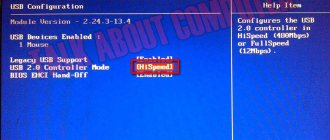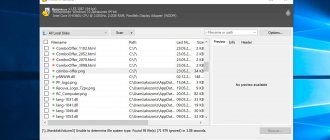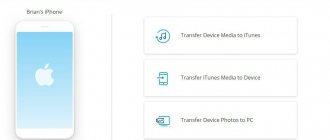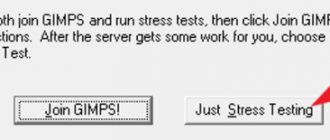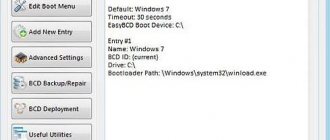03/19/2018 programs | Computer Repair
Various problems with USB drives or flash drives are something that probably every owner faces. The computer does not see the flash drive, files are not deleted or written, Windows writes that the disk is write-protected, the amount of memory is incorrectly displayed - this is not a complete list of such problems. Perhaps, if the computer simply does not detect the drive, this guide will also help you: The computer does not see the flash drive (3 ways to solve the problem). If the flash drive is detected and working, but you need to recover files from it, first I recommend that you read the material Data Recovery Programs.
If various ways to fix USB drive errors by manipulating drivers, actions in Windows Disk Management or using the command line (diskpart, format, etc.) did not lead to a positive result, you can try utilities and programs for repairing flash drives provided by both manufacturers , for example, Kingston, Silicon Power and Transcend, and third-party developers.
I note that using the programs described below may not correct, but rather aggravate the problem, and checking their functionality on a working flash drive may lead to its failure. You assume all risks. The following guides may also be useful: Flash drive says Insert disk into device, Windows cannot complete formatting of flash drive, USB device descriptor request failed code 43.
This article will first describe proprietary utilities from popular manufacturers - Kingston, Adata, Silicon Power, Apacer and Transcend, as well as a universal utility for SD memory cards. And after that - a detailed description of how to find out the memory controller of your drive and find a free program for repairing this particular flash drive.
Transcend JetFlash Online Recovery
To restore the functionality of Transcend USB drives, the manufacturer offers its own utility - Transcend JetFlash Online Recovery, which, theoretically, is compatible with most modern flash drives produced by this company.
Two versions of the program for repairing Transcend flash drives are available on the official website - one for JetFlash 620, the other for all other drives.
For the utility to work, you must have an Internet connection (to automatically detect a specific recovery method). The utility allows you to restore a flash drive both with formatting (Repair drive and erase all data) and, if possible, with saving data (Repair drive and keep existing data).
You can download the Transcend JetFlash Online Recovery utility from the official website https://ru.transcend-info.com/supports/special.aspx?no=3
Formatting a flash drive
Another option for restoring a USB device is formatting. In this case, the old storage markings on the flash drive are erased and a new one is installed. Formatting has a number of advantages:
- destroys viruses;
- clears all errors stored in memory;
- speeds up the operation of the device.
It is important to remember that during the formatting process, all data on the memory card will be erased. You can format a flash drive either in the standard way or using special utilities. The following formatting programs are the most popular (can be downloaded):
- MiniTool Partition Wizard;
- HDD Low Level Format Tool;
- HP USB Disk Storage Format Tool;
- SD Formatter 4.0.
Why the A-Data flash drive is not formatted
In some cases, formatting a flash drive is impossible. The reason may be:
- incorrect termination of the drive;
- mechanical damage to the device;
- low quality of the installed controller;
- problems with the connector;
- processes that prohibit formatting.
In some cases, formatting a flash drive is possible using special methods. In case of serious mechanical damage or complete failure of the controller, restoration is impossible.
Silicon Power Flash Drive Recovery Software
On the official website of Silicon Power, in the “Support” section, a program for repairing flash drives from this manufacturer is presented - USB Flash Drive Recovery. To download, you will need to enter your email address (not verified), then the UFD_Recover_Tool ZIP archive is downloaded, which contains the SP Recovery Utility (requires .NET Framework 3.5 components for operation, will download automatically if necessary).
Similar to the previous program, SP Flash Drive Recovery requires an Internet connection to work and restoration of work occurs in several stages - determining the parameters of the USB drive, downloading and unpacking a suitable utility for it, then automatically performing the necessary actions.
You can download the program for repairing flash drives Silicon Power SP Flash Drive Recovery Software for free from the official website https://www.silicon-power.com/web/download-USBrecovery
Standard formatting procedures if the flash drive is not formatted
Probably most of you have encountered such a problem. In one of our articles, we looked at several ways to format flash drives, as well as how to format a flash drive using standard tools.
If you were unable to format the flash drive in any way, then there are two options: either take the device to a service center or throw it in the trash. But trying is not torture; we have several more ways to fix our problem.
So, the first thing we will do is try to format the flash drive via the console. We have already done a similar procedure in the article - how to format a flash drive in non-standard ways, but this time we will use a different command.
If the files on the flash drive were occupied by some process, then “formatting” in the usual way - through my computer - would not have worked, since Windows will not allow such files to be destroyed. Through the console we will clear everything completely.
Using the Win+R key combination, enter the command in the window that opens:
diskmgmt.msc
The Disk Management Manager will open. Look for your flash drive, right-click on it and select format .
If everything worked out, you can close this article. If not, then read on, there are a couple more ways.
You might be interested! Promotion on Twitter can be done on the service https://avi1.ru, 1000 subscribers cost 180 - 220 rubles, 1000 retweets cost within the same limits. On the service you can order promotion in 8 social networks.
Repair methods for flash drives using programs
The flash drive cannot be formatted using standard options? Then we move on to using the program USB Disk Storage Format Tool . The program is free and can be safely downloaded, and how to use it is described in this article.
Now about MicroSD. If you also encounter a similar error when formatting memory card data, you can try using the SDFormatter utility. Here is the link: https://soft.sibnet.ru/soft/21526-sd-formatter-5-0-1-for-sdsdhcsdxc/.
Launch it and in the window that opens, select our flash drive (where Drive ). Press Option and where Format Type set Full(Erase) , and where Format Size Adjustment set On . And click Format .
USB Flash Drive Repair Tool – if you can’t format the flash drive
This program - SDFormatter may not work, so let's move on to other methods. I found an interesting program called USB Flash Drive Repair Tool . This utility is capable of low-level formatting and disabling write protection on a flash drive, let’s try it. Here is the download link. If any method helped, please write in the comments.
And here are programs for repairing flash drives, I advise you to look at them.
I can’t format a Transcend flash drive – what to do?
If you are unable to format a flash drive from Transcend, then you should use JetFlash Online Recovery software. This utility can be used. There are two versions for download - JetFlash 620 and JetFlash Series (ldct other flash drives).
To repair a flash drive, you need to download the program to your computer and make sure that the Internet has a stable connection.
The program is capable of recovering flash drives that cannot be formatted using standard methods. In this case, you can select two options: Repair drive and erase all data (Recovery will occur with formatting of all data on the drive) and Repair drive and keep existing data (recovery while saving data).
Try one of these options, maybe it will help.
Recovering flash drives using Kingston Format Utility
Almost every manufacturer of disks and flash drives has formatting and recovery software. Kingston is no exception, so the developers created the Kingston Format Utility. Download from the official website. Only supports DTHX30/XXGB series.
How to use the utility:
- Download the program file and run it.
- In the unpacking file that opens, you need to select the path where the software directory will be moved, for example, to the desktop; to do this, click Browse.
- To unzip, click the “ Unzip ” button.
- Launch Kingston Format Utility and select your flash drive in the Device field; it must be from Kingston. Next, select the file system and click the “Format” button.
Why the ADATA flash drive is not formatted | Solution
Users working with ADATA drives can undoubtedly also encounter a problem where they cannot format the flash drive. For this purpose, the developers created the USB Flash Drive Online Recovery utility. Here is the download link.
If there is important data on the flash drive, be sure to back it up, since using the utility involves low-level formatting.
The website shows instructions on how to select the right ADATA utility. First of all, you need to find the serial number on the flash drive connector and enter it into the field on the website, then click the “Submit” button.
After downloading the program file, connect the USB flash drive to the PC and launch the program. You need to click on the suitcase icon, after which the flash drive will initialize. Once detected, automatic recovery will begin.
SP USB Flash Drive Recovery Software
Anyone who has Silicon Power flash drives, but repairs using third-party utilities did not give a positive result, should use the official Silicon Power Flash Drive Recovery Software.
For the program to work, the .NET Framework 3.5 must be installed on the system.
Download the program. Open the UFD_Recover_Tool archive and unpack the folder to the desktop. Launch the SP Recovery Utility file.
For the program to work you need an Internet connection. First, the USB drive will be initialized, then a special utility will automatically load and recovery tasks will be performed.
Apacer flash drive repair – recovery utilities
Below is a link to download 8 utilities for repairing Apacer Handy Steno flash drives. Suitable for drives that benefit from Phison controllers, but may not be suitable for other flash drives.
Also, some of the utilities may not work on Windows 7 and higher. But it's worth a try.
Download Apacer Phison 8 Utility.
How to reformat a flash drive using EzRecover
Sony developers have come up with the EzRecover program for repairing flash drives. If for some reason the device is disconnected while reading/writing to the drive, the data may be damaged. Most often suitable for USB drives, but you can also try with a flash drive if it is detected by the program.
To begin, run the program, then connect the disk/flash drive, and if the program is detected by the device, select the “Format Disk” checkbox and press the OK button.
Now you know how to format a flash drive if it is not formatted. Just use all kinds of programs for this. If none of them work, then it is likely that the device is time to be replaced.
Kingston Format Utility
If you are the owner of a Kingston DataTraveler HyperX 3.0 drive, then on the official Kingston website you can find a utility for repairing this line of flash drives, which will help format the drive and bring it to the condition it had when purchased.
You can download Kingston Format Utility for free from https://www.kingston.com/ru/support/technical/downloads/111247
ADATA USB Flash Drive Online Recovery
The manufacturer Adata also has its own utility that will help fix flash drive errors if you cannot read the contents of the flash drive, Windows reports that the disk is not formatted, or you see other errors related to the drive. To download the program, you will need to enter the serial number of the flash drive (so that exactly what is required is downloaded) as in the screenshot below.
After downloading, run the downloaded utility and follow a few simple steps to restore the operation of the USB device.
Official page where you can download ADATA USB Flash Drive Online Recovery and read about using the program - https://www.adata.com/ru/ss/usbdiy/
The computer does not see the A-Data flash drive
In some cases, when you connect a USB drive, the computer simply does not see it. The main reasons may be:
- lack of power to the USB port;
- hardware problems;
- incorrect BIOS settings;
- the device is assigned an incorrect letter;
- drivers are missing or not updated;
- malware installed;
- file systems are incompatible.
Flash drive firmware
The first thing you need to do to flash the firmware is to determine the flash drive controller. This can be done in two ways:
- by opening the device case and looking at the inscription on the controller;
- using a PC.
To determine the PID and VID of the controller, it is best to use a special program, one of the simplest and most well-known - USB Flash Info.
- After unpacking the archive and installing the utility, you need to install the USB flash drive into the port, go into the program and view the information of interest.
- After receiving the required data, you need to find a utility that can be used to flash the device controller. To do this, it is recommended to resort to one of the many services, for example, iFlash.
- After downloading and installation, the program starts and checks whether the selected utility detects the USB device.
- Then you need to press F5 or the “Scan USB” button. In most cases, after this the flash drive appears in the program.
- Next, you need to click the “Start” button. You can tell that formatting has been completed when the green “OK” button appears.
Apacer Repair Utility, Apacer Flash Drive Repair Tool
Several programs are available for Apacer flash drives - different versions of Apacer Repair Utility (which, however, cannot be found on the official website), as well as Apacer Flash Drive Repair Tool, available for download on the official pages of some of the Apacer flash drives (look specifically on the official website your USB drive model and look at the downloads section at the bottom of the page).
Apparently, the program performs one of two actions - simple formatting of the drive (Format item) or low-level formatting (Restore item).
Formatter Silicon Power
Formatter Silicon Power is a free utility for low-level formatting of flash drives, which, according to reviews (including in the comments to the current article), works for many other drives (but use it at your own peril and risk), allowing you to restore their functionality when no other methods don't help.
The utility is no longer available on the official SP website, so you will have to use Google to download it (I do not provide links to unofficial locations within this site) and do not forget to check the downloaded file, for example, on VirusTotal before launching it.
Part 1: What is a Compact Flash Card?
First of all, many people still don't understand what a Compact Flash card is even though they may use it every day. In short, Compact Flash card, abbreviated as CF card, is a kind of memory card format released by SanDisk in 1994. It uses flash memory technology to store data on a small removable device. It has no moving mechanical parts or batteries. Today, CF cards are primarily used for high-end digital cameras. Based on the Parallel Advanced Technology Attachment interface, the CF card measures 42.8mm by 36.4mm and has a capacity of up to 512GB.
An important issue is the ability to recover deleted files on a CF card. It uses index technology to track your photos on the CF card. When a photo or all files are erased, the CF card removes indexes and marks the storage, keeping the files as empty and waiting for new photos and videos. From a file system perspective, the deleted files are no longer on your Compact Flash card. However, until the indexes are written with new data, the files will still be on your CF card. This gives you a chance to do compact flash data recovery. Of course, without professional programs, you will not be able to view deleted photos even if they are here. So when you find that your photos have disappeared from your CF card, stop what you are doing and use CF card recovery to get your photos back.
Recommend: Apeaksoft Data Recovery
Apeaksoft Data Recovery is one of the best CF card recovery software. This CF card recovery app is capable of getting back deleted files from CF cards with just one click, so even beginners can understand it in a few seconds.
Free Download Free Download
- 1. File recovery in various situations. Whether your photos are lost due to an operation error, accidental deletion, virus attack, system crash or formatting, they can easily recover them.
- 2. Supports various data types and formats. It works for all image, video and audio formats such as JPG, ICO, PNG, BMP, GIF, PSD, TIFF, RAW, MP4, MP3, WAV, AVI, DOC, ZIP, etc.
- 3. Lossless recovery. With the best CF card recovery app, you can restore deleted files to their original conditions, including format and quality.
- 4. Preview for selective recovery. After a quick scan, you can view all your lost files, organized by category and format, and decide to recover them all or specific items.
- 5. High compatibility Besides Compact Flash memory card, you can also get external hard drive recovery like Western Digital, LaCie, Toshiba, etc.
- 6. In addition, CF card recovery is available for 10/8.1/8/7/Vista/XP.
In short, data recovery software is the best option to get back deleted files on your compact flash card.
D-Soft Flash Doctor program
The free D-Soft Flash Doctor program is not tied to any specific manufacturer and, judging by reviews, can help fix problems with a flash drive through low-level formatting.
In addition, the program allows you to create an image of a flash drive for subsequent work not on a physical drive (to avoid further malfunctions) - this can be useful if you need to get data from a Flash drive. Unfortunately, the official website of the utility could not be found, but it is available on many resources with free programs.