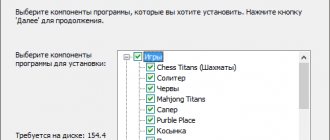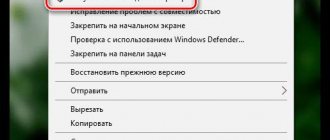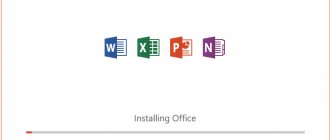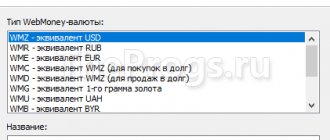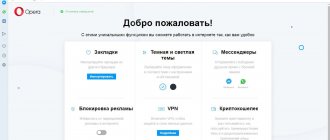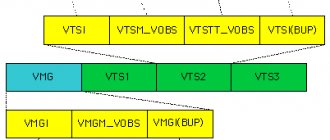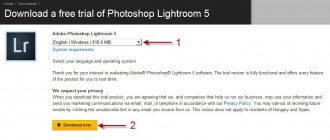What types of TTL values are there?
Different operating systems installed on devices have completely different package life indicators.
To begin with, you should know that TTL=1 can only have an indicator if it has not been routed through other devices. Maximum TTL=255. Now we will introduce you to this indicator for the OC (operating system)
Windows (XP,7,8,10) TTL = 128 Unux TTL = 64 iOs TTL = 65 Android TTL = 65 Lumia TTL =130 Mac OS TTL = 64 (see Unix) Cisco TTL = 255
Why change TTL
How to mute the microphone on a Windows 10 laptop
Now we can remember that as soon as the user connects the smartphone to the computer in modem mode, the operator sends SMS with the text about an additional withdrawal of N-amount for distributing traffic. How does he understand that megabytes are being burned through the PC browser?
That's right, exactly according to TTL. This has already been clearly shown in the illustration above. In the algorithm line, the system sees that the “packet lifetime” jumps from 64 units to 127. This means that the data transmitted from the phone is sent from the computer, and given that only on Windows it is 128, the operator even knows which OS installed on the subscriber's PC. However, this is useless information for him.
Now, following the logical chain further, it turns out that in order to hide the distribution of mobile traffic to the computer, the user needs to change the TTL on Windows 10 so that the smartphone sends exactly 64 TTL back to the tower, not 63, not 128 and not 127, but precisely 64.
If everything is done correctly, the operator will not even suspect the distribution, and the notorious SMS about debiting funds from the account will not arrive.
How to Check TTL Value via Ping
The ttl indicator (Time to live - the lifetime of a data packet in the IP protocol) can be found using the Ping command in the system.
How to Ping from a Windows System
In order to carry out the ping command in the Windows operating system and receive a complete response.
To do this, you need to launch the ping utility built into Windows by pressing the Win+R on your keyboard or open Start -> Run . Next, in the window that opens, enter the command - cmd.
A list with available built-in Windows programs will appear a little higher.
By clicking on the program, a command line window will open. Enter the command ping (space) IP (or server name on the network)
How to Ping from a Linux system (Mac OS and other Unix systems)
To do this, you need to open the built-in program window - Terminal and using the same commands as described above for Windows, you can fully complete the task.
How to Ping from Android System
In order to fulfill the above request, you just need to install one of the necessary programs from the Market.
How to Ping from iOS System
There are also no special problems in choosing a program for devices running iOS.
How to use TTL Master?
TTL Master is a simple, convenient and functional program designed to change a parameter on devices whose owners have received developer rights (root).
Its advantage is its maximum ease of operation and the fact that it is suitable for almost all types of mobile devices based on the Android operating system. One of the disadvantages is the need for the user to have root rights.
To make changes using this software, follow the algorithm:
Step 1. Go to Google Play, search by name and download the TTL Master application to your mobile device. After installation is complete, launch it. If root rights are obtained on the device, the program (and methodology) are suitable for your mobile device, then the program will start to launch correctly immediately after installation.
Step 2. On the main screen of the program, immediately after launch, the current TTL value for your device will appear at the top. The main line for entering text and the Apply button are also presented here. In the input field, enter the desired value, adding as many units as there are devices connected to the access point, then tap the Apply button.
Now reboot your mobile device. After restarting it, all restrictions on connecting devices to the access point will be lifted.
At the same time, it is not recommended to change the indicator too much, as this can also attract the attention of the operator and entail checking the changes and then blocking them.
How to find out the current TTL on Windows 10
Windows 10 doesn't connect to Wi-Fi automatically on laptop
Before changing TTL on Windows 10, it is quite logical to find out what this indicator is at the moment. It was already explained a little higher that absolutely all PC operating systems use the mobile standard and only the system from Microsoft stands out from the crowd with its 128 units.
The TTL checking algorithm looks like this:
- Next to the Start button, click on the magnifying glass icon.
- In the search bar, enter the query “Command Prompt”.
- In a new window, after the word “User” enter “ping 127.0.1.1” (you can use hotkeys).
- After entering, press “Enter”.
The analysis will take a couple of seconds depending on the computing power of the available machines. In the received data lines, you will notice the current TTL value for the transmitted data packet (the screenshot below was taken after making the changes, the algorithm of which is described below).
TTL value on Windows 10
Note! Users with licensed software do not need to change the TTL on Windows 10, since with the latest update Microsoft corrected the “package lifetime” to 64 by default. But, if SMS messages do arrive from the operator, you can immediately familiarize yourself with the nuances described below.
How to change TTL: useful instructions for all occasions
ATTENTION! TTL is not the only reason for blocking - more on that below.
Hi all! Today we’ll talk about Internet distribution and TTL. Let's briefly talk about TTL (packet lifetime). All devices that work with the Internet have a so-called TTL parameter. For phones it defaults to 64, and for Windows systems it defaults to 128.
TTL is needed so that the operator can see the number of connections. During normal operation, the operator receives TTL 64 - that is, the request goes directly and without intermediaries.
If you distribute the Internet to other devices - for example, to a laptop (TTL default=128) and to another phone (TTL=64), then we add another node. And TTL tends to decrease by 1 when passing through a node (in our case, this is the dispenser).
As a result, the operator receives packets with different TTLs and understands that you have enabled distribution. But this is quite simple and easy to work around - you just need to set the TTL on the receiving device to one more than that of the distributing device - that is, 65. Next, I will tell you how to do this on a phone and on a PC.
If you don’t know how to make a distribution from your phone, then look at these instructions.
I will also look at more detailed settings, as well as cases when the blocking reappeared. Therefore, I advise you to read the entire article.
ATTENTION! On iOS, it is impossible to change the TTL - this is due to the protection of system files from being written to on this operating system. To save you time and nerves, I repeat once again that it is IMPOSSIBLE to do this - due to the peculiarities of the Apple operating system, and it is pointless to look for any methods. Well, I warned you.
- Windows 7, 8, 10
- Lockdown has arrived again
- Detailed setting
- Distribution on Android
Windows 7, 8, 10
- To change TTL, press the “Win” and “R” buttons.
- Go to the main folder: “HKEY_LOCAL_MACHINE”.
- Next, find the system folder “SYSTEM”.
- We follow the path: “CurrentControlSet” - “Services”. Next we will need both folders “TCPIP” and “TCPIP6”. First, open the first one and click on the “Parameters” folder.
- Right-click on the field on the right and select: “New” – “DWORD Value” – name the parameter as “DefaultTTL”.
- Double-click the left mouse button to open the parameter and change the “Value” to 65 – for Android and iOS devices. If you use phones or tablets with Windows Phone or another system, then set it to 130. Also make sure that the number system is set to “Decimal”.
- Just in case, do the same in the “TCPIP6/Parameters” folder.
The operator's servers have gone further and now track not only TTL, but also block users who connect to dubious servers. If the operator sees that you are connecting to a server that is always used on the computer, then you will be blocked. One such server is the Windows update cloud. So let's disable this feature for now:
- Win + R = services.msc (Go to services).
- Find the OS Update Center and disable it by setting the startup type to “Disabled”. Don't forget to apply the setting.
- Reboot the system.
- Now, to check and find out that you did everything correctly, and the TTL change was successful, press “Win+R” again and enter “cmd” to launch the command line and enter:
- The TTL line should be 65, then everything is fine.
Now we turn on distribution from the phone to the PC and check.
Lockdown has arrived again
Quite recently it became known that the TTL value of MTS was changed. Therefore, go to the registry again in the previous way and instead of 65, set the value to 64. For those who have an MTS operator, this method works, but for others, this method may also work, so try it.
As I said earlier, the operator will monitor which servers you access. If you have a system update enabled, your antivirus has started updating, you are downloading from a torrent, or Steam is turned on, then the operator will see this and block you. Therefore, there are three options:
Detailed setting
If there are a lot of programs running on your computer that work with the Internet, and you need them, then when they are running, the operator will block you. For example, you want to use a torrent. When you make a request to the server, the operator will see this and block you. But we can deceive him and simply not send this information. To do this you need to do the following:
- We need to open the “hosts” file, which is located in the directory:
C:WindowsSystem32driversetc
- Right-click on the file and open it using notepad.
- Now open this file - link.
- Select everything and replace all the contents of your hosts, and then save. You can simply download it from our website and replace it.
What do these settings do? You may have noticed that there are a lot of links there with the name “Microsoft” - these are Windows update servers. IP 127.0.0.1 is essentially the address of your own computer, that is, if it starts updating Windows, the system will start contacting itself, and not the remote server, but the operator will not receive information. Now the problem is that not all servers are in this file. But you can easily add them yourself.
First I'll tell you a simple example. Here you are distributing the Internet from your phone to your PC, and suddenly your operator blocks you. Using the Acrylic DNS Proxy program, you see the address of the server with which you are being blocked. You add this server to the hosts file. And now everything is the same, but with more detailed instructions:
- We download the program - we download not the portable, but the regular version.
- Install it on your PC.
- Open the folder with the installed program and open the “AcrylicConfiguration.ini” file using notepad.
- Using the keyboard shortcut “Ctrl+F”, find the line “HitLogFileName=”. This is where you will save the logs. That is, if you are blocked, you will go to this path, open the log file with the required date and see what address you were blocked for. Set to any path, but do not change the last value “HitLog.%DATE%.txt”.
- We also need to go to the connection settings and set our PC as the DNS. Press “Win+R” and enter “ncpa.cpl”. Next, you need to go to the properties of the connection through which you are connected to the phone. Once you get there, in the properties of the fourth protocol, set the value as the first DNS to: 127.0.0.1.
- We launch the program and wait for the blocking.
- Once you are blocked, you need to open the log file, which is saved in the path that we set in the “AcrylicConfiguration.ini” file.
- At the very end, you will see which server the computer was accessing; we are interested in the URL address.
- Now we need to add this URL to the hosts file - first add IP0.0.1, and then our URL (separated by a space). Don't forget to save the change.
- We restart the distribution.
Distribution on Android
Unfortunately, you can only change the TTL parameter using ROOT rights and the “TTL Master” program, which can be downloaded from Google Play. But just in case, try changing the parameter - set it to:
- 65 – if the dispensing device has Android or iOS.
- 130 – if you distribute from Windows Phone.
- 64 – if you have MTS.
Click on the “Apply” button. If something doesn’t work out, then try both parameter 65 and 64. If in this case nothing works, then you need ROOT rights. Each phone has its own instructions for installing RTH rights.
ATTENTION! Installing ROOT may block the use of some programs that work with money. This is especially true for online banks.
Is it possible to change TTL without root rights?
Changing the TTL value without root rights is possible, but not on all multifunctional gadgets running Android OS. To change TTL on Android without root, just install Terminal Emulator for Android:
- Open the application and type the command cat /proc/sys/net/ipv4/ip_default_ttl.
- If you have the correct device version, the base TTL value will open. Increase it by 1 and install it on all devices that you would like to join the shared network.
- Reboot all equipment and check the result.
It should be noted that this method of changing the TTL value works quite rarely, so if you are faced with traffic or Internet speed restrictions from your provider due to TTL values, take care to obtain root rights.
Set the desired TTL value on Android and iOS
To change the lifetime of a data packet on gadgets, we will use special mobile applications that allow you to set the desired value of this indicator in a few seconds. For example, on the Android OS these are “TTL Master”, “Change TTL” (both require root rights to operate).
In the case of iOS, to change the TTL value, simply type in the terminal:
Required TTL value
Instead of 65, if necessary, enter any indicator you need.
How to change TTL on Windows 10
But for those who use pirated software or earlier versions of the OS (everything described below is relevant for Windows 7), the TTL value will still have to be changed. To do this, you can use any of the above methods.
Method No. 1
Brightness cannot be adjusted on a Windows 10 laptop - what to do
To set TTL, you need to go into the system registry and create a new parameter. The algorithm of actions is as follows:
- Click on the magnifying glass icon next to the Start button.
- In the search bar, enter the query “regedit” (lower case).
- Press “Enter” to open the system registry menu.
On the left you can find many folders. The user's task is to follow the following path:
- First click on “HKEY_LOCAL_MACHINE”.
- Continue to the “SYSTEM” subsection.
- Then in “CurrentControlSet”.
- After "Services".
- Here, scroll to “Tcpip”.
- And finally in “Parameters”.
In the last section on the right side you can find many system files. In line with the topic of the article, DefaultTTL is interesting. The user needs:
- Double-click on it.
- In the window that appears, first select the decimal number system.
- Then change the TTL value to 64.
After this, click “Ok”, close the editor and restart the computer. When a new session starts, it is advisable to double-check the “packet lifetime” value using the “ping 127.0.1.1” command.
Additional Information! Depending on the bitness of Windows, instead of “DefaultTTL” there may be a “DWORD” file (for 64-bite).
How to change TTL on Windows 10 through the registry
Method No. 2
For those users who plan to frequently use traffic distribution from mobile to computer, installing a utility called a “patch” would be an excellent option. With its help, you do not have to constantly go to the registry and set the value in Default TTL. The required command will simply appear in the list of programs in Start.
To install the utility, you need to enter the query “ttlpatch exe windows 10” in any search engine. The developers do not have their own website, but the application is publicly available on most popular software resources.
All that is needed:
- Download file.
- Run as administrator.
- After instant installation - launch.
- In the input field, enter the desired TTL value (in this case, 64).
- Then click the “Apply” button and close the patch.
After this, you will still have to restart the computer and, before distribution, check the current TTL value again through the command line.
Download the patch to change TTL