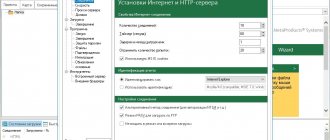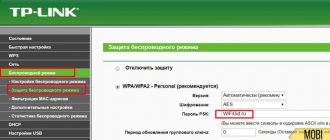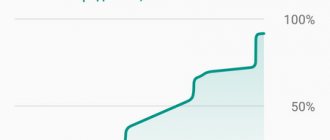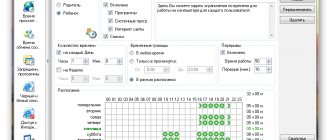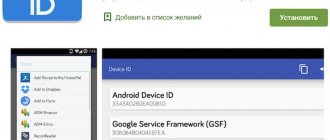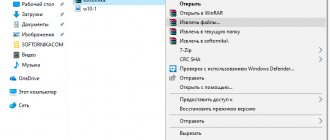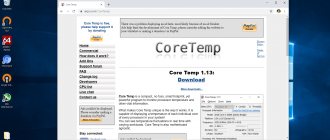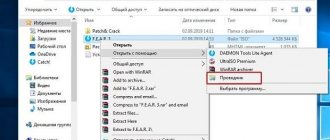Nowadays it is very difficult to live without a stable and regular connection to the Internet - a person may need to check information, check the weather, or check his location on a map. But sometimes a situation arises when you need a whole website or some page of it, but there is no access to the Internet.
This problem often arises for travelers who need to download a guide to an unfamiliar city with maps and a detailed route schedule. But if there is no access to the network, they have to take screenshots or write down the necessary information in advance. This is not entirely convenient, takes a lot of time, and the traveler can easily get confused in the endless screenshots.
In addition, you may need to save your site in many cases. For example, if you are at home with a regular network connection, you want the information to be saved on your computer, even if someone deletes it from the site. There can be many reasons, in the end, it’s just convenient.
There are several simple ways to download a website to your device so that you can open it without access to the network. We will tell you in more detail about each of them and share the simplest and surest ways to save a web page for yourself.
Page saving
It’s paradoxical, but you could use this easiest way to save a site to your computer even if you didn’t know about its existence, when you accidentally saved the site using a key combination. The ability to save a site to your computer using this method is available in any popular browser. To do this, you need to press the key combination Ctrl+S. After this, the user should open a window where he needs to enter the name of the site under which it will be saved on the computer. It is also worth choosing the folder in which the site page will go.
This is a very simple and convenient method, but there is a drawback to this method of saving. It saves only one page, essentially it is a long screenshot, but in better quality. If you need to save more than a couple of pages for your needs, then you will spend a long time doing so and may end up getting lost in endless pages.
We recommend reading the article on how to block access to a specific website on the Internet.
Therefore, if you need to save an entire large website with a bunch of pages on which information is important to you, then you need to enable not page-by-page saving, but turn to modern methods - through online services or using programs.
Accessing Internet sites offline using Offline Explorer
A modern user will be able to squeeze a little interesting out of a computer device without an Internet connection. How to access Internet content without being connected to the Internet? For example, on the road, at the dacha, and other places remote from the benefits of civilization. There is only one way out here - before traveling to places remote from the benefits of civilization, you need to take care of the variety of locally stored content. From the Internet you can download videos, audio, e-books, and install games that do not require network activity.
And if you wish, you can transfer your favorite Internet sites to the disk of your laptop or tablet and view them offline . True, not all sites can be transferred to a computer’s hard drive. So, a website stored on a computer disk is not an interactive environment, and thus you cannot take a social network with you on a business trip. How not to take large-scale web projects like YouTube . There simply isn’t enough space to store them on a laptop or tablet. It is better to download from the Internet small information sites and blogs, for example, which were once bookmarked, but which have not yet been viewed due to lack of time. Local storage of the site can be useful for representatives of trade organizations selling goods through an online catalog outside the office.
A site downloaded from the Internet will be something like an electronic book, the pages of which can be navigated to exactly the level of depth that is specified directly during the download process. The process of downloading sites is carried out using a special type of program. One of these for the Windows system is Offline Explorer - not only a site loader, but also an environment for viewing them offline. Below we will look at how to organize access to Internet sites offline using the Offline Explorer program.
About Offline Explorer
Offline Explorer is a functional offline browser that allows you to download websites using HTTP , FTP , HTTPS , MMS , RTSP and Bittorrent and view these sites in the absence of the Internet. The program is capable of simultaneously processing up to 500 projects (tasks for loading sites or their individual content). Offline Explorer can download both regular sites with public access and authorized accounts on social platforms and similar web resources. The program supports downloading almost any type of website content - text, pictures, video, audio, animation, scripts, etc. Content downloaded from sites is filtered: in the settings of each project, you can refuse to download both individual categories of content and specific file formats. Downloaded sites can subsequently be updated either manually or automatically on a schedule using the built-in scheduler.
The creators of Offline Explorer have made every effort to protect users from data loss: the program provides the ability to export-import settings, export-import projects with all their contents, backup and restore projects, as well as restore deleted projects.
So that beginners do not get lost in the abundance of functionality and settings of Offline Explorer, the creators of the program resorted to one of the most successful solutions in terms of the software interface. The offline browser is designed in the style of the interface of Microsoft Office products - with a ribbon menu, where functions and settings are neatly collected in thematic tab sections, and with a user-configurable quick access panel.
Offline Explorer is a paid product. The basic edition of the program costs about $60 , but before deciding to purchase, you can test the trial version for free for 30
General settings
Offline Explorer provides the ability to make general settings that apply to the entire program, as well as settings for each individual project. To make general settings, go to the “File” and select, respectively, “Settings” .
In the general settings section, we can set the necessary Internet connection parameters, configure the behavior of the program (updates, interaction with Windows, notifications, etc.), and also make other adjustments. For example, specify a folder for storing Offline Explorer project data other than the preset one. , the program does not provide the best place to place this folder - drive C. On the left in the “Program” click “Files” , then go to the main part of the window, click the “Change” , specify a folder on a non-system drive and apply the changes.
In the general settings we can also add alternative browsers to display sites offline. On the left of the settings window, click “Tools” , then “External Browsers” , and in the main part of the window click the “Auto Select” . Internet Explorer should appear in the list of alternative browsers, as well as other browsers installed on the system. Applying the changes.
Downloading the site
Not counting the ribbon menu at the top, the Offline Explorer window is divided into three working areas: on the left are folders and the projects contained within them, the right part is, in fact, the web browser window, and at the bottom the parameters for downloading project contents, the resource manager, as well as individual software functions. All these zones will be used when downloading sites, displaying them offline, as well as in the process of project management.
Downloading a site begins with creating a new project. You can create one in several ways, in particular, by launching a wizard using ready-made templates, tailored for downloading only individual content from sites, or using a step-by-step wizard for a new project, which includes the ability to manually configure the necessary parameters. Let’s use the last tool, click “New Project” .
For example, let's download the contents of your Facebook . Unfortunately, Offline Explorer will not always be able to download content from protected areas of sites, but in the tested case the program coped successfully with a Facebook account. In the properties window of the new project, click “Address” , enter a custom project name and specify the web address. When downloading a regular information site or blog, you can use its domain name as a web address, i.e. address on the main page. When downloading content from protected areas of web resources such as social networks, you must indicate the web address of your account.
Next, switch to the “Level” . Here you need to specify the maximum depth of site scanning - the level of pages distant from the main page by the number of transitions. The optimal indicator is level 5 , a lower value will speed up the loading of the site, but the latter, accordingly, will not be downloaded in full.
If you are downloading a part of the site protected by authorization data, as is the case with a Facebook account, enter your login and password in the “Passwords” .
The tab below “Download Folder” allows you to set your own data storage folder for each individual project. In the general settings we changed the folder for storing Offline Explorer data, and in the settings of each individual project we can simply add the name of the subfolder. In this case, the files for each project will be stored in their own folder, which will simplify access to them in Explorer.
“File Filters” settings selection, you can uncheck certain types of content or specific file formats so that this data is not downloaded. If necessary, adjust other project settings, and then click “Apply” .
The project has been created, now you can start loading the site.
Offline Explorer is not only a web content downloader, storer and manager, but, as mentioned, it is also a browser for accessing sites offline. When the download is complete, when you select a project on the left side of the Offline Explorer window, on the right we will see the site displayed, but with a local web address.
Offline sites can also be viewed using other browsers. We provided this opportunity in the first paragraph of the article when working with general program settings.
Offline Explorer also provides for the creation of projects for downloading sites from bookmarks of browsers installed in the system.
In this case, the project will borrow the name and web address from the bookmark, and in all other respects will receive default settings. Before starting to load the site, the settings of the project created from the browser bookmark can be changed by selecting the “Properties” .
Download the trial version of Offline Explorer: https://www.metaproducts.com/mp/offline_explorer.htm
Using online services
Online resources for saving pages in the browser are the easiest way to copy a site. Not only is it fast, it doesn't require any additional software to be installed on your computer, and it's free. You just need to go to the resource you are interested in, enter the site address in the space provided, start the download and select the place where it will be downloaded.
There are free and paid resources. There are many more paid ones and they are more convenient, but there are not so many free ones, sometimes they work very slowly, but for the average user they will be useful, especially if you do not download sites often. To make it clearer for you, we suggest taking a closer look at free online services.
Webparse.ru
This resource can only be conditionally called free. It is very convenient to use and it downloads the site well and quickly, but you can do it for free only once, then you will have to pay for using the resource. But if situations when you need to download the entire site and do it as quickly and conveniently as possible happen very rarely to you, we recommend using this site.
Its main advantage is that it works almost at lightning speed, and if you really need to download a site and quickly leave home where there is no access to the Internet, this option is very suitable. After downloading the site, you will have an archive with this information in your downloads. However, the site may not download completely, especially if it has a very large structure. Therefore, if you suspect that not everything could be downloaded, then unzip the folder and see if the information you need is there. And if not, download it page by page.
Web2PDFConvert.com
There are other ways to save sites to your computer using online resources. So, it is convenient to use Web2PDFConvert.com. It will create a PDF file containing the pages of the required site. Of course, you will lose some functions (such as hyperlinks, for example), but if you only need the site for text information, then it is convenient to use. The most important thing is that everything downloads quickly and for free.
Online services for saving a website to your computer
online service site2zip.com The interface is simple, just paste the link and click the “download” button. The process is slow, and it is not always possible to download the first time. Captures pictures and styles.
The result is produced in the form of an archive (see How to unpack a ZIP, RAR, 7z archive), after finishing the work the “download” button appears. The service is free and can switch between English, Russian and German. If desired, the author of the site provides the opportunity to donate; the “Donate” button is located on the main page of the site.
The same developer offers another online service for downloading websites: robotools. You can find it at r-tools.org.
The service is paid and provides the user with many additional options:
- multi-threaded downloading of sites;
- working with a web archive (downloading sites by date, starting from 1996);
- extracts js scripts and swf files;
- quality guarantee (if you are not satisfied with the result, the money is returned);
- payment options with additional options.
Before using the service, you need to enter your login/password, top up your balance, and then go to the “my tasks” window. Then choose the option you want: download the whole thing or from a web archive. With the first option, the service will prompt you to select the number of pages to save and the method for restoring links; with the second, a window will additionally appear with the selection of the desired year from the web archive.
Then we go to the “list of tasks” page and observe the download process. When the addresses turn green, a statistics window will appear.
Next, the downloaded content is collected into a zip archive on the server and saved on the hard drive.
Specialized programs
The best option for downloading a site without losing more information and functionality from it is to install a special download program on your computer and set the entire site to download. However, we would like to immediately say about the disadvantages of this method:
- The program requires installation, which takes time.
- You will also spend time understanding the functionality and usage.
- The program takes up space on your computer.
- Many of these programs are paid, although they have free analogues.
- Not all programs can be found for your software. Many of them are designed only for Windows OS.
However, the program downloads faster and better, and in general, any of the programs described below is more convenient to use than online services, despite the fact that you have to download and install.
WinHTTrack WebSite Copier
This program is one of the most popular utilities among those developed for saving copies of sites.
In order to start working with the program, you need to download it from the official website (look carefully, select the desired version for your platform). After installation, you should launch the program and choose which language is more convenient for you to work with. There is even Russian for those who do not want to work in a foreign language.
The interface is simple and intuitive, so it's not difficult to understand. In the first window you need to name the future file, select its category and indicate where to download it. After that, you just need to enter the web address of the site you want to download.
The program has many settings through which you can adjust, for example, the depth of site viewing. It is also convenient that you can set filters and determine what exactly to download and what is not worth it. So, you can not download images, but download only text.
In general, there are a lot of settings for downloading and we recommend viewing them all before downloading, so the whole process will be much more comfortable for you and you will be able to optimize everything as much as possible. After you have set the settings and selected the desired name and location, click “Finish” and wait for the site to download. To view it, click on the index.htm file.
Cyotek WebCopy
This is a program in English that has many capabilities; in this program you can adjust the download settings to suit yourself and conveniently load the site that you need.
To download, you just need to select the download settings, and then specify the download address and click “Copy Website”.
When the program is done, all you have to do is find the “index.htm” file. This will be the home page of the site that you downloaded for yourself to view offline.
However, the convenient downloadable program also has its drawbacks. The Russian language is not provided in the interface and this can become a serious problem for those who do not speak a foreign language at a level sufficient to work in the program. It is also worth warning users in advance that the program only works on Windows, starting with Vista. Therefore, if you have a different operating system, you will have to look for analogues of the program.
Teleport Pro
The program can be called a pioneer among its kind, but it is paid. However, for those who need to download just a couple of sites and who do not plan to use the program for more than a few days, there is a demo version. This trial period will help you use the program for free and then delete it as unnecessary.
Once you have installed and launched the program, you should be presented with the main download window. Through it you need to choose exactly how you want to load the site onto your computer. Thus, there are options for saving certain pages or only certain types of files.
After you have chosen all the settings you need, you should create a new project in the program, which you will name as it will be convenient and understandable for you. Next, you need to enter the address and select the site download depth that you need. By default it costs 3, but you can bet more or less if you wish. When everything is set, you need to click on “Next”, select a folder to save and click on the blue triangle with the inscription “Start”.
Offline Explorer
The program is also paid, but very convenient due to the fact that it has the ability to switch the interface to Russian. The trial version of the program is available to the user free of charge for a month, but you can only download up to 2000 files during the test period. If you want to buy the program for further use, please note that it has three varieties - Standard, Pro and Enterprise. The simplest version will cost the user $60, and the most expensive – $600.
To work, you need to create a new project, specify the address, and filter the saving settings. The work is approximately the same as in all analogues.
After you have set everything up and are ready to download, click on “Download” and wait for the download.
The program is multifunctional. In it you can load several sites at once with a multi-threaded loading system and choose from a huge number of settings. But all this is available in more expensive versions of the utility.
Webcopier
This program is also distributed for a fee, but it is convenient that it has a free period of 15 days. If you don’t need to download sites constantly, you can use it for 15 days and then delete it as unnecessary. Conveniently, the system is cross-platform; it is available for Windows and Mac OS.
Working in it is as simple as in all similar ones that we described above. All you need to do is create a new project file and then enter the URL of the site you want to download.
The program may ask you to enter the username and password of the user who is registered on the download site. This is necessary so that the system can download the site as a registered user sees it from his account. In addition, you can set in the settings what to download and what not to download. After you fill out everything, all you have to do is click “Start download”.
You may be interested in an article on our portal about.
You can track the entire download process using a graph that the program will build in real time. There you can observe the download speed, and also from the graph you will find out how much time is left to download.
Downloading the entire site - overview of available solutions
Downloading the entire site may be necessary in a number of cases. Another question is how this can be done. You can save the site page by page, but this takes a lot of time and is not always convenient. It is much easier to download a site using special software. Both options are discussed in detail below.
About page-by-page saving - advantages, disadvantages, features
Many users know about this method, since this feature is available in absolutely all browsers. In order to download a site in this way, you do not need to install anything on your PC. You can save a website page by page using the key combination “Ctrl” + “S”. After pressing the necessary keys, a window opens in front of the user in which he needs to select a location to save the site page.
In theory, everything is simple, but this approach has one very significant drawback - only the site page on which the user is currently located is downloaded. If the site is multi-page, you will have to manually download each page, which is very inconvenient. This method should be used only for those sites that consist of 1-3 web pages. In any other cases, it is worth using specialized programs.
Specialized programs
Using specialized software, downloading the entire site is the easiest and fastest way. This option should be considered if sites need to be downloaded on a regular basis, and also if they consist of more than 3-5 web pages. Such programs are both paid and free. But even some free programs have additional features that you have to pay to use. Below are the most popular programs for downloading entire sites.
Cyotek WebCopy – advantages, disadvantages, features
To download a website using this program, just install it on your computer, paste the link to the desired site into the designated field, select a folder to save and click the “Copy Website” button. Downloading an entire site will take on average 3-10 minutes depending on the number of web pages. Next, you need to go to the previously selected folder, find and run the file called “index.htm”.
Advantages
- Modern and intuitive user interface.
- Extensive functionality.
- You can download the entire site in literally 2-3 mouse clicks.
Flaws
- The program has not been translated into Russian.
- This utility only works on the Windows operating system.
WinHTTrack WebSite Copier - advantages, disadvantages, features
This utility is considered one of the most popular in its class. To download an entire website, you need to download the program to your PC, specify the name of the site, select a location to save it, enter the URL of the downloaded site, set up filters and click the “Finish” button.
Advantages
- You can switch the program interface to Russian.
- You can set up various filters (specify what needs to be downloaded and what not).
- Intuitive user interface.
- There are versions for various operating systems.
For some users, after downloading an entire website using this program, some web pages may not display correctly. This may be due to incorrectly configured filters or system features. In addition, the disadvantages include low download speed.
Teleport Pro - advantages, disadvantages, features
This is one of the first programs designed to download websites. To use, you need to download the utility, set up filters, specify a link to the download site, select a folder to save and click the “Start” button in the form of a blue triangle (located in the program control panel).
This program is one of the oldest, so not everyone can understand its user interface. In addition, Teleport Pro does not have the ability to change the interface language to Russian. This program operates on a paid basis, but it is possible to use the program for free during the trial period.
Offline Explorer - advantages, disadvantages, features
Which internet speed test site is right for you?
This program is considered one of the best, but it operates on a paid basis. But this is not a problem if you need to download the site several times, as new users are given a trial period that lasts a whole month. The program offers a standard, professional, and enterprise version. The cheapest package will cost about 4,000 rubles, and the most expensive – about 40,000 rubles.
As in the programs described above, work begins with installing the utility on the PC. Next, you need to come up with a name for the project, provide a link to the desired site, select a download folder, set up filters and click the “Download” button.
Advantages
- There is a Russified version.
- Clear user interface.
- There is multi-threaded loading.
- Wide functionality.
Flaws
- The program is paid, and even the cheapest option is quite expensive.
- During the trial period, there is a limit that does not allow you to create more than 2000 projects.
Webcopier - advantages, disadvantages, features
The history of YouTube: the dating site was sold for $1.5 billion
Like the two previous utilities, Webcopier operates on a paid basis. But the creators of the program give new users a one-week trial period. This is one of the few programs that works on both Windows and mac OS. The program works on the same principle as all the options described above.
Advantages
- Suitable for almost all operating systems.
- Lots of filters.
- Intuitive and modern user interface.
- When downloading a site, the user is shown a graph that shows the download speed and progress.
- Availability of a free trial period for both the standard and professional versions.
The disadvantages of the program include the lack of Russification, as well as a relatively short trial period.
Saving in Google Chrome for Android
Saving a website page on your phone is very easy, but using this method you only save one of the website pages in your browser. If you want to save more, you will have to do it individually. This method is suitable if you are leaving home for a long time, but you need reference information that you do not want to rewrite, then this is very convenient.
In order to download the site, you need to access it through the mobile application of the Google Chrome browser. If you use another one, you can download the browser from the Google Play Store.
Open the web page that you need to download on your phone. Then you need to click on the sign in the form of three dotted dots at the top right next to the site name. After this, the “Download” button will be available to you, after you click on it, the phone will automatically save the page you are currently on.
There is no option on where to download exactly on the phone; usually everything is saved in the downloads folder or in the folder that you have set for downloading by default. It is worth noting that in order for the page to download, you need to have a constant stable connection throughout the loading time. It downloads quite quickly, but if the Internet fails, nothing may download at all.
Pocket - The entire Internet is in your pocket
Initially released as a program for reading books, Pocket has gradually transformed into an application that allows you not only to download books, but also to save and access any text content, regardless of whether you have a connection to the World Wide Web or not. In addition to websites, Pocket even allows you to download data from popular services like Twitter and Flipboard. At the same time, the presence of a synchronization function is pleasing. Pocket automatically syncs across all your devices on which the program is installed.
Download: Pocket
conclusions
As you can see, with modern technologies you can not only find all the information you need, but also have access to it without connecting to the network if you take care in advance to download everything you need to your device.
You have many ways to save a site - from online resources to special programs, if you have to do this often and in large quantities. Online resources and free extensions have modest functionality, but for the average user it is often enough for everyday activities. If you need more functionality, since maintaining the site is necessary for your work or study, purchase paid programs that will make this very convenient and easy.
But we don't recommend buying any app before you've tried it out and understood all the pros and cons. Moreover, some programs are too expensive and do not have much more functionality than free analogue utilities. Download and test the trial version in practice and choose for yourself what you liked using the most. After all, no one will return your money for a downloaded program, even if you don’t like using it.
If you have your own ways of downloading a site to your computer or phone, share them in the comments, and if you have questions, you can ask them there.
Features of the utility
The software allows you not only to download websites in full, but also to record streaming audio and video from them. Considering how much these types of add-ons cost, the price no longer seems so exorbitant. It is also worth noting the well-designed interface. In addition, it is absolutely understandable, and if any questions arise, they are resolved very quickly with the help of a competent assistant master. The latter, by the way, speaks excellent Russian, so there will be no problems with misunderstandings.
In general, the program is very pleasant to work with. Everything is at hand here, and the speed of the download process itself depends only on your provider, because the abundance and power of software servers are practically unlimited. A variety of tools allows you to implement any specific ideas.
You can simultaneously load up to 500 sites, including resources that are protected by passwords. You can always use the pre-download function and separate, as they say, the wheat from the chaff on specially dedicated servers, and save only what you need to your computer.
Download the entire website using online services
Site2Zip - This service is absolutely free, and with its help, in just 3 clicks you can download any site in one file. In the first step we enter the name of the site, in the second the captcha (text from the image), and in the third we click the download button.
The strange thing is that the developers say that you can download a site in 2 clicks. But this is not accurate) Anyone in the subject will understand).
The service has an obvious drawback: it is a very slow download speed, and there is also no way to make any settings. But let's look at the pros and cons below.
pros
- The interface of the service is very simple
- Everything is free
Minuses
- Slow page download speed
- There are no settings
Robotools - This service is paid, but with the help of it you can easily figure it out because the interface language is in Russian, and there are also many settings. The author of the service offers 4 different tariffs, with which you can choose which one you like. Let's look at them in more detail.
- For 500 downloaded pages you will pay 2 USD.
- For 4000 downloaded pages you will pay 8 USD.
- For 9000 downloaded pages you will pay 15 USD.
- For 20,000 downloaded pages you will pay 25 USD.
If you have pages that you don’t need, you can easily delete them before archiving, and also not pay for them.
Pros of the service
- It is possible to download a couple of sites at the same time
- Very easy interface
- It is possible to view and delete pages before archiving and not pay for them.
Minuses
- You need to pay to download pages