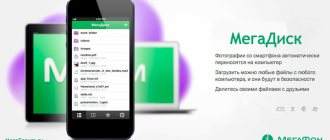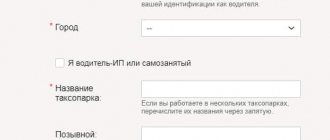The Megafon company offers its users a 3G/4G router MR100 3 for distributing the Internet and surfing the network. The device is a complete analogue of the Altel 4G E5372 and Huawei E5372 models. When connected to a PC, the device can be used as a regular modem.
The router's parameters are not much different from its predecessors
The router is capable of distributing the Internet to ten users at the same time, and its range of action is 10 m. The client can be a tablet, mobile gadget, laptop or regular computer. Let's take a closer look at the characteristics and configuration features of the Megafon MR100 3 device.
Characteristics:
- Battery 1780 mAh;
- support for distribution to up to 10 users;
- the ability to use microSD cards up to 32 GB;
- TFT-LCD display;
- interfaces for SIM card, microDS, micro USB, Wi-Fi;
- 130 grams;
- 100 Mbps over LTE 4G.
Interestingly, information will be transmitted and received slowest using EDGE/GPRS technology (no higher than 236.8 Kbps). As for the main communication capabilities, these are: GSM, TDD, WCDMA, EDGE, FDD, GPRS.
The MR100 3 device is equipped with special connectors for antennas. The developers thought of this option in order to be able to strengthen the signal in case of weak reception.
Another interesting feature is that the router can be used as a charger for Bluetooth headsets, mp3 players, and smartphones.
With occasional surfing, the router can work for about five hours. These indicators will be enough to create an Internet zone at a party, meeting with friends or at any event.
Contents: battery, device, instructions and cable for synchronization and charging.
Users love the look of this model. The router fully satisfies mobility requirements and fits in a shirt or trouser pocket. We also note that the Megafon MR100 3 router will not become a heavy burden for a handbag.
Huawei E5372, Megafon MR100-3, MTS 823F, MTS 826FT unlock
Huawei E5372
is the smallest router (only 10x6x1.5 cm). Currently a fourth generation mobile WiFi router supporting up to 10 WiFi users. The internal Wi-Fi antenna of this portable 4G hotspot operates on both 2.4 GHz and 5 GHz frequencies, which increases the coverage area up to 2 times compared to analogues, and the removable battery allows you to work up to 6 hours. It should be noted that in the previous model Huawei E5776, although the battery was more powerful (3000 mAh versus 1780 mAh for the E5372), it was built-in, which makes it difficult to replace. Otherwise, the MiFi router is the same as its predecessor: support for microSD memory cards up to 32 GB, a TFT display for displaying all the necessary information and an antenna connector for connecting an external amplified antenna, although this time it is double - for using MIMO antennas. This portable router is already sold by our telecom operators: Megafon has it under the article number MR100-3, and MTS 823F or MTS 826FT. Operators sell them in a “locked” form, i.e. encoded for their network, so that the use of SIM cards from other operators is impossible.
Characteristics of Megafon MR100-3
Supported bands:
GSM/EDGE/EVDO/LTE/FDD/TDD/UMTS Modem data reception speed up to 100 Mbit/s, Data transmission speed up to 50 Mbit/s
Supported Frequencies
GSM / GPRS / EDGE 850 / 900 / 1800 / 1900 UMTS / DC-HSPA+ /WCDMA 900 / 2100 LTE 800 / 2600
MicroSD card support:
up to 32 GB There is a connector for an external antenna.
Operating systems:
OS support Windows XP SP3, Windows Vista SP1/SP2, Windows 7, Windows 8, Mac OS X 10.5, 10.6, 10.7, 10.8, Linux
Dimensions (L×W×H):
91x29x11 mm,
Weight:
31 g.
The device can be connected to a PC using either a USB cable. The default IP address of the device web interface is 192.168.8.1
, login / password -
admin / admin
respectively. Screenshot of the Web interface:
Unlock Megafon MR100-3, unlock Huawei E5372, unlock MTS 823F and MTS 826FT
This function is provided by the device manufacturer, providing the ability to work with SIM cards of any operators.
When you insert a SIM card from another operator into it, for example, Beeline or MTS, the message “ Blocked
” will appear on the front panel of the device itself, and a request to enter an unlock code will appear in the Web interface or in the program for connecting to the Internet:
1.
To determine IMEI, you can also use the dc-unlocker program, and before paying, we check whether there are any attempts to enter the code.
If you can’t find your router, check whether it is connected to the PC with a USB cable, and also, if you have MegaFonInternetService.exe
, end it.
2.
Pay for the goods (if you pay through an external payment system (
trading platform
) and after completing the payment you will see a button “
Return to the seller’s website
” - do not forget to click it), after making the payment you will see a data entry form (IMEI), enter them carefully or leave a request on the Huawei E5372 unlock forum
3.
After entering the received code, the device will work with a SIM card of any operator.
Connection
Before you begin setup, it is important to connect your SIM card. The slot for it is located under the back cover. So, remove the cover, take out the battery and place your card, as well as microSD (in another slot). Why do you need a memory card on such a modem? Users who access the network through Megafon MR100 3 will be able to store images, music, videos and documents on such a card.
If the device is not new, return to the original settings by holding the Reset key for a couple of seconds.
All manipulations for setting up the MR100 3 are performed through the web interface. You can access it by typing the address indicated on the device itself. Most often, the address is written under the battery on a sticker.
Setup and features
In order to start working with the MR100-2 modem router, you need to insert a SIM card into it, fully charge the battery, or simply connect it to power. After turning on the device, you can see that the router is configured by default to work on an open network. By typing https://status.megafon.ru or https://10.0.0.1 in the address bar of your browser, you can access the router-modem interface via WiFi.
In addition, it should be emphasized that the modem router shell is made in two languages. There are both English and Russian translations of the software. After logging into the router-modem interface for the first time, you need to set the network name and data encryption mode. This device exclusively supports open networks, as well as WPA2-PSK AES. The previously mentioned toggle switch on one of the ends of the device allows you to set the operating mode of wireless networks via Wi-Fi. In the first mode, only one own network is visible. In the second sharing mode, another open network called MegaFon Free is additionally created. The device can distribute up to 10 connections between these two networks, thereby relieving the communication line.
In addition to selecting Wi-Fi parameters, the device shell provides the ability to enable the network type (auto, 4G, 3G, 2G), activate roaming, configure the operating mode of the indicator on the top surface of the case, manage APN, ALG for PPTP, L2TP and IPSec. You can see the status of the current connection, how much battery power is left, check the status of your personal account, check the user’s mobile number and work with SMS messages.
Interface and setup
Here you will see several tabs with which you can configure the router to suit your needs. On the main page, for example, you can see the WLAN status, as well as the current connection.
The “Statistics” tab shows the traffic limit, the amount of data received, and information about clients who connected to the wireless network.
If you need to send an SMS message through the interface, go to the SMS item. The SMS center configuration is also configured here.
The balance of money in the account is checked in the “Balance” item. It also provides information about the user number. Among other things, the user in this section can activate the card to top up the account.
To set up the Internet, it is customary to use the Quick Installation Wizard. The procedure consists of three simple steps. All that is required from the user is to follow the instructions provided. If you know a little about the topic, you can change the parameters in the “Settings” section. There are WLAN, System and Security items. To set up the Internet, go to the “WLAN” section, then set the following parameters:
- SSID - come up with a name for the network;
- encryption mode - AES-TKIP;
- key - create a password;
- encryption - WPA/WPA2-PSK.
This data will allow you to make the modem an access point and distribute the network.
Settings for Internet access and MMS exchange from Megafon
Each subscriber of the federal cellular operator, Megafon, needs to configure his phone both for receiving and transmitting data, in other words, using the Internet, and for receiving and sending multimedia messages - MMS .
Usually, the operator automatically sends the appropriate settings when installing a new SIM card, but sometimes, for a number of reasons, it is necessary to manually enter the parameters of the necessary options. How to get automatic settings or make them yourself will be discussed in this review.
Receiving automatic settings for the Internet from Megafon.
The user can order settings, which, upon receipt, will be automatically registered in his phone (smartphone) via an SMS request, a call to the call center, and also, using the operator’s website. Let's consider each case in more detail.
- SMS request. You must send "1" to 5049 .
- Call to the call center. To do this, you need to dial 0500 and name the make and model of the phone you are using. When you call the call center, the settings sent by the operator, as a rule, come in a “packet”, i.e., there are both Internet access settings and settings for sending and receiving multimedia messages (MMS).
- On the Megafon company website. In the “Self-Service Services” section, select the “Mobile Device Settings” subsection. In it we select the make and model of the phone and the type of settings required.
After some time, if you use any of the above methods, the settings will be sent to your number. All that remains is to save them.
Installing Internet settings from Megafon manually.
To do this, it is necessary to clearly and consistently follow the following instructions.
- Create a new data transfer profile. You can specify any profile name. Let's call it, for example, Megafon, so as not to be confused with the profiles of other operators.
- You can also specify any one as your home page. By analogy with the profile name, let's set megafon.ru as the home page.
- Access point. We write the word internet
- Authentication type. Select “normal”.
- Leave the login and password fields empty.
If proxy settings are present, then this data does not need to be filled out. It’s better to disable the use of a proxy itself.
To use your phone (smartphone) in 3rd generation (3G) networks, no special settings are required. The main thing is to make sure that the device communicates with the 3G network. To do this, in the phone menu item “Mobile network properties” there must be a search for 3G (WCDMA) networks and registration in them.
When setting up settings manually for using the Internet, you must take into account that the menu item in which the required profile is entered may have different names. For example, “Access point” and “APN” are the same thing.
Get automatic settings for receiving and sending multimedia messages (MMS).
The procedure is completely identical to obtaining automatic settings for using the Internet. The only difference is the number for ordering settings via SMS.
- SMS request. You must send "3" to 5049 .
- Call to the call center. To do this, you need to dial 0500 and name the make and model of the phone you are using. When you call the call center, the settings sent, as a rule, come in a “packet”, i.e., there are both Internet access settings and settings for sending and receiving multimedia messages (MMS).
- On the Megafon company website. In the “Self-Service Services” section, select the “Mobile Device Settings” subsection. In it we select the brand and model of the phone and configure the MMS parameters.
After a while, if you use any of the above methods, MMS will be sent to your number.
Setting Megafon MMS settings manually.
This procedure is in many ways similar to the manual entry of Internet settings described above. The only difference is the entered values.
- Create a new MMS profile. You can specify any profile name. Let's call it, for example, Megafon MMS, so as not to be confused with the profiles of other operators.
- Server address or home page - https://mmsc:8002 This parameter must be entered exactly as specified. Changes are not allowed.
- The proxy setting is “enabled”.
- Proxy address - 10.10.10.10
- Port used by proxy - 8080
- Access point or APN - mms
- Leave the login (user) and password fields empty.
After entering these values, receiving and sending multimedia messages becomes available.
Setting up 3G-4G Megafon modems.
Modems that are common and available to many users for accessing the Network using Megafon’s cellular communications, in the vast majority of cases, have access settings specified in them. All that is required from the user is to insert the modem into a free USB port of a laptop or any other device and wait for the automatic installation and configuration of the modem to complete. After this, Internet access opens.
But if these automatic settings are missing (for example, you are using a modem from another manufacturer that is not branded by Megafon), then making the following settings will help. • Profile name - any, for example, Megafon Internet. • Access point or APN - internet • Dialing number - *99# • Leave the login (user) and password fields empty. After this, you should have access to the Internet.
We hope the above recommendations will help you in gaining access to the Internet and exchanging multimedia messages using the Megafon operator.
You can also read additional materials on the Megafon operator on our website. If the article was useful, leave reviews and repost on social networks!
Firmware
Firmware updating for the Megafon MR100 3 router is performed in the “Update” interface tab. Everything is extremely simple - the device independently determines whether new software currently exists. If a more recent version is available, the system will send a special notification and install everything automatically. Of course, experts recommend not to interfere where they are not asked if the device meets your requirements. In other words, you should not improve or modify anything without a specific need.
Unlock
The device must be unlocked if there is a need to use it in conjunction with another provider (not Megafon). The option is provided by the development company, so the unlocking operation itself does not look complicated. If the Megafon MR100 3 router is not unlocked, when using an MTS or Beeline card, you will see the message “Blocked” on the device panel. In addition, the system in the interface will ask you to enter the unlock code. Such codes are sold on the Internet at a minimal price. If it’s really important for you to set up this gadget to work with different companies, we recommend purchasing the code.
In addition, to unlock the modem, you can use the DC Unlocker utility, which can be downloaded for free online.
MegaFon MR100-1 router for LTE networks
At the moment, only a few devices have support for LTE networks on Russian frequencies, and with LTE support for MegaFon, which works as a “virtual operator” based on the Yota network, things are even more complicated. One of the options for using MegaFon LTE in any device can be considered the MR100-1 mobile 4G router. The purpose of this magic box, not much larger than a matchbox, is to distribute LTE Internet via a wireless Wi-Fi network or act as a USB modem for your computer that does not have a Wi-Fi transceiver.
The design here is simple: under the cover, similar to any phone, there is a 1430 mAh battery, a Reset key for rebooting and a slot for a USIM card (if the device is not unlocked, then wireless Internet access using the MR100-1 router is only possible with MegaFon network USIM card). The “default” password for connecting to Wi-Fi is indicated on the inside of the cover: 12345678. Of course, it should be changed during the first setup, because with the default SSID (MegaFon-MiFi), which your router will call itself, everyone can easily connect to it.
To set up the network, there is a WPS (Wi-Fi Protected Setup) quick setup key on the case next to the device’s power off button, so you can quickly and easily access the network without having to enter any passwords. All you need is the router itself. To do this, you should come up with the most complex password, which you can then simply forget.
The router would make a less interesting impression if it were not equipped with a monochrome OLED display that displays service information if you quickly press the power button. The information is as follows: type of cellular network - LTE, 3G or GSM (frequencies are changed automatically, so the router will be able to work where there is no LTE coverage); number of users simultaneously connected to the Wi-Fi network (up to 10); signal strength, Internet access and battery charge level. The latter is worth mentioning separately. Unfortunately, the router’s battery charge does not last much - a maximum of 2.5 hours of operation if the user moves with the device and up to 3.5 hours when staying in one specific place with reliable cellular network reception. This disadvantage is very conditional, because in the room, as a rule, an outlet is always available, and in a car there is a cigarette lighter for this.
Additional features of the MegaFon MR100-1 4G router can be configured using the web interface. It contains: MAC address filtering, port forwarding, plus receiving/sending SMS messages. Additionally, you can configure the period of time after which the router will switch to energy-saving mode due to inactivity.
There are many options for using a router. Of course, this is a mobile “field office” mode, when using a router you can “share” the Internet for several work computers at once. Then there is public Wi-Fi for exhibitions or cultural events. It is interesting to use the device in public transport or, for example, as an additional taxi service. Next, this is a connection to high-speed Internet for devices without support for LTE networks. And, of course, this is an opportunity to save money: when you have several devices (smartphone plus tablet and laptop), they can all receive Internet from one router, without having to buy several SIM cards and pay their tariffs.
For many residents, for example, in new buildings, the LTE router MR100-1 can become a full replacement for home Internet, because on LTE tariffs of cellular operators, traffic limits include tens of gigabytes, which is more than enough for some users. You may well have enough traffic to download movies from torrent networks, because... The router from MegaFon will provide you with a speed of 15 Mbit/s (for Moscow). In this case, the speed of the Internet channel of the wired provider will be approximately comparable.
And finally, regarding the price. Currently, you can buy a 4G router MegaFon MR100-1 for 4,900 rubles. from the operator himself. Of course, this is very expensive for a device of this kind, but this is due to the “exclusivity” of the model, and reducing its price is a matter of some time.
Internet center ZyXEL Keenetic 4G >>
Budget Internet in your office >>