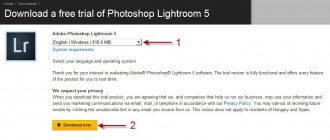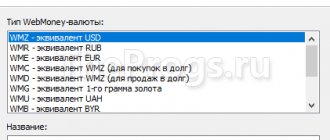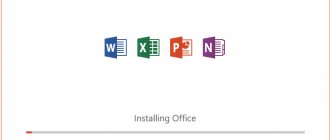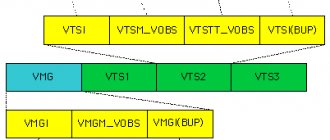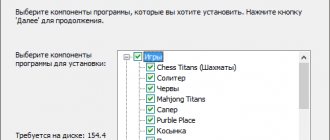About Opera
For a long time, the Internet browser market was divided between the three largest players. One of them was Internet Explorer, which came straight with Windows. But the other two made their way into the hearts of users in a more complex way. We are, of course, talking about Firefox and Opera. It is the latter that will be discussed today. If you need a fast, feature-rich and stable browser, then all you need is to download Opera on your Windows computer. It has a version for Windows 7, 8 and 10, so you will definitely find a version of the program for your PC.
Initially, Opera had its own engine, which suited both developers and users quite well. But the situation was changed by the release of a powerful competitor - Google Chrome, and most importantly - the open browser engine Chromium. New browsers began to be created using a free and high-quality engine, easily and simply obtaining many advantages that Opera was deprived of.
As a result, the developers gave up and released another update using a new engine. Not all users reacted positively to this step - some old fans of the browser even switched from it to other programs as a sign of protest. Indeed, at first, after changing the engine, various problems occurred - for example, the famous Opera Express panel slightly changed its appearance and set of functions.
At the moment, most of these problems have been solved, the usual functionality of the program has been restored and even expanded due to the numerous capabilities of Chromium and the extension store from Google Chrome. Therefore, an increasing number of users prefer to use Opera on computers. Moreover, developers do not stand still and come up with more and more new features that are gaining popularity and are in demand in the modern digital world.
Opera and Chrome
The Norwegian application has long been one of the competitors of the Google product, having its own unique “engine” and many additional options that distinguish it from its more reserved opponent. However, the latest versions of the program are based on the open source Chromium with features carried over from older versions.
Chrome, being the development of one of the leading corporations, occupying a leading position in both the technical and Internet environment, has long remained a universal solution that consistently attracts the attention of the audience. It is its “engine” that is the basis of most modern browsers, including Opera.
Despite the identical basis, the browsers, even without special settings, look like completely different products
However, even with the same base, you can create completely different products, as can be seen, among other things, from the differences between Chrome and Opera. Let's look at their key features to compare which browser is better for everyday use.
Basic functionality
Yes, both browsers run on the same Chromium software and, in theory, can have absolutely identical tools without any interference. However, not every user wants to spend a long time carefully configuring the browser.
Google Chrome after the first installation is a rather minimalist solution. The default built-in tools include:
- Applications for working with Google Docs.
- Ability to synchronize browser data using a Google account.
- Built-in access to the extension store, allowing you to customize the browser for yourself
Google Chrome is like a DIY kit. A geek's dream and a headache for ordinary users
In the case of the latest versions of Opera, the situation looks much more interesting. By default, the program has all the functions similar to Google's browser, and even more.
Opera can also switch interface styles - everything is in the spirit of the times.
Efficiency
This parameter is relative and difficult to assess simply. Nevertheless, let's try to compare browsers based on specific features.
One of the interesting points to evaluate is the overall performance and energy efficiency of the program. Jokes about the “gluttony” of Google Chrome in relation to RAM have been circulating since time immemorial, and they did not arise out of nowhere.
A short description of all the jokes about Chrome and RAM in one picture. Note that even after the takeover he remains dissatisfied
The developers have done a lot of work on Chromium since its introduction, but, nevertheless, in comparison with Opera, Google's browser still uses more CPU and RAM. However, on relatively modern systems this difference is unlikely to be noticeable.
Owners of laptops and tablets running Windows may rightfully be interested in the energy consumption of both browsers, because in their case the question will not even be about the load on the system, but about the available operating time.
Chrome and Opera are the absolute leaders in energy efficiency among modern browsers
In one of the latest comparisons of this kind, it turned out that the most energy-efficient browsers are the heroes of this article. As you can see from the diagram above, Chrome and Opera are almost on par, occasionally overtaking each other, which can be attributed to the characteristics of individual computers.
Built-in ad blocker
You can install an ad blocking extension in any modern browser. However, Opera has this functionality built in by default. A proprietary ad blocker tries to block advertising on a page even before it loads, which significantly speeds up the browser. In some cases, the speed gain is up to 90%.
Confidentiality
Legends are already being made about Chrome's disregard for user privacy. Everything is really bad there. Google shamelessly collects all the ins and outs of users and uses the information at its discretion.
Moreover, there are no privacy-related settings in Google Chrome. Privacy here is really bad. Therefore, those who care about privacy avoid this browser. After all, even incognito mode does not work normally in it.
But in the Opera everything is very good. There are even special settings that allow you to choose the amount of information that the browser will provide. You can also completely disable information transfer.
The private browsing mode really works here. And it's quite powerful. In this mode, the web browser does not actually store any information about the user's actions. And this is very good from a privacy point of view.
Personalization
Here both browsers have approximately the same capabilities. Both Opera and Google Chrome have very limited options for setting up and customizing the interface. In Opera, you can only change the color scheme and background image.
However, the user interface itself in Opera is implemented more clearly for the average user. Although you won’t get confused in the settings with Chrome either. But Opera is somehow more pleasant for the average user.
There are a certain number of themes in the Google Chrome store. But they only change the color palette of the design. Everything else remains standard. Even the buttons remain exactly the same as with the standard theme.
Basically, a web browser doesn't have to look good. It should work well. And both browsers in question get the job done. And they look completely different. Although they lack interface settings.
Battery Saving
A unique Opera feature for those users who often work away from power outlets. Economy mode allows you to extend your laptop's battery life by 50% compared to, for example, Google Chrome. This will give you a few extra hours of watching videos or surfing the web, which is nice.
Built-in VPN
The Opera browser has a built-in VPN that allows you to bypass blocking of certain sites. Moreover, you don’t need to use any extensions or plugins for this. All necessary tools are integrated into the web browser.
You can enable VPN in Opera with just one button. Traffic redirection to alternative servers will begin immediately. This thing is always popular if you need to bypass ISP blocking.
In Google Chrome, a built-in VPN is unheard of. This browser is not designed to bypass blocked sites. Although this option can be enabled using an additional extension or plugin.
However, this technology only works best if it is deeply integrated into the browser. So Opera works best with VPN. And Google Chrome noticeably loses in this regard.
Expansion and customization options
No matter how wide the functionality built into the program is, the lack of opportunities to expand it easily depreciates all the advantages of its use. Chrome and Opera run on the identical Chromium engine and have convenient add-on stores built into the browser.
All but the most rare add-ons can be found in app stores.
Opera Turbo
Opera Turbo comes in handy when your connection is poor. When this function is activated, all data passes through special intermediate servers, where they are compressed and optimized. As a result, the weight of the requested page becomes several times smaller and it loads much faster.
View video in a separate window
Sometimes it is necessary to familiarize yourself with the content of a video on YouTube while simultaneously reading an article or looking at comments. For Opera users this is not a problem at all. You just need to click on the special icon that appears on top of the video, and it moves into a small floating window. This video player sits on top of all windows, so you can freely scroll the page, switch to other tabs, or minimize the browser altogether.
You can use Chrome extensions
One of the main arguments in favor of Chrome is its huge catalog of extensions. However, this sounds unconvincing for Opera: you can install any Chrome extension in this browser. In addition, there is a catalog of its own extensions, the functionality of which sometimes exceeds their “chrome” counterparts.
Overview of functions and interface
Opera is one of the oldest browsers that has managed to gain popularity and considerable love from its users. Therefore, you should not think that with the change of engine, the program lost its identity - what it was loved for. This is far from true. The authors managed to leave all the functions that people loved so much and develop new ones that correspond to the spirit of the times. To verify this, just download the Opera browser on your PC and start using it - you will understand everything yourself!
The calling card of the program has always been the Express panel - a page with visual bookmarks, which is the start page. It is very convenient to access the necessary sites from it, guided not by the names, but by the images and logos of the pages. Now many observers have one way or another introduced a similar page, but it was Opera that became the pioneer in this regard.
Interface
With the transition to Chromium, this panel has changed very slightly. By default, popular sites that you have visited recently are displayed here. But the user is free to delete any of the bookmarks and add his own at any time. Managing bookmarks in the Express Panel is very easy, and using it is very convenient.
Above the bookmarks is the search bar, and below them is the news feed. Both are user-configurable. You can change the default search engine or remove the search bar altogether; you can also hide a news selection by simply checking a box in the settings. Maximum flexibility – everything for the user!
There is also a theme option. The easiest way to change the color scheme is there is light and dark. But, of course, you can go to the store and choose more complex design schemes.
Convenience and safety
Another interesting feature of the browser is the built-in messaging system using popular instant messengers and social networks. On the sidebar you can find icons for Facebook Messenger, Whatsapp, VK and Telegram. All you have to do is log in and you can use the messaging system of the selected network without going to a separate application or the corresponding website. You can answer your interlocutors without interrupting your work - and this is very convenient.
Of course, the authors also added functions to help users maintain the security of their data. You can set in your settings which sites can track your cookies and which cannot. Most often, users set the same rules for all pages. In addition, of course, there is built-in ad blocking.
Another advantage of the browser, which in current conditions makes it extremely popular, is the free built-in VPN. It will encrypt your data, protecting it from unauthorized access. Thus, if you are using an unreliable Internet connection, such as a public Wi-Fi network, it will not hurt to enable a VPN - this will prevent attackers from gaining access to your correspondence.
The developers also did not ignore newer trends - cryptocurrency. The Opera browser allows you to create and conveniently use a crypto wallet. So, if all these words are not empty words for you, you should take a closer look at this browser - everything here is done for users and their convenience.
Extensions
As you can see, many other browsers can only envy the functionality of this program. This, of course, was facilitated by a simple and convenient engine, which is constantly evolving thanks to open source. But there is another advantage - the extension store.
Opera has its own service with add-ons that are tested specifically for this browser. However, most addons from the Chrome store will also work here - although during installation you will be notified that some errors may occur in rare cases.
Thus, Opera remains a relevant and modern browser that is suitable for solving many tasks. You can download this program for free from the official website or using the installer on our website.
Interface and functionality
Despite the many years that have passed since the launch of the first version of Opera Mini, its interface has not changed very much. From the moment the express panel was launched, one could consider that a certain ideal had been achieved. This page has everything you need for comfortable access to the Internet. You can add the necessary links to the express panel, which will be shown as easy-to-click icons. Thus, the start page helps the user begin his journey on the World Wide Web.
It's good that the authors didn't abandon it. Time has shown that this solution for the start screen is absolutely correct, and many other browser developers are also implementing analogues of the express panel in their browsers. But the original is always better, and we all understand that!
By default, the most popular and in demand sites on the RuNet are saved here, but you can easily replace them with any others. But it's not just the panel that deserves attention in this simple and fast browser. There is a built-in ad blocking feature that is enabled by default.
Thanks to it, you will not only not see unnecessary junk on the page, but will also save traffic - after all, advertising banners in some cases can take up a lot of traffic. With Opera Mini you won't have this problem.
Saving traffic is the second big advantage of this program. Opera has its own servers, through which, with the compression function enabled, all data sent to your device via the browser passes. Thus, the client receives already reduced traffic, which weighs much less than the original one. Thus, the program's authors do the work of webmasters, optimizing their sites on the fly. This process, by the way, takes literally a second or two, which is also very important.
As a result, pages open very quickly and save not only your time, but also traffic. The user can set several traffic compression rules in a special menu item. So, you can choose how much to reduce the quality of the images - or even cut them out. And the volume of compressed data can be viewed using a convenient and visual chart.
Thus, despite its considerable age, the Opera Mini application is more alive than all living things and does not lose its popularity even today!
Advantages and disadvantages
Browser advantages:
- convenient and familiar bookmarks bar;
- built-in messengers, including VKontakte and Telegram;
- a large number of extensions;
- customizable interface;
- high speed;
- unique modern features.
The disadvantages include the following:
- high consumption of RAM when opening many tabs;
- Some extensions from the Chrome store may work unstable in Opera;
- The original Express panel before the transition to Chromium was more native.
Installing the Opera browser on a Windows computer
The installation procedure takes literally a couple of minutes. All you need to do is download the official Opera installer from the link below and run it. The file was taken from the developer's website and checked for viruses.
Run the installation file and click on the confirm installation button. The files will be downloaded, and after a couple of minutes the Opera browser will launch automatically.
You can transfer bookmarks from another browser to it in one click and make other basic settings for convenience. Also, if you do not uncheck the settings before confirming the installation, the Opera browser will be installed by default on your PC.
Installation
Currently, Opera with Yandex services is available for computers and laptops with Windows and Mac OS operating systems. And for each of them the installation process will be different. Therefore, both cases will be analyzed separately.
The link to the download page is located directly at the bottom of the article.
Case #1: Windows
And we will begin, perhaps, with installing the browser on a PC running the Windows operating system. We bring to your attention step-by-step instructions:
- Open the download page.
- Click on the green button.
- Save the file called Opera_setup.exe .
- Now you need to run it.
- In the installation window, click on “Settings” .
- Change all the desired settings, such as the future location of the program, data transfer, and so on.
- Click LMB on the “Accept and install” .
- The files will be unpacked, wait for it to complete.
Case #2: Mac OS
Now let's look at the installation procedure for Apple computers and laptops. The procedure is as follows:
- Go to the download page.
- Click on the green button.
- Save the suggested Opera_setup file . dmg .
- Now open it.
- The welcome window will display a license agreement that you must accept. To do this, click on Agree .
- Then the program will be checked for viruses and other threats.
- The main installation window will then be displayed. In it you need to drag the image with the Opera into the Applications .
- Launch the browser from the Programs .
- Enjoy internet surfing.
How to remove the Opera browser from your computer
The most convenient way to uninstall a program is to use the Control Panel. You can find it in the Start menu. After entering the Panel, select Programs and Features, and then go to Uninstall programs.
A list of installed applications on your PC will open. Select Opera from them and double-click on the name. The uninstaller window will open. All you have to do is confirm your action, and the Opera browser will be removed from your computer.
Remove Yandex from Opera express panel
Finally, one more small detail. Many simply do not need any search at all in the express panel, because they can easily search directly from the address bar of the browser.
Therefore, instead of changing Yandex to Google, you can completely remove the search field from the express panel.
To do this, click on the icon in its upper right corner and, among the options on the side, uncheck the box next to “search field”. As a result, there will be more space for site cells.
- about the author
- Recent publications
Raik
Igor Andreev is the author of articles for ITRew.ru and Our-Firefox.ru. I am passionate about modern technologies, I talk about them in my texts) Follow me — twitter.com
Raik recently posted (see all)
- All differences between Mi 10 and Mi 10T and 10T Pro (+table) - 10/01/2020
- Galaxy S20 FE vs S20, S10 and S10 Lite: which is better? — 09.25.2020
- All the differences between the Xbox Series S and the Xbox One S and X in terms of characteristics. What to choose? — 09/23/2020
Tell others:
- Click to share on Twitter (Opens in new window)
- Click here to share content on Facebook. (Opens in a new window)
- Click to print (Opens in new window)
- Click to share on Pinterest (Opens in new window)
- Click to share on Telegram (Opens in new window)
- Click to share on WhatsApp (Opens in new window)