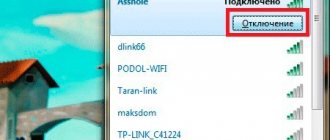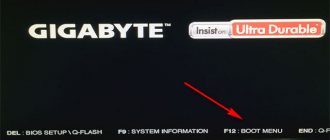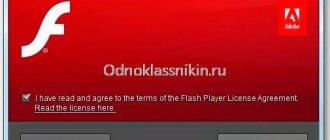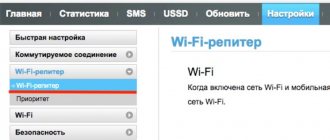Hello! I have already written universal instructions here, but the people demand bread and specific circuses. So today on the agenda will be how to enter the settings of the ASUS router. Yes! For any ASUS router. Another universal instruction, but specifically for this vendor.
If you can’t enter the settings, write about it in the comments, we’ll figure it out together. Another option is to search our website for your specific model (for example, ASUS RT-N12). The article you need will contain a lot of useful information!
Full instructions
Entering the settings of any router, including ASUS, can be divided into the following steps:
- Connecting to a router.
- Go to the web configurator authorization page.
- Entering your login and password.
Next I will describe each stage in detail. And in the following video, before setting up, the login process is shown:
Connection
You can connect to the router in two ways - via wire and Wi-Fi.
If you are already connected to the router in any way, proceed to the next step.
For the first connection, I recommend establishing a connection exclusively via wire!
With the wire, the biggest difficulty is choosing the right ports:
Pay attention to the picture. It is important for us to connect a computer or laptop to LAN ports - there are usually several of them. If the provider's cable is connected to the WAN port, you can leave it in place, this will not bother us. Total - one end of the cable into the router, the other into the network card connector of the computer or laptop:
If you are going to connect via Wi-Fi, there may be another difficulty. Either the network is not distributed right away, and you still have to look for the wire, or the passwords do not work. General tips for connecting:
- Do a network search. Usually the one we need has the best signal and contains ASUS in the name (if nothing has been changed before). As a rule, it allows you to connect for the first time without a password. Otherwise, look at the bottom of the router - sometimes on a sticker they write the name of the Wi-Fi network and the login and password we need, if any:
The access point we need is called ASUS
- If you don’t know the password and can’t find it, or simply forgot, reset the settings to factory settings. Typically, there is a Reset button on the back panel of any ASUS router (it can be recessed so that you can only reach it with a needle clip) - hold it down with the router turned on for 10 seconds. The router will reboot and the settings will return to factory settings.
That's all the science for this section. As a result, you should connect using any of these methods to your router. If any difficulty arises, comments are available below, write!
Login page
All configuration of the router is carried out through the so-called web configurator - there is a “site” on the router, which you open through a browser and do everything you need. Some people also call this process “entering the menu” or “entering the admin area”. Default address for ASUS routers:
192.168.1.1
Another alternative if the address has suddenly changed:
https://router.asus.com
The addresses are identical, the second one is simply converted to the first one, but it is useful for possible other addresses. The symbolic address is not available on all routers! Digital IP address always works!
Have you moved on? Is there an input form? Or maybe the page opened immediately? If yes, read the next section. If not, go to the possible errors section or do the reset described above.
Absolutely any browser is suitable - Google Chrome, Opera, Yandex Browser, Mozilla Firefox, Apple Safari, etc. And also for any operating system - Windows 7, Windows 10, Mac OS, Linux, Android and iOS.
Login and password
Usually, in my memory, on Asus, when you first enter the settings, you are taken to a panel without entering your login and password, and there you install them later. If it still asks for a login and password, the standard account values are:
Login – admin Password – admin
Alternatively, they can again be clarified on the sticker on the bottom of your router:
Do not confuse the router password with the Wi-Fi password - these are two different things!
Setting up the Internet
The most important point, since the connection to the Internet occurs through a server, which needs to understand who is accessing it, and only after checking the username and password will provide access to the Internet. There are several connection types - PPPOE and two VPN protocols PPTP and L2TP. Therefore, you need to know which of these types the provider has.
Setting up PPPOE
List of providers with PPPOE connection: Rostelecom, Transtelecom (TTK), MTS, Dom Ru, Netbaynet, Ufanet.
Let's share a video on how to set up PPPOE.
In the Asus additional settings menu, click on the “ Internet ” tab.
On the right side of the “ WAN connection type ” window is “ PPPOE ”.
“ Obtain a WAN IP address automatically ” and “ Connect to a DNS server automatically ” are set to “ Yes ”. I note that this data is usually registered with legal entities, or if an additional service is activated for individuals, this is called a static IP address. By default there is a dynamic IP address, so we leave it as it is and move on.
Below, in the account parameters we write “ Username ” and “ Password ”. Where can I get them from? They are specified in the contract or in the certificate of completion of work after connecting the Internet, run the cable into the room, receive it, sign. If the papers are lost, first call the provider's hotline, they usually ask you to come to the office, since it is not known to whom they provide the data, but you may get lucky. After entering the data, click “ Apply ”.
Setting up PPTP
The provider with a PPTP connection is Beeline (server address is vpn.internet.beeline.ru).
Let's share a video on how to set up PPTP.
Go to the Asus menu and go to the “ Internet ” tab.
On the right side of the “ WAN connection type ” window is “ PPTP .” Set “Obtain a WAN IP address automatically ” and “Connect to a DNS server automatically” to “ Yes ”. I note that this data is usually registered with legal entities, or if an additional service is activated for individuals, this is called a static IP address. By default there is a dynamic IP address, so we leave it as it is and move on.
Below, in the account parameters we write “ Username ” and “ Password ”. Where can I get them from? They are specified in the contract or in the certificate of completion of work after connecting the Internet, run the cable into the room, receive it, sign. If the papers are lost, first call the provider's hotline, they usually ask you to come to the office, since it is not known to whom they provide the data, but you may get lucky.
You also need to register “ VPN server ”, for Beeline it is vpn.internet.beeline.ru. If it’s a different provider, call their hotline and find out the VPN server address.
“ Host name ” - any Latin letters, for example “MoyInet”.
After entering the data, click “ Apply ”.
Setting up L2TP
The provider with L2TP connection is Beeline (server address is tp.internet.beeline.ru).
Go to the Asus menu and go to the “ Internet ” tab. On the right side of the “ WAN connection type ” window is “ L2TP ”.
“ Obtain a WAN IP address automatically ” and “ Connect to a DNS server automatically ” are set to “ Yes ”. I note that this data is usually registered with legal entities, or if an additional service is activated for individuals, this is called a static IP address. By default there is a dynamic IP address, so we leave it as it is and move on.
Below, in the account parameters we write “ Username ” and “ Password ”. Where can I get them from? They are specified in the contract or in the certificate of completion of work after connecting the Internet, run the cable into the room, receive it, sign. If the papers are lost, first call the provider's hotline, they usually ask you to come to the office, since it is not known to whom they provide the data, but you may get lucky.
You also need to register “ VPN server ”, for Beeline it is tp.internet.beeline.ru. If it’s a different provider, call their hotline and find out the VPN server address.
“ Host name ” - any Latin letters, for example “MoyInet”.
After entering the data, click “ Apply ”.
Possible problems
If the steps above did not help, we begin an in-depth analysis. There can be a lot of options for events, so I recommend that you run your eyes over each of the points, and if you fail completely, write your situation in the comments with all the details.
In any unclear situation, reboot your computer and router. Statistically, this helps very often!
Other points to pay attention to if you encounter connection difficulties:
- Check the cable - is there a connection? Does this work from another computer?
- If you can't connect via cable, try Wi-Fi! And vice versa. Works? Also changing the methods often solves the problem with the settings.
- The main reason for the connection problem is either changed router settings (solved by resetting via the RESET button), or changed settings of the network card on the computer (solved by rebooting or setting Automatic acquisition of IP addresses).
- Very rare - try opening the settings from another browser.
That's all. I hope everything worked out for you thanks to these clear-as-a-stool instructions. If not, comment below. See you soon everyone! Nerd and portal WiFiGid.ru.
Connecting to a router via WiFi
If for some reason you are unable to connect to the router via wire (there is no local network cable or you only have a mobile device at hand), then you can connect to the WiFi router over the air. If the wireless mode on the device is turned on, otherwise you will still have to look for a wire. Detailed instructions on how to connect to an Asus router via a wireless connection:
- We start searching for wireless networks on your computer or mobile device. The desired network should have the word “Asus” in its name (if this is the first connection and the name has not been changed), and its signal should be the strongest, since we are located next to the router. At the bottom of the device, the default network name should be indicated in the “SSID” line.
- We are trying to connect to the network. The password must be missing the first time you connect. Then you must set it yourself so that strangers do not connect.
- If you cannot connect for some reason (for example, the network requires you to enter a password), you can reset the router settings and then try to connect again.
192.168.1.1 or router.asus.com Login – admin. Password – admin
How to provide access to settings
First you need to provide a cable connection. To do this you need to do simple steps:
- install the router cable into the LAN connector ( this is important, it should not be confused with WAN );
- install the other end of the cord into the PC network connector;
- connect the router to the power supply.
If there is no network cable at the router, then the only way out is to log in using a wireless Wi-Fi connection.
Connecting to it will not be difficult if the router has been used before. And in the case of a new device, as soon as you plug it into an electrical outlet, the router will immediately begin broadcasting. In this case, to connect to a Wi-Fi network, you will not need to enter a security code (by default the network name is “Asus”).