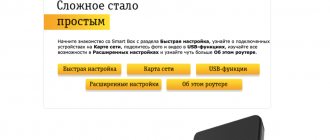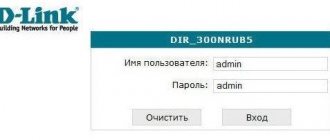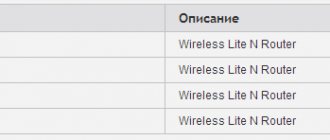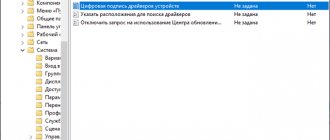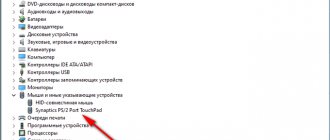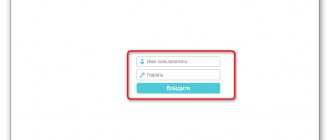When buying a router to access the Internet, a person can use it individually or connect other people to it, for example, family members. In some cases, there may be excessive traffic consumption or low Network speed. This is due to the fact that a third party connected to the device. Such situations often occur due to the fact that additional encryption parameters are not set on the router. Then people ask how to block Wi-Fi from other users.
Current connections
The easiest way: open the list of active connections in the tray, click on the one you need and click “Disconnect”. In Windows 10 – “Disconnect”.
In this way, the wireless connection is simply broken, that is, access to the Internet is disabled. The module itself remains turned on.
Disabling Wi-Fi by setting MAC address filtering
The modem software provides the local network administrator with the ability to disable the wireless connection for individual users. To do this, use the “Setting a filter by MAC address” mode. To use the option, the administrator needs to prepare on paper a list of MAC addresses that will be used to distribute Wi-Fi.
How to find out the MAC address of a computer
The algorithm of actions is as follows:
- Right-click on the Start button to open a menu with system tools.
- In the window that appears, use the “Command Line (Administrator)” mode.
- In the window that appears, enter the getmac command. The system will display the required information about the physical address of the transport communication, which needs to be written down on paper in the list of MAC addresses for later use.
How to configure the option to selectively turn off Wi-Fi
When the list of physical addresses that cannot be disconnected from the wireless network has been prepared, you can proceed to setting up filtering through the router’s remote control panel:
- Open the modem's web interface.
- Log in as suggested in the method described above for remotely setting up the device.
- Go to the “Wireless Mode” menu section.
- Next, go to the “MAC Address Filtering” item.
- Through the input window opened by the “Add” button, one by one enter and save the addresses recorded on the sheet.
Devices not included in the Wi-Fi distribution list will be automatically disconnected from the wireless network.
Physical key(s)
Instructions for ASUS laptop here:
You can disable and enable Wi-Fi on a laptop using the key with a wireless network connection icon in the form of an antenna that distributes the signal. Older laptop computers have a special button. In most new ones, it is combined with one of the function keys F1-F12.
To enable additional features (to use the second function of the button instead of F2), hold it down together with Fn. Typically, an icon will then appear on the display indicating the status of the wireless connection.
The laptop may also have a special button to activate the wireless module. Typically located on the side or top of the keyboard.
Control Panel
You can disable Wi-Fi on a computer running Windows 7/10 in the Control Panel section called Network Connections.
- Open the “Control Panel” and call up the “Network and Sharing Center”. It also opens through the context menu of the network card in the tray. In “Ten” go to “Windows Settings”, then “Network and Internet”.
- Click on the link to change adapter settings (“Configuring adapter settings” in Win 10).
- Select a connection and call the appropriate command through its context menu.
There is no need to restart your PC. You can enable Wi-Fi on a laptop in the same way as disable it.
View connections of other people's devices
You should think about the fact that you have a thief who is using wireless resources secretly from you when:
- The connection indicator on the router is constantly lit (provided that you are not using the Internet yourself).
- Data exchange is extremely slow, although there is no load on your equipment (for example, there are no file downloads or other activities that could negatively affect the Internet speed).
If the above occurs, you should check whether other users are connected to your network. To do this you need to do the following:
- Check the connection quality.
- Enter the router address into the browser.
- Specify your login and password to enter the router settings.
- Find the section that displays devices that are currently connected to yours and are using the network without permission.
In order not to get confused, you need to know the names. Most often, they are registered by the factory or unique name that you yourself assigned to them. If you don’t know the names, then before entering the desired section, you can disable all your devices, then they will not be displayed (after disabling them, it is recommended to wait 15 seconds so that the router has time to update information about disabling equipment). This will allow you to detect other people's connections.
An additional way to view third-party users is to use a special program. For example, Wireless Network Watcher.
The work in it is simpler and more visual, and may be suitable for inexperienced users. Such a program will quickly scan and provide detailed results about freeloaders you didn’t know about.
A separate advantage of the program is that it displays which devices are yours and which are someone else’s.
For video instructions on how to detect, disable, and block third-party users from your Wi-Fi network, watch the following video:
Deactivating the Wi-Fi module
Turning off the adapter extends the battery life of the PC, so let’s look at how to disable the Wi-Fi module on a laptop.
- Open "Device Manager".
The easiest way to do this is with the “mmc devmgmt.msc” command, launched in the search bar or the “Run” dialog (called Win+R). Relevant for all versions of Windows, let’s look at the “Tens” interface as an example.
- Expand the “Network adapters” branch and find your wireless module.
- Right-click on it and select “Disable”.
- Confirm.
The network card is turned on in the same way.
Command line
You can control your computer in text mode. To turn off Wi-Fi on a laptop, follow the instructions:
- Execute “cmd” in the window of the same name, called by the Win+R combination.
- Enter: “netsh wlan show interfaces” to display a list of available wireless adapters.
- The “netsh wlan show networks” command will help you find out the names of available networks.
- Enter "netsh wlan disconnect name="network name".
To connect, there is the command “netsh wlan connect name = “network name”.
Disabling and blocking someone else's user
How to block a Wi-Fi user so they can no longer connect to your personal router? If a third-party user is discovered who is exploiting your resources secretly from you, then to disable and block him you must perform the following steps (these steps can be performed both from a computer and from a phone):
- Check the functionality of the router and connect.
- Enter the router address into the browser.
- Specify the username and password to enter the settings (usually located at the bottom of the router).
- Find the section that displays the devices that are currently connected to you. Depending on the router model (ASUS, TP-Link, Rostelecom, etc.), the names of such sections may differ.
- Copy the MAC address of the device of interest.
- Select someone else's device and click on the button to disconnect it from the Internet (if necessary, you can disconnect all of them at once. To do this, check the boxes next to each device and click on the corresponding button).
- Go to the section responsible for filtering MAC addresses.
- Copy the MAC address of the device that was disabled there. After this, the device will be blocked and when it tries to connect to your router, it will not be able to succeed.
In addition to the above method, you can disable router freeloaders using a special program (for example, SoftPerfect WIFI Guard, Netcut or other similar programs).
Such a program will perform a full scan, identify other people's devices, and offer you to disconnect them from you.
The downside of the program: it disables someone else’s device, but does not perform full blocking (it can only be installed on a router). If there is no blocking, the user may reconnect to your network after some time.
ASUS
To disable users in this model you need to:
- Log in to ASUS.
- Click on the “Clients” button, after which information about other users will be displayed.
- To block: go to the address filtering tab, specify the necessary ones, after which access for them will be denied.
TP-Link
To disable and block “left” clients, do the following:
- Log in to TP-Link.
- Select “Wireless mode” and go to the statistics section, where you can see the MAC addresses of other users.
- To block: go to the MAC address filtering section and set connection ban for a specific address.
Rostelecom
To disable other people's users in this model you need:
- Log in to the router.
- To view connected devices, go to the “Wi-Fi Client List” tab (for more detailed technical information, go to the DHCP tab).
- To disconnect unwanted clients, you need to select the required client in the list and press the disconnect button.
- To block: copy the MAC address, go to the section for filtering such addresses and add a selected one. After this, the device will not be able to connect.