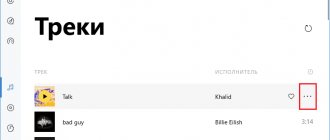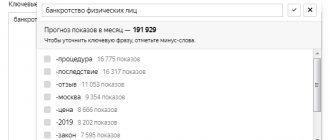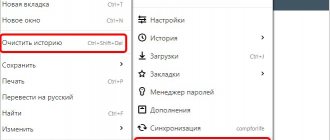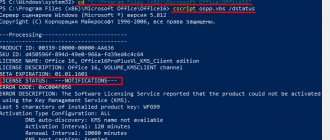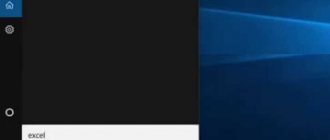Let's start with a typical description - the program does not work
Unfortunately, this is very vague information, which can be attributed to dozens of reasons, including the user’s inability to run the program and real-life geolocation failures in some areas. Therefore, let's look at the situation in more detail to highlight the various aspects of the problem, and not the trivial lack of knowledge about the operation of the smartphone.
In this material we will limit ourselves to the difficulties that occur when using navigation from Yandex.
The navigator cannot start correctly
The application was installed correctly, but does not even start: it displays error messages and crashes immediately after launch. The reason may be failures when installing the program on the smartphone.
According to system requirements, almost any modern device supports Yandex Navigator, so the option with a lack of resources is extremely rare. This can be indicated by constant freezes and long pauses even before basic actions.
The smartphone may not be able to handle the application if it has less than half a gigabyte of RAM installed. For example, 256 MB is very little by modern standards.
As for the first case, you need to remove the program through the phone settings, and then reinstall it. So, in Android OS you can use the Play Market. If the crash was due to an error during installation, reinstalling will fix the problem.
Similar apps on Google Play
The main competitive applications are Navitel and Google maps. They cover most countries and also have a voice assistant and other similar functions. Navitel is an average between two other applications. Each of them has its own pros and cons; it is difficult to identify a clear leader, but Yandex is still more suitable for Russia; just look at the number of downloads of programs on Google Play; for domestic software it is over 50 million.
A navigator with voice control can also be bought in a store at a price of 3,000 rubles. Its advantages are good coverage in the absence of the Internet, a constant “picture” (they can call your smartphone at the most inopportune moment), plus the phone’s battery charge remains almost unchanged during the search for a route and following it, since it is not used (everyone knows how quickly the navigator “eats” charge and how many times they forgot to turn off the location function). If these indicators are insignificant for you, download the voice navigator from the online store and use it for your pleasure.
Why does the program need an Internet connection?
Yandex Navigator can work without a permanent connection if you first prepare the program for this mode. In particular, you need to download to your smartphone the very maps that will be used to display your location without access to the Internet. This can be done from the application itself. Open the “Download maps” section in the menu, then specify the required city. If you are lucky and there is a map, download it.
It is worth noting that Yandex maps on the territory of the Russian Federation, Ukraine and many other countries have very decent coverage, so there is a high probability that there will be no difficulties at this stage.
- Wi-Fi before downloading as some maps are large in size.
- True, it still won’t be possible to completely remove the connection to the Internet, so formally Yandex Navigator really only works online.
The fact is that although the maps are stored in the smartphone, you still need a connection to plot a route and search in the immediate vicinity. To some extent, preliminary calculation of the route helps - then you can move along it without communication. One way or another, exchange via the Internet will be significantly reduced, and the speed of the program will increase.
Of course, without an Internet connection, the Navigator will not be able to download useful information, such as traffic information . Just in case, check: if they are not displayed, perhaps the traffic light image in the corner is currently gray. If so, click on it - the traffic light will be activated and will display the traffic situation in color. And to show the traffic congestion, a digital indication from 0 to 10 .
Errors in Yandex.Browser and web content
Problems that arise in the “hero of the occasion” themselves usually have a connection with certain actions and events:
- Updating or reinstalling the browser.
- Changing its settings.
- Installing add-ons or using them.
If there are problems associated with the content of Internet resources, or more precisely, with its display or processing in a browser program, errors occur only when opening specific pages or accessing individual elements of the site. For example, when filling out forms, starting a video, downloading files, switching between the mobile version of the site and the desktop version, etc.
To confirm or refute the assumption that the browser itself has failed, return its settings to the original ones or to those under which it worked reliably, and disable add-ons. For this:
- Enter the application's main menu by tapping the three-dot button in the address bar or in the bar at the bottom.
- Open the "Settings" section and disable the functions that cause suspicion. More often than others, failures are caused by groups of options such as “Auto-fill forms”, “Display recommendations feed”, “Display widgets”, “Ad blocking”, “Yandex.Advisor”, “Autoplay video”, “Translate pages”, “Site features” , “Energy saving mode”, “Turbo mode”.
There is a route, but the Navigator does not track movement along it
- First you need to make sure that receiving geodata is enabled.
- Then check your Internet connection and its speed (for example, open a website or two in your browser).
- If GPS is activated, the Internet is connected, but the program refuses to display the movement, try exiting the application and re-entering it.
- If it doesn’t work, force stop it using a special button from the settings section where applications are shown (the procedure is almost the same for Android and iOS). Launch Navigator again.
If it refuses to drive again, restart your smartphone. Have you tried everything but to no avail? Reinstall the program. Although it usually doesn’t come to this, Yandex programmers have written a good application.
Let’s imagine that even such serious measures did not help. In this case, the difficult way remains is to stop using Yandex Navigator on this particular smartphone. Since it’s not destiny for them to work together, use analogues.
Voice search crashes
There are several options here:
- The microphone may be broken.
- Or the Internet connection speed is not enough.
- Or maybe the surroundings are not quiet enough - the street is noisy or the music is blaring.
- It is better not to use voice search in a noisy environment.
Well, sometimes the Navigator, like other programs, may refuse to function for no apparent reason. Wait, he will come to his senses and start working. Or follow the recommendations from the previous paragraph.
Apple CarPlay Yandex Navigator. Solving a sound problem.
If Yandex Navigator does not work in Uber / Uber, video
Errors related to other programs and malware
The following speaks in favor of other applications being responsible for Yandex Browser crashes:
- Interruptions began to occur after installing a new program on the device (conflict).
- The antivirus “swears” at the browser or its add-ons.
- Crashes only happen while certain programs are running. The most common sources of problems are VPN clients, “energy savers” (sometimes included in complex system optimization tools), various antivirus and other security software.
Infection of a smartphone with viruses usually manifests itself with the following symptoms:
- Crashes occur not only in the Yandex browser, but also in other applications - they freeze, do not open, etc.
- Ads pop up on the screen by themselves, with no obvious connection to any program.
- Some applications you don't need install and launch on their own.
- The phone makes calls, sends SMS, turns on Wi-Fi, etc. without your knowledge or participation.
- Some system functions stopped working.
What else can cause Yandex Navigator to malfunction?
If the current position is not displayed or changes suddenly, exit the application and enter again. Unfortunately, such failures are possible.
If the arrow indicating the direction disappears, or if you search for satellites for a long time and are periodically unable to maintain contact with them (especially on a long route), check the time settings and set the correct time zone.
For , time is also transmitted from satellites
Occasionally, the program refuses to plot a route, citing the complete absence of a path between points - despite the fact that there is a road and you can drive along it. More often this happens abroad. Alas, the program is not omniscient, and accordingly, routes are not laid out everywhere.
Contact the developers, help improve useful software - yandex.ru/support/navigator/troubleshooting/faq.html.
And sometimes there are reasons that in no way relate to the Navigator or satellites. There are several areas in the center of Moscow (in particular, near the Kremlin) where the application does not work. But this is not a mistake, but the foresight of the security services: special transmitters for the protection of strategic objects interrupt the satellite signal, giving out deliberately incorrect data.
Problems with GPS
The first thing to do if the GPS sensor does not work is to restart your smartphone and scan it with an antivirus. It is possible that the device's RAM is full and there are not enough processor resources to activate communication with satellites. Or there was a glitch in the operating system.
First, let's determine how the navigator on the phone works. Yandex.Maps or navigation from Google contacts the system satellites and requests data about the user’s current location. Based on the information received, an optimal route is built or public transport is selected. If the GPS module stops functioning, normal navigation operation is impossible, even using A-GPS technology. The main causes of failure are usually software problems, but in some cases the source of the malfunction is the failure of a hardware module.
Geolocation services do not work on Android if the settings are incorrect. The defect may also be caused by the installation of incompatible firmware or the lack of necessary drivers.
The navigator from Google or Yandex does not work well even with a weak satellite signal. It is worth remembering that programs do not always display location correctly, and you should not rely on the system when hiking or off-road. To troubleshoot, let’s look at the causes and solutions to popular problems.