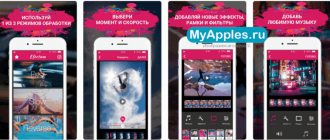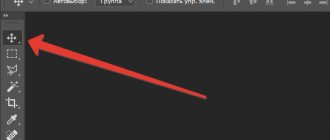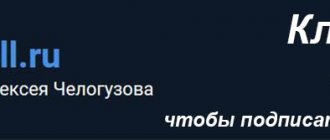HTC, while releasing multifunctional, stylish, reliable and practical gadgets, does not always care about long-term software support. In other words, a purchased new smartphone may, in practice, be left without operating system updates within a year. Based on this, it is not surprising that do-it-yourself Android firmware on HTC remains one of the very popular topics among owners of famous brand gadgets. In this article you will learn how to flash HTC at home without special skills and a lot of time.
Why do you need to install new firmware?
Every modern user can face the need to update gadget firmware. There are many reasons for carrying out this process. The main one should be the user’s desire to increase work stability. Each new official HTC firmware for Android 4 and higher is designed to correct errors that previously led to serious crashes, freezes, and even bricking of gadgets.
New versions of the software bring a lot of additional features. Users are significantly expanding the range of tools that can significantly simplify certain processes in the operation of the gadget.
Another important reason for installing new software is comprehensive optimization. Smartphones with new firmware use the energy potential and physical capabilities of the device more economically.
How to flash an HTC Android 2.2 smartphone with your own hands
Owners of smartphones based on the Android operating system often experience breakdowns, problems, or a simple desire to change the firmware.
Until a certain time, a device under official warranty can be updated over the air, but if it becomes obsolete and a new model appears on the market, you can only update the phone by manually changing the firmware version. A bare operating system is usually not installed, and on smartphones like HTC, custom firmware is generally preferred due to the unique interface and some visual design features.
Firmware for HTC may also contain a modified kernel, which includes already fixed errors, improved parameters, configured and added options, and generally optimized initial code. Such firmware has been known since version 2.2, which you can download below.
On HTC, installing Android 2.2 with your own hands is not so difficult, since the phone supports internal firmware through Recovery, can make its own copy of the existing firmware in case of recovery, and also freely supports all changes in custom firmware. In the prefabricated firmware, the original Chinese applications were also cut out, the kernel architecture and all applications (from Google Play to the Gallery) were updated, and the factory root was installed.
Read about the best Android smartphones of 2020 here.
The firmware for the second generation HTC is Cronos 2.2 , which includes not only custom changes by programmers and developers, but also significantly improved code, stability and a clear advantage over its brother - full root and updated applications. First of all, to start flashing your smartphone yourself, you need to get root rights. This can be done using the universal root or similar. The phone is rooted in two touches.
Next you need a custom Recovery. It can be found on the Internet. It will not be different and is suitable for all HTC smartphones. Recovery Hero 1.7 or similar is perfect. After installation, we are given the opportunity to change everything on the phone - from the boot logo to the processor frequency. The second stage is coming to an end, and there are only a couple of steps ahead, separating us from the coveted firmware for Android 2.2.
After the completed machinations, the firmware itself, its modified kernel and radio modules are downloaded (if the phone stops receiving communications or the Internet). You can find and download firmware for htc on the website https://4pda.ru/forum/. There are both official and custom firmware for android 2.2. After downloading, all files must be placed on a memory card. If you don’t have one, you must purchase it or borrow it for a while, since during installation the main memory falls off several times and is registered again.
At the final, most responsible and important stage, you charge the smartphone 100%, then remove it from the charger, turn it off, put it on charge again and after 15-20 minutes, turn it on again. Now, with 100% full battery, you go to the installed Recovery and select “Load Recovery Mode”. The smartphone automatically reboots and turns on in debugging mode. Here, at the very beginning, you must make a backup of all data with programs (it is advisable to save contacts and SMS from your phone in advance).
The recovery environment will be located on the backup tab, from which you can always resume work with the previous firmware. Next, the settings are reset, RAM and temporary files are cleared in the wipe tab. And only after all the preliminary steps can you proceed directly to flashing the smartphone’s firmware.
Go to the “install zip from sdcard” and select the firmware file that was previously dropped into the root of the memory card. In recovery mode, movement is carried out with the volume rocker, and selection is made with the power key. After clicking on the firmware file, the system will ask again about the correct choice. You agree with this, as well as with the two subsequent options.
In exactly the same sequence, after installing the firmware, the customized kernel is launched for installation. If the installation was successful, then the hardest part is over and most of the work is done. All that remains is to reset all temporary files in the wipe (from the battery to the cache) and send your device to reboot.
After installing the firmware, the first thing you do is open the dialer and try to dial a number. If the beep goes through, check GPS, Wi-Fi, Internet and bluetooth. If something doesn’t work, boot into recovery again and install the update on the radio module. After reboot everything should work. You customize your smartphone to your liking and voila - in front of you is a custom fixed Android 2.2 firmware for HTC . This way you can do everything yourself, with your own hands.
Read about the new Android 7.0 Nougat OS here.
A plus worth noting is not only error correction, enhanced kernel protection against viruses, elimination of bugs and problems and custom features, but also complete unlocking of the device. The firmware also removes the S-off , which is installed on all HTC phones.
Video on the topic:
Do-it-yourself Android 2.2 firmware for HTChttps://opartnerke.ru/wp-content/uploads/2017/11/proshivka_android_2-2_dlya_htc-500×300.jpg https://opartnerke.ru/wp-content/uploads /2017/11/proshivka_android_2-2_dlya_htc-150×150.jpg2019-05-05T19:27:34+06:00 AlexanderHi-Techandroid,OSU owners of smartphones based on the Android operating system often experience breakdowns, problems, or a simple desire to change the firmware. Until a certain time, a device under official warranty can be updated over the air, but if it becomes obsolete and a new model appears on the market, you can only update the phone by manually changing the firmware version. A bare operating system is usually not...AlexanderAlexander [email protected] Reviews of smartphones and Internet services
Backup Android software
Before installing new software, take the time to create a copy of the operating system. Quite often, after updating to the latest version of the software, Android smartphone users encounter incorrect operation, freezes, loss of personal data and many other problems.
To avoid these unpleasant moments, you should create a backup file that would allow you to “roll back” the firmware to a stable version. This can be done in several ways, including the use of tools built into the smartphone and third-party software.
Firmware for HTC One V
Official Android 4.0 firmware [stock ROM file] - [Recovery] HTC custom firmware -
Firmware for the HTC One V can be done in several ways. If the firmware file has not yet been uploaded here, then create a topic on the forum, in the Android firmware section, specialists will help you and add the firmware. Don’t forget to write a 4-10 line review about your smartphone in the subject line, this is important. The official HTC website, unfortunately, will not help solve this problem, but we will solve it for free. This CTC model has a Qualcomm MSM 8255, 1000 MHz on board, so there are the following flashing methods:
- Recovery - flashing directly on the device
- A special utility from the manufacturer, or Qualcomm Flash Image Loader
We recommend the first method.
What custom firmware are there?
- MIUI
- CM - CyanogenMod
- LineageOS
- Paranoid Android
- OmniROM
- Temasek's
All firmware
- AICP (Android Ice Cold Project)
- RR (Resurrection Remix)
- MK(MoKee)
- FlymeOS
- Bliss
- crDroid
- Illusion ROMS
- Pacman ROM
- AOKP
Problems and shortcomings of an HTC smartphone and how to fix them?
- If the One V does not turn on, for example, you see a white screen, hangs on the splash screen, or the notification indicator only blinks (possibly after charging).
- If stuck during update / stuck when turned on (needs flashing, 100%)
- Doesn't charge (usually hardware problems)
- Does not see the SIM card (SIM card)
- The camera does not work (mostly hardware problems)
- The sensor does not work (depends on the situation)
For all these problems, contact the forum (you just need to create a topic), specialists will help for free.
Custom firmware for HTC
Phones that have been positioned in the HTC line for more than one year are rarely supported by developers, therefore, owners of such gadgets should not even count on official software.
All old HTC gadgets can be updated to the latest firmware version only through custom software. Custom firmware is considered to be an archive that enthusiasts have worked on.
Often this is an archive with software with all the features and advantages of the operating system, as well as a lot of useful additional software. Often private builds are more productive than even official builds.
But when choosing custom firmware, you need to be extremely careful, since among the working versions there are also products with viruses and other surprises. When considering options for installing custom operating software, trust trusted specialized forums such as 4PDA and XDA.
Root HTC One X+
How to root HTC One X+ , see the instructions below.
Devices running NVIDIA Tegra are rooted, but each has its own approach, including the One X+ model. Below are several universal utilities.
- Kingo Android Root
- Baidu Super Root (one-click root)
- Framaroot
- Root Dashi (a collection of root utilities in one)
in this thread about root root on android
Preparing the gadget for firmware
The HTC multifunction device firmware procedure is based on four fundamental steps:
- Obtaining root access. This is done individually for each gadget and is a mandatory requirement, without which it is almost impossible to reflash an old smartphone of a famous brand. It is better to use additional programs to perform this task, for example, KingRoot.
- Unlocking the bootloader. This procedure makes it possible to use the service menu, using the fundamental principles of the gadget’s operation.
- Installing extended recovery. Thanks to this action, you can upload the firmware directly from your smartphone or memory card. Also, many recovery variations provide the user with a number of additional functions, including creating a backup.
- Download and install the latest firmware. Be sure to download archives only from trusted sources.
Downloading and installing drivers
The most universal method for updating the firmware of HTC smartphones is a process that uses a computer or laptop. Thanks to the intermediary in the form of a PC, installation of new software is faster and eliminates the need for additional skills. You just need to get a high-quality USB cable and software that will carry out the firmware, as well as current versions of drivers.
The last nuance should be given special attention, since many new firmware and flashers conflict with older versions of device drivers.
Downloading additional files
If you want to reflash your device, you must understand that the installation principles of different operating system builds are radically different. Consequently, updating Android firmware on an HTC may require downloading a number of additional software, including tools installed on both the PC and the smartphone itself.
Practice shows that installation of additional software is not required only if the firmware is delivered to your smartphone over the air. In other cases, it is necessary to install and configure certain tools.
Unlock bootloader
A loader or bootloader is a utility built into a gadget, the main purpose of which is to control the kernel of the device’s operating system. By standard, on HTC gadgets the bootloader is in a locked state. This is done so that the user cannot independently harm the stability of a working and verified official version of the system.
To flash the gadget, you need to set the bootloader to an unlocked state. Otherwise, you will experience constant crashes during the firmware installation process. Next, we will try to briefly describe two ways to unlock the bootloader using methods acceptable to the user.
A quick way to unlock bootloader
To quickly unlock the Android bootloader on HTC, you will need to download HTC Unlocker 0.4.9.2 beta. With its help, unlocking the device takes place in just a few mouse clicks.
The only problem is that the software interface is in Chinese, which can cause minor complications for the user. Unlocking the bootloader using this method is carried out according to the following scheme:
- Download, install and run HTC Unlocker 0.4.9.2 beta.
- Connect your device to your computer.
- Click on the button with the key icon.
- Click "Continue" and wait for the process to complete.
At the end of the process, you will see a green checkmark in the program window, indicating that the bootloader has been successfully unlocked.
A longer way to unlock the bootloader
To implement this method of opening the bootloader, you will need to download and unpack the HTC Sync and Fastboot archives into one directory. After that, you go to the official website and download the necessary additional software for your gadget model.
If your smartphone is not in the list, select “All Other Supported Models”. Next, you will be asked to register, after which you can begin unlocking the bootloader. For this:
- Log into your account on the official website and go to the “Bootloader” section again.
- Select “All Other Supported Models” again and click “Then begin unlock bootloader”.
- Agree to the proposed terms of use of the software.
- In the window that appears, check both boxes and click on “Proceed to Unlock”.
- At the end of the process, a new window with an agreement will appear. At the bottom of the list, click “Proceed to Step 5.”
- We go into Fastboot mode from the phone and select the item of the same name.
- We write two commands “CD C: Android” and “Fastboot oem get_identifier_token” on the command line on the PC. After each one, press Enter.
- An ID will appear on the screen that needs to be copied to the clipboard.
- Return to the HTC website, paste the copied identifier into the “My Device Identifier Token” window.
- If you did everything correctly, the Unlock_code.bin file will be reset to the email you used when registering your account on the official website.
- After receiving the file, go to the PC command line and enter two commands “CD C: Android” and “Fastboot flash unlocktoken Unlock_code.bin” via Enter.
- The screen on your smartphone will change and you can confirm unlocking with the power button.
Installation of recovery and subsequent uploading of a new operating system
The standard HTC recovery will not please many people. If you are aiming to change the firmware, take care of the new version of the recovery menu.
In practice, most custom recoveries provide their users with more functionality than standard software. Moreover, custom options greatly simplify working not only with official builds of the operating system, but also with custom options that require separate installation instructions.
Preparing for the firmware process
To begin with, it is advisable for you to obtain special Root rights. You can do this by downloading “Unrevoked” to your computer and installing the drivers.
Next we proceed according to plan:
- You need to turn off HTC Desire V and put it in HBOOT mode. To do this, hold down the combination of the “Power” and “Volume Down” buttons.
- Now you need to connect to your computer using a USB cable. HBOOT USB PLUG should appear.
- Open Device Manager and right-click on the unidentified Android 1.0 device. In the secondary menu that appears, select “Update drivers.”
- Now you need to click “Search for drivers on this computer” and select the folder in which the unzipped drivers are located.
- Exit HBOOT mode. To navigate through its items, use the “Volume Up” and “Volume Down” buttons, and the “Power” button replaces “Enter” - you can use it to select the desired menu item.
- Next, launch HTC Desire V in standard mode and enable the “USB Storage” feature.
If HTC Sync is installed on your device, you need to remove it, leaving the drivers behind.
- Launch “Unrevoked” and connect your smartphone to your computer. Check the “I agree to the terms” checkbox and wait while the program does its job. During this time, the android may be rebooted several times.
Smartphone firmware via Flashtool
In order not to bother with firmware for a long time and quickly install the latest software on your smartphone, pay attention to the Flashtool program.
A distinctive feature of the program is its intuitive interface and the almost complete absence of the need for additional measures to prepare the gadget for installation of new firmware.
Why update the firmware on Android
The reasons are different for everyone, the main thing is that in new firmware the manufacturer corrects bugs and shortcomings.
- The problem is with the quality of the pictures, even if you have a good camera.
- There is a problem with the display response, or more specifically, with the response speed.
- I would like to see the new Android Pie 9.0.
- I'm tired of the old version of Android and want new features and capabilities.
- The phone doesn't want to turn on.
- The phone stopped charging.
Risks associated with reinstalling firmware
If you get deeply involved in the process of reinstalling or updating software manually, be prepared to encounter a number of serious errors that can have an adverse effect on the performance of the gadget. If the latest firmware is installed incorrectly or if the installation archive is irresponsibly selected during operation, failures may occur even in standard utilities.
Moreover, users who do the firmware themselves quite often encounter a “bricked” gadget, which requires a colossal amount of time to restore normal operating characteristics. To protect yourself from serious problems, use the recommendations of professionals and download additional software from trusted sources.
Installing the RUU image
Using the RUU image, the smartphone returns to its standard state and the stock firmware is flashed.
All user settings are reset only if S-On protection is enabled. When S-Off, the data is saved. Additionally, it is recommended to remove the SIM and MicroSD card for the duration of the firmware. If S-On protection is enabled, the bootloader must be in the closed state - LOCKED, otherwise error 155 will appear in the process. In this case, you should close the bootloader with the fastboot oem lock command.
You cannot install old firmware over new firmware.
Before flashing the firmware, it is important to check the compliance of the CID and MID of the smartphone. You cannot install European firmware on Chinese firmware.
Algorithm of actions for RUU.exe:
- Boot your smartphone in bootloader mode.
- Connect to a computer where drivers, ADB and Fastboot are installed.
- When the “fastboot usb” message appears on the screen, run the RUU.exe utility on your computer, then follow the installer’s instructions.
Algorithm of actions for RUU.zip:
- Download the HTC fastbbot program. Place the utility in the folder with ADB.
- Connect your smartphone to your computer.
- Open a command prompt and type fastboot oem rebootRUU.
- Next – htc_fastboot flash zip /rom.zip, where XXXXX is the path to the firmware.