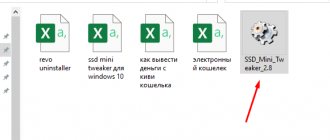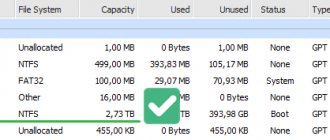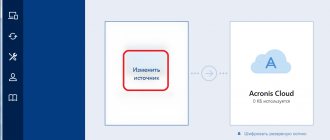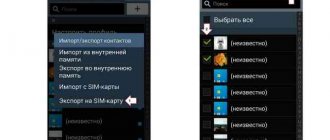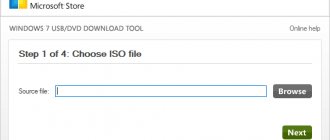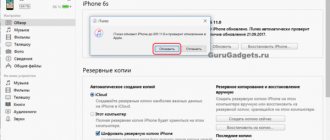Reset Windows password using a bootable USB flash drive
Share
The article describes and demonstrates in detail the process of creating and using a bootable USB flash drive with the Offline NT Password & Registry Editor program to reset the password for Windows 7, 8, 8.1, 10.
Offline NT Password & Registry Editor is a powerful Windows password reset tool. This program can be placed on a bootable USB flash drive and used to reset an account password in operating systems: Windows 7, 8, 8.1, 10 (as well as previous versions of Microsoft OS).
IMPORTANT! Resetting the password on systems that use EFS file encryption will render the files unreadable.
To create a bootable USB flash drive with Offline NT Password & Registry Editor you will need:
1. USB flash drive. Keep in mind that in the process of creating a bootable USB flash drive with Offline NT Password & Registry Editor, all information on the flash drive will be deleted;
2. Offline NT Password & Registry Editor program.
3. Rufus utility for creating a bootable USB flash drive.
.
I. Creating a bootable USB flash drive with Offline NT Password & Registry Editor
1. Insert the USB flash drive into the USB connector. Unpack (approx. using WinRAR or simply open through Explorer) the Offline NT Password & Registry Editor program you downloaded earlier (Fig. 1).
Fig. 1.
2. Similarly, unpack and run the Rufus utility you downloaded. In the window that appears, select Yes (note, you can answer “No”, then the program will not automatically check for updates) (Fig. 2).
Fig.2.
3. In the Rufus program window that opens, in the device section, select from the drop-down list the USB flash drive on which you will write the ISO image with Offline NT Password & Registry Editor, then click Select (Fig. 3).
Fig.3.
4. In the window that opens, select the ISO image with Offline NT Password & Registry Editor (note: in this example, the ISO image is on the desktop, but after downloading it may be in another place, for example in the “Downloads” folder), then click Open (Fig. 4).
Fig.4.
5. Once the ISO image is selected, click Start (Fig. 5).
Fig.5.
6. A warning window will appear informing you that all data on the USB flash drive will be deleted. Click OK , after which the installation of the ISO image will begin (Fig. 6).
Fig.6.
7. After finishing installing the ISO image, click Close (Fig. 7).
Fig.7.
II. Launching and using a bootable USB flash drive with Offline NT Password & Registry Editor
1. Insert a bootable USB flash drive with Offline NT Password & Registry Editor into the USB connector. Immediately after starting the computer, you need to call the Boot menu. Because On different motherboards and laptops, the Boot menu call keys are different, below is a table (Fig. 8) according to which you need to press the appropriate key (approx. if you have a desktop computer and you don’t know which motherboard is installed on it, turn off the power to the computer , open the side cover of the system unit and look at the motherboard model).
Fig.8.
2. The Boot menu differs slightly on different models and approximately looks like this (Fig. 9, Fig. 10, Fig. 11). Select boot from USB flash drive and press Enter .
Fig.9.
Fig. 10.
Fig. 11.
3. In the window that appears, press Enter (Fig. 12).
Fig. 12.
4. Press 1 and then Enter (note: if you have 2 or more Windows operating systems installed, select from the list the one on which you want to reset the password) (Fig. 13).
Fig. 13.
5. To the question: “Do you wish to force it?” press Y and then Enter (Fig. 14).
Fig. 14.
6. You must select “Password reset [sam]”, press 1 and then Enter (Fig. 15).
Fig. 15.
7. You must select the “Edit user data and passwords” item, press 1 and then Enter (Fig. 16).
Fig. 16.
8. Select the user for whom you need to reset the password, and then enter its RID from the table (note in this example RID: 03e9, it may be different for you) and press Enter (Fig. 17).
Fig. 17.
9. You must select the “Clear (blank) user password” item, press 1 and then Enter (Fig. 18).
Fig. 18.
10. Make sure that “Password cleared!” appears, then select “Quit editing user, back to user select”, press Q and then Enter (Fig. 19).
Fig. 19.
11. Select “Quit (you will be asked if there is something to save)”, press Q and then Enter (Fig. 20).
Fig.20.
12. To the question: “About to write file(s) back! Do it?" press Y and then Enter (Fig.21).
Fig.21.
13. To the question: “You can try again if it somehow failed, or you selected wrong New run?” press N and then Enter (Fig.22).
Fig.22.
14. Remove the bootable USB flash drive and restart your computer. After loading Windows OS, you will not need to enter a password.
.
We hope this guide helped you!
.
Share link:
Similar
Data and disks ⇒ Windows Password Recovery Tool Ultimate 7.1.2.3
| Rate the news/program! 5 out of 5, total ratings - 5 |
|
Windows Password Recovery Tool
is a program for recovering forgotten Windows login passwords in 3 steps. Forgot your Windows login password? Windows Password Recovery Tool will help you recover it carefully. This program can recover local password in Windows and domain password in Windows Server. In addition, it supports both PC administrator passwords and user passwords.
Main features:
• Resetting the Administrator password and user passwords in Windows 10/8.1/8/7/Vista/XP/2000/NT, etc. • Reset Domain Admin Password and User Password in Windows Server 2019/2016/2012 (R2)/2008 (R2)/2003 (R2) • Will create a password reset disk on CD/DVD/USB. • Changing administrator and user passwords. • Create a new local or Windows domain user account. • 2 options for creating a password reset disk on CD/DVD/USB. • Recovers forgotten passwords quickly and safely. • Full support for RAID/SCSI/SATA drives. • Deleting an administrator account. • Supports all file systems and hard drives: - FAT16, FAT32, NTFS, NTFS5, etc. - IDE, SATA, SCSI, etc. • Works on all brands of PC: various desktops, laptops, tablets and servers of various brands including Dell, HP, IBM, Sony, Samsung, Lenovo, ASUS, Acer, Toshiba, etc.
Interface language:
English
System requirements:
• Windows 10, Windows 8.1, Windows 8, Windows 7 (32/64 bit), Windows Vista (32/64 bit), Windows XP, 2000, NT, etc. • Windows Server 2019/2016/2012 (R2)/2008 (R2)/2003 (R2)
Download Windows Password Recovery Tool Ultimate 7.1.2.3 (222.2 MB):
from Turbo.to
|
Nitroflare.com
|
Katfile.com
|
Uploadship.com
|
Direct download link is available only for the group: VIP-diakov.net
Download Windows Password Recovery Tool Ultimate 6.4.5.0 (185.9 MB):
from Turbo.to
|
Hil.to
|
Nitroflare.com
|
Katfile.com
|
The direct download link is available only for the group: VIP-diakov.net
Download the boot image of Windows Password Recovery Tool Ultimate 6.4.5.0 (177.8 MB):
from Turbo.to
|
Hil.to
|
Nitroflare.com
|
Katfile.com
|
The direct download link is available only for the group: VIP-diakov.net
ISO image checksums:
CRC32: E79E61A7 MD5: 1A22FFA39A64FDE4FA450930FCDCF9EF SHA-1: 3627CA72F449B52D66996233C714BBF69AE8F434
Subscribe to the news Windows Password Recovery Tool Ultimate 7.1.2.3
When the news changes, you will receive a notification by E-mail.
Subscribe
Already subscribed: 9
Said thank you: 27
bird
, Vitalij_D, NaumVlad19881980, dandru31,
rm1508
, Andy68,
Sad-aka-Off
, vol7paul, Ringnes, yumaks, Alley, smirnov9299, vkrev45, vik225577,
elv97
, gagikmur, s04sb11, VAN7272, nickolay2 2, yurasik3069, Alexey-1989, Stas159, statam , Arvydas, Lmixa, mamvit, Barzanin
Passcape Reset Windows Password
This material is provided by webomast.ru for informational purposes only. The administration is not responsible for its contents. 0
0
Description: Passcape Reset Windows Password Losing a password or blocking a Windows account is considered the most common problem that data recovery specialists encounter. You can format the media or reinstall the operating system, but this will not free you from partial loss of data, individual settings and unnecessary headaches. In addition, this may take up some free time. There is the fastest and most elegant method of getting out of such a situation. Simply download Reset Windows Passwords from a bootable CD or USB, “remember” a half-forgotten password or unlock your account. The event takes just a few minutes! Today, Reset Windows Password is considered the most powerful software tool for recovering or resetting passwords for Windows accounts: users, administrator, Active Directory subscribers, domain name administrator. The utility is aimed as much as possible at the untrained owner and is easy to use. On the other hand, the algorithms for searching and recognizing passwords used in the program are unique and are not used in any other similar program. Unlike other similar programs, Reset Windows Password is undoubtedly the only program that correctly handles all types of Windows accounts!
Additional information: Features: • Simple and intuitive graphical interface. • Reset or change passwords for users, local administrator, domain administrator, Active Directory users, DSRM (Directory Service Restore Mode) account, cached domain accounts. • Ability to enable and unlock user accounts, as well as local and domain administrators • Disabling the password expiration option • The latest password search algorithms (so-called Intelligent attack, recovery from Passcape tables, instant recovery of passwords for accounts with fingerprint login etc.) • Dump user password hashes from SAM/Active Directory, dump cached domain passwords • Supports all versions of Windows, all types of accounts, including Microsoft LiveID • Backup of passwords, registry and Active Directory • Available for all editions of the program utility for creating a bootable CD/DVD/USB disk from a downloaded ISO file with the program • Support for 32/64 bit Windows • Large built-in support for IDE/SATA/SCSI/RAID controllers • Support for disks encrypted by Bitlocker • Detection of multiple installed Operating Systems • Support for non English versions of Windows and passwords in national encodings • Possibility of rolling back changes made in the system • Removing passwords and other personal information from the computer • Resetting and restoring the SYSKEY password • Creating virtual disks from image files • Searching for forgotten registration keys • Searching for encrypted documents • Searching for network , email and Internet passwords • Detailed manual in Russian • And much more
Burning an image: The distribution includes a program for creating CD, DVD or USB disks from ISO images. How to use Passcape ISO Burner
Checksums: CRC32: D592FA71 MD5: 567905B25034A56D7961A2849E244DA7 SHA-1: 27F04D83A1F54FBD3EE3E7396793BAA844767A63
| Title: Passcape Reset Windows Password 7.0.5.702 Advanced Edition (bootable CD) [Multi/Ru] | Requirements: 1 GB of RAM, CD-ROM (DVD) or USB device, Windows NT-based operating system, processor with 64-bit support. Operating systems: Windows NT-Windows 10, Windows server 2000-2016. File systems: FAT12, FAT16, FAT32, NTFS, NTFS5. The bootable USB drive must be at least 256 MB in size (2-32 GB recommended for best compatibility). |
| Year of issue: 2018 | Interface language: Russian, English and others |
| OS: Windows | Medicine: not required |
| Category: System | Download the program: Passcape Reset Windows Password 7.0.5.702 Advanced Edition (bootable CD) [Multi/Ru] (2018) |
Archive password: freesoft
Download any software using a downloader at high speed... We suggest you download and install a program for searching and downloading media files, games and the necessary software. The program will allow you to download any movies, music, programs and much more without any restrictions. In addition, this downloader supports a huge number of open torrent trackers. You can also watch movies online and listen to music using the built-in media player. IMPORTANT!!! When installing the bootloader, additional software is installed; if it is not necessary, then uncheck the boxes during the bootloader installation process.
Important information!!!
ATTENTION!!! If your antivirus detects something suspicious in a file, send the file to an antivirus laboratory for analysis by analysts. Also, you can Report a false positive from your antivirus. Many programs are installed with Crack and keygen. Naturally, antiviruses will consider such files SUSPICIOUS!!! With UV. SITE ADMINISTRATION FreeSoft1.RU
[collapse]