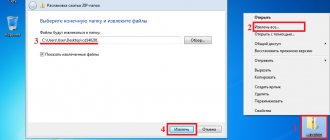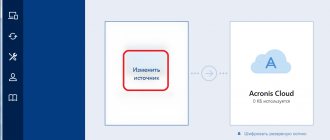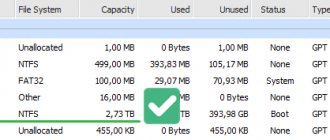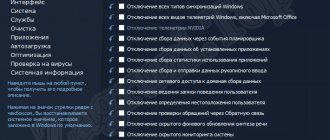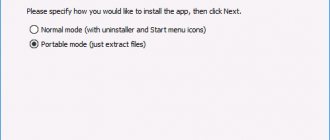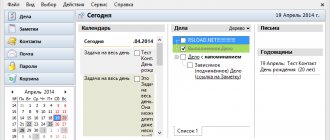03/27/2019 windows | programs
The free SSD Mini Tweaker program is a very popular solution for optimizing SSD performance and configuring the system to use a solid-state drive. All the options present in the utility can be applied manually, but sometimes it may be more convenient to have them all in one place with the possibility of quick automatic use.
This review is about the settings in SSD Mini Tweaker, the important parameters of the utility and the meaning of their use in various scenarios, as well as some additional information. You may also be interested in: Programs for checking SSD for remaining resource and errors, Setting up SSD for Windows 10.
- SSD Mini Tweaker Settings
- Is it worth using certain parameters in the program?
- Official website of SSD Mini Tweaker and how to install the program
How to set it up correctly
Many people ask the question after installation, “how to configure it correctly?” To extend the life of an SSD solid-state drive, it is advisable to check the following boxes when you first turn on the utility: • activate TRIM; • disabling: defragmentation, hibernation mode, system protection functions, Prefetcher and Superfetch, OS Windows indexing, as well as the page file.
Detailed information on each setting item can be obtained by pressing the F1 key or hovering the mouse cursor. In the first case, the system provides a more detailed explanation, and in the second, a brief description.
Official website of SSD Mini Tweaker, download and install the program
The official website of SSD Mini Tweaker is spb-chas.ucoz.ru. The .exe file downloaded from the website is a self-extracting archive containing the x64 and x86 versions of the SSD Mini Tweaker.
At the same time, the file is considered dangerous by both the SmartScreen filter in Windows and some antiviruses from VirusTotal. If you have concerns, you can unpack this .exe file without launching it, manually using an archiver (7-zip and WinRAR do this successfully); the files it contains are clean in all tests.
The SSD Mini Tweaker program allows you to optimize your SSD drive. The utility is characterized by a simple interface and the ability to use all options manually and automatically. Let's consider in what cases it is worth using SSD Mini Tweaker.
- After launching the program, the user is presented with a window with settings that can be checked. The changes take effect after the computer is restarted. Among the functions of SSD Mini Tweaker are such as increasing the file system cache size, disabling Superfetch, disabling MS Dos name creation, Windows indexing system, hibernation mode, clearing the page file and much more. The program gives hints for each action; to call detailed hints, you can use the F1 hotkey.
Screenshot for SSD Mini Tweaker
- To extend the life of your SSD, you should use the following settings:
- If the system disk has a small amount of free space, the program will automatically disable the protection system. If the volume is sufficient, then it is better not to turn it off. The essence of this function is that it does not allow you to create restore points.
- You can disable the paging file if you are sure that you do not use programs that use it.
- Disabling hibernation is actually a smart move if you're not using it. However, this option disables fast startup of the operating system.
- Disabling indexing will significantly reduce file search speed. Moreover, this will be noticeable even on very fast solid-state drives.
- Defragmentation should not always be disabled, since the algorithm is of a different nature, unlike hard drives.
Disabling Superfetch as well as Prefetcher.
Disabling the indexing system.
Disable protection, hibernation mode and clearing swap files.
If defragmentation is enabled using the Task Wizard, you should also turn it off.
Prevent paging file deletion.
3.All of these options are worth turning off, although some of them have caveats. Let's consider the question in more detail.
To summarize, we can conclude that you should definitely enable the Trim function and disable hibernation if it is not necessary.
Rules for using some program parameters
Some of the settings indicated above reduce the number of write cycles on the SSD, and thereby increase its useful life. However, disabling some of them may not be rational for SSDs with a capacity of 60 to 128 GB when using OS Windows 7 and higher. In this case:
- Prefetcher and Superfetch are configured by the OS independently.
- For OS Windows version 10 with a large hard drive, the paging file should be left enabled to reduce the time required to restore the system and when starting individual programs.
- Disabling hibernation is advisable if you do not have the skills to use it, but this does not apply to laptops, since disabling it neutralizes the “Fast Boot” function of OS Windows 8.1 and 10.
- Disabling indexing slows down the speed of searching for the desired object on disks.
- Disabling defragmentation is required due to a different principle of optimizing the operation of SSDs, which is not associated with moving sectors and files into individual cells, as is done by the OS for hard drives.
Attention! When you use an SSD and a regular HDD together on a laptop or PC, configuration settings are applied to both, which can reduce performance, so it is better to let the system handle the configuration itself. This will be the key to its speed.
Important! When downloading and unpacking the installation file, some general (Total) antivirus programs block the utility, despite the fact that when checking the contents of the installation archive, all files and folders are not infected.
SSD tweaker – SSD Mini Tweaker 2.7 Portable
A small program for setting up a system for SSD.
This is especially relevant for those who “transfer” the system from HDD to SSD. Performs quite a lot of parameters. Does not require installation, after launch you can immediately proceed to setting the parameters. You just need to check the boxes that interest you, then you can save the parameters. System requirements:
Windows 7, 8, 8.1, 10, Server 2008 R2, Server 2012, Server 2012 R2, Server 2020.
Torrent Tweaker SSD - SSD Mini Tweaker 2.7 Portable in detail:
Description of SSD Mini Tweaker options:
·TRIM - a command that allows the operating system to notify the solid-state drive about which data blocks are no longer used and can be cleared by the drive itself. The use of TRIM allows the SSD device to reduce the impact of garbage collection, which otherwise will subsequently result in a decrease in the write speed to the affected sectors. TRIM support ensures more stable write speeds and also reduces wear on free memory cells. ·Superfetch is a service that maintains and improves system performance by caching the most frequently used files. Considering the minimum access time of the SSD drive, it can be disabled. · Prefetcher (prefetch) is a component of the Windows operating system that speeds up the initial boot process and reduces the startup time of programs. For SSD, due to its fast operation, it is completely unnecessary. By disabling it, you can also free up system memory. ·By default, the system kernel is reset to the page file. You can force Windows to leave the system kernel in memory, thereby speeding up the system itself and reducing the number of disk accesses. However, you must have more than 2 gigabytes of RAM. ·Increasing the file system cache size improves computer performance and affects how often the system writes modified file blocks to disk, but reduces the physical memory space available for applications and services. Reducing the amount of data written to the disk minimizes the use of the file subsystem, but you must have more than 2 gigabytes of RAM. ·When you remove the limit on NTFS in terms of memory usage, the pool of pages available for caching file read/write operations increases. This makes it easier to run several applications at once, but it is advisable to have a sufficiently large amount of RAM. · Although defragmenting system files speeds up system loading, it is useless and even harmful for SSDs. Therefore, it is strictly recommended to disable system file defragmentation when booting a system installed on an SSD. ·Every three days, when the computer is idle, a Layout.ini file is created in the Windows\Prefetch folder, which saves a list of files and folders used when loading the operating system and launching programs. The standard disk defragmenter uses information from the Layout.ini file to optimize the physical placement of these files on the disk. However, this is completely unnecessary for SSDs. ·Creating file names in "8.3" format for all long file and folder names on NTFS partitions may slow down the listing of items in folders. Optionally, you can disable the creation of names in MS-DOS format. ·Windows Search service indexes files and folders. If the system is installed on an SSD drive, then the performance increase from using this function is unlikely to be noticeable and therefore it makes sense to disable the Windows Search service. ·By disabling hibernation mode and deleting the hiberfil.sys file, you can free up space on the SSD corresponding to the amount of installed RAM, which is most important for owners of small-capacity SSDs. ·By disabling System Protection (System Restore), you free up more free space on your system drive and reduce the number of writes to the SSD. ·Test points can take up to 15% of the total volume and are not accessible to the TRIM command. Regular use of this Windows feature can potentially lead to reduced drive performance over time. · The SSD drive does not need defragmentation at all, having the same access time for all memory cells. Therefore, the defragmentation service can be disabled. ·If you have placed the paging file on an SSD, it is recommended to disable clearing the paging file when rebooting the system, since additional access to the disk occurs (deleting data from the paging file, which leads to an increase in the time it takes to reboot and shut down the computer). When the paging file is disabled, the “ClearPageFileAtShutdown” key will take on a zero value, and the option itself will be disabled. By default, paging file cleaning is already disabled on the system.
Changes in version 2.7:
·The launch of the program is blocked in the absence of write rights, since as a result it is impossible to create the files necessary for the normal operation of the program.
Version Features:
The program does not require installation, it is provided by the authors as portable software
Screenshots of SSD Tweaker - SSD Mini Tweaker 2.7 Portable torrent:
Download SSD Tweaker - SSD Mini Tweaker 2.7 Portable via torrent:
Installation progress
- Run the downloaded file SSD_Mini_Tweaker_2.8. I visited the official website of the program and uploaded it to my resource, it works correctly on Windows xp, 7, 8, 10; and with x32 x64 bit versions.
2. Unpack the archive to any location on your PC.
3. Go to the created folder and launch the x32 x64 bit version for your computer.
4. That’s actually the entire ssd mini tweaker portable program in Russian. This is the latest version at the moment. It's a pity that the torrent could not be uploaded.
Setting up Windows for SSD
How else can you explain the complete lack of support for these modern storage devices from the most widespread operating system in the world?
Of course, you can manually disable a bunch of different services and system functions that are absolutely unnecessary when using an SSD, and some are even harmful.
But is it really impossible to automate this process - we connected the disk and bam, everything unnecessary turned off itself and was optimized for the longest possible operation of such a drive.
As always, in such cases of shortcomings of system manufacturers, enthusiasts join the battle!
One very good person with straight arms and a bright head took and made the SSD Mini Tweaker program, the purpose of which is to reduce the system’s access to the SSD drive for longer operation.
This program combines all the functions, services and system settings that must be disabled if you use a solid-state drive as a system drive.
How to properly configure ssd mini tweaker
Many network users recommend enabling all program functions for solid-state drives. Save the changes and restart the computer.
For a more detailed introduction, I recommend going to the textbook and selecting the program options section.