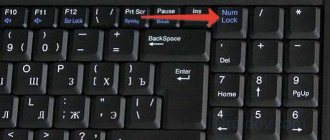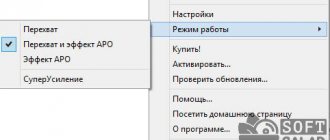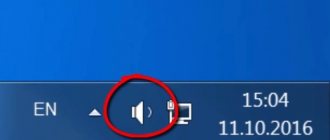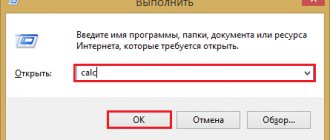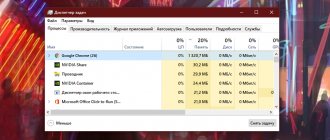Often, while working, new owners of mobile personal computers have the following question: “How to turn on the sound on a laptop?” It is precisely this solution that this material will be devoted to. There are many reasons that lead to this problem. Each of them will be discussed in detail in the article presented to your attention.
Test
So, how to turn on sound on a laptop? First you need to find out what the problem is. To do this, you need to close all applications and go to the audio controller control panel. It is usually located in the lower right corner of the desktop, on the taskbar. The appearance of its label depends on the device manufacturer. For example, Realtek brand devices use a bright orange speaker. Next, open the control panel of the audio controller and go to the “Speakers” tab, and then move to the “Speaker Configuration” tab. The acoustic system is depicted on it. To begin, click on the left audio signal output device, after which a test signal should immediately appear. Then we perform a similar procedure for the right speaker. If the sound does not appear, then the problem is either in the operating system or in the hardware resources of the mobile computer. But if sound appears when closing a program, then you need to check its settings. This procedure must be performed at each stage of the operation. After all, somehow you need to check whether a positive result has been achieved, whether the functionality of the speaker system has been restored. By the way, the above option is the easiest way to turn on sound on a laptop.
We use the tray
Before you begin any manipulations, check the volume level by opening a tab in the tray. Perhaps the sound slider is simply not set at high levels. This icon is located on the taskbar near the clock and usually looks like a loudspeaker (horn). If you right-click on it, you will find the mixer.
To increase the value, simply move the slider up.
Sometimes users do not find the icon on the panel. In this case, on laptops a keyboard and volume up or down buttons will help. The location of these keys varies by model.
If the speaker icon is missing and you don’t know how to increase the volume on a Windows 10 laptop, then you can easily return it to the panel. Follow the following instructions:
Just turned off the sound on the keyboard
The most common reason why a mobile PC user thinks about how to turn on sound on a laptop is to turn it off from the keyboard. Each such device has an extended functional keyboard. Its symbols are indicated in blue or red (each manufacturer has its own way). Among them there are three keys with the loudspeaker logo. On the first of them it is crossed out - with its help the speaker system is completely turned off. The second speaker is shown with one arc (on some models of mobile personal computers it is replaced by a triangle pointing down, or an arrow with exactly the same direction) - reducing the sound. The last, third key is the complete opposite of the previous one - it increases the volume. It shows a speaker with three waves (maybe a triangle, an upward direction, or an arrow). You can activate their input using a special key - “Fn”. It is usually located in the very bottom row of the keyboard between “Windows” and “Alt”. Therefore, we hold down “Fn” and the key that shows a speaker with three waves (or an arrow pointing up, or a triangle with exactly the same direction). Before using this method, you need to look at the state of the audio service icon. If it shows a red crossed out circle, then this method can really be applied. Otherwise, if the shortcut on the taskbar looks normal, there is no point in using this method.
How to increase the volume on a laptop?
You can make the sound louder and amplify the signal in different ways. Moreover, you can adjust the volume even from the keyboard. The most popular options are as follows:
- via the taskbar;
- using function keys;
- through Windows settings.
Each method has its own advantages and disadvantages. However, all of the methods listed below allow you to make the desired sound settings.
Task bar
The technique is very simple. In fact, it almost completely copies the previously mentioned inclusion method:
- Click on the sound icon on the taskbar.
- Set the mixer to the desired volume.
- This method is not only simple, but also speedy. You can adjust the sound volume via the taskbar very quickly.
Function keys
You can also add volume using the function keys. As a rule, they are located next to the on/off button. To adjust the desired sound on Asus laptops, you need to press Fn and F11 (volume down) or Fn and F12 (volume up). Laptops from other brands may have different buttons. In any case, they will be marked with the corresponding icons. By the way, using the function keys you can adjust the brightness on your laptop.
Windows Settings
This method is a bit labor intensive. To enhance the sound and make it louder, you need to perform the following manipulations:
- Right-click on “Start” and select the “Settings” option from the menu.
- Go to the “System” section.
- Open the “Sound” subsection and set the mixer to the desired volume.
- Raising the volume in this case is somewhat more difficult. However, you can set other sound settings you want in Windows settings. The variability of the presented customization method is higher.
Soundbar
Keyboard drivers are not always installed correctly. In this case, using “Fn” and the volume up key will not give the desired result. Alternatively, you can use a soundbar. Its shortcut in the form of a white speaker is located in the lower right corner of the monitor screen. Click on it with the right mouse button. In the list that opens, select “Mixer”. Next, in the mixer panel, raise the overall volume slider up. After this, we must check for the presence of a sound signal. Another function that this system utility performs is improving the sound on a laptop through an expanded set of parameters. To do this, just click on the logo at the top, and in the window that opens, set the required volume and signal amplification levels. The problem of low sound on the laptop is solved in a similar way.
Finding the reasons for the sound loss
If there is no sound on the laptop, what to do at home, what measures to take.
First . Check the sound level in the notification area. At the bottom right of the working window, next to the clock there is a speaker icon; by clicking on it with the left mouse button, you will see the volume level. Set it to maximum for now. Here you click on the mixer and look at the volume controls, and also look at the speaker icon to turn on the sound.
How to turn on sound on a laptop using keys. A laptop may have a mute button on its keyboard. Maybe the Mute mode (silence) is enabled via the keyboard, activated by the Fn key + the desired key. Press a couple of times and check the sound. The crossed out speaker should disappear from the screen.
You can adjust the volume (sound) level on a laptop by clicking on the speaker icon in the notification area (tray) and using the “Fn + speaker buttons” keys (usually these buttons are the same color as the Fn key). You need to press the Fn button and, without releasing it, press the volume up or down buttons several times.
If the sound on the laptop is quiet, then you need to check all the volume controls, both software and hardware.
Second. Check the speakers. To do this, you need to connect an external device (headphones, active speakers, etc.); if the sound appears on an external device, you will need to replace the laptop speakers. The internal speakers on a laptop may fail when operating at maximum volume, and for this reason the speakers may begin to wheeze.
If you often used headphones and often inserted a plug into the jack, then the contacts could deteriorate over time. This is especially indicated when, when you connect headphones, the sound reproduction changes (appears, disappears, noise appears, etc.). You need to change the connector in your laptop, you need a specialist.
If the sound card is not working well, there may be interference, the sound may periodically disappear or the sound may disappear completely. It is impossible to change the integrated sound card; in this case, you can connect an external sound card via USB.
Third . Check the sound manager (a separately installed sound program from the sound card manufacturer). This could be the Realtek High Definition Audio Manager, which is usually located in the notification panel. If it is not there, then we can advise you to install the sound driver again, or update it.
Fourth. Check drivers. Go to Device Manager and find “Sound Devices”. If the device is disabled, then enable it. If there is a yellow exclamation mark next to the device, then you need to reinstall the driver.
How to enter the device manager: point the mouse at the “computer” and right-click, select properties and then “device manager”. You can also click “Start” and “control panel”, in the window that opens, click “system” and there will be a “device manager” section.
In the manager, look for your sound card in sound devices and right-click, select “update driver”. After updating the driver, it is advisable to reboot the system.
If, when updating the driver, the system itself did not find the required driver, then it should either be on the disk for the motherboard with all the drivers, or it can be downloaded from the sound card manufacturer’s website; if the card is built-in, then from the laptop manufacturer’s website.
Sometimes you may need to reinstall the drivers, even if the system writes that they do not need updating and everything works fine, but there is no sound.
Reboot
After the necessary manipulations have been done with the keyboard and soundbar, and the sound still does not appear, you need to completely restart the mobile computer. To do this, perform the following sequence of actions:
- We go to “Start”, then to the triangle next to the button that says “Shut down”.
- In the list that opens, select “Reboot”.
- We are waiting for the end of this operation and performing testing according to the previously described method.
BIOS
Another possibility that there are problems with sound on the laptop is to disable the sound card in the BIOS. In this case, you need to log into the basic input/output system and perform the following steps:
- We turn on the completely switched off laptop.
- When the first image appears on the screen, find out how to enter the basic settings next to the text “Press X to Setup”. In this case, “X” is the information we are interested in. Press this key or their combination. Everything needs to be done promptly. If the manufacturer’s logo is displayed when starting the PC, you need to press “ESC” before this to hide it.
- In the BIOS go to the “Advanced” section.
- Next, use the cursor keys to find the item whose name contains the word “Audio”. It must be set to “enabled”. It can be set using either the "F5" and "F6" or "PgDn" and "PgUp" keys.
- Once the desired result is obtained, press “F10”. In response to the request, we save the changes made.
- After the reboot, we must carry out the testing procedure.
The reasons that could lead to the sound system turning off in this way could be the following: either someone made a joke on you or you have a virus on your computer.
How to disable or enable keyboard sound effect on iPhone, iPad
Most often, users are looking for information on how to turn off sounds on an input device for mobile devices. Since almost all new smartphones publish it when printing, and many are simply tired of it. So let's figure out how to make your virtual keyboard silent on iPhone. This method will permanently turn off the accompanying keyboard sound.
Procedure:
- You need to open your smartphone's settings;
- Then find the item called “Sounds and tactile signals”; Sounds and Haptics on iPhone
- There will be several options here to adjust your device's audio output. To find the one you need, scroll down the page and select the "Keyboard Clicks" switch to make it inactive. Look here for other sound settings. You may find other unnecessary functions that also take away precious battery power;
- Confirm the settings and return to the main screen.
Now open any editor or SMS messages and create a new one to check that the sounds are no longer distracting or annoying. If you find the printing process boring without the usual alerts, you can go back to the settings at any time and change the settings back.
Driver
At the final stage of restoring the speaker system, we install drivers. They allow you to install sound on your laptop and organize its output. The installation version of this software can be taken from the official website of the device manufacturer or found on the CD that is included with your mobile computer. We launch it and, following the instructions of the wizard, install the drivers. At the end, it is recommended to completely reboot the machine and only then test for sound.
Driver problems
A sound card, like any other device, requires the latest versions of drivers in the system to operate; if they are missing, problems may arise.
To check the availability of drivers and update them to the latest version, we carry out the following sequence of actions:
- Right-click on the “Start” menu and select “Device Manager.”
- Find the “Sound, game and video devices” section, click on the audio device and select the “Update drivers” line. If there are no audio devices in this section, and among other devices there are unknown ones with a “?” sign, then the drivers are not installed at all.
- We perform an automatic search for drivers. If new versions exist, the system will automatically find and install them.
- If the device is displayed as unknown, you should install the drivers from the CD that came with the laptop or from the official website of its manufacturer.
In most cases, the above steps will solve all problems. However, there is one more detail that can turn off the sound.
Audio service
Another possible reason for the lack of sound on a laptop is that the audio service is not running. To launch it, perform the following manipulations:
- We go to “Start”.
- Open the “Control Panel”.
- Then you need to expand “Administration”.
- Go to the “Services” tab.
- Find “Windows Audio” and launch it.
After this, an icon in the form of a white speaker will appear in the lower right corner of the screen. If you wish, you can further implement sound amplification on your laptop. To do this, go to the mixer according to the previously described method and open the advanced settings. On the tab, check the box next to “Equalizer”. We make a single click on the button with three dots. Set all sliders in the new window to maximum and save the changes. But it makes sense to do this in cases where the speakers on your mobile computer are quiet.
How to turn off the key tone on your keyboard in Android
The situation is the same with Android devices. Many smartphones have a sound when you press a key with factory settings. But this is not always convenient and appropriate. For example, you urgently need to type and send a message while at a lecture in a quiet classroom. But you'll find it difficult to mute the sounds your smartphone makes. There is only one way out - turn off the sound of virtual keys.
For this:
- On Android, this can also be done in the settings. Open the main menu and find the gear icon;
- Then select "Language & Input";
Keyboard Sound Settings - Here, in the “Input Method” section, the programs with which you type text will be displayed. Select the settings button opposite the input method;
- Find the “Key Sound” item and uncheck it.
Now you can enjoy silent typing in any program. If you only need to turn off the typing sound for a while, press the Volume Down button. You need to hold the button until a notification about the “Vibrate” or “Silent” mode appears. But this method, as in the iPhone, turns off the signal for all messages, notifications and actions on the smartphone. To bring everything back, you just need to increase the volume with the control.
This is interesting: How to extract music from online videos?
Speakers or sound card?
All stages have been completed, but there is no result: there was still no sound. In this case, most likely, the problems are hidden in the hardware resources of the mobile personal computer. Now we need to find out what exactly is not working for us. To do this, we connect an external speaker system to the green output of the laptop, for example headphones, and perform testing using the previously described method. If sound appears, then the speakers are faulty. Otherwise, you have problems with your sound card. A natural question arises: “How to restore sound on a laptop in each of these cases?” The first one is very simple. We take the laptop to a service center, where they will replace the inoperative speakers. But in the event of a sound card failure, everything is much more complicated. It cannot be removed from the main PC board. The only solution in this case is to use speakers or speakers that are connected via a USB interface.
How to change keyboard sounds
Perhaps you are tired of the standard monotonous beep from your mobile device's keyboard. You can change it. To do this, you can use applications that are available in the Play Market. If you type using the GO Keyboard, then you will need an application called “Nuclear Fallout Sounds & Fonts”. In it you can find several options for signals for keys, as well as color themes for the interface.
Instructions for using the Nuclear plugin
The developers of this application state that Nuclear is not standalone. This is a kind of plugin for GO Keyboard. And for it to work stably, you must have the latest update for the keyboard installed. This plugin will allow you to enable other sounds. And you won't have to constantly mute or mute your keyboard.