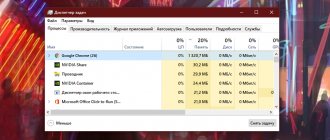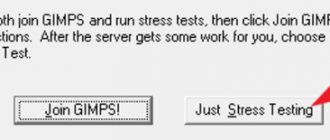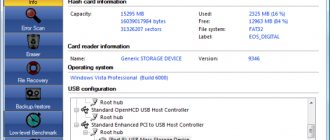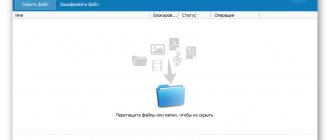The keyboard is an integral part of any computer, including a laptop. The correct operation of this device ensures the functionality of the entire PC, because if the keys malfunction, many options on the computer become unavailable. Although, you can turn on the on-screen keyboard and control the PC using the mouse, but this is not very convenient and complicates working with the computer.
Ways to check keyboard keys online
As a rule, network services that specialize in checking the correct functioning of keyboard keys are designed and work according to the same principle. When you go to the online keyboard checker resource, you will see a virtual keyboard. When you press a key on your mechanical keyboard, the corresponding key will light up on the virtual one.
By pressing all the keys on the keyboard one by one, you can determine which key is not functioning.
In a similar way, you can check for sticking and phantom pressing (false pressing) of keys.
When you press the same key multiple times, a corresponding notification will be displayed on the virtual keyboard, which is used to test the correct operation of the keyboard and its keys.
Once you have identified the problematic key(s), you can take further action to correct the situation.
How online keyboard tests work
As a rule, special online tests for diagnosing keyboards work according to one main principle. If you notice any problems and cannot find the source of the problem, diagnose your keyboard using such an online tester. When you get to the page of such a service, you can see an analogue of your keyboard with an identical key arrangement, or less often just a classic arrangement. After you press any key on your device on the monitor, the same button turns a special color. After all the keys you have tried, you will be able to identify the one that does not respond to your actions.
Typing on the keyboard
In the same way, similar diagnostics work for other types of key malfunctions, for example, sticking or false pressing (the entry of one pressed key is repeated twice or more). When the service detects a stuck key, you will see a corresponding notification about this in a separate window. If you have identified problems with your keyboard, it is best to replace it. Repairing this device at home is quite problematic.
Key-Test - testing the keyboard and keys
And the first service we will talk about is Key-Test. This service boasts a Russian interface language and the convenience of checking keyboard keys. Naturally, there is no need to download or install any third-party utilities and programs.
- Open the service website. Having switched the layout to the English version, start pressing the keys on your keyboard, while simultaneously monitoring the performance of their performance on the service.
- The keys you pressed will be colored blue.
- If you see a key on the virtual keyboard that alternates its hue from yellow to blue, then most likely a similar key on your keyboard is unstable (phantom pressing, sticking).
- At the top of the virtual keyboard interface there is a small black window that displays the history of the keys pressed during the keyboard testing process. This window will provide all possible assistance in the process of testing supposedly faulty keys.
Programs for checking and adjusting the monitor
There are many programs on the World Wide Web for setting up and calibrating a monitor. But not all of them are fully effective. To make the task easier, we have collected the best screen testing programs that can be downloaded from the Internet. The list is not top-notch, and the programs are in random order.
UltraMon
The utility will not only help you configure the screen, but will also significantly simplify working with the display. The main functions of the program are aimed at making working with multiple monitors at once as easy as possible:
- creating different profiles for two screens;
- moving windows between monitors;
- displaying the main display on the secondary display;
- setting up two monitors at once;
- stretch the window across several displays at once.
As a result, we get a program for professionals in various fields.
Passmark Monitor Test
This monitor test program will check the screen for problems and calibrate the display.
Using the application is quite simple. You will be shown test images of different resolutions, colors and contrasts. By following the instructions and looking at the images, the user can easily customize the computer screen to their preferences.
You can also use this application to test your monitor for dead pixels.
Eizo Monitortest
An easy-to-learn utility that allows you to fine-tune the display and troubleshoot some problems. The program's smart interface will provide more than twenty testing methods:
- checking motion display;
- checking text display;
- color balance and contrast test;
- checking for correct color display;
- checking for dead pixels.
Eizo Monitor test is a universal program that is suitable even for those who use their computers on their own.
TFT monitor test
Another universal utility with a wide range of capabilities. Thanks to the TFT monitor test, even the smallest imperfections can be detected. Various testing modes will check the discreteness and linearity of the matrix. As well as synchronized increase in color brightness, clarity and readability of details. In addition, the smoothness of the display of a moving object is also checked.
Nokia Monitor Test
This is a classic among test programs for computer displays. This utility will work with any LCD monitors and will be compatible even with older systems. All instructions for use are listed in the manual and will be displayed as you complete the tests. In a word, Nokia test is an indispensable program when buying a new screen for your computer.
Power Strip
A unique program that allows you to configure not only the monitor, but also the video card. This utility has about five hundred customizable parameters. For example, video mode settings and increasing the hertz frequency. You can also improve color rendition, achieving a richer and more contrasting picture.
The program is capable of overclocking a video card and squeezing maximum performance out of it. However, be careful - excessive load can damage the video card without a chance of recovery.
Actual Multipal Monitors
Another program that allows you to easily and conveniently work with multiple displays. The utility adds many functions. For example, you can move and dock windows on different screens, or expand the window to cover the entire screen area. And also create different command menus for two monitors.
UD Pixel
In addition to dead pixels, there are also “stuck” pixels. The former cannot be “brought back to life” without repair, but the latter can be corrected using this program.
The principle of operation of UD Pixel is simple. First, the program changes the screen colors one by one. This happens so that you can find stuck pixels that only work in one color. The program will then suggest a square of pixels that will change colors at a certain frequency. We point this square at the stuck pixel and wait until it begins to change colors along with the square.
Don't be surprised if the procedure takes several hours. After all, in the future this will not affect the operation of the monitor in any way.
Injured Pixels
An easy-to-learn program for identifying dead pixels. This is a useful utility when purchasing a new computer screen.
Is My LCD OK
A small utility for identifying dead and damaged pixels. The advantage of this program is that it does not need to be installed. And this allows you to use it from any media. This feature is useful when purchasing monitors with IPS, VA and TN matrices.
Dead Pixel Tester
Another effective program for detecting dead pixels. The program “fills” the entire screen with solid colors, which allows you to identify damaged pixels.
Using these programs, you can test your monitor for malfunctions, as well as fine-tune them to your preferences and even raise some video card and screen performance to a new level.
Keyboardtester - testing the functionality of the keyboard
This service is in English, which, however, will not prevent us from using it. Launch the Tester button located there . The virtual keyboard will be displayed.
When you press a key on the tested keyboard, the corresponding key will be framed in green on the virtual keyboard. A corresponding sound will also be given in the form of a click. You can customize the click sound; to do this, in the upper left corner, select: None - the sound will be disabled, Josh - spoken click, Click - standard click.
If any key on the virtual keyboard flashes from yellow to green, then this behavior may indicate a malfunction (the key is stuck, pressed by itself) of the corresponding key on your keyboard.
Programs for testing laptop keyboards
You might be interested in:Headphone jack not working on Windows 10 laptop
To check the laptop keyboard, there are the following programs that will be offered in the list. Using these utilities, you can not only check the functionality of the key, but also determine the functionality of the color indicators, the speed of repeated presses and the internal codes of the keyboard, as well as the accuracy with which it responds to pressing, which will allow you to understand how long the laptop keyboard will last.
- PassMark KeyboardTest is a utility that is designed to test the functionality of not only the keyboard, but also the mouse. KeyboardTest will allow you to determine the accuracy of pressing, the speed of response to repeated pressing, as well as the performance of color indicators. This program is an interface from one main window in which the virtual keyboard is located. When you press real keys, the interface window will display complete information on the operation of the key (down to the internal code).
- Keyboard Test Utility is an excellent program that allows you to check your keyboard for internal defects. Like the first program, this one consists of an interface window in which a virtual keyboard is displayed. This utility saves data about past checks, but if necessary, this information can be deleted. The program has three keyboard colors.
You can download a program for checking a laptop keyboard via a torrent or a free online downloader. Today there are enough resources suitable for this. But try to use only trusted sites.
Mackeytest.root-project - checking and testing the Mac keyboard
The described service is more suitable for testing Apple computer keyboards, however, regular PC keyboards can be tested with the same success with this tool.
First of all, go to the service website, and after the corresponding keyboard appears on the monitor screen, start pressing keys on your keyboard.
Pressed keys will be colored blue, and those that are in doubt (those that repeat themselves many times, that are stuck) will blink from yellow to blue.
Online keyboard tester – test and control the correctness of the input device
And finally, the last service in this review, which is also designed to test the existing keyboard for the correctness of key presses.
The interface of this service is a little clumsy, but this does not in any way prevent it from fulfilling its direct responsibility - testing the keyboard and the correctness of pressing keys on it.
To start testing the keyboard, go to the website of this service. While in it, press the keys of your keyboard and control the result that the service produces. Correctly processed keystrokes are marked with a green frame.