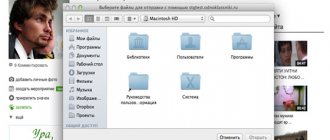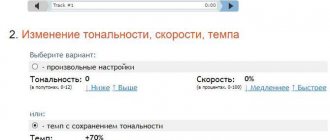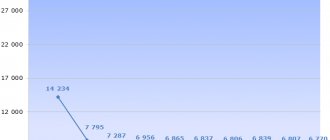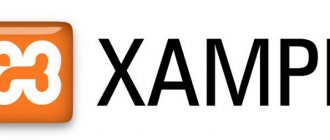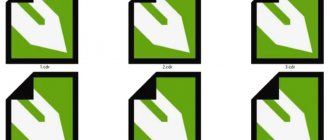How does the process of creating backing tracks work?
The algorithm for working with these resources is quite simple. You upload your song to the service (usually in mp3 or wav format), this site processes it for a few seconds and lets you listen to the result. If the latter suits you, then all we have to do is save the corresponding minus file on the PC.
When carrying out this operation, it is worth understanding that using the tools listed below you will not be able to achieve the ideal sound of the resulting minus. Despite various calculation algorithms, it is not possible to completely exclude the vocalist’s voice, and even in the highest quality composition, you will hear the singer’s voice somewhere in the background.
Also, keep in mind that the base composition you will be working with must be of high quality (preferably with a bitrate of 320 kb/s). The better and “purer” the sound of the song, the easier it will be for the service to perform all the necessary operations, and the more optimal the result will be.
Let's take a closer look at the network tools for creating backing tracks, from Russian-language to English-language analogues.
The best services for creating high-quality backing tracks for songs
Below I will provide a list of services for separating melody and words and explain how to use each of them.
X-MINUS.ME creates a backing track in any key
The first service whose functionality allows you to remove a voice from a song online is X-MINUS.ME. The resource format allows you to work with audio files no larger than 50 megabytes in size, and the quality of the results varies from song to song.
X-MINUS.ME removes vote from pension
- To use the functionality of the service, go to the resource x-minus.me/vocal-cut;
- Click on the “Select file” button and indicate to the service the path to the audio file on your hard drive.
- After downloading, your file will be processed, you will be able to listen to the result, and if the latter is acceptable, you can download the file by clicking on “Download”.
Vocalremover.ru is a popular tool for creating cons
The most popular service on the RuNet for creating backing tracks and changing the key of a song is vocalremover.ru. The service has absolutely simple and accessible functionality that allows you to remove vocals from a composition, leaving only background music. The service uses the principle of channel phase differentiation, in which similar sounds for the right and left channels are calculated and then removed from the song.
- Go to vocalremover.ru, click on the inscription “Select an audio file for processing,” and upload the desired composition to the resource.
- After loading the song, select an acceptable filter frequency using the slider, and listen to the result.
Functional window of the resource Vocalremover.ru
- If the latter suits you, select the outgoing audio file format (wav, mp3, ogg), the appropriate bitrate, and, by clicking on the appropriate button, save the result to your PC.
How to make a backing track from a song on a computer?
Online services allow you to cut a voice from a song and create a backing track in just a couple of mouse clicks, but they do not have fine-tuning settings - therefore, it is very difficult to create a truly high-quality phonogram with their help. A user who strives for the best sound and has the opportunity to spend a few minutes processing the file manually should try one of the programs listed below - the disadvantages obtained with their help will delight not only the amateur, but also the music lover.
Adobe Audition
To make a backing track for a song using a program from the most famous North American developer, the user will need:
- Launch the application, call the “File” drop-down menu.
- Select the “Open” option and find the desired composition in “Explorer”.
- Go to the "Effects" menu.
- Click on the item “Effects for stereo base”.
- And select "Center Channel Extractor".
- In the dialog box, make sure that the central channel will be used for processing.
- Specify the type of voice in the song that needs to be cut; if it is impossible to give an exact definition, it is worth stopping at “Full Spectrum”.
- If you want to adjust the process manually, reduce the sound level in the central channel to a minimum, and leave it close to zero in the side channels or even raise it a little.
- If you want to trust automatic signal processing, select the Karaoke, Sing Alone or “Remove Vocals” option in the top drop-down menu.
- The first option is suitable if the quality of the music file is satisfactory, and the words and melody are not too intertwined with each other.
- The second is if the user just wants to mute the voice without going into the intricacies of the process, and agrees to small “failures” in the music.
- The third is if you need to make a minus from a source of average quality, but you plan to use the phonogram exclusively for yourself.
- Now all that remains is to click on the “Apply” button and proceed to listen to the result.
- If the user made changes to the voice removal templates manually, it makes sense to save the settings using the “Save preset” button.
- Wait a few seconds for the center channel to finish processing.
- And after listening to the resulting backing track, all you have to do is press the Play button.
- The user can either return to the settings and make another pass, deleting the remaining voice, or call the “File” menu.
- Select the “Save As” option.
- Set the location for the minus sign.
- Output file format.
- Frequency, number of channels and bit depth.
- For MP3 - select variable or constant stream encoding format.
- By clicking on the “OK” button, the user will receive a full backing track of the song - as you can see, making it yourself using professional software is quite easy.
Audacity
Two great things about this app are that it's completely free and easy to use. To cut a voice from a song, the computer owner should:
- Launch the application, call the “File” menu.
- Open the song from which you plan to make a minus.
- Wait for the file to be hashed.
- Find the "Select" drop-down menu.
- And click on the “Select all” item.
- Going to the "Effects" menu.
- Scroll down the list almost to the end.
- And, having found the “Remove Voice” option, get to work.
- In the first drop-down list, the user must select the title option - “Delete voice”.
- In the second - “The whole spectrum”.
- Now, having listened to the original version.
- You can click on the “OK” button.
- The operation will take from half a minute to two to three minutes.
- As a result, the user will receive a qualitative minus. After listening to him and making sure that everything is fine.
- The future singer will be able to choose to export to one of the common formats.
- The first drop-down list in the dialog box will present slightly more options.
- The second contains a list of available presets for the selected method of saving a soundtrack.
- Almost everything is ready. By clicking on the “Save” button, the user will receive a high-quality audio track and will be able to immediately begin vocal exercises.
Sound Forge
To make a minus song using one of the oldest and most popular audio processing software, you should:
- Launch the application and go to the "File" menu.
- Open the desired song.
- Listen to it to be able to compare the initial and resulting sound.
- Select the entire track using the keyboard shortcut Ctrl + A.
- Call the “Processing” menu.
- Select the “Channel Converter” option and in the drop-down list select “Cut Vocals”.
- If necessary, adjust the output volume of the phonogram here.
- And clicking on the “OK” button.
- Wait for the signal processing to complete.
- If you are satisfied with the result, select the “Save As” option from the “File” menu.
- Specify the format of the recorded file.
- And its technical characteristics.
- That's all; By clicking on the “Save” button, the user will receive a high-quality backing track within a few moments.
X-minus.me – large database of backing tracks online
The resource https://x-minus.me/vocal-cut is a huge database of already available ready-made backing tracks of various music in fairly good quality. In addition to the “cumulative” function of the resource, the capabilities of the latter also allow you to create a backing track from the desired composition in just a couple of seconds.
The specifics of working with this site are no different from other analogues. Download - listen - save.
Working with X-minus.me is no different from analogue sites
Additional features for music lovers
The Internet provides those who like to experiment with music with almost unlimited creative opportunities. These are various services with which you can make cuts, add music to online music, change the tempo, isolate vocals and much more. It should be remembered that free resources and programs are, as it were, a shortened version of more complete paid resources. The latter provide advanced capabilities and guarantee high-quality results. Therefore, if you are planning to engage in professional activities, after trying your hand at free resources, you should look towards serious online editors (subscribe) and programs (buy, download and install). Some resources, in addition to providing the opportunity to independently remove vocals from a track, also offer visitors a catalog of ready-made backing tracks for all occasions. The names of ready-made compositions are arranged alphabetically, which makes it much easier to find the desired composition.
Phonicmind.com is a great choice for a fraction of the cost.
English-language phonicmind.com is one of the highest quality services in this specialization, and I consider the results obtained with its help to be the best among competitors. At the same time, it, like other English-language analogues, is shareware, and you can get access to full functionality only after the appropriate financial payment.
- Go to phonicmind.com and click on "Try it now".
- Then click on “Drop your audio file here” and upload the desired song to the resource.
- Next, you will need to wait until the resource processes the file (it will take up to a minute).
- After processing, the basic initial composition will be located on the left, in the center is the karaoke version (without vocals), on the right is the vocal itself, removed from the song (it is possible to download each of the last two versions by clicking on “Download” below).
The free version of the site's functionality is limited to 30 seconds of a song for processing.
Processing the minus on Phonicmind.com
Vocalremover.ru is a tool that will help you remove vocals from any song
Another service for removing voices from a track is Vocalremover.ru. It features a greater number of related functions for audio processing than the previous one. Here you can either remove the performer’s voice from a musical composition or record your own karaoke version using a ready-made backing track and your own voice. The service also allows you to trim a song, convert an audio file to another format, change the key, convert stereo/mono, and record your own voice as a simple voice recorder.
The site is available in several languages. It has a simple and convenient interface, as well as more flexible settings for the ready-made minus and the function of listening before loading. To create a minus, you just need to click on the cloud image with an arrow or drag the file into the central window.
Service for creating minus vocalremover.ru
It will automatically be uploaded to the service, and you can listen to it immediately. For the finished file, you can set the intensity of the voice suppression filter.
To do this, move the slider in the desired direction (suppression to the left). As you can see when adjusting, along with voice suppression, the quality of the musical accompaniment is also lost. Therefore, the main thing here is to find a middle ground.
Setting up a ready-made minus before loading to disk
Recommended reading: How to slow down music online.
Vocalremoverpro – service for removing voices from songs
The last service I want to talk about in this material is vocalremoverpro.com. The quality of its backing tracks is at an acceptable level, but its free capabilities (as in the case of other English-language services) are significantly reduced. Therefore, if you do not intend to pay for the result, then you should use the resources of the resource only for informational purposes.
- Visit vocalremoverpro.com, next to “Your music file” click on “Browse”.
- And upload the composition to the resource (or enter a link to it in the “YouTube Video URL” field).
- In the “Verification” field, enter the captcha, and then click on “Create karaoke Track”.
After downloading the song, click on the button below
Bases of ready-made cons
In addition to creating minuses, you can also use databases where ready-made backing tracks are located. Among such sites, I would note backingtracks.ru, fonogramm.pro, mp3minus.ru and other analogues, where using the search function you can find the minus you need.
Resources of this specialization contain a huge database of backing tracks.
Vocal Remover PRO - English-language resource for editing music files
Having familiarized ourselves with the Russian version of Vocal Remover, we will work with its English-language counterpart - Vocal Remover PRO. For some, a foreign interface may be an obstacle, but I will now tell you in detail and clearly show how to proceed in order to create a high-quality backing track. In addition, in the browser settings you can set automatic translation into Russian and all the inscriptions on the site will be clear.
Vocal Remover PRO. Translating to Russian language
The difference between this service and the others we have reviewed is that the voice can be removed not only from a file downloaded from a computer, but also from a video posted on YouTube (in this case, a URL link is inserted).
Procedure:
- We enter a letter code to confirm that we are not robots.
- We agree to the terms of service by checking the box.
- And click “Create karaoke track” – Create karaoke Track.
Vocal Remover PRO. Website in English
After processing, the resulting file can be listened to (for free), as well as downloaded to your computer (Download) if you have a subscription to the Vocal Remover PRO service. On this site you can download and install professional vocal removal software.
You can also find out information about programs installed on your computer for cutting music.
How to make a minus in Audacity
Audacity is a sound station for music creation. Audacity is one of the programs used by professional composers. To create, follow the instructions below:
First of all, you need to launch the program, after which the main page will open. In the upper right corner you need to click on the inscription “File”, and then click “Open”. You need to select the desired composition using a special file browser. After completing the previous step, in the upper left corner you need to select “Split Stereo Track” (in Russian: split the stereo track). There were two entries. Select mono or stereo mode for each song. Next, you need to select one of the resulting compositions, after which you need to select the “Invert/Effects” item. The minus creation process is complete. All that remains is to upload the file to your PC; to do this, you need to go to the “File” menu, and then click on “Export”.
How to make a minus track of a song in good quality
Today's Internet offers us a number of network services that allow us to create a backing track online. Such tools are divided into paid and free alternatives. And the best quality, naturally, you will get on a paid site.
When creating a backing track, keep in mind that not every song can be “crushed”. The result obtained directly depends on the quality of the base composition, the characteristics of the vocals, and the presence of percussion instruments in the song (with a backing track, they suffer the most). Ultimately, most of the resulting results will have an echo of suppressed vocals in the background, although not always as noticeable to the ear.
Work with resources of this plan is usually based on standard patterns:
- You go to such a resource, upload your audio file to it;
- Next, you decide on the parameters of the backing track (filter frequency, high frequency boost, final audio file format, etc.);
- Start the crushing procedure;
- Listen and download the result to your PC.
Let's move on to the list of online alternatives available to us that allow us to complete the job absolutely free and in good quality.
We also previously discussed how to slow down music online.
Removing voices using PC programs
As practice shows, almost all online services are as easy to learn as possible, but they do not allow high-quality removal of voices from a song. Much depends on the specific track, but, most likely, such a minus is definitely not suitable for a wide audience. In this case, more professional programs
, which we will talk about now. Let's start with the simplest ones.
AIMP3 - player
You can make a backing track very easily using this music player.
- We launch the already downloaded and installed free AIMP program.
- We add the track we are interested in.
- Go to the settings menu. Typically, this section of the menu is indicated by a wrench icon.
- Go to the “Voice Manager” section and check the bottom “Voice removal filter” option.
- All is ready! Don't forget to uncheck the box you just checked if you just want to listen to music.
- Since there is no “Download” button here, you can record the result using programs such as Audacity or Bandicam
.
How vocal removal works
After the program has been selected, you need to figure out how the voice is cut so that you don’t have to spend a lot of time creating a backing track.
Most songs place the vocals at the center of the compositional panorama. The work of almost all services and software is based on removing one channel from another, thereby drowning out the wave on which the voice is located. If you use a program with a wider range of functions, the gap from which the channel was cut can be smoothed out so that the change in the song does not stand out too much when listening.