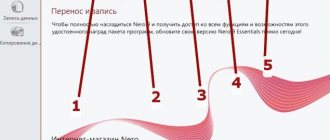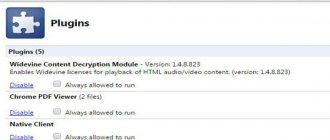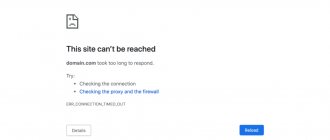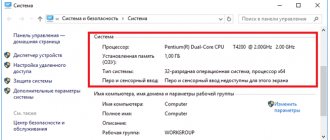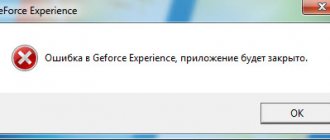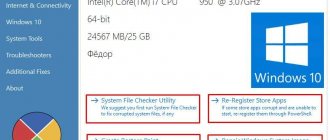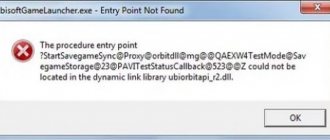Let's figure it out
Allows you to automatically download and install the necessary drivers for devices, for example for HD4600 (integrated video core of Intel processor). The utility may come pre-installed, for example on a new laptop/tablet.
In rare cases, the Intel Driver Update Utility may cause a hang (ESRV_SVC_QUEENCREEK). It is advised to disable or remove the utility; one user was helped by removing another program from startup - Intel Driver and Support Assistant (as it turned out - this is just a new name).
Download the utility only from the Intel off-site!
After checking the availability of drivers, the utility will show which new ones are available in the form of a list, but which ones to install is up to you (you select them with checkboxes).
There is support for the Russian language:
Example - the utility has found drivers for the chipset (logic set) and is ready to download the installation file SetupChipset.exe:
As you can see, the driver version and date are also displayed. Some versions also contain a description of the driver being loaded:
How to delete?
Advanced users can remove the program using special uninstallers - Uninstall Tool, Revo Uninstaller.
I advise novice users to use standard removal:
- Hold Win + R and enter the command:
appwiz.cplClick OK:
Or open Control Panel - select the Programs and Features icon.
- Find the utility in the list of software. Right-click > Delete. Follow the instructions on the screen - usually you need to click Next/Next/Uninstall.
Key Features
- Quickly check devices for new drivers.
- Install only correct/tested drivers automatically. A reboot may be required afterwards.
- There is a rollback function to the previous version of drivers - useful in case of unexpected errors.
- Official utility from Intel. As for me, this is a good reason to use this utility rather than third-party software.
A simple example - a person’s sound did not work, he downloaded the Intel Driver Update Utility, which itself installed the required driver, requested a reboot, and then the sound appeared.
Guide to Driver Update Utilities
Each user has his own list of activities for putting things in order on his computer. It very often includes: creating a backup copy of data, cleaning temporary folders, uninstalling and installing applications. Some of these operations are quite simple, but take a lot of time.
It is logical that to-do lists are not pleasant when executed regularly, and, as a rule, all sorts of utilities cope well with this. This guide will talk about software that takes on the task of installing, updating and removing drivers installed on the system. Of course, there are alternative methods. Thus, the user can find out information about the component manufacturer, go to the website, download and install updates from the “Drivers” section. The second, also probable method is the use of service software. In addition, well-known developers (including AMD, Nvidia and others) build auto-updates into the graphical driver shells - so the problem solves itself.
However, if it is possible to quickly update all outdated drivers, including on a schedule, why not take advantage of these conveniences?
Driver Genius
Homepage: https://www.driver-soft.com/
Information about available updates in Driver Genius
Uninstalling drivers in Driver Genius
Driver Genius is one of the most famous driver utilities, which, judging by the description, also takes on the monitoring function and also provides detailed information about the system. The full list of its capabilities looks like this:
- Search for driver updates
- Backup of drivers installed in the OS
- Arranging all drivers into the auto-installer
- Removing drivers that conflict with the system to improve performance
- Displaying system information about your computer
- Temperature monitoring
Driver Update
Even at the installation stage, the current database with lists of drivers is downloaded from the developer’s website. After installation, you are prompted to run a scan. Next, if available updates are found, you can download new drivers - however, the question posed by the program looks like this: “Would you like to register and update outdated drivers?” Unfortunately, if you use an unregistered version, you will not be able to apply updates. Other review programs work on the same principle, although, on the part of the developers, blocking the main function is not a very rational solution. One way or another, without registration it is possible to evaluate the quality of updates only in theory.
On the computer where testing is carried out, it is proposed to update 5 components, which include AMD drivers, network, sound and controller drivers. When you select a component from the list, information about the current version is available, and at the bottom of the window you can click on the link and find information about the latest driver version on the website https://www.driverswizard.com, including OS version, package size, developer and others details.
Creating a Backup
A driver backup is useful if you plan to reinstall the system, to transfer it to a computer with a similar configuration, or directly to store important data.
Driver Genius scans system information about available drivers, but makes not just a “snapshot”, but a set that can later be installed in the same way as other driver packages. When creating a backup, you can select only the required components from the list. It is also convenient in this case that there are 4 types of driver storage: folder, archive, installer or self-extracting archive.
Restoring from a backup
The principle of installing a driver package is simple: in the “Restore Drivers” section you need to specify the path to the file or folder to the program. The free version has a limitation: you can restore video and network card drivers from the archive.
Removing drivers
This operation can be done through the standard Device Manager. The advantage of uninstalling through the “Uninstall Drivers” section is that you can select unnecessary drivers and remove them in one go. Along the way, information about the components to be removed can be found at the bottom of the window when you select an element in the list.
System information
The “Hardware Info” section contains information that will be useful when diagnosing equipment, searching for information about devices when manually updating drivers. In principle, this section is not so important in the context of the main functions; moreover, in the “Tools - Device Diagnostics” menu you can find the really necessary information about devices: ID, manufacturer, etc.
Driver information available in the diagnostics section
Settings
From a number of program settings, it is worth noting several interesting options. In the “Update Drivers” section you can specify a server for downloading updates, in “Security” you can enable scanning of drivers after downloading, in “Schedule” you can check for driver updates on a schedule.
Summary
A standard driver update manager with basic functions available: update, uninstall, backup and restore. Driver Genius also includes additional diagnostic features.
[−] Lack of localization [−] Limitations of the free version that prevent you from familiarizing yourself with the update process [+] Good functionality [+] Additional features
Driver Reviver
Homepage: https://www.reviversoft.com/driver-reviver/
From the first minute, Driver Reviver gives the impression of a unified analogue of Driver Genius. The program interface suggests the same idea.
Driver Update
When launched, Driver Reviver immediately begins scanning. The result reported by the utility for this configuration is very optimistic: “The condition of the drivers is excellent.” That is, not a single component needs to be updated. This casts some doubt on the completeness of the driver database. It is also unclear how the update process occurs. It is possible that the intended database is synchronized only when the program itself is updated.
Backup and restore
Restoring drivers in Driver Reviver
This function is available to the user in the “Backup” section. Here you can choose from a full or selective backup, without a specified storage format. Restoration is available in the same section by clicking the “Start recovery” button. As you can easily see, each copy has a time stamp, which will allow you to accurately restore one or another driver in the event of an update conflict or a similar error.
Settings
In the Driver Reviver settings, you can activate scheduled updates, with automatic download and installation of drivers; you can select a specific day of the week and time of day.
Summary
Driver Reviver is a very simple utility designed to update drivers and backup, without additional features.
[+] Extreme brevity [+] Convenient update scheduler [−] Incomplete driver database [−] Inconvenient partition switching [−] Uninformative dialog for creating a selective backup
PerfectUpdater
Homepage: https://www.raxco.com/home/perfectupdater.aspx
On the developer’s website you can download a trial version of the program; to do this, you need to click the Free Scan button and fill out the necessary fields to receive a link to the installer.
Some of the notable features mentioned in the description include the following:
- Backing up your drivers before updating
- Install only original drivers
For some, these functions will be of little importance, but for users who place an emphasis on system security, this is some additional guarantee.
Driver Update
The program scanned the computer for about a minute (i.e., a little longer compared to analogues) and found 16 outdated drivers. However, as it turned out, some of the devices are duplicated, the second part is disconnected from the computer (web camera, flash drives, etc.). It’s strange that the program classified a driver called “Universal PnP Monitor” as “unplugged”.
PerfectUpdater provides fairly detailed information about the drivers that need to be updated. The degree of obsolescence is displayed in the Driver Age column - in this case, it turned out that all 16 drivers are “ancient”, that is, “ancient” (this is how, for example, a driver that has not been updated for 5 months is assessed).
Also, for each driver, a description is available in the form of a comparison of versions - and there is no need to open a separate information window, a quick glance is enough to assess the general situation.
Regarding such a feature as “Install only original drivers”. Original does not mean similar, and it may well turn out that the version number will be lower than that indicated in the outdated driver. Thus, the system driver for the IDE controller from Microsoft (version 6.2) was proposed to be updated to the latest version - 5.2, but from the manufacturer AMD. Well, that fits the description quite well.
PerfectUpdater: comparison of driver versions
Even when you try to download a single update, a registration window appears, so it is not possible to check the backup before updating.
Backup and restore
The scheme is very similar to Driver Reviver: the user can choose a full or selective backup. At this stage, certain differences between the programs are visible. Thus, PerfectUpdater provides detailed information that allows you to get acquainted with the device ID, manufacturer, driver release date, while Driver Reviver is silent about this.
Driver Reviver vs. PerfectUpdater
The created backups are located in the Restore tab, in chronological order, with the appropriate dating.
Settings
In the PerfectUpdater settings, you can specify paths for storing original drivers (backups), as well as those downloaded during the update process. The “Exclusion List” maintains a list of exceptions, which is necessary in situations where certain drivers do not need to be updated for various reasons.
The planner is convenient because the settings can be done with just one click: you can check the box next to the “Every Day” or “Every week” options, instead of marking the days of the week.
Summary
Quite an informative driver manager with a standard set of functions. A more functional analogue of Driver Reviver.
[−] Lack of Russian localization [+] Convenient creation of a backup copy [+] Good information content
DriverScanner 2013
Homepage: https://www.uniblue.com/software/driverscanner/
Driver Update
Upon completion of scanning system drivers, the DriverScanner utility showed itself to be better than some of its “colleagues”: 9 outdated drivers were found, while DriverGenius, for example, only found 4.
DriverScanner provides information that is actually not useful at all (like the "Oldest Driver" statistic), and also offers downloads of other Uniblue products: a system optimizer and a defragmenter. Therefore, there is a desire to move from the “Review” tab to the more informative “Check Results” section. Here you can see a list of devices for which updates are available.
List of available DriverScanner 2013 updates
This list, among other things, contains disconnected devices and duplicate hardware drivers. In the scan results, when you click on the link, you can view information about the driver - the data is presented as a comparison of the current and current versions.
Driver version information
Settings
The “Management” section keeps track of recovery points. That is, when updating drivers, DriverScanner automatically creates a checkpoint. This, apparently, is not the most convenient replacement for backups, especially since it is not possible to manually create a rollback point.
The scheduler, for some unknown reason, is listed in “General Settings” and is available only after registering the program.
Summary
Obviously, the idea of the program did not arise from a “clean slate”; there are similarities with the above-mentioned programs. At the same time, the developers have forgotten important functions (backup and recovery) and, in particular, are limited in the free version (scheduler).
[−] Poor functionality [−] Inconvenient interface [+] Quite effective search for updates [+] Russian localization
Driver Robot
Homepage: https://driverrobot.com/
List of found updates in Driver Robot
Driver Robot, no less, contains the largest database of drivers in the world - this is stated on the website driverrobot.com. This fact can be doubted; moreover, 100 thousand items cannot be compared for the simple reason that information of this kind is not available in other programs.
Driver Update
However, indirect confirmation of the stated characteristic (“Huge database”) was found: based on the scan results, Driver Robot produced a list of 28 outdated (Out of Date) drivers. However, the universal PnP monitor is mentioned four times, the two-channel controller - twice, and a dozen lines - for “phantom”, incomprehensible devices.
Unfortunately, the colorful chart at the top of the main window is not as useful as information about update versions, which is not here. In the “Downloads” section it is possible to download each of the drivers separately, and here at least the size of the packages is indicated.
The second function of the program, which could not have been mentioned, is driver analysis. The utility scans the computer and ultimately produces a file for export and subsequent upload to the Driver Robot server. Unfortunately, it is not possible to view this list, let alone obtain information about the ID or developer of a particular device.
Summary
Driver Robot is a utility with a good driver base, but with extremely minimalistic functionality.
[+] Large driver base [−] Minimum useful functions [−] Low information content
DriverPack Solution
Home page: https://drp.su/ru/
The first download turned out to be quite slow: when the program starts, an inexplicable unpacking occurs.
DriverPack Solution offers to install all the necessary drivers in one click. Unlike the Windows Update service, the utility is completely autonomous and exists without the Internet. The second argument given by the developers in favor of their creation is that the DriverPack Solution database supports a much larger list of devices. However, you may notice that when Windows Update is disabled, the program displays a corresponding notification. Why this service is used when DriverPack Solution is running is not explained.
The distribution itself, which is a lightweight version of the entire DriverPack Solution complex and takes up just over 10 MB. At the same time, the distribution includes driver databases, “programs and diagnostic utilities”, which can be abandoned at the installation stage. The driver package (aka driver pack) is downloaded separately via BitTorrent (see section “DriverPack Solution 13 assembly for DVD”).
Driver Update
Generally speaking, the idea of such driver packs - “all in one” - is quite controversial: after a couple of months you need to download a new version of the DVD. Therefore, it is quite possible that in total the program will require more traffic than the mentioned Windows Update.
The program does not have the usual scan button; instead, the “Drivers” tab displays the current status - “No driver databases.” From the description it follows that DriverPack Solution Lite has a serious limitation: you can download missing drivers, but you cannot update outdated ones. But there is no information about these “missing drivers” anywhere.
In a word, the program interface is not intuitive. The “Configurator” button, through which it is recommended to download drivers, leads to the program’s website, and ultimately it is not clear what steps to take next.
As explained in the help, if you are interested in updating a specific driver, you do not have to download a full database several gigabytes in size. You can use the Internet search based on DevID, which is available in the “Online” tab.
However, none of the three search attempts were successful: the site displays the same message: “This driver cannot be downloaded at this time.”
Thus, there seems to be only one way out of this confusion - to update DriverPack Solution to the full version for free.
Backup and restore
2 types of backup are supported: basic (the backup copy is created from the current DriverPack Solution database) and system (the backup copy is formed from the drivers installed in the system). Still, it's unclear why this section includes a reference to the Windows System Restore service when it would have been logical to introduce a more intuitive interface for creating a backup/restore instead. You don't have to look far for examples (see programs above).
Settings
In the settings section, you can activate the expert mode, which expands the list of options and also opens access to the “Miscellaneous” tab.
DriverPack Solution: Miscellaneous Tab
It contains a list of installed drivers, divided into unknown, standard, outdated and current. However, nothing can be done with this list other than searching for drivers for devices from the provided list on the website https://devid.drp.su.
System information
In the “Diagnostics” section of the “Drivers” tab, information about various system devices is available: processor temperature, free space on the hard drive. In fact, this function has nothing to do with the direct responsibilities of the program.
Find a driver online
Summary
DriverPack Solution is an interesting application in many ways with a set of features that are not found in programs of this type. On the other hand, there is a lack of clarity in the settings, descriptions of functions, ease of online search and management of the driver database.
[+] Detailed help [+] Free [−] Incomprehensible interface [−] Excessive limitations of the Lite version
Pivot table
| Driver Genius | Driver Reviver | PerfectUpdater | DriverScanner 2013 | Driver Robot | DriverPack Solution | |
| Developer | Driver-Soft Inc. | ReviverSoft | RAXCO Software | Uniblue Systems Limited | Blitware Technology Inc. | Arthur Kuzyakov |
| License | Shareware ($29.99) | Shareware ($29.99) | Shareware ($19.99) | Shareware ($29.95) | Shareware ($39.95/year) | Freeware (GNU GPL) |
| Platforms | Windows 2000+, Windows Server 2003+ | Windows XP+ | Windows XP+ | Windows XP+ | Windows XP+ | Windows XP+ |
| Russian localization | − | + | − | + | − | + |
| Comparison of driver versions | + | + | + | + | − | − |
| Creating a Backup | + | + | + | creating a restore point | − | + |
| Restoring a backup | + | + | + | rollback to previous configuration | − | Windows recovery |
| Removing drivers | + | − | − | − | − | − |
| Detailed information about drivers | + | + | + | + | − | + |
| Update Scheduler | + | + | + | + | − | − |
Installation from a package
In order to understand what kind of program this is, you need to go back to the roots. The function itself is intended to launch software from the Bios environment. For Android gadgets, the situation is the same; from the stationary launch environment, the phone firmware and the corresponding Android version are installed.
“Setup Utility” allows you to fix errors in Android gadgets:
In fact, on Android “Setup Utility” is the same “Bios”, only in a text version, since RAM does not allow you to create a full-fledged software shell. When the startup algorithm is running, it is the “Setup Utility” that participates in the operation of any processes that are present on the device. In the same way, this program is responsible for starting computer equipment.
If problems occur, it is possible to install this file separately, but it is not recommended to install it yourself.
What is Live Update?
I will immediately disappoint those readers who, when answering the question “what is Live Update,” believe that this is a Windows OS system process responsible for updating the operating system. The svchost.exe process, launched by the corresponding system service, is responsible for updating the OS, and the process I am considering is not a system process, but its functionality is used by some programs, usually installed externally.
In particular, the following software products may be the initiators of the appearance of a file and the corresponding live Update process on your computer:
- Product Updater;
- Asus Live Update;
- Openwares' LiveUpdate;
- TODO;
- Samsung PC Studio;
- Driver Genuus (IObit);
- AceGain and a number of others.
Therefore, when answering the question, what kind of Live Update application is this, you must first of all understand that this process is launched by the listed programs and serves their purposes (updating drivers, installing and updating various software modules, updating BIOS on motherboards from ASUS, and so on) . Often this process is registered in autorun and is activated when the system starts, working in the background. Once the process is initiated and the corresponding updates begin to download, the user experiences a sharp slowdown and crashes in the operation of his computer.
Häufig Gestellte Fragen und Antworten
Ich würde es deinstallieren, oder, sollte dir das nicht zusagen, es zumindest vom AutoStart ausschließen.
Mehr zu diesem Tool erfährst du zB auch hier:
Meine Einschätzung (ich kann auch falsch liegen):
Das Acer Care Center ist ja “nur” eine Benutzeroberfläche, durch die der Zugriff auf einzelne Acer Features möglich ist.
Die “Driver Setup Utility” dürfte dem früheren “Acer Live Updater” ähneln und das hier sein. Kann man behalten wollen, oder auch nicht:
Wie ich mir das vorstelle:
Um an den User eine Meldung zu schicken, daß ein kritisches Update vorliegt, schickt das Tool bei jedem Systemstart eine Anfrage an eine Acer Datenbank, ob kritische Updates vorliegen.
Wenn dem so ist werden sie im Care Center zur Verfügung gestellt.
Ich habe das Tool (zusammen mit dem Care Center) auf meinem G9-793 deinstalliert.
Ich habe aber weiterhin das kurze “Aufploppen” der cmd (wie im verlinkten Artikel beschrieben), weil ich es (bisher) noch nicht aus der Aufgabenplanung rausgenommen habe.
Dort ist es nämlich mit dem FUB Tool gekoppelt, das wiederum auch den Zugriff auf die Identifikationskarte u.Ä. regelt:
Wahrscheinlich ist noch komplizierter, weil ja auch noch zB die “Acer User Experience” mit herumwurschtelt.
How to fix LiveUpdate.exe errors
Caution: We do not recommend downloading LiveUpdate.exe from "EXE download" sites. These sites distribute EXE files that are not approved by the official LiveUpdate.exe file developer, and can often be bundled with virus-infected or other malicious files. If you require a copy of LiveUpdate.exe, it is recommended that you obtain it directly from Farstone.
Below is a list of troubleshooting steps to resolve your LiveUpdate.exe problems. This sequence is listed in order from easiest to most difficult and least time-consuming to most time-consuming, so we strongly recommend following these instructions in order to avoid unnecessary time and effort.
Please note: Click on the image [
] to expand troubleshooting instructions for each of the steps below. You can also use the [ ] image to hide instructions as you complete them.
Step 1: Repair Registry Entries Associated with VirtualDrive Pro 8
Sometimes LiveUpdate.exe and other EXE system errors can be related to problems in the Windows registry. Several programs can use the LiveUpdate.exe file, but when those programs are uninstalled or modified, sometimes "orphaned" (incorrect) EXE registry entries are left behind.
Basically, this means that while the actual path of the file may have changed, its incorrect former location is still recorded in the Windows Registry. When Windows tries to look up these incorrect file references (file locations on your PC), LiveUpdate.exe errors can occur. Additionally, a malware infection may have corrupted the registry entries associated with VirtualDrive Pro 8. Therefore, these corrupted EXE registry entries need to be fixed to fix the problem at the root.
Manually editing the Windows registry to remove invalid LiveUpdate.exe keys is not recommended unless you are PC service professional. Mistakes made when editing the registry can render your PC inoperable and cause irreparable damage to your operating system. In fact, even one comma placed in the wrong place can prevent your computer from booting!
Because of this risk, we highly recommend using a trusted registry cleaner such as %%product%% (Developed by Microsoft Gold Certified Partner) to scan and repair any LiveUpdate.exe-related registry problems. Using a registry cleaner, you can automate the process of finding corrupted registry entries, missing file references (like the one causing the LiveUpdate.exe error), and broken links within the registry. Before each scan, a backup copy is automatically created, allowing you to undo any changes with one click and protecting you from possible damage to your computer. The best part is that eliminating registry errors can dramatically improve system speed and performance.
Warning: Unless you are an experienced PC user, we DO NOT recommend manually editing the Windows Registry. Using Registry Editor incorrectly may cause serious problems that may require you to reinstall Windows. We do not guarantee that problems resulting from incorrect use of Registry Editor can be corrected. You use Registry Editor at your own risk.
Before you manually repair the Windows registry, you need to create a backup by exporting a portion of the registry that is associated with LiveUpdate.exe (eg. VirtualDrive Pro 8):
- Click on the Start .
- Type " command " in the search bar. DO NOT PRESS ENTER YET !
- CTRL-Shift keys on your keyboard, press ENTER .
- A dialog box for access will be displayed.
- Click Yes .
- The black box opens with a blinking cursor.
- Type " regedit " and press ENTER .
- In the Registry Editor, select the LiveUpdate.exe-related key (eg. VirtualDrive Pro 8) you want to back up.
- From the File , select Export .
- In the Save in , select the folder where you want to save the backup copy of the VirtualDrive Pro 8 key.
- In the File name , enter a name for the backup file, for example, “VirtualDrive Pro 8 backup.”
- Make sure that the Export Range is set Selected Branch .
- Click Save .
- The file will be saved with the extension .reg .
- You now have a backup of your LiveUpdate.exe-related registry entry.
The following steps for manually editing the registry will not be described in this article, as they are likely to damage your system. If you would like more information about editing the registry manually, please check out the links below.
We do not accept any responsibility for the results of the actions performed according to the instructions below - you perform these tasks at your own risk.
Is Driver.exe safe, or is it a virus or malware?
The first thing that will help you determine whether a file is a legitimate Windows process or a virus is the location of the executable file itself. For example, a process like Driver.exe should be running and not anywhere else.
To confirm, open Task Manager, go to View -> Select Columns and select Image Path Name to add a location column to Task Manager. If you find a suspicious directory here, it may be a good idea to investigate this process further.
Another tool that can sometimes help you detect bad processes is Microsoft Process Explorer. Launch the program (it does not require installation) and activate "Check Legends" in the "Options" section. Now go to View -> Select Columns and add “Verified Signer” as one of the columns.
If the status of the Verified Subscriber process is listed as Unable to Verify, you should take a look at the process. Not all good Windows processes have a verified signature label, but none of them have bad ones.
The most important facts about Driver.exe:
- Located in C:\RG Mechanics\Driver - San Francisco\ subfolder;
- Publisher: RG Mechanics
- Full path:
- Help file:
- Publisher URL: tapochek.net
- Known to be up to 6.6 MB in size on most windows;
If you had any difficulties with this executable, you should determine if it's trustworthy before deleting Driver.exe. To do this, find this process in the task manager.
Find its location (it should be in C:\RG Mechanics\Driver - San Francisco\) and compare the size, etc. with the facts above.
If you suspect you may be infected with a virus, you should try to fix it immediately. To remove Driver.exe virus, you need to Download and install a complete security application like Malwarebytes. Please note that not all tools can detect all types of malware, so you may need to try several options before you are successful.
In addition, the functionality of the virus may itself affect the removal of Driver.exe. In this case, you should enable Safe Mode with Networking , a safe environment that disables most processes and loads only the most essential services and drivers. When you can run a security program and complete system analysis .