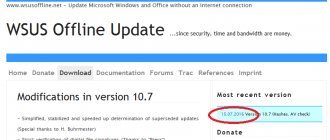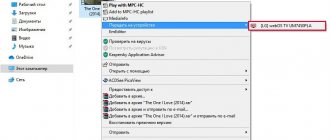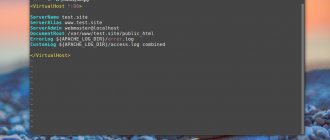UpdatePack7R2 update package for Windows 7 SP1 and Server 2008 R2 SP1 20.8.13
The kit allows you to update the working system, as well as integrate updates into the distribution. Can be installed on any edition of Windows 7
and
Server 2008 R2
, any bitness and any language. Includes updates for all versions of Internet Explorer, all critical, recommended and security updates. See the update list for details.
System requirements:
• Windows 7 SP1 • Server 2008 R2 SP1
Torrent UpdatePack7R2 update package for Windows 7 SP1 and Server 2008 R2 SP1 20.8.13 in detail:
Changes in version 20.8.13:
• Added KB4569767-x86-x64 (replaces KB4565612-v2-x86-x64) • Added KB4570673-x86-x64 ( replaces KB4565354-x86-x64) • Added KB4571729-x86-x64 with disabling telemetry and processor verification (replaces KB4565524-x86-x64) • Added KB4575903-x86-x64 (replaces KB4538483-v1.2-x86-x64) • Updated certificates similar to KB931125 and KB2917500 for August 2020 • Added the ability to drag and drop the iso distribution onto UpdatePack7R2daniel_k[/url]
List of updates >>>
Usage:
The system must have at least 10 GB of free hard drive space and preferably at least 1 GB of free RAM. For flexible installation of the set, you can use the following keys and their combinations: • /Reboot key for automatic reboot, if required. •Key /S for completely silent installation without windows and messages. Case matters. •Key /Silent for passive installation - progress is visible, but the installation is completely automatic. •Key /IE11 for installing the Internet Explorer 11 browser and its localization. •The /Temp= key allows you to specify a temporary working directory. It does not have to be empty, but must exist. •The /NoSpace switch allows you to skip checking the free space on the system partition; it is not recommended to use. •The /FixOn switch turns on protection from Meltdown and Specter, and /FixOff turns it off. Without keys, protection is disabled for Win7, and enabled for Win2008R2.
Examples:
► You need to automatically install all updates, IE11 and reboot the computer: UpdatePack7R2.exe /ie11 /silent /reboot ► You need to silently install all updates to existing products, do not change the IE version, do not restart the computer: UpdatePack7R2.exe /S
The following keys are intended for integrating updates into the distribution:
•The /WimFile= key specifies the location of the wim file; you must specify an absolute path. •The /Index= key specifies the system index in the wim file; for each index it is necessary to perform the integration again. •The /Index=* key allows you to sequentially integrate updates into all indexes of the wim file. •The /Boot= switch specifies the location of boot.wim to integrate NVMe and USB3 support. •The /Optimize key allows you to optimize the size of the wim file after integrating updates. •The /Optimize=esd key converts the wim file to esd after integrating updates. •The /NoUSB switch cancels the integration of the universal USB3 driver from daniel_k.
Notes:
•Before specifying the index, it is useful to run the command: Dism /Get-WimInfo /WimFile:C:\install.wim (replace the path with your own).
Examples:
► You need to integrate IE11 and all updates into 1 index: UpdatePack7R2.exe /ie11 /WimFile=C:\install.wim /Index=1 ► You need to integrate IE11 and all updates into all indexes: UpdatePack7R2.exe /ie11 /WimFile=C: \install.wim /Index=* ► It is necessary to integrate only updates to existing products, do not change the IE version: UpdatePack7R2.exe /WimFile=C:\install.wim /Index=1 If the set is successfully completed, the distribution kit is Windows 7, Server 2008 R2 or the working system will be updated to the current state
Additional functionality:
1.It is possible to install SP1 automatically if it is not installed on the system.
To do this, you need to place the files Windows6.1-KB976932-X86.exe >>>
and
Windows6.1-KB976932-X64.exe >>>
in the same directory with the set.
2.If there is UpdatePack7R2Start.cmd next to the set, it will be executed before installing updates, UpdatePack7R2Finish.cmd - after installation, UpdatePack7R2Wim.cmd - after integrating updates. By default, console windows will be shown. To hide them, the first line in the cmd file must begin with “:hide” (without quotes). The update set monitors the exit code from cmd files in case a reboot is necessary. This code is 3010 (command exit 3010). 3.If you want to apply your tweaks after installing Internet Explorer 11 on a working system, place the ie11.reg file in the folder with the set and it will be imported automatically. 4.Some keys can be replaced by renaming the set file itself. So, to install IE11, you can add the word “ie11” anywhere in the set file name, “−−” for automatic reboot and “++” for passive installation. 5.Supports installation and integration of addons: SmartFix >>>
,
DirectX >>>
,
NET Framework >>>
,
Visual C++ >>>
. Addon files must be placed in the same folder as UpdatePack7R2.
Examples:
You need to automatically install the set on a working system along with IE11 and reboot the computer: rename UpdatePack7R2.exe to UpdatePack7R2−−ie11++.exe This will be exactly the same as using the following keys: UpdatePack7R2.exe /ie11 /silent /reboot
Notes:
1.The size of the distribution (wim file) will be increased by the size of the installed updates. 2.Integrated updates can be removed even after the system is installed. 3. It is recommended to unload the resident anti-virus monitor from memory while the kit is running. 4.A detailed update installation log is located in the file %WinDir%\UpdatePack7.log. 5.Installation on a working system will be carried out in several stages with reboots.
Unwanted updates:
The following updates are not recommended and are excluded: •KB971033-x86-x64 (Update for Windows Activation Verification Technologies) •KB2952664-x86-x64 (System Compatibility Update for upgrading to Windows 10) •KB2977759-x86-x64 (Diagnosing compatibility issues for upgrading to Windows 10) •KB3021917-x86-x64 (System diagnostics and telemetry for the transition to Windows 10) •KB3035583-x86-x64 (Update installs the “Get Windows 10” application) •KB3068708-x86-x64 (Update to improve quality and telemetry diagnostics) •KB3075249-x86-x64 (Update adds telemetry points to consent.exe) •KB3080149-x86-x64 (Update for CEIP and telemetry diagnostics) •KB3081954-x86-x64 (Update to improve work folders and telemetry) •KB3123862- x86-x64 (Updated features for migration to Windows 10) •KB3139923-x86-x64 (Update adds telemetry points to the consent.exe file) •KB3150513-x86-x64 (Updated configurations for compatibility diagnostics) •KB3161608-x86-x64 (Update adds telemetry points to the consent.exe file) •KB3163589-x86-x64 (Message about running an outdated version of Windows) •KB3172605-x86-x64 (Update adds telemetry points to the consent.exe file) •KB3173040-x86-x64 (Notice Windows 10 update expiration) •KB4493132-x86-x64 (Windows 7 end of support notice) •KB4524752-x86-x64 (Windows 7 Pro end of support notice)
Checksums:
CRC32:
0AB03AA7
MD5:
5A87AF6D5ABA1C490985DA32A275E934
SHA-1:
CD51946D136218A9D6021545975C5F800ED4BAD7
SHA-256:
F6995C574F1F76806937C08D1CE DE05E3E182A92A730F5802A9E931D5FA7A837
Screenshots UpdatePack7R2 update package for Windows 7 SP1 and Server 2008 R2 SP1 20.8.13 torrent:
Download UpdatePack7R2 for Windows 7 SP1 and Server 2008 R2 SP1 20.8.13 via torrent:
What is a Web server build?
Assembly of a Web server is a certain set of applications necessary for the functioning of sites, after deployment of which you can immediately proceed to their development, without being distracted or delving into the settings of each component of the web server.
A web server assembly usually includes at least 3 components: the HTTP server itself, a website development tool, i.e. programming language libraries, interpreter, etc., and a database management system. For such assemblies, free software is used, so the most common components are the Apache web server, MySQL DBMS, PHP and Perl programming languages.
If we talk about why such an assembly is needed at all, since you yourself understand that all this is installed and configured separately, then it is needed mainly to make life easier for novice developers, so that they can simply install one program and immediately start, say, learning to program (create websites). For example, we will use Windows 7 as the operating system of our local web server, since it is the Windows OS from Microsoft that is widely used in Russia.
Of course, after the development of a site or web application is completed, it is necessary to transfer everything to a production server, which will most likely use a Linux-based operating system. For example, you and I have already considered the possibility of installing and configuring a full-fledged, working web server on CentOS 7.1, where we separately installed and configured each of the web server components; there we used Apache, PHP and MySQL. Also, if anyone is interested in installing the MySQL DBMS on Windows, we have discussed this in detail here.
Note! It is not recommended to use a web server assembly on production hosting for websites, especially since the developers themselves warn that these assemblies are not intended for implementation in production.
The most popular web server builds include: Denwer, Open Server, XAMPP, WampServer . As the title of the article suggests, today we will be looking at XAMPP.
Are the death rumors exaggerated?
Free technical support for the Windows 7, Server 2008 and 2008 R2 operating systems ended on January 14, 2020. Microsoft officially announced that these systems will no longer receive updates and “farewell” released a public patch KB4534310.
It was this free monthly cumulative update that led to problems with desktop backgrounds, so Microsoft was forced to release the unscheduled February update KB4539602.
Microsoft said that the problem is currently under investigation, the Bleeping Computer portal reported. It is possible that Microsoft will have to once again break its promise not to release updates for Windows 7 and Windows Server 2008, and still introduce another “patch upon patch”.
According to Microsoft, corporate customers (representatives of the SMB segment along with large businesses) will be able to keep their Windows 7 up to date until January 2023 as part of the Extended Security Update (ESU) service. Subscriptions to it are on sale from December 1, 2020 and until the end of 2020 cost $25 for each individual PC. In 2021 the price will increase to $50, and in 2022 - to $100.
- Phoenix Contact partner days
- Short link
Terminal server on Windows 7
Before we start turning an ordinary workstation into a terminal server running Windows 7, let's understand the very concept of a terminal server and what it is needed for.
In Windows 7, you can enable the remote desktop function ( Start\My Computer\Right Click\Properties\Remote Access Settings\Remote Desktop\Allow connection\OK\Select users and specify users who can remotely connect to this computer). If a message appears indicating that your computer is in sleep mode, you can disable it to always have access to your computer.
On the second computer, run the utility to connect to a remote computer ( Start\All Programs\Accessories\Remote Desktop Connection\Enter the IP address of the computer to which we are connecting). We are asked for a username that is allowed to connect remotely to the workstation and a password. It is worth considering that the account under which we are going to connect must have a password. Otherwise, you won't be able to connect. If there is no password, then we will assign one ( Start\My Computer\RMB\Management\Local Users\Users\Station-4-7\RMB\Set Password ).
We enter the username and password and get to exactly the desktop at which the specified user was working. In this mode, the exchange of information between the client and the remote workstation consists of transmitting images and control information from the keyboard and mouse. And all computing tasks are performed not by a local computer, but by a remote one.
If we look at what is happening at the desktop of the computer we are connected to, we will see that nothing is happening there, the desktop has become inaccessible, i.e. The local user was kicked out. Even if we try to log in as a different user, we will still not be able to work at the same time, one of us will be thrown out.
So, a terminal server or terminal server is a Windows feature that allows several users to work simultaneously remotely. As a rule, it is a powerful computer to which users connect from low-power or outdated computers.
As a rule, a 1C server is installed on a terminal server so as not to load the network with large packets of information, since in terminal mode, a minimum of information is transmitted over the network.
I use my home computer as a terminal server to have access to personal files and programs from anywhere. I mostly connect to it from work. For such a task, one could use remote control programs such as TeamViewer, AmmyAdmin and the like. But, firstly, they have a limitation on the duration of the remote session, and secondly, only one user can work on the computer at a time. This option is not suitable for me, since my wife is working at the computer beside me.
That is why the idea arose to make a terminal server out of a home computer. The terminal server function is available in server operating systems, but in this video, we will show you how to turn a home computer running Windows 7 into a terminal server.
By default, Windows 7 allows one remote session to run at a time, so the point of creating a terminal server is to increase the number of simultaneous sessions. And this can be done by a program that makes changes regarding simultaneous sessions to a specific Windows library.
You can download the program for 32 and 64 bit versions of Windows using the link from the additional materials, in the article for this video on the official website of the project.
You perform all the actions shown below at your own peril and risk, since replacing the dll library is a violation of the Microsoft license agreement.
We launch the program with administrator rights \ Patch \ Reboot and work simultaneously as two users. I have 2 users in the system, if you have one, you will need to create a second user, set a password for it and register it in the remote control settings.
Sevostyanov Anton
- View profile
- (Registered Users)
Become a reader
0
Notes
- Microsoft Releases Windows 7 and Windows Server 2008 R2
- Announcing Windows Server 2008 R2! (English). Retrieved September 11, 2020.
- Emil Protalinski.
Windows 7 public beta is available now
(unspecified)
. Archived from the original on May 5, 2012. - Announcing Windows Server 2008 R2 Release Candidate (RC) (unspecified)
. Microsoft TechNet. Archived from the original on May 5, 2012. - Windows Server 2008 R2 RTM and general Availability (unspecified)
. Microsoft. Archived from the original on May 5, 2012. - Availability of the final version of Windows Server 2008 R2 for customers and partners - Blog of the Russian Server Business Group Microsoft - Site Home - TechNet Blogs
- Windows Server 2008 R2: Getting Started (unspecified)
. Microsoft. Retrieved July 13, 2009. Archived May 5, 2012. - Windows Server 2008 R2 RTM Support Timeline (unspecified)
. support.microsoft.com. Retrieved February 28, 2020. - Windows Server 2008 R2 SP1 Support Timeline (unspecified)
. support.microsoft.com. Retrieved February 28, 2020.