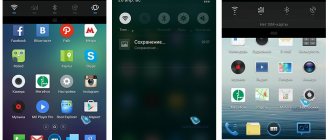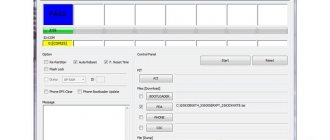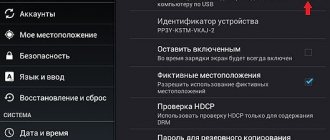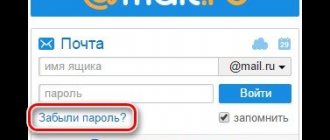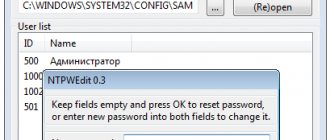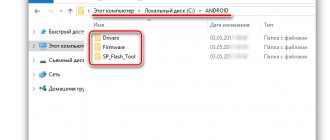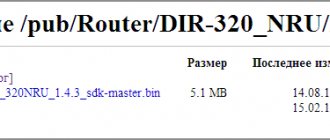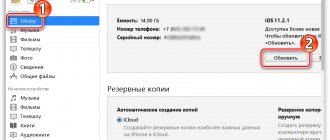Features are important, but software always plays an equally important role. Therefore, when choosing a smartphone, users often pay attention to the shell used and its features. This is especially important when the manufacturer offers a solution “not like everyone else.” First of all, this applies to Meizu and Xiaomi. In the budget and mid-range segments, these smartphones are very popular, but their proprietary interfaces are noticeably different from what most competitors offer. We already have material dedicated to the features of MIUI 8, so today we will focus on Flyme 6.
The new version of Flyme was announced back in November 2020, but development was delayed. Just a couple of days ago, the company released stable Flyme 6.1.0.0A for the Chinese market, available for most current devices: Pro 6 Plus, Pro 6, Pro 6s, Pro5, MX4 Pro, MX6, MX4, M5 Note, M3 Note, M2 Note, M1 Note, U20, U10, M3X. Updates for international devices will have to wait at least another month or two - firmware with I/G indexes are still in the beta stage. However, the necessary conclusions can already be drawn about Flyme 6, because most of the differences between Chinese and international firmware come down to a smaller amount of pre-installed software and reduced functionality of built-in applications.
Appearance
The first noticeable changes in the system are a new interface for loading and initial optimization of applications. Now a black background with white inscriptions is used, which is why the device does not “blind” the user.
The second external change is updated icons of standard applications and their interface. During initial setup, you are now prompted to choose one of three pre-installed themes, just like in MIUI.
The desktop interface has not undergone noticeable changes - Flyme does not offer a separate application menu, so all programs and widgets are placed on desktops and sorted into folders.
With a pinch you can open the editing interface - add a widget, change the wallpaper. If you select several icons at once and “drag” them onto the thumbnail of the desired work screen, you can quickly move them to the right place.
The system now uses a bold font by default. Switching to the more familiar standard option requires a reboot.
Interface design
The first thing we want to pay attention to is the notification shade. Two icons in the form of a box and an arrow have been added in the upper right corner. The box will contain all minor notifications so as not to distract from the important ones. Only the most important notifications will be displayed on the main page. By switching to the arrow icon, you have the opportunity to quickly activate the driving mode, reading mode, clear the cache in one click, and record your smartphone screen.
I didn’t like the fact that the ability to quickly go to the settings menu disappeared. Also, when you first get acquainted with the OS, the new font catches your eye; it has become bolder compared to what was used in Flyme 5. Especially the new font will hurt the eyes of Flyme 5 fans in the settings menu; here it is found everywhere. The design of the icons allocated for each menu item has changed. The design of Flyme 6 has become more minimalistic and is similar to the design of Apple's iOS.
Now we'll look at the changes to the desktop interface. Firstly, it is worth paying attention to the change in the design of system application shortcuts; the shortcuts have also become more voluminous thanks to the addition of shadows. The animation for closing applications has changed, it looks like applications are collapsing back into a shortcut. When you unlock the smartphone, shortcuts smoothly appear at the bottom of the screen, and it all looks quite nice. We also added the ability to adjust the blur scale of an image when setting it as desktop wallpaper.
An Action View animation system has been added, which provides reduced CPU consumption and adds clarity to dynamic effects; now FPS does not drop when scrolling through a page. It is worth paying attention to the new animation when connecting the charger to the phone.
The multitasking menu has been updated, with the ability to pin or hide an application. The Calculator system application has been redesigned: you can move it to any convenient part of the display and continue to go about your business, which is convenient when calculating something. The developers have improved the Tools application; additional tools such as Sound Level Meter, Magnifier, Ruler, Compass, etc. have appeared here.
Gestures
Working with gestures remains unchanged - on the desktop you can swipe from top to bottom or back to open the curtain and the global search menu, respectively. When the screen is turned off, various taps, swipes, and letters work to turn on, unlock, open notifications, switch songs, and launch applications.
Spam block
In this section you can view messages and calls from numbers added to spam.
At the top right are Settings .
Message filtering:
- Blacklist filter . Allows you to activate or disable the blacklist.
- Block SMS from unknown people . Activating this option allows you to block SMS messages from all numbers that are not in your contacts list.
- Show notifications after... (possibly meaning “after blocking”). Enabling this option will allow you to notify about blocked SMS messages.
Call filtering:
- Blacklist filter . Allows you to activate or disable the blacklist.
- Blocking calls from unknown... (possibly meaning “unknown numbers”). Activating this option allows you to block calls from all numbers that are not in your contacts list.
- Blocking unknown numbers .
- Show notifications after... (possibly meaning “after blocking”). Enabling this option will allow you to notify about blocked calls.
to the Black List from your contact list, from call logs, from message history, or manually, from which messages and calls will be blocked.
to the White List from your contact list, from call logs, from message history or manually, from which messages and calls will be allowed.
Lock screen and notification panel
The lock screen has not received any noticeable changes, with the exception of an updated charging animation.
The notification panel with switches has been slightly updated. Now five switches fit in one row, and up to 15 when expanded. For some of them, additional settings are available: selection of Wi-Fi networks, mobile network operating modes, Bluetooth devices.
Working with notifications, which can have a shortened and expanded form, has not changed, since Flyme 6 is still based on Android 6.0.1. If a notification (for example from Gmail) needs to be collapsed or expanded, you will have to use the “pinch” gesture.
A tab with so-called unimportant notifications immediately appeared - for example, notifications about updating applications in the Play market go there. There is no ability to independently set which notifications will be considered important and which not; in the settings you can only set a higher priority to be displayed at the top of the list.
Other applications
Native applications have become more minimalistic and convenient. The Weather app now has a dynamic background that changes depending on the weather. The system also determines for which activities such weather is suitable and for which it is not. For example, she may advise against jogging when it rains or warn about the possibility of catching a cold on a cool day.
The “Gallery” now has the function of managing albums and viewing photos on a map.
"Explorer" also received design changes. Now the screen here is divided into three zones: the first displays file types (videos, images, music, etc.), the second displays access to the network environment, remote control, local data and storage, and the third displays frequently used folders.
Multitasking menu, animations, multi-window mode
Once again we decided to change the multitasking menu. If in Flyme 4 it was a line with icons, in Flyme 5 it was a vertical list with scrolling in the opposite direction, then for Flyme 6 they made an intermediate option.
This part of the interface looks almost identical to iOS - horizontal thumbnails scrolling in the opposite direction (from right to left). This way, each thumbnail displays more information. Below is a button to clear RAM; under each application the amount of RAM used is displayed.
By swiping the card up, you can close the application, and by swiping down, you can call up an additional menu that allows you to block uploads from memory, hide the contents of the thumbnail, and also launch a mode for displaying two programs on one screen, which only works for third-party applications.
As before, the list opens by swiping from the bottom edge of the screen, but an additional opening option has appeared - by swiping from the right edge of the screen (in iOS - from the left).
System animations have also been changed. When you open the multitasking menu, the thumbnail “moves” back and up; when you launch the application, the animation goes “from” the icon, as in iOS and Android.
MEIZU has released Flyme 6.1.0.0G. No miracle happened.
Hello friends. The other day, MEIZU released the long-awaited update to the stable version of Flyme 6.1.0.0G for M3s, M2 note, PRO6 and MX5. For those who are not in the know. Meizu has postponed the release of the stable version a huge number of times. There was closed beta testing and a discussion of user requests. Meizu was asked, and belittled, and hated for all it was worth. What can we say about the fact that everyone cherished the hope of the release of Flyme 6.1.0.0G with Android 6 on board. But my friends, the Miracle did not happen. Yes, a lot of work has really been done, the menu and the very principle of operation of the operating system have been optimized. All the innovations and goodies that were announced take place in the new version of Flyme 6.1.0.0G.
But damn MEIZU it’s the third quarter of 2020, all your competitors have long been offering Android 7 out of the box or have updated their older models. All this is reminiscent of the situation with Samsung, when after the release of the device a couple of updates came and that was the end of support for the device. As a result, the user had to buy a new smartphone in order to be able to use a newer version of Android. According to rumors, closed beta testing of Flyme on Android 7 begins this week, but given how MEIZU releases updates for its devices, I'm afraid we'll have to wait a long time for a stable version for our devices. Personally, I decided that my next smartphone should be on Android 8. And here's why. Google stated that starting with version 8 they are moving to a modular building system. This makes it possible to update the system kernel to new versions without the participation of smartphone manufacturers. It follows from this that smartphone manufacturers will concentrate their efforts on producing hardware and licking the shell, while Android itself will be updated from Google servers. But wait and see.
And so, if you still have the desire to update your smartphone to Flyme 6.1.0.0G, then you can do it as follows.
Press the and button and select the brand of your phone on the official Flyme OS website.
Download the update and act according to the instructions. Recommendations
1. Always update the device firmware when the battery has sufficient charge (at least 20%)!
2. It is recommended to update the firmware with o to avoid software errors during subsequent operation of the smartphone!
Note: clearing data (“Clear Data”) involves deleting current settings, phone book entries, messages, notes, mail accounts, as well as installed third-party software. This does not affect data such as music, videos, photos and other files contained in the phone.
Please take care in advance to create backup copies of the necessary information by synchronizing the data with your Flyme account.
To save third-party software, it is recommended to use Android utilities specifically designed for this.
3. Downgrading the firmware version (rolling back to an earlier one) must also be performed with data clearing (“Clear Data”).
4. If, as a result of updating the firmware, crashes of programs and other errors are observed, it is recommended to update the firmware again with a mandatory o.
Firmware update instructions
Option I
1. Download the update.zip firmware file to the phone (to the root of the disk) in USB storage mode (Settings - About phone - Memory - Connect as an MTP media device) 2. Open the "Explorer" application on the phone's desktop 3. Scroll through the list folders and files down and click on the firmware file located there 4. Check the “Clear Data” option in the dialog box, if necessary, and then click the “OK” button.
5. Wait until the firmware process is completed - the phone will reboot automatically
Option II
1. Load the update.zip firmware file into the phone (to the root of the disk) in USB storage mode (Settings - About phone - Memory - Connect as an MTP media device) 2. Turn off the phone 3. When turning it on, hold down the "Power" and "Power" buttons at the same time “Volume up” until the MEIZU 4 logo appears. In the loaded firmware update window and, if necessary, the “Clear Data” option, then press the “Start” button on the screen
5. Wait until the firmware process is completed - the phone will reboot automatically
Option III (requires internet connection on phone)
1. Open your phone’s Internet browser, visit the website www.mymeizu.ru and go to the “Support and Service” section, in which select your phone model and then open the “Software” subsection 2. Select the desired version from the available list of firmware and download update.zip firmware file to the phone (the downloaded file will be located in the “Download” folder of the built-in File Explorer) 3. Open the “Explorer” application on the phone’s desktop and move the update.zip firmware file from the “Download” folder to the root folder of the phone (“ Disk") 4. Scroll down the list of folders and files in the root folder of Explorer and click on the update.zip firmware file located there
5. Check the “Clear Data” option in the dialog box, if necessary, and then click the “OK” button
6. Wait until the firmware process is completed - the phone will reboot automatically
Peculiarities:
• PLEASE NOTE: This firmware does not include Google services (such as Google Play Store, Google Maps and Google Framework) by default. To install these services on your Meizu smartphone, the user needs to launch the system application by clicking on the “Hot Apps” (or “App Store”) shortcut on the home screen, and then select the “Google Apps Installer” utility from the recommended applications. The installation will take place automatically (you must have a connection to a Wi-Fi network or mobile data connection); after successful installation of Google services, the device will reboot.
• When closing applications, the FlymeOS task manager terminates the corresponding processes and frees up RAM. If you want a certain process (application) to continue running in the background, then add the appropriate permission to it in the “Security” system application (the shortcut to which is located on the desktop).
Adviсe:
• This firmware is the first stable version. We suggest you back up your data first and then clear your user data before installing it.
• If you receive an update error message when trying to install this update, first update your system to Flyme 5.1.12.1G and try again.
• Data downloads may incur additional charges. If possible, download the update file via WLAN.
• If you want to switch back to Flyme 5 from this version, you need to clear your user data first.
List of changes:
[System]
• Expanded APN support for Spain and other countries
• Improved system localization
• Optimized right-to-left (RTL) text display for Arabic
• Improved system power consumption
• Improved system stability
• Fixed a bug that periodically led to a system reboot when switching to Italian
• Fixed the error of suddenly logging out of your Meizu account
• Fixed a bug due to which incomplete content was displayed on the payment security information page when the system language was Russian
• Added translation of the text “Share to” in the menu for sending a screenshot
• Fixed an issue with a freeze that lasted 3 minutes during a system update
• Fixed an issue that caused crashes and freezes after clearing RAM
• Fixed an issue with the third row of icons overlapping the screen brightness adjustment in the notification panel
• Fixed problem with playback acceleration when playing music or ringtone during an incoming call
• Added background blur effect to the application removal screen
• Fixed a bug that caused a crash when the user, after changing the theme on the phone, moved the application up to delete it
• Fixed an issue where after opening a folder, locking and then unlocking the screen, touching the Home button did not return to the home screen
• Fixed a bug where selecting a cloned app for multi-window mode would cause the app to pop up
• Fixed an issue where the application icon on the home screen would disappear, but the application would launch when you touched an empty space
• Fixed an issue with an uncharacteristic charging connection signal that occurred due to notifications
• Fixed the problem of incorrect display of application names and status bar when using white wallpaper in “Easy Mode”.
• Fixed an error that occurred when launching the utility from the “Useful” application in Easy mode, after which pressing the “Home” button led to the sudden appearance and disappearance of the “Explorer” application window
• Fixed errors when using the “App Cloning” function, including confusion between accounts in the original application and its clone, as well as frequent exits from encrypted clones
[Mail]
• Fixed an issue where the text of a new email that had just been opened was displayed with a delay of several minutes
[Compatibility]
• Improved compatibility with third party applications
• Fixed a bug that caused the Share icon to be too large when pressing and holding a text file in Total Commander
[Files]
• Added Recycle Bin (path: Explorer > Settings > Recycle Bin)
• Fixed a bug that led to the generation of unknown files in the root directory
[WLAN]
• Fixed an issue where the list of WLAN networks would not open when the user lowered the notification bar on the locked screen and clicked on the “WLAN” icon
[Easy mode]
• Added translation of Chinese text on screenshots in the settings menu in Easy mode
• Fixed a problem with the blurring of the status bar in Easy mode when using light wallpapers
• Fixed a problem with freezing when starting and exiting Light Mode after setting the system font size to “huge”
[Safety]
• Fixed an issue where apps allowed to run in the background were disabled by the Security app.
• Fixed an issue where it was not possible to completely remove malicious files detected during a full scan using the Explorer application.
• Fixed an issue that resulted in missing phone number tags in notifications for incoming calls blocked in Smart Blocking mode
[Update]
• Added online verification before starting a system update to improve reliability
• Improved logic for sending notifications about the availability of an update
[Telephone]
• Fixed an issue that caused a sudden exit when launching the Phone app in normal mode after locking the phone on the send contact screen in guest mode
[Gallery]
• Fixed a bug that made it impossible to lock photos taken in privacy mode
[Video]
• Fixed an issue where online videos were not cached
Camera
Flyme 6 offers an updated camera app. Now you can quickly switch between photo, video and beauty modes, and the orientation of the settings and mode icons changes with the rotation of the device. The camera can be launched by double pressing the mBack key.
There is a special mode for macro shooting, and the manual mode interface has been updated. When you specify a focus point, you can quickly change the exposure.
Settings
Here again we are greeted by a larger font (however, if desired, it can be changed in the personalization settings) and colored icons opposite each item.
The “Access Point” and “Update” sections have been moved to the main page of the settings menu. A new “Easy Mode” has appeared, in which you can activate large icons and fonts for people with poor vision.
In the “Special Features” tab, you can notice the appearance of children’s and game modes. In Kids Mode, you can set how long your child can use the device, turn it off when a specified battery level is reached, disable payments via SMS, and choose which apps are accessible from the Home screen.
In Game Mode, the system can detect what game you are running and adjust accordingly. In addition, here you can activate the Do Not Disturb mode, turn off the mBack key and system gestures so as not to accidentally use them during the game.
In the “Wi-Fi” section, it became possible to test the network and share access using a QR code. You can also enable the option to switch to a mobile network if the Wi-Fi connection is poor.
In the “Sound and Vibration” tab, you can now separately adjust the sound for incoming calls, messages, notifications and multimedia. It is also possible to customize the sound and vibration feedback when you press the mBack key.
Under Display, you will find four modes: adaptive, standard, photo and full color, which you can select depending on the content being displayed. However, this feature is not available on all smartphone models.
Autonomy and games
Some of the improvements in Flyme 6 are aimed at increasing the operating time of smartphones. In particular, in the settings you can enable “smart sleep” - an automatic function of turning on and off the connection to the network.
The ability to select performance modes (standard and performance) remains in place, but two energy saving modes have appeared. The first limits the background activity of applications, the processor frequency, controls Bluetooth, GPS, vibration motor depending on the battery charge.
The second works more aggressively and is analogous to the emergency mode in Samsung smartphones - the interface becomes black and white, and only calls and messages, as well as two pre-selected applications, remain available from the standard functionality.
You can set a schedule to automatically turn on the selected mode. As before, information about the energy consumption of applications and modules is displayed in a slightly reduced mode - statistics are available for 3, 6, 12 and 24 hours of use.
Similar to MIUI, for each application you can set individual options for working in standby mode: “smart optimization”, allow, disable work in the background.
The system now has a special gaming mode - it automatically detects that you are running a game and can optimize the performance of the SoC. You can disable pop-up notifications, the mBack key, and gestures for calling up the multitasking menu.
Flym 6 - what has changed? Has it gotten better or worse?
First, let's answer the most frequently asked questions that interest all users regarding Flym 6.
1. Has the lifespan of a single charge increased, how does a smartphone with Flyme 6 hold up the battery? - no, the firmware did not bring anything new in terms of autonomy. Flyme 6 still consumes the battery, just like Flyme 5, which means that the developers did not change anything at the kernel level, and if they did, it was to a minimum.
2. Is the sound better in headphones or from an external speaker in Flyme 6? - no, the sound quality remained at the same level, and the DAC did not spontaneously increase in smartphones with the new shell, so there are no changes in this regard.
What's new in Flyme 6?
1. Firstly, the boot animation has changed. Instead of a white screen with a blue ball and the Fly icon, the new shell shows a black screen with a white ball - everything is simple and minimalistic.
2. Secondly, the animation of the battery charge on the lock screen has changed (picture in the center) - now everything looks very nice.
3. Thirdly, the developers completely changed the Flyme 6 launcher, redrawing the icons and changing the fonts. In addition, now when moving icons the user can see how much space it takes up (a gray square appears around it). The design of folders into which groups of icons can be moved has changed, plus changes have also been made to the notification curtain. The settings category icons in the curtain have become smaller; they can be swapped, deleted or added. The settings button has disappeared from the curtain and this is not the most correct solution, since you can now enter the settings only from the desktop and that’s it. A long press on the icon in the curtain allows you to go directly to the advanced settings of a particular category - this is convenient.
4. The developers have also changed the multitasking menu in Flym 6 - instead of vertical windows that scroll up/down, we are greeted with windows that scroll to the right or left. This is reminiscent of multitasking in the iPhone, but it is worth noting that something similar was available in HTC smartphones 5 years ago. The quick clear button for all running applications remains in place. An interesting innovation in multitasking - now, when you pull the application window from top to bottom, three icons appear: lock, secret and many. The lock is responsible for ensuring that the application is not unloaded from RAM, the secret hides the application in background tasks, but does not kill it, and it means that the application can work in multi-window (parallel launch of two utilities on the screen at the same time).
5. All users of Chinese smartphones know the sad story of receiving notifications from applications - half of the utilities send them, and half don’t, no matter how you twist the settings. In Flame 6, everything remains at the same level, although now more applications send new notifications, which is undoubtedly pleasing.
6. The camera application has changed a lot. Now it has become easier to take photographs and, especially, shoot video, since three plates have appeared at the bottom of the camera: portrait, auto and video. You no longer need to fiddle with camera settings in order to start shooting video. Just flip the block to the video inscription and voila, shoot videos. The portrait mode is, of course, necessary for taking portrait photos, and the scale from 0 to 5 makes it possible to make the face of the person being photographed more beautiful. If there is a problem with your face, turn the value up to 5 and rejoice at the result. By the way, the front camera also has a degree of beauty. In addition, there are all sorts of effects to guarantee the best selfie photo. Switching from the main camera to the front camera is done by pressing the button located at the bottom of the camera. When shooting with the main module, you can use a gesture to change the exposure metering by first tapping on the screen, and the finished photo has the ability to post-focus. Finally, the camera can be launched by double-clicking the Home button.
7. The Weather application was also redrawn. Now the utility has become more beautiful, but practically nothing has changed in terms of information content.
8. The changes also affected the music player. It has become more refined, beautiful, the design and transition animations have been changed, plus the equalizer has been slightly adjusted.
9. Screen Recorder has been added to Flyme 6. It allows you to record absolutely everything that happens on your smartphone screen without using third-party software. Screenshots have also changed - now you can capture a certain part of the screen or the entire screen as desired, as well as add text, drawings, etc.
10. The alarm clock has changed - new animations have appeared, the calculator and the sound recording application have been redesigned with the ability to subsequently adjust the audio track. The Tools utility now has a sound level meter and a randomizer (tosses a virtual coin).
11. The developers have redesigned the settings menu in Flyme 6. The font has become bolder, new menu items have appeared, plus everything has become multi-colored and colorful. There is a new animation when checking for new system updates.
12. The One Mind Engine feature has appeared. Flyme 6 is positioned by Meizu as the first step in creating an operating system with artificial intelligence. Added Game mode, which when starting the game increases system performance in general, thereby improving FPS in games. One Mind Engine can also sort applications based on which ones the device owner uses most often. Applications that the user has added to exceptions will always work properly, and Flyme 6 will mercilessly remove the rest from running ones in order to reduce power consumption of RAM and processor memory.
13. Added Parallel Space - a function responsible for configuring the smartphone depending on which fingerprint it was unlocked with. That is, now you can customize a smartphone for each new person depending on the user’s preferences.
Kids mode
Users who give their smartphone to children will probably like the children's mode - it allows you to set the usage time, minimum battery charge, and access to selected applications.
Cleaning
When you click on this section, it immediately scans for files and data that occupy the smartphone’s memory. Based on the scan results, it will be shown how much memory can be freed and how much space each item takes up.
- Large files . Internal application files such as books, logs, navigation application maps and databases that weigh more than 10 MB are counted. You can select all or selectively unnecessary files at once and click Clean .
- Audio and video . Audio and video files that weigh more than 10 MB are counted.
- Identical photos . Shows whether there are identical photos in the smartphone's memory.
- Uninstalling software . Shows how much a particular application installed on the operating system weighs and allows you to remove unnecessary ones.
- Garbage and caches.
Unnecessary files . These are files whose cleaning will not affect the normal use of the smartphone. Namely logs, caches, application settings, empty folders.
- Application data . These are files that may be lost after cleaning. This includes downloaded navigation map data, articles, game saves, images, calendar data, messages, calls, images from email, social networking files.
- New APK . .apk files that have not yet been installed or were downloaded later.
- Unnecessary APKs . .apk files of the installed software, which are located in the smartphone’s memory.
Other
The new version of the shell allows you to create long screenshots. A crop frame appears around the image - it has “arrows” at the top and bottom, by pulling which you can enlarge the area of the screen being photographed. Immediately after taking a screenshot, you can cancel the action, send or save the image.
It is now possible to create a clone of any third-party application, which may be useful for those who maintain multiple accounts on social networks.
Contacts without photos are now automatically supplemented with avatars of animals, fruits, and so on.
A built-in screen recording function has appeared (with sound, the key is located in the switch panel)
On Meizu Pro 6 Plus you can log in to Privat24 using a fingerprint scanner and make payments with NFC.
There are many “invisible” optimizations announced for Flyme 6. The One Mind algorithm should identify frequently used applications and ensure their quick launch, automatic analysis of reactions to notifications from different applications will be carried out to identify unimportant ones, the camera application algorithms have been redesigned together with ArcSoft.
Most of the built-in applications have changed their design. In the firmware for the Chinese market, they integrate music, video and other services, but they will not be in the “global” versions. It is not worth analyzing the functionality of the programs in detail, because if necessary, any of them can be replaced with third-party analogues. In general, they are all quite functional: the gallery has an editor, the calculator has a convenient unit converter, and the music player can work with .cue files.
If it's buggy
The software is not perfect. It often happens that the updated firmware begins to freeze, reboot on its own, or fail. To solve this problem, you can use several options:
First, try a normal reboot by long pressing the on/off button; if that doesn’t help, another method involves simultaneously pressing the volume buttons (press down, down) and power off.
A more reliable option is to reflash your smartphone and switch to the flyme version, which has proven to work well. You can find the new firmware on the official website, download it and install it on your phone manually, using the recommendations of YouTube experts.
Results
Flyme 6 seems like a pretty good evolutionary update. The new skin has a lot of small changes that Meizu fans will surely like, but sometimes there is a feeling of incompleteness. Perhaps because Flyme 6 still remained itself - a relatively simple and concise interface. Despite noticeable changes in the design, in some places the old “ears” are visible in the form of icons of third-party applications, which differ greatly in size, and the shortcut for quick access to the list of settings has again disappeared from the notification panel. But the biggest problem with both Flyme and MIUI is that they continue to develop focusing only on the native market, so the question of full integration of Google Now, working with notifications like in pure Android, and so on remains open. For users of budget Meizu smartphones, this is unlikely to be a problem, because in the entry-level and mid-range segments, good characteristics and design cover such rough edges, but those who bought top-end devices may remain somewhat disappointed. However, the choice always remains with the buyer.
Finding a lost smartphone “Phone Finder”
Another significant and useful improvement in Flyme 6 is the Phone Finder smartphone search feature. This is something like searching for an Android device on Google, only tailored for Meizu smartphones on Flyme.
On the subject: Android 8.0 Oreo review