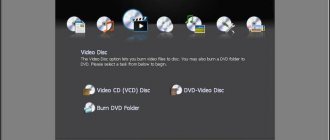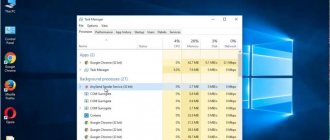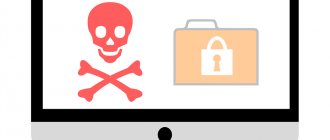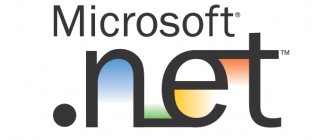Have you recently noticed Bonjour Service in Windows 10 Task Manager, an unknown service on your system running unnecessarily? Want to know what Bonjour Service is? And is it safe to disable the Bonjour service on your computer?
If you are an Apple user, you may be familiar with this service, but if you are not familiar with it, we will clear all your doubts in this guide. What is Bonjour service in task manager? How to remove Bonjour service from Windows 10 PC? We'll answer all these questions and more in this guide. So, without further ado, let's dive right into the topic.
What is Bonjour Service in Windows 10? Do you really need this?
Bonjour is a service developed by Apple to help devices and applications discover and connect to each other on the same network. The service is primarily used for sharing files or providing access to network printers. Airdrop is a feature that uses this service. Bonjour comes bundled with macOS and iOS, but is not pre-installed with a standard Windows installation. Some programs, such as iTunes, require a service to be installed.
Now the question is, do you really need Bonjour service on your computer? To be honest, the answer to this question is subjective. Do you have Apple devices? Do you use iTunes or other Apple services? If yes, then most likely you need it on your system. Is it causing sluggishness or harm to your system? If not, then there is no point in emphasizing it. So it really comes down to personal preference.
In my personal opinion, if you haven't encountered any problems with the Bonjour Service, you shouldn't bother with the software.
How to download?
If you got rid of the program, and then found out that you still need it for options used in Apple services, then you can reinstall it, to do this:
- uninstall iTunes (or iCloud) and install it again, it’s better to download them from the company’s official resource. You can also install one of these applications if you already have the second one;
- You can download the installer for the above applications from the developer’s website for 64 bit or 32, and then unpack the installer using any archiver, for example, WinRAR. Inside this archive there will be Bonjour.msi or Bonjourmsi.exe.
On the one hand, the program is quite useful and practical, but it should be noted that it may contain a hidden threat. The software creates something similar to a library along the path of the user and the Internet and scans absolutely all Internet traffic from the PC. Often, hackers take advantage of the vulnerability of program codes and “sew” into it software with viruses and various scripts that launch annoying advertisements. As a result, the level of equipment performance is reduced, and the user himself is at risk.
Well, that’s probably all I wanted to tell you about Bonjour, what kind of program it is and how to remove it. Before you do this, consider whether you really don't use it, although you can install it again if you want. If you have any questions, write in the comments.
Sincerely, Victor!
Is Bonjour a virus or malware?
No, Bonjour is not a virus or malware. We have not seen a single case where viruses could become the Bonjour service and infect your Windows system. We can say with great confidence that mDNSResponder.exe Bonjour Service is absolutely safe and is not a virus or malware.
If you are unsure and want to test yourself, I recommend that you use Malwarebytes to scan your system for potential problems or viruses.
Installing the application
Since the utility is the main component for iTunes, Apple TV and AirPort, its absence on the device may lead to incorrect operation of these applications. There are several ways to install Bonjour on Windows yourself:
- you need to remove iTunes or iCloud from the device and then download it again from the official Apple website. So, you can download Bonjour by reinstalling the application or additionally downloading iCloud (iTunes), if it is not on your device.
- download the iTunes installer for Windows from the official website and unpack it on your computer using WinRAR. In the archive, find the file Bonjour.msi (Bonjourms) - a separate Bonjour installer for Windows, which can be installed without additional applications.
Can I uninstall Bonjour and still use iTunes?
Yes, you can remove Bonjour from your system and still use iTunes. If you are using any service that uses Bonjour service like iMessage, some Adobe services, Skype and others, then deleting Bonjour service will cause random glitches, errors and crashes, so think twice before deleting the service.
If you use the Home Sharing feature, the remote app, or the Apple TV sync feature, I recommend that you do not uninstall the service or keep it.
Why is this utility needed?
For most people, this utility is not particularly necessary. The software is more suitable for enterprises that constantly update their software and carry out a decent number of different processes with the OS. The average person sometimes needs to install it for Apple TV functions.
If a person wants to watch entertainment content, then he will need not only a connection to the World Wide Web, but also the ability to connect to various gadgets. Hence, to save time, you will need the Bonjour utility. For example, iTunes makes a request for the required software on the World Wide Web, and Bonjour carries out the data processing assigned to other gadgets, which allows you to very quickly get the desired result. In addition, bonjour will be useful because:
- Adob Creativ Suite will help you quickly find a connection to track digital centers;
- Creates an interface with video cameras, printing devices and other devices that use its notification services;
- Find technical support for AirPort Express;
- It will help you search for sites with the necessary functionality.
How to disable Bonjour service in Windows 10
Disabling Bonjour service in Windows operating systems is a very simple process, only you have to disable it from the list of Windows services and it will stop working on your computer. So, if you want to disable Bonjour service in Windows 10, you can easily do this:
Step (1): First, press Windows + R keys simultaneously to open the Run dialog box and then type services.msc and press Enter key.
Step (2). Now, in the list of Windows services, find the Bonjour service and double-click on it.
Step (3): In the Bonjour service properties dialog, scroll down until you see the service status and then click the Stop button to terminate the service.
Step (4): Next, click on the Startup Type drop-down menu and select the Disabled option.
Step (5): Finally, click the Apply and OK button to save the changes. This is it!
Here is how you can easily disable mDNSResponder.exe Bonjour Service on Windows 10 operating system. The process is quite simple.
Disabling Bonjour Service
You should understand that in this paragraph we will only consider stopping the program; for most users this may be sufficient, since this paragraph leaves the opportunity, if necessary, to start the service.
1.Open the Start menu;
2.Go to “Control Panel”;
3.Find the “Administration” element;
4.Among the list of possible handlers, you should find the “Services” item;
5.You need to find a service called Bonjour Service or perhaps the name will be Id_String1.6844F930_1628_4223_B5CC_5BB94B879762;
6.Double-click on the desired element;
7.In the pop-up window, set the startup type to “Disabled”;
8.Restart your computer.
This application will no longer bother you, nor will it take up system resources of the processor and RAM, but if you still want to get rid of this service, due to its uselessness for you personally, you can use the instructions below.
How to Remove Bonjour Service from Windows 10 Using Control Panel
If you still want to uninstall Bonjour Service from Windows 10 systems, you can easily uninstall it from Control Panel just like any other regular program. Here's how to do it:
Step (1): First of all, type Control Panel in the Windows 10 search box and then select Control Panel from the search results.
Step (2): From the Control Panel window, select Programs > Programs and Features.
Step (3): In the Programs and Features window, locate the Bonjour service, then right-click it and select Uninstall.
Step (4): Now simply follow the on-screen instructions to remove Bonjour Service from your system.
On some systems, deletion may not be possible as it may damage iTunes. So, try your luck on your system and if you are unable to remove it, try the second method to remove Bonjour Service from Windows 10 PC or laptops.
Utility functions
The program is most necessary for companies for which it is important to monitor the release of software updates on their work computers. For ordinary users, the application will be useful for the correct operation of Apple TV. In this case, you should give access to the synchronized devices and the Internet to the utility.
The main functions of the application are:
- full, proper operation of iTunes (Apple TV, AirPort, music);
- integrated work with Adobe Creative Suite (the utility’s tasks include searching for network asset management services);
- searching for network devices and web interfaces required to support the application;
- the ability to find pages in search engines based on user-specified parameters;
How to Remove Bonjour Service and Files from Windows 10
Along with disabling and uninstalling it, removing Bonjour Service and all its files (mDNSResponder.exe and mdnsNSP.dll) from your Windows 10 device is another useful method that you can try.
This method is a little more complicated and requires some knowledge of working with Windows and basic files. Don't worry, if you follow this step-by-step t-shirt guide, you can remove the Bonjour service quickly. Here's how to do it:
First, open This Computer (File Explorer) and go to the C:\Program Files\Bonjour folder.
Here you will notice several files such as mDNSResponder.exe and mdnsNSP.dll. Of course, you can try to delete them (by right-clicking on them and selecting the Delete option) as is, but Windows won't let you delete them easily, so you'll need to change some settings to be able to delete them. And for this you need:
Step 1). First, press Windows keys + X together and then select the Command Prompt (Administrator) option to open Command Prompt as an administrator.
Step (2): Now in the Command Prompt window, type the following command and press Enter key:
"%PROGRAMFILES%\Bonjour\mDNSResponder.exe" -remove
After running the mDNSResponder.exe uninstall command, close the Command Prompt window.
Step (3): Now it's time to unregister the dll file, so again press Windows keys + X together and then select the Command Prompt (Admin) option to open Command Prompt with Administrator rights.
Step (4): And in the Command Prompt window, type the following command and press the Enter key:
regsvr32 /u "%PROGRAMFILES%\Bonjour\mdnsNSP.dll"
After running the unregister mdnsNSP.dll command, close the Command Prompt window.
Step (5): Finally, restart your Windows 10 PC for the changes to take effect.
And once your computer boots up, go to C:\Program Files\ and find the Bonjour folder. Once you find the Bonjour folder, select it and press Shift + Delete to permanently delete the folder and remove the Bonjour service from your Windows 10 computer.
So you can see how easy it is to completely remove Bonjour Service from your Windows 10 computer.
Purpose of Bonjour
Bonjour is a system utility from Apple. It is a network protocol designed to automatically detect devices on a local network (computers, printers, etc.) and speed up data exchange between them. Bonjour Service is actively used in Apple software both on the Mac OS X family and on Windows for:
- Information synchronization - bookmarks in the Safari browser, photos and music in iTunes.
- Timely software updates for AppleTV, AirPort, Time Capsule devices.
- Search for network devices and interfaces.
- Search for pages on the Internet using specified parameters.
The operation of the utility is invisible to the average user, but it helps iTunes and AppleTV process requests almost instantly, displaying a list of music, movies or TV shows.
At the same time, the service is distributed freely, so other companies also use its capabilities. The most famous of them is Adobe, which uses Bonjour Service in its Creative Suite shell for working with network services.
conclusions
I can't stress this enough, but if you use any service provided by Apple or have an Apple device, you should not remove or tamper with the Bonjour service on your Windows 10 laptop or desktop.
We hope this detailed guide has answered all your questions such as - What is Bonjour Service in Windows 10? Is it safe to disable Bonjour service? and how to remove Bonjour service from Windows 10? and so on.
If you still have any questions related to mDNSResponder.exe Bonjour Service that you are looking for answers to, all you need to do is leave them in the comments below and we will make sure to help you complete your search answers.
Do you need the Bonjour program?
If you did not download and install Bonjour on your PC yourself, then it was launched by one of the applications:
- browsers Internet Explorer, Safari;
- Adobe Photoshop utility;
- Adobe Creative Suite;
- Apple TV services;
- iTunes for Windows;
- iCloud for Windows 10 and other versions.
During the installation of one of these packages, the Bonjour service autostarts and unpacks. In the directory of performed tasks it can be easily found by the designation mdnsNSP.dll or mDNSResponder.exe.
Why is this service necessary? For ordinary users, this is an optional application. It will be more useful to companies that frequently check software updates and perform a huge number of other procedures with the system. An ordinary user can use it to activate Apple TV services. To be able to view entertainment content, you will need not only the Internet, but also access to connected devices. To save time, you can remember the Bonjour functionality. For example, iTunes requests a search for the requested programs on the network, and Bonjour processes the data specified by other devices, and also allows you to instantly produce the result. In addition, the utility can be useful in the following cases:
- Adobe Creative Suite allows you to quickly find contact with a digital asset monitoring service;
- find technical support for AirPort Express;
- will pair with cameras, printing devices and other equipment that use its alert services;
- will make it possible to find pages on the Internet with the necessary parameters.