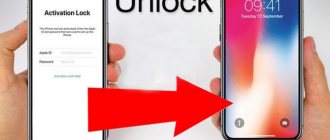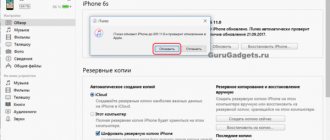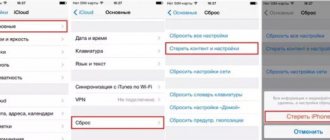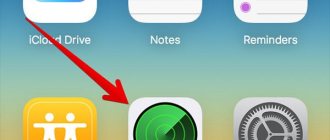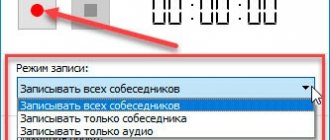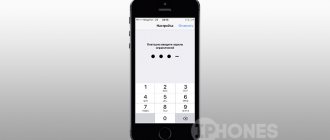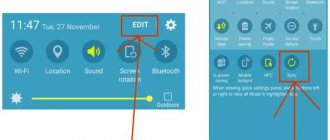How to remove synchronization between iPhones
I ran into a problem with my wife's calls being displayed, and my wife's calls being displayed on my iPhone.
Everything under one ID, Family access. I can't figure out how to disable synchronization. — Rafael First, you need to understand Family Sharing. This feature is designed specifically to avoid using the same Apple ID on different devices, but instead to easily share purchases and pay for content among family members.
1. Go to Settings – Apple ID – Set up Family Sharing.
2. Select Get Started and select a payment method for your purchases.
3. You can now add up to six Apple ID accounts in the Family Members section.
Of course, your wife, children and other users will have to create a new Apple ID. This way, no information about calls, contacts and other data will migrate between devices.
If you decide to stay with one Apple ID
You don't have to set up family sharing and simply turn off synchronization between devices.
1. Go to Settings - Phone - Calls on other devices and disable the Allow calls option.
2. After that, open the Apple ID – iCloud section and disable iCloud Drive.
With the switch turned on, apps on iPhone can sync data across devices via the cloud. For third-party applications, you can disable synchronization in the settings, and standard ones will always sync when iCloud Drive is turned on.
Disable call log synchronization through settings
You can also ensure that the list of outgoing and incoming numbers stops being repeated on different iPhones through the device settings. Another thing is that there are many settings and there is no universal solution. Try and experiment - one of the methods will definitely work. Here they are all:
- To begin with, on the gadget from which you want to remove the appearance of your call history, you need to go to “Settings - FaceTime - Calls from iPhone”. Naturally, we turn it off, because if calls are duplicated on different devices, then their list will be repeated.
- Do not leave the settings and open “Phone - Calls on other devices”. Disable the “Allow calls” option.
- Turn off iCloud Drive. You can do this in “Settings - iCloud - iCloud Drive”. This line is responsible for allowing programs to store documents and data in the cloud. And the call log, at its core, is the same ordinary program and all call records are synchronized via iCloud Drive.
The only thing to remember is that even if the slider has already been disabled in each of the points under consideration, it is recommended to turn it on and off again. Because software failures and glitches are also possible, more on that below...
The question of how to disable iTunes synchronization on iPhone or iPad worries many.
When you plug your Apple iPad into your PC, iTunes immediately starts an 8-step synchronization process, including downloading over 5,000 photos. If you want to disable iTunes syncing on iPhone or iPad, you should do the following in iTunes settings.
How to turn off iTunes syncing on iPhone or iPad.
Open iTunes, then select “Edit” (on a PC) or iTunes (on a Mac) from the top menu of the program and select “Settings” from the drop-down menu. Click on the "Devices" tab and check the "Prevent automatic syncing of iPods, iPhones and iPads" checkbox, thereby prohibiting such actions. Click OK.
Now, when you connect your iPad (or iPhone or iPod touch) to your PC, thousands of songs, photos and apps won't immediately start syncing.
Once you decide you're ready to sync everything, simply click the iPad (or iPhone) button in the top-right corner of the iTunes interface, or in the left sidebar if the sidebar is enabled, and click the Sync button in the bottom-right corner.
Share on social media networks
How to turn off automatic syncing in iTunes
It often happens that when connecting Apple technology to a computer, especially for users who are previously unfamiliar with it, iTunes constantly automatically opens and tries to synchronize everything and everyone becomes unpleasant.
It is worth saying that often the device is connected just to recharge, and the computer automatically minimizes the current task and opens iTunes, which is not always convenient.
How to disable automatic opening and synchronization of iTunes when connecting an iPhone or iPad, read below.
In general, synchronizing everything constantly and as often as possible is one of the features of the Apple infrastructure. But in our opinion, this is a rather controversial thing, not everyone needs it so often, and many generally despise Apple for the need to perform all actions through iTunes. The problem of synchronization is especially relevant if you have more than one device, but for example, several members of your family also synchronize with your computer - this is where the chaos begins.
But no matter what category of users you belong to, if you decide to disable automatic synchronization, then you need it. And here's how to do it.
Disable syncing for one device
This item will be relevant for most - disabling synchronization of one of your devices. iTunes will not open automatically when you connect your iPhone or other device and will not sync, so nothing will happen either. For this:
1. Connect your gadget to your computer and wait for this annoying program to open.
2. Then select your device in the list at the top left - the device page and basic information about it will open.
3. Scroll down to the “Settings” subsection and you will see a list of what and how should be synchronized in relation to this particular gadget of yours. Uncheck the box next to “ Sync automatically when iPhone is connected .”
the “ Synchronize with this iPhone via Wi-Fi ” option enabled, since it is only relevant when you are working in iTunes and does not irritate you by minimizing current programs, and sometimes making backups is still useful.
By the way, if you don’t want to synchronize your entire media library with your gadget, we also recommend checking the “ Sync only selected songs and videos ” checkbox, this way you can choose which albums and tracks you want to download to your iPhone without taking up a lot of precious space on your device .
Sync 2 iPhones via iCloud
Making a connection using the popular “cloud”, or linking two smartphones with iOS to each other, is quite simple. The functionality of iCloud is powerful, allowing you to quickly drag and drop files “wirelessly”, provided you have Internet access and a working iCloud. So, you need to open the Settings application – iCloud – on the “donor” iPhone. Log in to your account by entering your Apple ID linked to the service, and then your password.
To start the process, you need to go through two-step synchronization in iCloud:
- Activate backup (RK).
- Recover information from the Republic of Kazakhstan.
To complete the first step, select “iCloud Backup” and enter the section:
Another interesting article for you: How to clean your iPhone yourself before selling it
Copy
Set the “iCloud Backup” slider to active mode (it will turn green), then click on “Create a backup”:
When copying data, the volume and transfer speed will have a direct impact on the procedure time. If the function is left enabled, copying will occur automatically every time the smartphone is connected to a charger with Internet access.
Recovery
To recover received data from iCloud, you should consider three possible situations if used:
- Working, additional iPhone. Open the “Settings” application – “General” – “Reset” – “Erase content and settings”.
Attention! Information will be deleted from the second iPhone.
After we confirm that we really are going to erase all content from the device, the iPhone restarts and offers to set it up again. After selecting the language and country, select the item you must select “Recover from iCloud copy”:
- New iPhone. Everything is the same, but you don’t need to erase the data, since it is initially empty.
- You can also connect two iPhones to transfer data through iTunes, but more on that a little later.
Pros and cons of the iCloud service
As usual, there are always advantages and disadvantages. The positive aspects of the service include:
- Process automation.
- Obtaining new information.
Another interesting article for you: How to copy and save contacts from iPhone to SIM card
Among the negative ones are:
- Inability to transfer multimedia files.
- Connection via Wi-Fi only.
- Insufficient storage size: 5 GB.
If you want to have a larger volume, you need to sign up for a paid subscription.
How to enable synchronization between iPhone and iPad?
There are only two ways to sync iPhone and iPad. The first method is to connect your iPhone and iPad to your computer using a cable and turn on the official iTunes application. The second method talks about the possibility of synchronizing an iPhone and iPad using the iCloud cloud storage service. If you cancel actions on a separate device, the changes will also be duplicated.
Sync iPhone with iPad using iTunes
So, let's figure out how to do this. In order to do this, you need to have two different accounts on your iPad and iPhone. We will connect to the first from a phone, and from the second from a tablet. In order to transfer data, you will need to use the iTunes Data Transfer Tool.
Creating a media library on iPad and iPhone
Music is one of the most important entertainment options on modern gadgets. In order to synchronize devices and then transfer music or videos, you can create a library in iTunes.
First of all, you need to do this operation on the iPhone, then do the same with the iPad, put the necessary files in the media library. Now you can connect to them from different devices, but the storage will be unique for each of them. You can transfer photos in the same way.
iCloud - synchronization of photos or other content of your devices
The iCloud cloud storage service also has extensive capabilities for exchanging data between gadgets. By default, you are allocated up to five gigabytes of free space on the server. To configure the files required for synchronization, go to the Settings section and then uncheck those fields that you do not need to be publicly accessible.
Synchronizing applications
Regarding applications, the situation is slightly different; it is not enough to simply transfer program settings to transfer data between assistants, since the main data is stored in the internal memory of the device.
Don't be discouraged, more and more programs store their data in the cloud or on a special server. Of course, this brings some difficulties, in that when the Internet is turned off you cannot work with the program.
Apple's official app for listening to music, Apple music, also has a sharing function between devices.
How to disable iPhone synchronization?
If for some reason you do not need to exchange data with other devices, then you can simply disable this function in iTunes, after which the phone and tablet will stop synchronizing.
How to remove synchronization?
Connect your phone to your computer, then launch the official iTunes program. In the settings section on the left side of the window, you can select the type of data for which you want to disable synchronization. In the main program window, uncheck Synchronize. Then click on the apply button. Now all the data on your devices will be unique again.
other methods
To link two iPhones, the capabilities of the popular cloud services Yandex.Disk (with a capacity of 10 GB) and Dropbox (2 GB) are used.
Another interesting article for you: How to transfer contacts from one iPhone to another
File accessibility is carried out from various gadgets running on various platforms. To connect data do:
- Installing the client of the selected service on both iPhones.
- Create an account on smartphone #1.
- Enter the details of the created account on gadget No. 2.
After “collecting” the files into one folder, they will be transferred to the “cloud”. They can be accessed from an additional iPhone. For example, a file is created on the iPhone, and it is edited on a computer or laptop. Each cloud service allows you to transfer files from PC to iPhone without iTunes utility. Storage limit expansion occurs after a paid subscription.
Change iCloud feature settings
You can turn individual iCloud features on or off on any device. You can also disable iCloud itself.
If you disable an iCloud feature on your device, the data stored only in iCloud will no longer be available on that device. If you turn off Mail, Contacts, Calendars, Notes, Reminders, or iCloud Photos on just one device, you can still view and change your information on iCloud.com and any another device on which the corresponding program is configured.
In some cases, if you disable an iCloud feature on your device, you can copy its data to that device. The copied information will not sync to iCloud. If you turn off Mail, Contacts, Calendars, and Tasks in iCloud for Windows on your Windows PC, data stored in iCloud will still be available in Microsoft Outlook, but will not sync to your other devices .
Before you turn off a feature on all your devices or turn off iCloud completely, you can back up a copy of the data stored in iCloud on your computer. If you want to delete data and backups stored in iCloud, learn how to manage iCloud storage.
Disabling iCloud
To stop using iCloud on all or just some of your devices, follow these instructions.
After you sign out of iCloud (or delete the service), the ability to back up your iPhone, iPad, or iPod touch to iCloud is disabled, but you can back up your device data to your computer.
If you have your iTunes or iOS device set to automatically download purchased music, apps, or books, purchases made through iTunes will download to your device as before.
Information about non-Apple products or independent websites not under the control or testing of Apple is not intended to be a recommendation or endorsed by Apple. Apple is not responsible for the selection, functionality, or use of third party websites or products. Apple is also not responsible for the accuracy or reliability of data contained on third party websites. Please be aware that there is a risk in using any information or products found on the Internet. Please contact your supplier for more information. Other company or product names may be trademarks of their respective owners.
How to Sync iPhone to iPhone via iCloud
The iCloud service has powerful functionality for quickly transferring data between two devices. It is he who will help us synchronize iPhone with iPhone, wirelessly. In order to start synchronization, you need to go to iCloud settings and activate backup. It works under the following conditions:
- iPhone is locked (in standby mode);
- There is an active Internet connection via Wi-Fi;
- The iPhone is connected to the charger.
That is, to start backing up data to iCloud, you need to connect your smartphone to a charger and to the Internet , and then leave it alone. After some time, the copying will finish and you can start transferring data to the second iPhone. What to do next?
And then we turn on the second iPhone and begin setting it up. When you first turn it on and configure it, you need to select the “Restore from iCloud copy” option - that is, the previously created backup copy will be downloaded to the current device. Select the desired item, log in with your Apple ID and wait for the operation to complete. Depending on the volume of data and the speed of the network connection, restoring from a copy can take up to several tens of minutes.
iCloud backup allows you to save only the most important data - photos, contacts from your address book, accounts, documents and settings. Music and videos cannot be transferred during such a backup.
Now we know how to synchronize iPhone with iPhone. But you also need to know the following information - devices authorized under the same Apple ID can synchronize automatically using iCloud cloud storage. That is, the documents created will be almost immediately available on other devices. This is how we can synchronize an iPhone and iPad (or two iPhones).
The iCloud service copies not only documents, but also other data - contacts, settings, messages, application data and much more. In the iCloud settings on your device, you can select the data to sync - by moving the switches, you mark what should be synchronized automatically. 5 GB of free space is allocated for data storage . If necessary, this limit can be increased through paid subscriptions.
What other useful functions can we find in the synchronization settings of our iPhones and iPads? You should definitely like this feature, such as automatic downloading of purchased content to several devices authorized under one Apple ID. To do this, you need to go to “Settings – Store” and check the appropriate boxes there. Applications, books and music are automatically downloaded.
How to disable syncing between two iPhones
If you have multiple iPhones, they are most likely connected to the same Apple ID account. At first glance, this may seem very convenient, for example, if an application is installed on one device, it will automatically appear on the second. However, not only this information is synchronized, but also calls, messages, and call logs, which may cause certain inconveniences. Let's figure out how to disable synchronization between two iPhones.
How to disable synchronization between iPhone and iPad
The methods for disabling synchronization between iPhone and iPad are absolutely identical to deactivating this function between two smartphones. The fact is that Apple tablets run on the same iOS operating system as Apple smartphones. Therefore, you can disable data transfer in two main ways:
- create a new Apple ID account;
- change the synchronization settings of your portable gadget.
The only exception is the lack of Messages on some iPad models. Therefore, deactivation of this service is skipped.
Video instructions on how to disable synchronization between your iPhone and iPad
Disable synchronization between two iPhones
Below we will look at two methods that will allow you to disable synchronization between iPhones.
Method 1: Use a different Apple ID account
The most correct decision is if another person, for example, a family member, uses the second smartphone. Using one account for multiple devices only makes sense if you own them all and use them exclusively. In any other case, you should take the time to create an Apple ID and connect the new account to the second device.
- First of all, if you don't have a second Apple ID account, you'll need to register one.
Read more: How to create an Apple ID Once the account is created, you can proceed to working with your smartphone. To link a new account, you will need to perform a factory reset on your iPhone.
Read more: How to hard reset iPhone
- When the welcome message appears on your smartphone screen, complete the initial setup, and then, when you are required to sign in to your Apple ID, provide your new account information.
Method 2: Disable Sync Options
If you decide to keep one account for both devices, change the synchronization settings.
- To prevent documents, photos, applications, call logs, and other information from being copied to your second smartphone, open Settings, and then select your Apple ID account name.
In the next window, open the “iCloud” section.
iOS also provides a “Handoff” function, which allows you to start an activity on one device and then continue on another. To deactivate this tool, open Settings and then go to the General section.
Select the “Handoff” section, and in the next window, move the slider next to this item to inactive.
How to sync 2 iPhones via iTunes?
The most popular and sought after method of transferring data between Apple devices. To use this method of synchronizing gadgets, you must have a computer (laptop). You can use MacOS or Windows operating systems, on which we recommend installing the latest version of the iTunes application.
Instructions
- First, you should connect the first iPhone via a USB cable. Then you need to enable the iTunes application. After this, a message will pop up on your phone where you should confirm your trust in the PC.
- Users who used the program for the first time must enter their Apple ID information. You can register on the official Apple website.
- If you are already an iTunes user, then you should click on the phone icon (in the upper left corner).
- After the action is completed, a selection of backup options will appear on the smartphone screen.
- Here you need to select the “Create a copy now” option (or select your own option for later use if necessary). When copying begins, you can track its progress using the filling scale in the top line. You can also select the type of files that will be available for copying from the menu. To do this, before performing the operation, it is recommended to “click” on the tabs on the left side of the window.
- After copying is completed, the user needs to disconnect the first iPhone, connect the second gadget to the PC and launch the application. In the section with a selection of copying options, you need to select the “Restore from copy” option to download the data. The copying process will take some time; during this period, you should not disconnect your smartphone from the computer until the operation is completed.
Photo: iTunes Backup
Disadvantages of Sync via iTunes
- All actions are performed by the user himself.
- The operation cannot be performed if the old phone has a new version of iOS. In this case, you need to update the second iPhone to the required version.
How to disable synchronization between two iPhones, iPads, contacts
reading time: 1 minute
Users of Apple products who have several gadgets are interested in how to disable synchronization on iPhone. On the one hand, it may seem convenient to link to one record and have complete identity of devices. But you can look at the situation from a different perspective. Complete copying of calls, contacts, messages, photos and other things can cause leakage of personal data and confidential information, so let’s figure out how to disable synchronization between iPhones.
Using different Apple IDs
If you are not the one using the second smartphone, then choose this option. It makes sense to use one Apple ID only when both devices belong only to you. In this case, you can disable synchronization on iPhone as follows:
- create a new Apple ID;
- reset your phone to factory settings and unlink your existing account;
- After a complete reset, bind a new ID.
This way the two phones will work separately.
Settings
If you want to use one account for two devices, you will have to configure it. It is done as follows:
- go to your account in your phone settings;
- open the “iCloud” section;
- deactivate the iCloud Drive function.
Also, if necessary, you need to turn off the following functions.
- "Handoff" Allows you to continue working on different devices. It is located in the “General” tab in the settings.
- "FaceTime". Disables calls to the second gadget. Located on the main page in settings.
- "Messages and phone." This option should also be disabled so that calls and SMS do not arrive on the device.
In the same way, you can disable contact synchronization on iPhone.