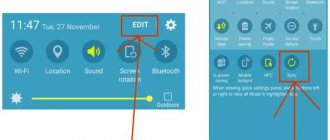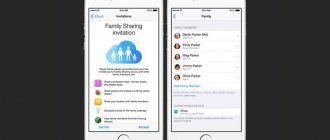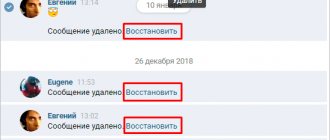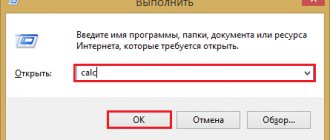What is vertical sync in games? This function is responsible for the correct display of games on standard LCD monitors with a frequency of 60 Hz. When enabled, the frame rate is limited to 60Hz and no stuttering is shown on the screen. Disabling it will increase the frame rate, but at the same time there will be a screen tearing effect.
Why do you need vertical synchronization in games?
Vertical sync is a somewhat controversial topic in gaming. On the one hand, it seems very necessary for a visually comfortable gaming experience, provided that you have a standard LCD monitor.
Thanks to it, no errors appear on the screen during the game, the picture is stable and has no gaps. The downside is that the frame rate is capped at 60 Hz, so more demanding players may experience so-called input lag, that is, a slight delay when moving in the game with the mouse (can be equated to artificial smoothing of mouse movement).
Disabling Vsync also has its pros and cons. First of all, we provide unlimited FPS frame rate and thereby completely remove the mentioned input lag. This is convenient in games like Counter-Strike, where reaction and accuracy are important. Movement and aiming are very clear, dynamic, every mouse movement occurs with high precision. In some cases, we will be able to get a higher FPS frequency, since V-Sync, depending on the video card, can slightly reduce the hardware performance (the difference is about 3-5 FPS). Unfortunately, the downside is that without vertical sync you get screen tearing. When turning or changing movement in the game, we notice that the image is torn into two or three horizontal parts.
What is NVIDIA Fast Sync and how is it different from V-Sync?
NVIDIA Fast Sync is the company's latest solution to eliminate all screen tearing issues while keeping latency to a minimum, making it a much better option than traditional V-Sync technology. One of the biggest drawbacks to enabling V-Sync for games is input lag, which hinders the gaming experience, especially if you play fast-paced games. Currently, most players prefer to disable V-Sync as the latency can exceed 100ms. With Fast Sync, this is not the case at all, as latency is greatly minimized and is quite close to what you'll get with V-Sync turned off.
NVIDIA managed to make this possible by introducing a new optional " Last Rendered Buffer " that sits right between the front and back buffers. The GPU first renders the frame in the Back buffer, and then the frame in the Back buffer is immediately moved to the last render buffer. The GPU then renders the next frame in the back buffer, and while this is happening, the frame in the last rendered buffer is moved to the front buffer. Now the last rendered buffer waits for the next frame from the back buffer. Meanwhile, the front buffer undergoes a scanning process and then the image is sent to the monitor. The Last Rendered Buffer now sends the frame to the front buffer to be scanned and displayed on the monitor. As a result of this, the game engine doesn't slow down since the render buffer is always available for rendering on the GPU, and you don't experience screen tearing since the front buffer always has frame storage to scan, thanks for including the last rendered buffer.
Image source: Battle (not) sense
It's worth noting that fast sync only works when the GPU is rendering at a frame rate higher than the monitors' refresh rate . This means that you will still experience screen tearing if the GPU is rendering at a frame rate below the monitor's refresh rate. To solve this problem, you'll need a G-Sync monitor, which eliminates screen tearing by reducing the monitor's refresh rate to the GPU's rendering rate. However, G-Sync does not eliminate screen tearing if the GPU rendering speed is higher than the refresh rate of your monitor. In conclusion, if you want to completely eliminate all screen tearing issues, you also need to enable fast sync on your G-Sync-enabled monitor.
Enable or disable V-Sync?
Is vertical sync necessary? It all depends on our individual preferences and what we want to get. In multiplayer FPS games, it is recommended to disable V-sync to increase aim accuracy. The effect of screen tearing, as a rule, is not so noticeable, and when we get used to it, we won’t even notice it.
In turn, in story games you can safely enable V-Sync. Here, high accuracy is not so important, the first violin is played by the environment, visual comfort, so you should rely on good quality.
Vertical sync can usually be turned on or off in the game's graphics settings. But if we don’t find such a function there, then you can manually turn it off manually in the video card settings - both for all applications and only for selected applications.
What is vertical sync?
If we paraphrase the definition of vertical sync from Wikipedia, still few people will understand the essence of this setting. For a better understanding, we will give examples of what it gives when activated. In almost all interfaces, vertical synchronization is called VSync or V-Sync. The usefulness of enabling synchronization is still being debated on gaming forums.
| Supporters | This feature is said to be extremely beneficial for gaming performance and frame quality. |
| Opponents | They prove that when it is activated, practically nothing happens. Increasingly, there are articles in the gaming world where experts recommend disabling V-Sync for certain games. This way you will get rid of freezes and lags in the game. |
All modern budget monitors cope with frame updating (changing it) with a frequency of 60 hertz. What does 60 times in 1 second mean? If we convert this value to milliseconds, we get 16 ms each update. When vertical sync is enabled, the frame rate is directly related to the frame rate of the monitor. Frame processing can be faster. For example, in 13 or 14 milliseconds. In this case, there will be no delays or “lags” in the game.
Graph of vertical sync enabled and disabled
But if the video card cannot cope with processing the frame in the game and this process takes more than 16 milliseconds, then it will have to wait for the next frame update cycle. In this case, there will be slight delays, freezes, etc. on the screen. It can also be said that when vertical synchronization is enabled, the rendering time will always be variable. Even when the function is enabled, so-called Input lags may occur on weak PC configurations. When the response time of an object or character in a game lags behind the time of pressing a key.
All of the above consequences of having V-Sync enabled are the main reasons why professional eSports players play without this feature. The question arises: then why does it exist at all? It is necessary to smooth out the image or game frame. You've probably noticed before how the frame literally crumbled before your eyes.
Frame tearing in the game
Or it was divided into parts. If you often encounter this, then after turning on V-Sync, the tearing will disappear, and the frame change will be significantly smoothed out.
Vertical synchronization on NVIDIA video cards
On GeForce video cards, the function is located in the Nvidia Control Panel. Right-click on the Windows 10 desktop and then select Nvidia Control Panel.
In the sidebar, select the Manage 3D Settings tab under 3D Settings. The available settings will be displayed on the right.
The settings are divided into two tabs - global and program. On the first tab, you can set parameters for all games and, for example, whether to enable or disable vertical sync in each. Whereas on the second tab you can set the same parameters, but individually for each game separately.
Select the global or program tab, and then look for the “Vertical sync” option in the list. Nearby there is a drop-down field - select forced shutdown or enable vertical sync.
How V-Sync works in games
The effectiveness of V-Sync is ambiguous; most debates and discussions about whether to enable vertical synchronization in games come down to the statement that the effectiveness of the work directly depends on both the user’s gaming preferences and the correspondence of these preferences to the computer’s performance, and the correctness of synchronization in some games. In competitive games where speed and precision of movements are required (for example, the now so popular battle royale games), with relatively powerful or average hardware and a regular monitor (60-75 Hz), it would be more advisable to disable synchronization, since excessive smoothness slows down and the effectiveness of the player's reaction. In addition, the load on the system will be reduced, which will allow you to win back several important precious frames. The gaps that arise in most cases are not critical, and the eyes get used to them over time. However, if the computer’s hardware is operating at the limit of its capabilities, then the resulting image cannot be called comfortable: V-Sync will still have to be turned off, choosing the lesser of two evils.
In games of calmer genres (or many single-player ones), where the emphasis is more on atmosphere, plot and graphics, synchronization will not hurt, but, on the contrary, will help, making the image smooth and comfortable. Again, if the game’s appetites fully correspond to the computer’s hardware. Otherwise, enabling vertical synchronization, as a rule, will not bring any benefit, increasing the system requirements that are already unaffordable for a weak machine.
V-Sync on AMD graphics
In the case of video cards, AMD looks exactly the same as Nvidia. Right-click on your desktop and then go to Panel Catalyst Control Center.
Then open the “Games” tab on the left and select “3D Application Settings”. A list of available options will be displayed on the right that can be forcibly enabled from the settings of the AMD Radeon video card. When we are on the “System Parameters” tab, we select for everyone.
If you need to set parameters individually for each game separately, then click on the “Add” button and specify the EXE file. It will be added to the list as a new bookmark and when you go to it, you can set parameters only for this game.
When you have selected the tab with the added application or system parameters (general), then find the “Wait for vertical update” option in the list. A selection field will appear where we can force this option to be enabled or disabled.
V-Sync on integrated Intel HD Graphics
If we use the integrated Intel HD Graphics chip, a control panel is also available. It should be available by right-clicking on the desktop or through the key combination Ctrl + Alt + F12.
On the Intel panel, go to the Settings Mode tab - Control Panel - 3D Graphics, and then to User Settings.
Here we find a field with vertical synchronization Vertical Sync. You can force it by setting it to Enabled or set it to Application Settings. Unfortunately, the Intel HD card options do not have a forced shutdown function - you can only enable V-Sync. Since it is not possible to disable vertical synchronization in the video card, this can only be done in the settings of the game itself.