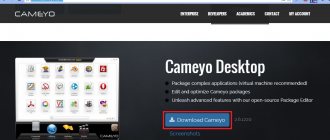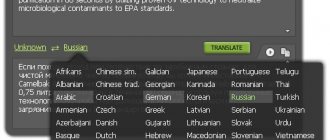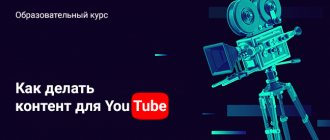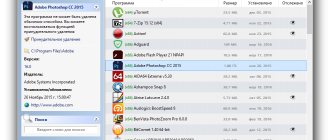After buying a new computer, upgrading a disk system or reinstalling Windows, we are each time faced with the need to install the set of programs we need. If your list of applications includes more than a dozen items, the download and installation process may take a whole day. It is much easier to do this with the help of special programs that can download and install many applications in batch mode. We will now introduce you to some of them.
AllMyApps
AllMyApps has a huge database of both free and paid applications. You can create a free account on the site and then select the programs that interest you. After this, you must install a special AllMyApps client, which, in turn, will independently download and install all the programs you have chosen. In addition, the client can detect all the software you have installed and update it as needed.
InstallPack what is this program and is it needed? (installpack.exe)
Hello everyone Let's talk about a program called InstallPack, which is a downloader for popular software. Honestly, I wouldn’t be at all surprised if this program came to your computer by accident or appeared on its own out of nowhere. The fact is that there seems to be nothing dangerous in the program, well, at least I didn’t find it, but on the other hand, I don’t see any great benefit in it either.
So what does InstallPack do? This program allows you to download and install popular programs for your computer (there seem to be more than 700 programs), you don’t need to go to any sites, you don’t need to open a browser, you just need to run this InstallPack and select the desired programs by ticking the boxes. Everything seems to be fine, everything is simple and everything is clear, isn’t it? But there is another interesting point. InstallPack also installs the programs itself! Does this mean that some action is already being applied to them? That is, if you tried to automate the installation of software, then you definitely thought about the personal benefit from this, so to speak... Well, I think you understand..
So these are the things. You can easily download all popular programs yourself, especially since launching a browser and searching for a program is not such a difficult task on a modern computer, would you agree? And you don’t install programs every day, right? Well, that is, such a phenomenon as installing prog, then such a phenomenon cannot be called frequent. Therefore, there is some benefit from InstallPack, but not very much...
I downloaded this program, there is no need to install it, it started like that for me. This is what the InstallPack looks like:
As you can see, check the boxes for those programs that you need and then click the Next button and that’s it. At the top you can select which programs to download, that is, categories, and there is also a checkbox for Silent installation, so that the programs will install themselves:
You can also look for programs, in general, everything seems to be convenient and well done, but honestly, I still don’t have confidence in the program.. I’ve already seen many programs and many have their own not very pleasant jokes..
Well, let's test the program? As a test, I'll try to download and install the OpenOffice office suite via InstallPack and see if the installation is actually automatic. The fact is that before I once used the InstallPack program, so, I’ll tell you that not all programs were installed automatically. Well, okay, I typed the word Open into the search, two programs appeared, one of them is what I need, and I put a tick on it:
Then at the bottom I click Next. Well, are you ready? And that's what I thought! We are also offered to install the Opera browser, which we did not order:
What a joke! If anything, there are checkboxes at the bottom to prevent Opera from being installed, so uncheck them and everything will be fine..
OpenOffice has started to load:
Then it started to install:
So I’ll say right away that OpenOffice installed itself, that is, I didn’t need to click anything, everything installed itself quickly and clearly. Well, then the status of the program in InstallPack changed to Completed:
An OpenOffice shortcut appeared on the desktop:
Well, what can I say? In principle, I liked the fact that the program works, so to speak, as clearly as a clock. I chose OpenOffice, then clicked the Next button, then a bug appeared in the form of installing Opera, but there are checkboxes at the bottom and you can easily refuse, and then exactly what everything happened clearly: OpenOffice downloaded and then installed itself, voila!
What do I personally not like about InstallPack? Well, probably only that I don’t know where the programs are downloaded from, and as I understand it, after you click the Next button, you may be prompted to download another program (in my case it was Opera). And so, in principle, there seem to be no downsides... There seems to be no advertising either, or I simply didn’t notice it.
By the way, I later downloaded InstallPack again, but I already saved it, that is, I didn’t open it right away, but saved it to my desktop. Then I launched it and it created a folder next to it called InstallPack_Downloads, this is probably for downloaded programs. InstallPack itself runs under the mshta.exe process, there’s nothing wrong with that, you just know what all this tells me? In short, it turns out that the InstallPack program is a shell, everything inside it is a website. It seems so, I could be wrong, but there is definitely something there! So when I looked in the manager where the InstallPack.exe process was running from (right-click on the process and select Open storage location), this folder opened for me:
C:\Users\VirtMachine\AppData\Local\Temp\ip
Only where VirtMachine is, then of course you will have a computer name, that is, an account. Well, in this folder there are html files (I highlighted them with a frame), they can be opened in a browser, so you can see what’s there. Well, that’s right, there’s nothing criminal or viral here, it’s just a note to you, sometimes I’m interested in seeing this, so to speak, what’s inside the program, what it’s made of, how everything works...
I’ll also say that based on the reviews it’s impossible to say that InstallPack is some kind of suspicious program, so I’ll have to say this to each their own. Today it is also not entirely clear about the MediaGet program whether it is normal or dangerous, since some anti-virus utilities find a virus inside it, although the program itself seems to be normal and useful..
Well guys, everything seems to be done?
I hope that everything here was clear to you and that this information was useful! Good luck in life and may everything go well for you. Home! unknown programs 11/14/2016
Ninite
My personal favorite in this review. You don't even need to register to use Ninite's services. You just need to mark the programs to be installed on the website, and then download an installer specially generated for you, which will automatically and quickly install all the programs you need in batch mode. There are not many of them in the service database, but everything necessary and popular is available here. And the most important thing about Ninite is its reliability and speed.
LiveInternetLiveInternet
Sunday, April 17, 2020 10:05 + in quote book You've probably encountered a situation where, after buying a new computer or reinstalling Windows, you had to reinstall all the programs. You spent time searching for disks and web surfing developer sites, and often downloaded a lot of unnecessary things. InstallPack offers package installation of popular software in a few clicks. In a couple of minutes you can select the antiviruses, browsers, instant messengers, players or torrent clients you need. CLICK ON THE PICTURE.
And now in more detail about this utility. InstallPack is the optimal software solution for those who know the value of time. The developers have created an advanced software downloader that can simplify and speed up the download and installation of various software. There are a lot of programs at your disposal, including antiviruses, browsers, video editors, media players, instant messengers, disc recorders and much more. Each of the programs is presented in the latest version and tested for the presence of malicious components by leading anti-virus laboratories. Advantages of the utility -
- InstallPack always installs the latest software on your computer for a variety of tasks
- InstallPack uses only official software distributions and does not contain pirated software or viruses
- The simple and convenient interface of InstallPack allows you to quickly find the necessary programs in categories or with built-in search
- InstallPack starts without first installing software packages. Does not clog the system registry and is easy to remove
- a large selection of programs from different developers;
- the ability to download two, three or a dozen programs at once;
- filter by category;
- brief descriptions;
- search by name.
How to use. Step 1 – Selecting programs From the list provided, you select the programs you want to install. For convenience, you can select the desired category from the drop-down list. Or use the search.
Where and how to download InstallPack. Go to the InstallPack website and click on the DOWNLOAD button.
The download will start immediately, without any advertisements, you just have to choose the folder where to save it. There you will also see detailed instructions on how to install the programs you need. Everything is very simple and clear. Any beginner can do this. And you, with one click, install all the programs you need.
Series of messages “Programs”:
Part 1 - Program-20X 20, which easily makes seamless backgrounds from any picture. Part 2 - The Clip2net program - which is designed for taking screenshots and capturing video from the screen. ... Part 8 - Download free programs for creating screenshots Part 9 - Library of free programs. Part 10 - InstallPack is a unique utility, more than 700 programs for Windows in one installer
Tags:
computer programs
Cited 294 times Liked by: 142 users
Like share
0
Like
- 142
I liked the post - 294
Quoted - 5
Saved
- 294
Add to quote book - 5
Save to links
Liked142
0
Speed Install
This small program allows you to automatically install in “quiet mode,” that is, without user intervention, a fairly wide range of programs. You will need to install Speed Install on your computer, mark the programs you need and click the Install button. An interesting feature of the program is the ability to create “offline installers,” which may be useful if you need to maintain a computer that does not have access to the network.
Installing multiple MSIs
Using msi in a bat/cmd file, you can organize the automatic installation of a large number of programs with one run of the bat file. You can, of course, write the installation commands one program per line, but it’s more beautiful to make a loop that installs all msi files in the current directory. By downloading msi program files, i.e. Far30b4242.x64.20150117.msi, 7z920-x64.msi, etc., run msiexec for each file via forfiles:
forfiles /m *.msi /c "cmd /c msiexec /qb /i @file"
You can just as easily delete these programs in a forfiles loop:
forfiles /m *.msi /c "cmd /c msiexec /qb /x @file"
This installation method is great for computers that are not part of an AD domain, i.e. when it is not possible to automatically install programs through global policies (GPO).
To install a whole list of programs, you can prepare a folder with frequently used programs (Adobe Acrobat Reader, Adobe Flash Player, etc.) in the form of MSI files and with a batch file for installation, when launched, all programs will be installed automatically, without requiring confirmation from the user .
Installation files can be prepared on flash drives or posted online.
Npackd
This program attempts to replicate the functionality of the Linux package manager. With its help, you can quickly install any of the programs available in the database, update or delete existing software. A special feature of Npackd is the ability to install older versions of programs, so if you don’t like the update of an application, you can roll back to the previous version. Currently, Npacd is aware of the existence of more than 300 software products.
Batch installation of popular programs
Just recently, users of the Windows operating system could not even dream of automatically installing all the necessary programs at once using a simple, understandable and safe method. People were forced to first spend time installing the OS itself, and then add the necessary programs to it one by one. When there are 5-7 such programs, it is not so difficult. It’s worse when you need to install 20-30 third-party applications. Today in Windows 10 this issue can be resolved very simply. In addition to the fact that the latest operating system from Microsoft itself can be installed on a computer in just over an hour, special third-party tools have also appeared that allow batch installation of all programs pre-selected by the user. In this case, their latest versions will be added.
In order to select the programs you need from a fairly large list, including more than 80 items, you first need to go to the website. All software here is divided into thematic groups: web browsers, instant messengers, media, images, documents, security, file distribution, compressors (archivers), cloud storage, utilities and developer tools. The programs include many that have earned the attention of specialists from all over the world, but are little known to a wide range of ordinary users due to the lack of commercial promotion. For example, we recommend paying attention to:
- qBittorrent is a free torrent downloader that has no ads, unlike uTorrent.
- 7-zip is an absolutely free, lightweight and fast archiver.
- Audacity is a lightweight application that allows you to professionally work with audio files of various formats: trim, edit, transcode, etc.
- GIMP is a program that is rightfully considered a free analogue of Photoshop.
- LibreOffice or OpenOffice are again completely free office software packages, competitors of paid applications from Microsoft: Word, Excell, PowerPaint and others.
In the first step, you need to tick all the programs you need. Then press the big purple Get Your Ninite button. Save the installation file to your computer and run it.
If you have any doubts about the security of the Ninite program itself, we recommend checking it on the website. This Internet resource allows you to scan any files for threats using several dozen anti-virus databases. Many (if not all) reputable computer technicians use Virus Total to determine the danger of a particular program installation file. We recommend adding a link to this certainly useful resource to your browser bookmarks.
By default, Ninite runs in extremely quiet mode, simply telling you what operation is currently running. If you want to get more information, click Show details. After this, the status of all programs to be installed will begin to be displayed. It can be: OK (the program is installed), Installing (the program is currently being installed), Downloading (the program is being downloaded).
If several programs give an installation error at once, this usually means that the computer is waiting to restart. After turning the machine off and on again, restart Ninite. Now everything you need will definitely be installed in the best possible way.
After installing all the necessary programs, you can delete the downloaded installer file from your computer. There will be no traces of Ninite left on your computer. In addition, batch installation of many programs using Ninite has another undoubted advantage: only the applications you select will appear on your computer and nothing extra. The installation of any third-party programs is completely excluded. In this case, there is no chance of forgetting to uncheck an unnecessary checkbox during the installation process, since they simply do not exist here. And this is one of the undoubted advantages of this type of auto installation.
FreeApps
Another great package manager for Windows, iPhone and Android. With it, you can easily download, install, update and delete applications from your device. All programs, and there are about 150 of them for PCs, are conveniently divided into categories with the ability to quickly search. Having checked the necessary programs, you only need to click on the Install button, after which you can drink coffee - FreeApps will perform all further operations independently.
Although Windows operating systems do not provide a single interface for managing software, like Linux does, there are still quite decent third-party solutions. With their help, you can significantly simplify and speed up the process of installing, updating or uninstalling programs on your computer.
Batch removal of programs
For some, earlier, for others later, a lot of unnecessary programs accumulate on their computer. They clutter up your system, take up space on your hard drive, run in the background, and slow down your computer.
I recommend systematically analyzing the software installed on your computer and getting rid of what is unnecessary. This can also be done using a standard Windows utility. But deleting programs one by one takes a lot of time. And often this utility leaves application data on the hard drive, which lies there like a dead weight, taking up living space.
That's why I use Absolute Uninstaller - an excellent tool for bulk removal of unnecessary programs.
Absolute Uninstaller
Absolute Uninstaller is designed for mass and traceless removal of unnecessary programs. After launch, this utility collects information about all programs installed on the computer and presents it in the form of a convenient list.
We look through this list and mark the unnecessary ones. Next, click the “Uninstall Checked Programm...” button and go drink coffee.
The Absolute Uninstaller interface allows you to sort programs by the time they were installed on your computer, the amount of disk space they occupy, and the frequency of use. These options will come in handy if you are uninstalling programs to free up space on your hard drive.
For free .
IObit Uninstaller
Another free utility for batch removal of unnecessary programs. After installation and launch, it will display a list of all applications installed on the system. In addition to the program names, their versions, sizes and installation dates are shown.
To massively get rid of unnecessary things, click on “Batch removal” and mark those programs that we no longer plan to use. Now click on the “Delete” button. The utility will do the rest for us.
IObit Uninstaller, like Absolute Uninstaller, can sort installed applications by size, installation date, frequency of use. This utility is systematically updated and new interesting features appear in it. Not long ago, she learned to accurately determine how much disk space a particular game takes up (including settings files, saves, etc.).
You can download IObit Uninstaller for free from the official website.
There are paid utilities for removing programs. But you don't need them. After all, the two tools presented do an excellent job of this job. And the advertised additional features are unlikely to be needed.
By the way, the free program removal utility Revo Uninstaller requires you to upgrade to the paid Premium version to add a batch mode. Therefore, I do not consider it in this article.