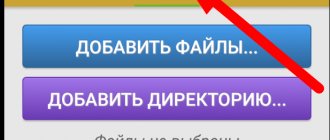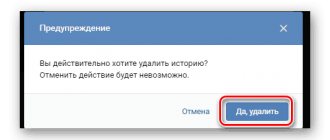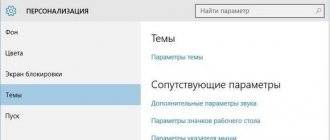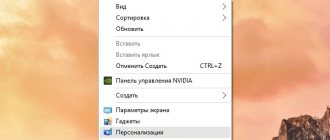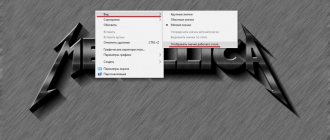Many users, day after day, do the same useless, completely unnecessary action of emptying the Windows Recycle Bin immediately after deleting something there. If you recognize yourself and your actions, then this article will be very useful to you. In it I will talk about why the Recycle Bin is needed, why you shouldn’t empty it every time you delete any data, how you can wean yourself from automatically emptying the Recycle Bin immediately after deleting data, how to disable the Recycle Bin if it still doesn’t work. needed.
But first I would like to conduct a short survey on the topic of the Windows Recycle Bin.
Why do you need the Windows Recycle Bin?
The Recycle Bin in the Windows operating system (and not only in it) is created in order to reserve deleted data in case the deletion was accidental or hasty. The realization of this may not come immediately, but after a day, two or even a week. In this case, you can always go to the Recycle Bin and restore the deleted document. In other words, it is a kind of backup system that temporarily postpones the removal of a document or folder from the disk, giving the user the opportunity to return the data if necessary.
When we empty the Recycle Bin immediately after deleting it, we leave ourselves virtually no chance of recovering the data. Of course, it is possible to restore the data in this case, but it will be more difficult to do so, and with each new action on the computer, the chance of recovery decreases, because they can be overwritten by new data - in this case, it will no longer be possible to restore them even with the help of specialized programs like Handy Recovery.
In everyday life, we are used to throwing garbage from a bucket into a trash can. This is a normal phenomenon, because the trash can contains absolutely unnecessary rubbish. Even though the Windows Recycle Bin looks identical to the trash can, it has a completely different purpose. And, it seems to me, many users, when they see a filled Recycle Bin on their desktop, associate it with a real trash can or bucket that needs to be “taken out.” But that's not true. It doesn't need to be cleared because it contains data that you may need later. You don't realize this now because you think you don't need this data. But in the future a situation may arise when they will come in handy. And at this moment you can restore them from the Recycle Bin. It could be tomorrow, or the day after tomorrow or in a week. The Recycle Bin is the easiest way to recover deleted information. And you shouldn’t project the image of a trash can onto the Windows Recycle Bin, because they are very different in nature.
Video material
Now you know how to empty the recycle bin on a laptop and personal computer, and you also know how to recover deleted information. We wish you success in working with a computer and acquiring new skills as soon as possible!
Greetings!
Regardless of what version of the Windows operating system you have installed, there is a recycle bin in which almost all the files you delete from your hard drive or SSD are neatly stored. An exception is made only for very large files - they are not moved to the recycle bin, but are deleted immediately, which will be previously notified by a system alert in the process of directly deleting a particular large file.
Over time, a large number of different files and folders accumulate in the trash, which naturally negatively affects the free space on your installed storage media. After all, in fact, the deleted files are not erased, freeing up the occupied space, but are transferred to the “recycle bin”. In other words, in fact, not a kilobyte of space is freed while the deleted files and folders are in the trash.
This is done in case the user wants to “return” any deleted file or folder.
In order to still free up space and actually delete “deleted” files and folders, you need to resort to the procedure of emptying the recycle bin.
How to deal with cart overflow
Surely the thought has arisen in your head: “If I don’t empty the Recycle Bin, my disk will be full of garbage.” I thought so too until recently. And in all my many years of experience in the field of information technology, I never even thought about it. An element such as the Recycle Bin was always automatically emptied by me immediately after something got into it.
A couple of weeks ago, my colleague and friend asked about the purpose of my actions to empty the Trash when he found out about it. I explained to him that I didn’t want my computer to get bogged down with junk that I didn’t need, because if I didn’t empty the Recycle Bin, my computer would soon turn into a Recycle Bin. And anyway, why do I need to keep all this garbage on it?
After that, he told me about his experience and his observations, told me why he never cleans the Recycle Bin, does not intend to do this in the future, and also that the Windows operating system itself deletes old data from there.
Indeed, when there is a lot of data in the Recycle Bin, the operating system automatically deletes the oldest files, preventing junk files from taking up all the disk space. The operating system sets the limit automatically, but it can be configured manually by going to the Windows Recycle Bin settings (right-click on the Recycle Bins shortcut → “Properties”).
LiveInternetLiveInternet
As you know, deleting a file or folder does not happen immediately - they are first placed in the Recycle Bin. This is convenient because the deleted object may be needed later and can be returned.
When you no longer need the deleted items, you can empty the Recycle Bin. Only then will these objects be permanently deleted, and the disk space occupied by them will be freed. If you do not clean the Recycle Bin, it will grow to a large size. And since it is located on the system disk, the disk space on it is reduced, which leads to a slowdown in Windows.
PS When the Recycle Bin is full, new files will be placed in it by permanently deleting old ones. So you should not make the basket size too small.
Did you know that you can make sure that the file is destroyed immediately and not moved to the Recycle Bin?
There are two ways to delete a file without placing it in the Recycle Bin:
Method 1. Select the desired file with the mouse, hold down the Shift + Del ( delete) button and this window appears:
Click “Yes” and the file will be deleted without going to the Trash.
If for some reason the keyboard shortcut does not work for you, proceed as follows:
- Select the file to be deleted;
- Right-click on it;
- “Shift” key on the keyboard and select the “Delete” menu item;
Method 2. You can configure the Recycle Bin so that when a file gets into it, it is deleted automatically.
Windows 2000/XP. 1. Right-click on the “Trash” (usually located on the desktop); 2. Select the menu item “Properties” ; 3. In the “Properties: Recycle Bin” , go to the “Global” ; 4. Select the item “Same settings for all disks:” and check the box “Destroy files immediately after deletion, without placing them in the trash”; 5. Click the "Apply" and then the "OK" ;
But if you don’t want to take risks and prefer that the deleted file remains in the trash for some time after deletion, but when deleting it, a repeated request does not appear, then you can simply configure Deleting a file without confirmation
By the way, in the same dialog box you can configure the maximum volume of the Recycle Bin. The recommended volume is 10... 15% of the hard drive size. That is, you can increase the maximum size of the Recycle Bin if a message appears that the folder or file you are deleting is too large to fit in the Recycle Bin.
Windows Vista/7. 1. Right-click on the “Trash” (usually located on the desktop); 2. Select the menu item “Properties” ; 3. In the “Properties: Recycle Bin” , in the “Options for the selected location” , select “ Destroy files immediately after deletion, without placing them in the Recycle Bin”; 4. Click the Apply and then the OK ;
Note. If you have several hard drives, you can configure this function for each drive separately.
Remember that by deleting files in this way, they cannot be restored, so you only need to delete in this way what really needs to be deleted. And one more thing, even if you permanently delete files, they can still be restored later using special software, for example , Recuva: Recovering deleted files
How to wean yourself from emptying the Trash
Once I understood the true purpose of the Basket, the need to clean it disappeared. But I ran into one big problem. After deleting the files, I automatically, without thinking at all, emptied the Recycle Bin again and again, because I was used to it after 15 years of working with Windows. This action became so natural to me that I didn’t even think about it. I had to start looking for a way to wean myself from emptying the Trash. And I found him.
In order not to empty the Recycle Bin, I simply disabled its display on the Desktop (“Personalization” → “Changing desktop icons”). At the same time, it is always available through Explorer in the “Desktop” folder.
For some time I automatically moved the mouse to the place where the Trash icon used to be located, but stopped because it was not there. After some time, this mechanical movement towards the Basket disappeared from me and I weaned myself off it.
Since then, I have not used the Recycle Bin and saved the time I previously spent emptying it.
You can turn on the Trash display again after some time, because dragging files there with the mouse can be more convenient than pressing the Delete button on the keyboard.
Forced deletion of files from the Recycle Bin
First, a few words about why files may not be deleted. In most cases, this means that among the data in the Recycle Bin there is a document that should not be there, for example, a file recognized as a system file. Sometimes the problem lies not in the “Trash” itself, but in its icon: the section for storing deleted data is actually empty, but the icon appears as full. Let's consider solutions to all the problems described.
Method 1: "Explorer"
If nothing happens when you try to empty the Recycle Bin, there is probably a software glitch and the files need to be deleted manually through Explorer.
- On the “Desktop”, press the Win+E key combination - this will launch “My Computer”.
- Go to any partition, then turn on the display of hidden and system files in sequence. To do this, use the “Arrange” item, where click on the “Folder and Search Options” option.
Open the View tab and scroll down the list of options. Remove o, then switch the radio button “Hidden files and folders” to the “Show” position.
- A directory named $Recycle.bin should appear at the root of the system partition, go to it.
- Next, double-click on the “Trash” icon.
Select the entire contents of the directory, then press Shift+Delete. In the warning window, click Yes.
- Repeat steps 3-4 for all remaining disks or partitions, then restart your computer.
In this simple way, you can remove problematic files from the Recycle Bin and return it to functionality.
Method 2: Reset the Trash
Sometimes manual cleaning of storage contents is impossible - there is no access or the files are not deleted. In this case, resetting the “Trash” via the “Command Line” will help resolve the problem. The algorithm of actions is as follows:
- Open “Command Prompt” as an administrator - to do this, open “Start”, type cmd in the search, then right-click on the one found and select the desired option.
- Enter the following command:
rd /s /q C:\$Recycle.bin - Repeat the command, but this time instead of the drive letter C:, enter the letter of other drives or partitions: D:, E:, F:, and so on.
- After emptying the Recycle Bin on all drives, restart your computer.
After startup, the system will create new repositories, resetting all user settings, which should resolve the problem.
Method 3: Eliminate the virus threat
Sometimes problems with the Recycle Bin can be observed due to the actions of virus software - an accurate symptom of infection will be the appearance of unusual messages when trying to clean it, such as “Are you sure you want to remove Windows” or “Removal is impossible, you do not have the appropriate privileges.” When faced with this, you should carefully check the system and eliminate the infection.
Lesson: Fighting computer viruses
How to disable the Recycle Bin in Windows
If you still don’t need the Recycle Bin, but you are forced to empty it day after day for the simple reason that you don’t need to keep backups, then simply disable the Recycle Bin in two simple steps.
To do this you need:
- Disable deleting data to the Trash
- Disabling the display of the Recycle Bin on the Desktop (see picture above)
After this, all deleted data will be directly deleted from the disk, bypassing the Recycle Bin.
As always, delete without placing in the trash
You can also tell Windows to stop using the Recycle Bin in the future. To do this, right-click the Trash and select Properties .
Enable " Shred files immediately after deletion, without putting them in the Recycle Bin ." Click OK to save the settings.
Note that Windows uses different Recycle Bin settings for different drives. For example, if you delete a file on the C: , it will go to the Recycle Bin on the C: . If you delete a file on the D: , it will go to the Recycle Bin on the D: .
So, if you have multiple drives, you need to select them all in the list and change the settings for each drive.
Click " OK " to save the settings.
Beware : Any files you delete in the future will be deleted immediately, as if you had used the Shift+Delete . If you accidentally press the Delete with some selected files, they will immediately disappear and you will not be able to get them back.
For this reason, you can activate the “Request confirmation for deletion” option. You will be asked to confirm your choice each time you delete files.
First method
On the workspace of your computer device there is an icon of that same recycle bin:
- If you double-click on this shortcut with the left mouse button, a window will open in front of you.
- On the left side of the toolbar, you can find different buttons that are responsible for different functions. You need to find and click on the “Empty Trash” item.
- After clicking, the Windows operating system will make sure that you definitely want to perform these actions - you need to press the “Yes” key.
Important! You can also carry out this manipulation by selecting all objects in this window using the computer mouse cursor and pressing the “Delete” key, which is located above the index arrows on your keyboard.
Recovering Deleted Files
There shouldn’t be any difficulties with the question of which one is from the “Basket”. Now let's look at the problems of data recovery.
The most primitive way is to use such a function in the “Trash” itself, if it has not been emptied.
On the other hand, after deleting all objects and overwriting sectors on a hard drive, it will be much more difficult to restore information, not to mention quickly or completely formatting a disk or virtual partition. But it can be done. Some people recommend using programs like Recuva, but the way it works, you won't get much out of it.
Russian developments in the form of R.Saver and R-Studio applications look much more advanced. They are the ones that allow you to recover any data even after formatting, and on any media, including removable memory cards. This, of course, takes a lot of time, but the result is one hundred percent guaranteed. Judging by user reviews, sometimes even those files and folders that the user forgot about a long time ago are restored.
Easy removal
Now directly about the one from the “Basket”. Most users know that this is done using the RMB menu on the storage icon in which cleaning is selected. But in this way, absolutely all objects located there are deleted.
But if you enter the “Trash” by opening it with a double click or through the same RMB menu, you can perform selective deletion by marking the desired files and directories by clicking the left mouse button while holding down the Ctrl key. If complete cleaning is required in this mode, you can use the Ctrl+A combination to select all objects and use the delete command (or the easiest way is to press the Del key).
Introduction
Having become unusually widespread, modern computer devices have become firmly established in our daily life. We use them for our everyday purposes: from solving office problems, using them in the professional sphere, to organizing leisure time and spending time playing various games.
Regardless of the type of computer device, be it a stationary personal computer, a portable laptop, a mobile smartphone or a tablet, the main condition for its full functioning is the mandatory presence of modern software.
Microsoft Corporation today fully reveals all the internal capabilities of computer devices.
–
Windows
. It allows you to easily process huge amounts of data in a fraction of a second, without causing crashes or system malfunctions, and has a nice interface.
Naturally, to complete all assigned tasks, in Windows
There are special system files involved in the correct operation of the operating system and installed applications. Additionally, there are quite a lot of user files used for work and entertainment. All files occupy a certain amount of space on the user's storage device. And as needed, the user processes and moves them, and if there is no further need for such files, they are deleted.
Deleting files is a fairly common action that helps users clean up unnecessary files and free up more space on a variety of storage devices. The deletion process is really important and necessary, otherwise very quickly any storage will be full, and there will be no place to store truly important data. We are sure that every computer user has used this method to clear extra free space.
However, as often happens, due to an error or other reason, users may accidentally delete useful files. And in this case, the question immediately arises: where exactly are the deleted files moved? This issue is especially relevant for users who accidentally deleted a file with important and necessary information. And they begin to wonder where it is, and whether it can be safely recovered.
So what happens when you delete a file from your hard drive? Where can I find it, what actions can I perform with it, and how can I restore it? We will try to answer these questions in our article.
Alternative removal method
There is also an alternative way to delete various files without the Recycle Bin. To do this you need to do the following:
- Using the left button of the computer mouse, select one or more files, and the object icon should change its color scheme, that is, to an active shade, mainly blue.
- Next, press the “SHIFT” key on your computer keyboard, hold it down and simultaneously press the “DELETE” key.
- In the dialog box that opens, a warning appears indicating that the possible deletion of the file “Are you sure you want to delete the file” will occur or the message “Are you sure you want to delete...” may appear, without placing the item in the Trash.
- Click on the “OK” insert that appears, so you agree with the warning and the objects are deleted permanently, without ending up in the “Trash”.
Important! Remember that you may not see some files, and their accumulation leads to the PC system becoming clogged and starting to slow down. It is not at all necessary to be a qualified specialist to maintain the state of the RAM in order. Use our rating to choose the best computer cleaning utility.