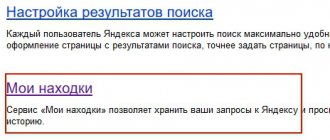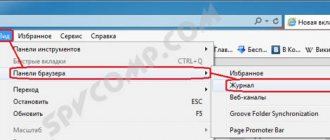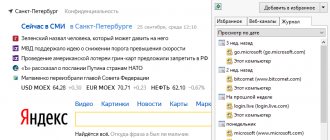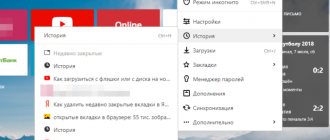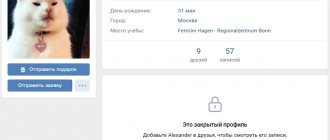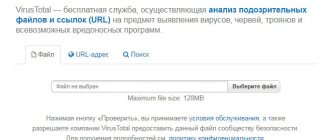How to delete history on VK - the expansion of the functionality of the social network has led to the fact that now this question can be interpreted in different ways. Some people are interested in clearing their browsing, searches, and personal activity. Others are looking for a convenient way to get rid of other people’s stories that clog up the news feed and distract attention from useful and interesting publications. In both cases, it is not difficult to cope with the task. To do this, just take a little time and read the instructions below. After that, all that remains is to apply the acquired knowledge in practice.
Disabling calls on VKontakte
To begin with, let's say that this telephone function is available only in VKontakte mobile applications for Android and iOS. It is not available in the browser version. Enter a dialogue with any user or his personal page. In the upper right corner you will see a handset icon. Tap on it with your finger and you can talk to your friend.
And now about how to ban it. There are many reasons why a conversation with someone becomes unpleasant or undesirable. The authors of the social network have foreseen this.
Go to your profile settings. (This is also possible in the browser version.) In the right menu, select “Privacy”. On the page that opens, scroll down to the “Contact me” section:
In this block, as you can see in the screenshot, there is an item “Who can call me.” Click on it with the mouse, a menu will open from which you can select the desired setting.
If you don't want anyone to bother you at all, select "Nobody." The handset icon will completely disappear from dialogs and from your personal page. You can also select this option if you simply do not have a mobile version of VK and you only use the browser version - so as not to mislead your friends.
Another option that is set very often is “Friends only”. In this case, only people on your friends list will see the handset icon and will be able to call you.
The last two points are also interesting. “Everything except” – if you select this line, the following window will open:
As you can see, here you can very flexibly configure which circle of users will see the phone icon and who will not see it. You can literally specify a single person who is prohibited from contacting you.
The “Some Friends” option is also clear from its name. A list of your friends will open, and you can specify one or more who are allowed this type of communication with you.
Method 1: Search history in the application
Search history, as mentioned earlier, is saved only in the official mobile application and by default this option cannot be disabled. At the same time, the social network still implements tools that allow you to clear the list, but, unfortunately, do not provide the ability to delete only some of the results.
- Open the VKontakte application using the menu at the bottom of the screen and go to the page with the search icon. Here, in turn, you need to touch the text line on the top panel.
- At the beginning of the list, find the “Recents” block and tap the cross icon in the upper right corner. Older releases of the application, but still relevant on some OS versions, provide a “Clear” link instead of the mentioned icon.
After clicking the button without additional confirmation, the history of the latest results will be deleted. It is impossible to recover this data, short of re-searching, so be careful.
Activation of calls in VK
This question was relevant at the very beginning of the option, when it was just launched. At that time, the function was opened gradually, not to everyone at once. On the launch day, some users had the opportunity to call their friends who were celebrating their birthday. This call activated their calls. Then they, in turn, could call their friends, and they, too, would have access to the option. In this way, this new type of communication was introduced gradually, from one user to another. Obviously, it was easier to avoid overloading the VKontakte servers.
How to delete a call in VK: methods, their features
The VKontakte function, which allows you to make voice calls, for many already replaces regular telephone communication or text correspondence. The popularity of the service is growing, and jokers are appearing who like to call everyone for fun. It's annoying. The question of how to delete a call on VK is becoming more and more relevant. In this article we will tell you how to set up this feature to get rid of unwanted interlocutors.
Disabling calls on VKontakte
To begin with, let's say that this telephone function is available only in VKontakte mobile applications for Android and iOS. It is not available in the browser version. Enter a dialogue with any user or his personal page. In the upper right corner you will see a handset icon. Tap on it with your finger and you can talk to your friend.
And now about how to ban it. There are many reasons why a conversation with someone becomes unpleasant or undesirable. The authors of the social network have foreseen this.
Go to your profile settings. (This is also possible in the browser version.) In the right menu, select “Privacy”. On the page that opens, scroll down to the “Contact me” section:
In this block, as you can see in the screenshot, there is an item “Who can call me.” Click on it with the mouse, a menu will open from which you can select the desired setting.
If you don't want anyone to bother you at all, select "Nobody." The handset icon will completely disappear from dialogs and from your personal page. You can also select this option if you simply do not have a mobile version of VK and you only use the browser version - so as not to mislead your friends.
Another option that is set very often is “Friends only”. In this case, only people on your friends list will see the handset icon and will be able to call you.
The last two points are also interesting. “Everything except” – if you select this line, the following window will open:
As you can see, here you can very flexibly configure which circle of users will see the phone icon and who will not see it. You can literally specify a single person who is prohibited from contacting you.
The “Some Friends” option is also clear from its name. A list of your friends will open, and you can specify one or more who are allowed this type of communication with you.
Activation of calls in VK
This question was relevant at the very beginning of the option, when it was just launched. At that time, the function was opened gradually, not to everyone at once. On the launch day, some users had the opportunity to call their friends who were celebrating their birthday. This call activated their calls. Then they, in turn, could call their friends, and they, too, would have access to the option. In this way, this new type of communication was introduced gradually, from one user to another. Obviously, it was easier to avoid overloading the VKontakte servers.
Peculiarities
Remember that any settings for this function do not affect a regular telephone dialer or any other instant messengers. They have their own privacy settings.
greatchat.ru
How to delete history in VK on your phone in the application - TOP
Hello! Today I will show you how to delete history in VK on your phone. You can easily delete any of your VKontakte history, photos or videos. Everything is very simple and fast. See the instructions below and write comments if you have questions. Go!)
Open the VK application on your smartphone. On the main page, at the top of the stories feed, click on your profile image.
Next, in the history, at the bottom right, click on the Properties button (three dots).
In the window that opens, click on the Delete history tab. After which, it will be completely and irrevocably deleted.
Note. You cannot delete someone else's story, you can only hide the author from your stories.
Still have questions? Write a comment! Good luck!
Share link:
info-effect.ru
How to delete stories
First, let's find out how to delete your history in a contact on your phone:
- launch the application and open the news tab;
- at the top of the screen, where all the stories available for viewing are located, yours are in first place - click on your entry;
- its playback will begin;
- before it ends, you need to click on the three dots icon at the bottom of the story;
- in the menu that appears, select “Delete”.
By the way, if you doubt the importance of the information in the recording, you can save the history to your PC or phone. Then you can view it at any time.
If you are using a computer, then the sequence of actions is as follows:
- open your page on the news tab;
- Find your story at the top of the screen;
- launch it and click the three dots at the bottom;
- select "Delete".
This way you can remove personal stories from the news feeds of your friends and subscribers. If you are interested in the question of how to restore history in VK after deletion, then, unfortunately, such an option is not provided. However, you can always save a photo or video in the device’s memory and then publish it again to your story.
If you want to find out how to hide your stories on VK from a certain person, then again this can be done through the settings, which are called up by clicking the icon with three dots. In these settings there are several options for viewing your stories:
- All users;
- only friends;
- friends and friends of friends;
- just me;
- only some friends.
Here you can select the “who is blocked” setting and select the names of friends whose feeds will not display your posts.
If you want not to see the history of a specific user, then on the computer and on the phone the principle of action is the same:
- open your profile on the news page;
- at the top of the screen, select the story of the person you are tired of;
- while playing it, click the icon with three dots in the lower right corner;
- select the “Hide from stories” option.
More than this person's stories will not appear in your feed. If you want to return them, you will need to go to this user’s page, open his story for viewing and by clicking on the icon with three dots, select the “Settings” function. There you can click the “Do not hide” link and again admire this friend’s posts. Or click on the “Settings” button above the feed with stories in the news tab - a list of people whose stories you have disabled will open in front of you.
How to delete calls on Android, clear call log on Android
Android smartphones, like any other phone, keep a log of incoming and outgoing calls. In this article we will talk about how to delete these calls on Android.
In order to clear calls, open the application with a list of recent calls, usually called “Logs”, and click on the context menu button. In the menu that opens, select “Delete”.
After that, in the call list you need to mark the calls that you want to delete. To do this, just check the boxes that appear. If you want to delete all calls, then check the box next to “Select all”.
Then you just need to click on the “Delete” button.
And confirm deleting calls in the pop-up window that appears.
After this, the calls you selected will be deleted.
There are many apps on Google Play Store to delete calls and clear search history. For example, you can use the Quick Clear Search History app. With this application you can delete your call list in just two clicks. To do this, you just need to mark incoming and outgoing calls and click on the “Delete” button.
Also, using this program you can delete your browser history, search history and clear the clipboard.
smartphonus.com
For PC
The same thing can be done on a computer - the instructions will be completely similar to the steps for a smartphone:
- Open an account on a social network;
- Click on the “News” block;
- Click on the circle with your avatar at the top of the screen;
- Click on the three dots at the bottom right;
- Select "Delete".
To remove other people's stories:
- Log in to the social network;
- Find the "News" icon on the left of the menu;
- Click on the story of the user you want to remove from the news;
- In the lower right corner there is a button in the form of three dots;
- Click and select “Hide”.
Finally, we will briefly note whether it is possible to restore history in VK after deletion.
- If you erase your video, you cannot get it back;
- Friends' stories will be unavailable one day after publication;
- You can restore the visibility of other people's stories.
By the way, you probably use this useful tool on another social network - Instagram. If you want to expand the possibilities, explore additional tools - music, animated images and links.
Rather, read about how to add a link to Instagram stories - here: https://instatut.ru/kak-dobavit-ssylku-v-istoriyu/ , and make your stories informative and convenient.
How to delete history in VK: methods, their features
Today, almost every person who uses the Internet visits social networks. VKontakte is especially popular. But not everyone knows how to delete history in VK, and sometimes this is very necessary. In this article we will look at all the ways to do this and find out the features of this procedure. After reading the material, you can easily delete your browsing history.
Deleting visiting sessions in VK
In order to delete VKontakte visiting sessions, you can use one of the methods described below. Let's look at each of them in detail.
Google Chrome
Most people who spend time on the Internet use the Google Chrome browser. Today it is the most popular. Clearing your browsing history is quite simple; even a beginner can do this procedure. To do this you need to do the following:
You need to enter the browser page where your visit history is indicated.
At the top of the window you need to click on the “Search” item.
Next you need to copy the text: https://vk.com and paste it into the field.
You will be shown results where you can find the ones you want to delete.
Once you have found the session, click on the three dots icon.
The “Delete from history” column will appear, click on it, and the entry will be erased.
To speed up the deletion process, check the boxes for the desired objects.
After that, click "Delete".
Next, you need to confirm your actions. Data about your visit to VK will be deleted.
Opera
If you use Opera, you will need to do the following:
You need to enter the section with information about visits.
Next, click on the “Search in history” item, which is located in the upper left corner.
Paste the social network URL: https://vk.com/ into the special field.
Next, in the search results, find the data you need.
Then hover your mouse over the line to delete the entry on the right and click “Delete”.
You also have the opportunity to change your search query by adding various details. For example, by specifying the ID of a specific page.
Yandex
Many people use the Yandex browser. Here, too, to delete your VK visit history, you need to perform simple manipulations:
In the browser, go to the “History” item.
On the right side, find a block called “Search”.
Paste the address https://vk.com/ into the field and click “Enter”.
Having found the information you need, hover your mouse over the line where the title of the entry is indicated.
An “Actions” prompt will pop up nearby; you need to click on it.
A list will appear where you need to click “Delete from history.”
To speed up the procedure, you need to tick the selected data and click on the “Delete selected items” link.
After this, a dialog box asks you to confirm your actions.
Mozilla Firefox
For those who prefer the Mozilla Firefox browser, to delete the VKontakte browsing history, you need to carry out the following manipulations:
First you need to enter the “Journal” section.
Then, in the “Library” item, you need to find the search column.
In the next block you need to specify the URL: https://vk.com/.
A list of results will appear, where you need to left-click on the object that you want to delete.
Use the right-click context menu of your mouse, where you need to click on the “Delete page” item. To delete, you can also use the “Del” button.
You also shouldn't forget to clear your cache, no matter what browser you use.
Deleting "Friend Stories"
In the social network VK, history refers to, in addition to visiting sessions, media files that were created within the service. Regardless of whether the recordings were made by you or by friends, they can be deleted. Let's consider all the methods.
Mobile app
Using the mobile application, you can delete history on VK. It's easy to do, just follow these instructions:
You need to launch the VKontakte application and enter the News page using the navigation bar.
Find the block you need at the top. Open the required file and click on it.
While it is playing, click on the “...” icon.
A list of your options will appear, click on the “Hide from history” column.
The window will close automatically, and the entry you selected will disappear from the news feed.
This way, you can delete any post your friend has posted.
Full version
Using the full version of the VK website, you can also delete history:
- You need to go to the main menu in “News”.
- In the block called “Stories”, select the required entry.
- Click on the media file and while it is playing, click on the “…” icon.
- Then click on the “Hide” item.
- Confirm your actions.
The entry will then be deleted.
VK Helper
You need to download the VK Helper program to your computer, and then register. Now, to hide a block, you need to do the following:
- Login to your account.
- Click on the “Settings” link.
- Find the “Interface” block.
- Click on the “Hide friends’ stories” section and check the box next to it.
After these steps, the section will be deleted.
Editing Code
In order to edit the VKontakte code within certain limits, you need to download the Stylish extension. With it, you can hide entries from the “News” section. Now the extension needs to be integrated into the browser and do the following:
- Log in to the “News” section on the VKontakte website.
- Click on “Stories” and select the “View code” column.
- Next, use code inspection to connect to the DIV element.
- Now click on the contents of the “Class” line.
- Copy the code stories_feed_cont.
- Then enter the Stylish program.
- Click on the “Create Style” icon.
- Fill in the “Enter name” column.
- In the Code 1 text box in Sections, paste the code.
- Place a “.” in front of the line.
- Set the curly braces.
- On a new line, write display: none.
- Click "Save".
See if the block has been deleted and click on the “Finish” icon.
Removal Features
Please note that if you want to delete history in VK using the VK Helper application, it may not work stably. When deleting session history on a social network, do not forget to clear the cache. This is the only way to completely delete the history.
greatchat.ru
How to delete your browser activity list
At the end of the article, let's figure out how to delete the list of visits in the browser.
Google Chrome
- click on the three dots in the upper right corner of the browser;
- then go to the “History” page;
- on the left you can click the “Clear history” link and delete the entire list of visits;
- if you are only interested in activity on a specific site (for example, Vkontakte), then enter a link to it in the search bar (vk.com), or find a link to it in the list and through the icon with three dots on the right, click “Other posts on this site”;
- Now you can delete all records of VK visits using the line on the left.
Yandex browser
- click the icon with three horizontal lines and select “History”;
- here you can work with general visit activity, or you can find activity for a specific site;
- on the right, find the field labeled “Search” and enter the link to the site vk.com there;
- in the list of results obtained, hover the cursor over the desired inscription and click on the arrow;
- select Remove from history.
Opera
- call the “History” page through the menu or by pressing Ctrl+H;
- in this tab, work with general visit activity or enter vk.com (or another site) into the search bar on the right;
- When you hover the cursor over the result, a cross will appear to the right of it, which can be used to delete it.
Mozilla Firefox
- call the menu by clicking on the three dots in the upper right corner;
- select “Library” and then “Journal”;
- here you can either “Delete history” completely, or use the line “Search in the log”;
- enter the link to the site in this link;
- You can delete the results one by one using the right mouse button.
Today, almost every person who uses the Internet visits social networks. VKontakte is especially popular. But not everyone knows how to delete history in VK, and sometimes this is very necessary. In this article we will look at all the ways to do this and find out the features of this procedure. After reading the material, you can easily delete your browsing history.
How VKontakte calls work
VKontakte calls became active less than a month ago. At the moment, this innovation is not something innovative in the environment of modern popular social networks. However, many users of the largest social network in Russia are still experiencing some difficulties with activating VK calls and using them in everyday life.
Today, the usual services of mobile operators (SMS messages, roaming and voice calls) are inferior to the means of communication of instant messengers. Recently, audio and video calls for owners of iOS and Android devices appeared in the official VKontakte mobile application.
VKontakte calls 2018
In March 2020, Ernst&Young published the results of a study of the Internet access market in the capital and other large Russian cities. 31% of survey participants equally use both standard voice communication and the capabilities of instant messengers. For 8% of respondents, instant messengers have become the main method of communication - they almost never use the services of cellular operators.
Testing of the voice calling feature in Android and iOS applications was carried out on April 7 and 8. News that VKontakte is testing calls appeared even before this.
How to turn off calls on VK?
The user gets the opportunity to configure the list of people who can call him. Groups that have permission to write private messages have the same ability.
Privacy settings allow you to narrow or expand the list of who can make voice or video calls.
On the launch day of this function, April 28, users offered the opportunity to make free calls to VKontakte to those people who had a birthday on that date, so that their calls would be activated. After this, the caller and the user who received the call can call their friends and activate the function for them. Access will gradually be opened to all users who have updated the mobile application.
According to VC.ru, the total number of users of the social network is 97 million, and 80 million people use the mobile application. Thus, calling VKontakte from a phone immediately became popular.
At the same time, the video calling function was available on VKontakte earlier – from 2011 to 2020. Users did not appreciate this innovation, since calls could only be made through the browser version from a PC. There were often problems with communication.
End-to-end encryption ensures the security of your calls. It takes place on people's devices, so the contents of conversations will not be known to anyone. Technically, it is not possible to transfer keys and provide access to personal information outside the device.
To improve the quality of communication, Peer-to-Peer routes have become a priority, which allows the connection to pass directly between people. In cases where there is no direct connection, traffic will be transmitted through VK servers. There is no technical ability to gain access to conversations in this situation either.
Calls to VK: how to activate
Access to calls will be opened gradually. So, on the launch day, users were able to call the birthday person and at the same time activate their voice and video call function.
Next, the caller and the birthday person could contact their other acquaintances, which opened the function to an increasing number of users.
At the same time, VKontakte calls are not something fundamentally new. Voice and video calls are a standard feature of many modern instant messengers, including Viver, WhatsApp, Telegram, as well as social networks Facebook and Odnoklassniki.
cashbox.ru
How to delete VKontakte history
If you are already familiar with the new feature, then you will be interested in learning how to delete VKontakte history. The ability to create stories has recently appeared on this social network. And I managed to immediately fall in love with many users. They allow you to share all the moments in your life with friends and subscribers. However, photos and videos from stories are not published on the page.
Typically, stories disappear automatically after 24 hours. However, in some cases it may be necessary to remove it before it disappears.
How to delete VKontakte history on your phone.
At the moment, VKontakte stories can only be created and viewed via phone. In order to delete your history, you must do the following.
- Open your story by tapping the stories icon at the top of your news feed.
- Tap the three vertical dots icon in the bottom right corner of your story.
- Select "Delete History".
Immediately after this, the story will disappear. No one will be able to see her anymore. It is also possible to hide VKontakte history from certain users on the network. Thus, the social network has such a function as deleting Vkontakte history.
Become more popular on Instagram. Order likes and subscribers. You can place an order using the link.
xn--80aaghuakaewpehcjxjr9f.xn--p1ai
How to delete history on VK - the expansion of the functionality of the social network has led to the fact that now this question can be interpreted in different ways. Some people are interested in clearing their browsing, searches, and personal activity. Others are looking for a convenient way to get rid of other people’s stories that clog up the news feed and distract attention from useful and interesting publications. In both cases, it is not difficult to cope with the task. To do this, just take a little time and read the instructions below. After that, all that remains is to apply the acquired knowledge in practice.
Removal Features
Please note that if you want to delete history in VK using the VK Helper application, it may not work stably. When deleting session history on a social network, do not forget to clear the cache. This is the only way to completely delete the history.
How to delete history on VK - the expansion of the functionality of the social network has led to the fact that now this question can be interpreted in different ways. Some people are interested in clearing their browsing, searches, and personal activity. Others are looking for a convenient way to get rid of other people’s stories that clog up the news feed and distract attention from useful and interesting publications. In both cases, it is not difficult to cope with the task. To do this, just take a little time and read the instructions below. After that, all that remains is to apply the acquired knowledge in practice.
How to delete search history on VK?
There is no single way to remove unnecessary information. The solution depends on the browser, application, and even device the user is using. The process of getting rid of unnecessary information on smartphones and computers is slightly different. Moreover, every user who has already become familiar with using a PC and phone can easily cope with the task, since it usually involves clearing the browser of saved visits and downloads. It is not recommended to use third-party services for this, since it will be possible to cope with the task manually, without installing additional programs.
Google Chrome
To get rid of traces of activity in the Google browser, you will need:
- Open the library of visits using the corresponding menu item.
- Write in the search bar on the vc.com page that opens.
- Select the items that you want to hide from prying eyes by checking the box next to them.
- Click on the inscription that appears at the top asking you to remove the selection.
- Confirm your decision by selecting yes in the dialog box that opens.
Additionally, it is recommended to clear the Google cache to completely hide traces of unwanted activity.
It is important to add to the above that the described procedure does not delete correspondence, saved pictures, music and videos. They remain available.
Opera
The procedure in the Opera browser is extremely similar to that described above. But people who decide to figure out how to delete VKontakte history will have to be more active:
- Open the list of visits by clicking on the clock icon in the sidebar.
- Enter the address of the desired site in the search bar.
- Wait for the list to load.
- Click on the cross next to each unnecessary address (or on the button that starts clearing all pages).
Additionally, it is worth clearing the cache to destroy the last remaining traces. Owners of iPhones and Android phones should perform similar actions to achieve the desired result.
Yandex browser
Yandex users will have to perform extremely similar actions. To achieve the result you will need:
- Open a page listing visited sites.
- Enter the social network address in the line with the signature “search”.
- Select the items to be deleted with a checkmark.
- Click the button prompting you to destroy the selected files.
- Confirm your decision by selecting “yes” in the dialog box that opens.
In this case, as in the previous ones, the information stored in the browser is destroyed. What relates exclusively to the social network, for example, saved videos or conversations, does not disappear and remains available for viewing.
Mozilla
Firefox owners will have to use the same instructions as presented above; the differences will be minimal. Those who want to completely get rid of unnecessary views, dialogue history, payments and other pages will have to:
- Open the magazine using the browser menu.
- Indicate the desired site in the address bar.
- Select the page to be deleted (or several pages by holding down the Ctrl key).
- Right-click on the highlighted line.
- Select the option that prompts you to remove the selected items.
An alternative option would be to use log management. Both methods will bring the desired result, since the main cleaning steps will remain the same.
How to clear search history in Google and Yandex
Blog → How to clear search history in Google and Yandex
Hi all! I, Mr. Whoer, have already told you more than once about online surveillance. This is a whole complex of events that is carried out by certain interested parties in your regard. However, we have never talked about what actions will help you make this tracking as difficult as possible.
One such example is the removal of search engine activity. I think that explanations for the problem raised are unnecessary - after all, thanks to your actions on the largest sites, it is possible to restore information about you from beginning to end.
How to delete Google search history?
Go to your Google account page and click the "Manage History" button.
You will see a list of Internet pages you have visited from all connected devices - from a computer to a tablet.
All your actions under a single account are sorted by day and by device. You can delete both single events and all search queries for a specific date. To do this, click on the vertical ellipsis and click on the “Delete” menu:
Any deletion actions can be combined into lists using a check mark or using the buttons under the history calendar. There is also a function to clear all Google history, but it is hidden in the settings menu. To find it, click on the ellipsis in the top blue menu and click on “Select deletion option.” Set the settings you need and confirm them by clicking the “Delete” button.
This instruction is aimed at deleting history from a single Google account. We wrote about how to clear history in a local copy of the Chrome browser, and at the same time clear cookies, in another article - https://whoer.net/blog/ochistka-kukov-i-kesha/
How to delete Youtube search history?
It is not at all necessary to delete all activity history from your personal Google account. For example, sometimes you need to clear search queries only in Youtube. If you have a need to selectively delete your requests on this video hosting, then remember the sequence of actions:
- Click on the vertical three dots in the main blue menu of your account (Google calls these dots the “Main Settings” item)
— Click on the call “Select deletion options”
— In the “Products” field, scroll to YouTube
- Delete requested search history
As you can see, everything is quite simple. Let us remind you that, thanks to the described actions, the history of requests on YouTube is deleted from all your devices.
How to clear your search history in Yandex?
The Yandex search engine also allows you to delete your search history. To do this, you will also need to go to your account page in the search settings section. Here is a direct link to this parameter - https://yandex.ru/tune/search
Click the "Clear query history" button and wait.
After a few minutes, your search history will be permanently deleted. It's that easy: no complicated uninstall settings.
Conclusion
Clearing your Yandex and Google browsing history is very simple. However, do not create false illusions that in this way you can achieve complete anonymity and inviolability - remember that the entire history is stored in the logs of your Internet provider for a year. But from there it is no longer possible to remove it by simply clicking on the “Clear” button. Be careful and careful!
whoer.net
How to delete activity history on VK?
Despite the fact that it was not recommended above to use third-party programs, there is a utility that allows you not to think about how to clear your search history on VK. It's called CCleaner. Its main disadvantage is the fact that the service deletes the entire cache, information about watching videos, downloads and correspondence. It will not be possible to limit the scope of work exclusively to a social network.
To free up smartphone memory, it is recommended to install a similar mobile application. It will allow you to get rid of information about old calls, unused files and will regularly clear the cache of installed programs and browsers.
How to delete history in You Tube on Android device
The logic for deleting history in the You Tube application is similar to that in Google Chrome.
- Go to the You Tube app.
- Tap on the menu (located in the upper right corner - 3 dots).
- In the proposed menu, select “Settings”.
- In the settings, go to the “Privacy” subsection.
- In this subsection you need to clear the “Browsing History” and “Search History”.
And in the “Privacy” section, you can completely disable history and search recording.
How to delete the history of messages, calls, payments and video searches in VK?
Most other information, including messages, community subscriptions, saved videos, music and photos should be deleted on the social network. To do this, you will have to log in to your account, visit the desired bookmark and get rid of unnecessary information by clicking the cross next to the file selected for deletion. It is important to consider that after updating or closing a tab, it will not be possible to recover deleted files, and destroyed correspondence cannot be restored. That is, before making a decision, you should carefully consider it so that you do not have to regret it later.
Clearing search history in your smartphone browser
First, let's consider the option in which only the search query history is deleted. By the way, this erases not only the addresses of sites to which transitions were made directly from this device, but also exported requests (if consent to export was given during installation). You need to perform the following operations:
- Open Yandex Browser. Go to the tab navigation menu (to do this, click on the S icon).
- Click on the clock symbol to go to the history menu.
- In this section you can view visited sites. In this case, the user chooses which addresses to erase and which to leave.
- Click “delete”.
After this, the addresses of visited sites will be deleted from the history.
Deleting “Friend Stories” on VK
It’s no more difficult to figure out how to remove stories on VK if the user is tired of the constant appearance of friends’ stories in the feed. There are 2 main cleaning methods:
- using the built-in functionality of applications or the browser version of a social network;
- using special utilities.
In each case, a person will have to perform a few simple actions that will help deal with the existing difficulties. The main thing is to take your time and calmly study the functionality of the service. This approach will allow you to avoid mistakes and help you achieve the desired result without worrying about possible difficulties.
How to delete history in VK on your phone?
To solve this problem on your phone you will need:
- Open the official VKontakte application.
- Switch to the news tab.
- Enable demonstration of the publication by clicking the “view” button.
- Without waiting for the demonstration or the end of the video, click on the three dots icon in the upper right corner.
- Select the option that offers to delete the entry.
Nothing additional is required, but if you wish, you can customize the news feed to suit your own needs, removing unwanted posts and publications from it. Later, if necessary, the account owner can cancel the settings and return the display of recordings back.
How to delete history in VK from a computer?
The procedure for deleting stories using the browser version of your account is extremely similar to that described, but will require slightly different actions:
- The first thing you need to do is log in to your account and switch to the news tab.
- Then click on any published post (located above the news feed).
- And, without waiting for the video to finish showing, you should click on the icon containing 3 dots.
- Then all you have to do is select the appropriate item from the list that opens.
It is important to note that the person who published the post will not know that it has been deleted. This will not be displayed in any way in messages or notifications from the other interlocutor.
Vk Helper
If you don’t want to do manual removal, it is recommended to use special services. An example of such a service is the Vk Helper browser extension. It is created by independent third party developers specifically for those people who do not like the latest site updates.
To use the program, you need to go to your browser settings and go to the tab with available extensions. After that, all that remains is to find Helper and, using the existing interface, log in. As a result, the extension will allow you to independently create the appearance of the social network, specifying the features of displaying stories, advertising, contacts and other elements.
Editing Code
The latter approach will not allow you to understand how to clear your VK search history on your phone, since it is designed to hide stories. But it should only be used by experienced users, since it involves editing code and using the Stylish extension. When it is installed, you need to load the news feed and right-click on the story panel. The next step is to select a line prompting you to show the code and copy the stories_feed_cont entry from the panel that opens below. Then you should go into the installed program and start editing. To do this, you need to add the elements shown in the picture below to the code.
Sources used:
- https://greatchat.ru/vkontakte/kak-udalit-zvonok-vk-sposobi-osobennosti
- https://narcosis-css.ru/raznoe/kak-udalit-istoriyu-zvonkov-v-vk-kak-udalit-zvonok-v-vk-sposoby-ix-osobennosti.html
- https://smm-guide.com/kak-udalit-istoriyu-v-vk
SHARE Facebook
- tweet
Previous articleHow to remove unnecessary icons from your smartphone screen. Removing a shortcut from the desktop on Android
Next articleHow to unlink your bank card from Instagram
Complete shutdown
In general, not all users liked this VKontakte function; some do not like it, and some are completely annoyed by it. This was especially evident when communities had the opportunity to post stories. Unfortunately, the site administration did not provide the ability for the user to delete stories from their feed and suggests simply not paying attention to them.
VK Helper
You can still delete stories on VK. Let's find out how. There are many extensions for VKontakte that make using this social network much more convenient. One of them is VK Helper - an extension that works in any browser and allows you to delete stories from your feed.
You can install VK Helper from the official website of the application vk-helper.pro. First, select the browser you are working in, and then complete the installation, following the detailed instructions. Once the installation is complete, an extension icon in the form of the letters VK will appear to the right of the address bar in the browser. Click on it, select “Add account” and enter the login and password for your VK page.
When you are authorized, you need to click on the extension icon again to open the “Settings” menu. Next, select “Interface” and in the list of all options, check the box next to the inscription “hide friends’ Stories from the news feed.”
Stylish
There is another way to disable stories in VK, thanks to it you can feel like a real hacker. To do this, we need an extension called Stylish, you can download and install it from the official website userstyles.org. Go through the standard procedure for installing and initializing your account, do the following:
- open the news tab;
- right-click on “Stories” and select “View code” in the menu that appears;
- in the page code that appears, find the line div class ="stories_feed_cont";
- copy the inscription stories_feed_cont;
- now click on the extension icon, then on the icon with three dots and select “Create style”;
- come up with a name for the new style and save it;
- now open the “Sections” window, then the “Code 1” field and paste there the line of code that you copied earlier, putting a dot in front of it (.stories_feed_cont);
- After the inscription, put an open curly brace, go to the second line and enter display: none; and on the third line put a closed curly brace;
- click the "Save" button.
Now the block with temporary friends' news will be removed from your page.