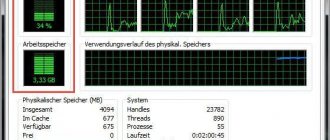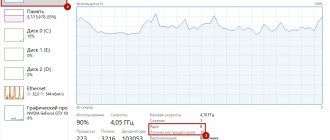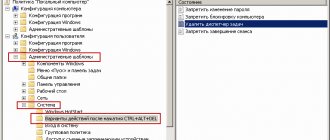When working with heavy programs, many Windows 10 users periodically encounter a system message that appears about the lack of memory on the computer. What this warning indicates, what kind of memory we are talking about, and what needs to be done in this case, we will talk in this article.
There is not enough memory on your computer
To free up memory for programs to run normally, save your files, and then close and restart any open programs.
Naturally, the message refers to the system's RAM and virtual memory, and not hard drive space. Among the most common reasons for the low memory warning to appear are:
- Too many programs or processes running
- There is not enough random access memory (RAM) on the computer to function properly
- Incorrect paging file configuration (or disabling it completely)
- The system disk has run out of space, preventing the dynamic page file from growing
- Memory leak in one of the programs
Setting up the swap file
As you probably know, the page file is an extension of your computer's RAM and is a hidden file called pagefile.sys on the system drive into which Windows dumps data from unused (but running) programs in RAM.
By default, the size of the paging file in Windows 10 is controlled by the system (and this is normal). There are MSFT recommendations (simplified) that in modern Windows it recommends setting the initial (minimum) size of the paging file equal to the amount of physical memory (RAM) installed on the computer. In this case, the maximum size of the paging file is limited to three times the amount of physical RAM. However, these recommendations are often violated by the users themselves or all sorts of “system optimizers”. If the available space in this file is not sufficient to accommodate new data pages of running applications, Windows may issue warnings about insufficient computer memory.
The paging file on disk is, by definition, slower than RAM, so the more data is stored in it and the more actively it is used, the more the system will slow down from the user's point of view. Naturally, the decision to add RAM will be better than increasing the size of the paging file
To avoid the warning, verify that the page file is enabled and change the minimum and maximum page file size.
- Open system properties ( sysdm.cpl )
- Go to the Advanced and click the Options .
- Then go to the Advanced and click the Change
- In the “Virtual Memory” window, check that the “Automatically select paging file size” checkbox is checked and that the paging file is not disabled (the No paging file option); if not, enable the paging file, return the checkbox, or increase the initial and maximum paging file size to at least 1xRAM and 3xRAM MB respectively (make sure there is enough disk space to accommodate the page file).
Advice . The page file should not be disabled! - Click the Set , Ok, Ok (you will most likely need to restart your computer)
Reasons causing the error
In order to fix this error, first of all, you need to figure out what caused it. Here are some possible options:
- You opened a lot of things, as a result of which a problem arose with the fact that there is not enough memory on the computer - I will not consider how to fix this situation, since everything is clear here: close what is not needed.
- You really have little RAM (2 GB or less. For some resource-intensive tasks, 4 GB of RAM may not be enough).
- The hard drive is full to capacity, so there is not enough space left for virtual memory when the paging file size is automatically adjusted.
- You yourself (or with the help of some optimization program) adjusted the size of the paging file (or disabled it) and it turned out to be insufficient for the normal operation of programs.
- Some individual program, malicious or not, causes a memory leak (gradually begins to use all available memory).
- Problems with the program itself, which causes the "insufficient memory" or "insufficient virtual memory" errors to appear.
If I'm not mistaken, the five options described are the most common causes of the error.
Memory leak
You can find a process with leaked memory using the task manager (Ctrl + Alt + Del), to do this, go to the Details and sort the processes by the Memory .
Look to see if there are any programs with abnormal memory consumption on the list (naturally, you need to be aware that in nature there are also resource-intensive applications: games, graphic and video editors, browser, etc.). Try updating/reinstalling/uninstalling such a program (everything is very individual here, perhaps a bug with a specific program has already been described by the manufacturer or on a specialized forum). In some cases, it is worth checking whether memory compression is enabled in Windows 10 (this feature sometimes helps to save RAM a lot).
If a memory leak is associated with one of the drivers or system components, the Poolmon (the method is described in the article Nonpaged pool takes up all memory).
What is virtual memory?
There is a file on the hard drive that Windows uses in addition to physical memory (RAM) when needed. It is called virtual memory, as well as the paging file or swap file. For example, if you run a process or application that the RAM cannot handle, virtual memory comes to the rescue. In the standard version, the paging file is 1.5 times larger than the amount of physical memory, i.e., with 512 MB of RAM, the amount of virtual memory will be 768 MB.
But what can be done?
The answer from LG support tells the reason for this phenomenon, but does not show what can be done in such a situation.
We don’t have many options, because a TV cannot expand its memory, as could be done with a computer. The only way to get rid of this error is to install special applications on your TV and watch videos from the Internet through them.
You can try to update the software for your TV. There is a possibility that the newer version does not have this error and the TV memory is allocated more correctly. And if you also encountered a similar problem and found a more original solution for it, then you can unsubscribe in the comments, telling your story
Causes
And the conditions for the problem to arise when there is not enough space in the paging file are simple:
Over time, the user installs too many programs, which take up more and more space in the computer’s storage areas.
The computer operating system is no longer able to redistribute resources to the virtual component. The physical information storage slots are full, and the hard drive also cannot accommodate the queue of executable programs. It is not surprising that Windows begins to freeze and slow down. But it doesn’t matter, everything can be fixed with a series of actions.
Ways to solve the memory overflow problem
To solve the problem of free space, you need to follow a few simple steps.
- In any operating system, over time, a lot of unused or ineffective applications appear, installed “temporarily” or that “didn’t work”, that is, they don’t like their functionality. These applications must be removed along with the accompanying files that the programs themselves create.
- Clear your browser cache. It is not always necessary to delete the cache of absolutely all applications. To reduce the load on volatile RAM, it is often enough to free the memory from temporary files of the browser that is used most often. In addition, deleting all temporary files leads to resetting settings and deleting passwords. As a result, you will have to log into your account again.
If you don't have root rights to work with the operating system, then you can't afford much to increase your free space. Root rights give full access to all programs, including preinstalled ones, processor overclocking, and other operations. This is a program for developers and service specialists. But if you are not an operating system specialist, it is better not to even look for a program on the Internet with root rights , otherwise you can ruin the device or OS by deleting the programs necessary for its operation or forcing the processor to work in a non-standard mode.
How to remove applications from an LG Smart TV running WebOS 3.0? You need to call up the menu in Smart TV, which is called up by the remote control. Using the remote control arrows, select any application that is currently unnecessary. Press the “Ok” button, a window with the inscription “Done” will appear. After clicking on it, a cross will appear above the program, indicating the process of deleting the program. After clicking on the cross, a menu appears with the names “NO”, “YES”. Click the “YES” button. The program icon has disappeared from the TV menu list. This way you can remove any program, free up space in the device’s memory and increase the performance of the operating system.
You can also uninstall the application using your mouse. We go to the menu, left-click on any application and hold down the mouse button. The application seems to jump out of line. Release it and click the “Done” menu window. A cross appears above the program. When you click on it, the “DELETE” window menus fall out - “YES” and “NO”. After confirmation, the application goes to the trash.
Alternative solution
If there is not enough virtual memory, then you should think about using Windows. The user may be installing too many unnecessary programs. In this case, the computer should be cleaned. To do this, go to Control Panel, open Programs and Features. Here is a complete list of applications that are installed on Windows. It is highly recommended to review it in detail and decide which unnecessary utilities should be cleaned from the operating system. Each program has a short description that helps you roughly understand what the utility does.
It’s no wonder that unnecessary software tends to get into computer resources in order to impose its services. Therefore, clearing computer resources can be useful not only for system resources, but also for freeing up personal time. It is not enough to simply install everything from the network; it is important to keep track of applications. Then working at the computer will be quick and easy.
Virtual and RAM: how to understand what exactly is missing?
When a message appears: “The system is out of memory,” the user is usually lost and cannot understand what is happening. You need to know what steps to take in case of such a problem. Many users mistakenly believe that hard drive space is all the PC memory. Usually newbies have this opinion. Therefore, when a corresponding message appears (“the system does not have enough memory, save files and close programs”), not everyone understands what this means. This is how this problem is solved.
First, you need to figure out which software is causing the problem. It doesn’t matter what version of Windows a person uses, the computer always initially uses RAM. in its essence it is, as it were, part of the operational one. Therefore, if the user encounters a warning that the system does not have enough memory, he needs to understand the following: when there is not enough space, the PC turns to Windows.
Causes of a memory full error
The problem is that when you next want to use the built-in browser, an error occurs: it is impossible to watch videos or listen to music online due to insufficient memory.
TV browsers have limited capabilities, so when you watch, for example, a video, it is initially loaded into the device’s memory, and only then can it be played. Then the memory is cleared, but, unfortunately, it does not always have time to free up the required amount, which causes the problem of its overflow. As long as it is not refilled, everything will function as it should; therefore, the movie can play up to half, and only then an error will appear.
Sometimes it may be preceded by the message on the screen “ the application will be restarted to free up memory ”, then the application or site crashes and reloads again, this can repeat several times in a row.
That is, the basis of the disadvantage is the unforeseenly small amount of initially built-in memory.
How to clear cache
If you are watching a long video and the “Out of Memory” window appears on the screen. Restart the Web browser,” the thought immediately arises: how to clear the cache on LG Smart TV?
This can be done in two ways.
Using a regular flash drive
4 GB is quite enough. To operate, insert the flash drive into the USB port on the back or side of the television receiver. The working flash drive will flash the LED.
The inserted flash memory works not only as a storage device in the sense that programs and content are downloaded from it to the TV. A “smart” TV immediately identifies it as free memory and strives to increase its performance due to the suddenly appeared free space. In particular, the browser cache immediately “flows” into the inserted flash drive. New TV models have slots for installing additional memory cards. Due to their volume, the internal memory of the TV is unloaded, transferring some of the information to the memory card.
On first startup, new memory is not always detected. Sometimes a browser restart is required. The next launch will be successful.
Through the TV menu
You can also clear the browser memory on your LG Smart TV through the TV menu. Switch it to “Smart TV” mode via the Smart button on the TV remote control. After launching the Internet browser, you need to go to the “Settings” window. It is located on the top right. In the menu window that appears, click on the “Clear cache” item. The action is confirmed by pressing the “Ok” or “Done” key.
After deleting all unused applications, clearing the browser or expanding the provided capacity, your LG TV can be speeded up. All programs and browser launch will become much faster. To avoid software failure in the future, try to use sites with block file storage. The result is smooth video and gaming performance and no cache overflow.
How to clear memory
You can clear the internal memory of a SMART TV receiver by erasing the cache of absolutely all installed programs, including the web browser. However, you need to remember that when you delete the temporary files of a widget, this application will be restarted, and to free up memory, its settings will be reset to factory settings, as a result of which you will need to log in to your account again.
Important! In order not to interfere with the settings of the programs used, it is not recommended to touch them; it is enough to clear the Internet browser cache, since its junk files occupy the largest amount of internal space of the TV set.
Clearing cache
To delete temporary web browser files, you need to open “Smart TV”, launch the Internet browser and go to the settings section in the upper right corner. Here you need to select “Clear cache” and confirm the operation.
Uninstalling apps
Removing unnecessary widgets is another way to clear the memory of a SMART TV receiver. To erase applications that are no longer needed, go to the “Smart” section and select the “Change” tab. Depending on the TV model (for example, 49UJ655V, UJ630V, UH755VZD with 4K support or another), as well as the firmware version installed on the device, this section may be located on the left or right half of the TV screen. Then, when the list of installed programs and games is displayed, you will need to get rid of those that are no longer needed. This can be done in two ways:
- through the context menu by clicking the “Delete” button;
- by going to the “My Applications” section, where you will need to select the unnecessary widget and drag it to the upper right corner to begin uninstallation.
The procedure varies slightly on different models of television receivers. You can read in detail about how to perform this operation in the instructions for the equipment.