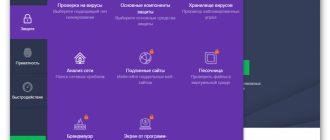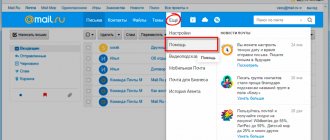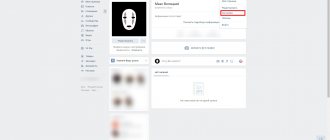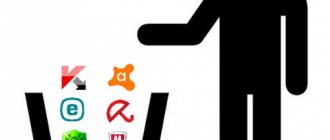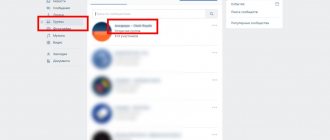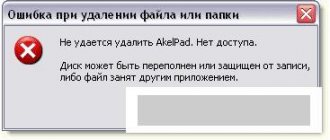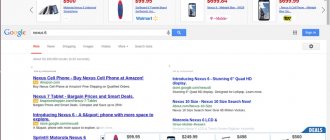360 Total Security is an effective and fast software that will help protect your system and optimize its operation. The advantage of the application is the use of Qihoo 360 , with which the user can manage several protection modules - from a firewall to a regular hard drive content protector.
The antivirus successfully competes with world-famous defenders, because its main feature is fast installation, a clear interface and effective protection. At the same time, Total Security does not overload RAM resources.
To install the defender, you need to download the installation file from the official website of the developer. This can be done online or by downloading a portable installer to your computer in advance.
To correctly and completely remove the antivirus, we recommend clearing the memory manually or using a special cleaning utility. Let's take a closer look at how to remove 360 total security using each of the uninstallation methods.
What is 360 Total Security program?
Reasons for deletion
A common practice when working at a computer is the need to download some software. It is quite possible that it is absolutely safe and of high quality, but in some cases it may be specific or not very correct. This does not indicate the presence of viruses, but the program can regularly notify the user about the presence of a Trojan or other type of virus on the PC.
On a note! If a user encounters such a problem, then he does not need to resort to uninstalling the antivirus. It is enough to simply add the program to the white list, as a result of which the antivirus will stop responding to it.
- open the antivirus, go to settings;
Click on the three-bar icon, then on the “Settings” line - go to the “White List” tab. There the user needs to find “Add file” and specify the path to it.
Go to the “White List” tab, click on “Add file”
Select the file and click “Open”
The utility must be completely removed from your PC when there is a need to reinstall it or download another antivirus program. This is important, since the presence of several such applications is critical for the correct operation of the system. They will begin to conflict with each other, which will lead to malfunctions. Moreover, even remnants of traces of the previous utility can harm subsequent work.
This is also relevant for those users whose PC resources are limited. In this situation, it is not always possible to use an antivirus, since it causes failures even in applications with minimal technical requirements.
Cleaning up remaining files
As a result of removing any antivirus, temporary files and cached elements that relate to the work of the defender still remain in the PC memory. They may interfere with the operation of the new antivirus, so it is better to remove them.
First, restart your computer immediately after manually uninstalling the program. Next, go to the system drive C and in the Program Files folder, find a folder called “360”. Remove it as administrator:
What is the difference between 360 Internet Security and (Total Security Essential)
Download the 360 Total Security removal utility from the Russian company Security Stronghold
If you are not sure which files to delete, use our program 360 Total Security Removal Tool .. 360 Total Security Removal Utility will find and completely remove 360 Total Security and all problems associated with the 360 Total Security virus. A fast, easy-to-use 360 Total Security removal tool will protect your computer from the 360 Total Security threat that harms your computer and violates your privacy. The 360 Total Security removal tool scans your hard drives and registry and removes any manifestation of 360 Total Security. Regular antivirus software is powerless against malicious programs such as 360 Total Security. Download this simplified removal tool specially designed to solve problems with 360 Total Security and qhsafemain.exe (download will start automatically):
Functions
Deletes all files created by 360 Total Security.
Removes all registry entries created by 360 Total Security.
The program can fix browser problems.
Immunizes the system.
Removal is guaranteed - if the Utility fails, free support is provided.
24/7 antivirus support via GoToAssist is included in the package.
Our support team is ready to solve your problem with 360 Total Security and remove 360 Total Security right now!
Leave a detailed description of your problem with 360 Total Security in the Technical Support section. Our support team will contact you and provide you with a step-by-step solution to your 360 Total Security problem. Please describe your problem as accurately as possible. This will help us provide you with the most effective method to remove 360 Total Security.
How to remove 360 Total Security Windows 10, 8, 7?
There are many ways to uninstall a program, but we will highlight several main options: using uninstall, standard uninstallation, and using applications.
To remove using the first method, just go to the directory with the antivirus and run the uninstall.exe file. This method was developed directly by the wizards who created the application and is quite easy to use.
The next option is standard deletion:
- Click on Start and “Control Panel”;
- Find the Programs and Features tile;
- Select your antivirus and click "Uninstall".
Despite the difference in the removal procedure, the result is no different. Windows itself goes to the folder with the antivirus and launches the corresponding file, essentially the methods are identical.
Both options do not allow 360 Total Security to be completely removed from the computer, meaning traces of the application still remain on the system. Typically these include: broken registry settings, logs, personalization data and other user information. This data is scattered in different places on the system, making complete manual removal difficult. For this procedure, it is better to use special programs; IObit Uninstaller has proven itself well.
IObit Uninstaller has an advanced search for “tails”, that is, in addition to the usual removal, a trace scanner is launched and they are cleared. You should:
- Download the application https://ru.iobit.com/downloads/iobit/redir.php?file=iobituninstaller;
- In the first tab “All programs” select 360 Total Security;
- Then click on the “Delete” button below;
- You will be prompted to create a restore point, do as desired, then the deletion procedure will begin;
- When finished, you should run the “Power Scan” and clear the traces.
This approach is more functional and allows you to prepare the ground for the further installation of other antiviruses. Also, if you used the first methods, you can simply clean up the traces using CCleaner or similar programs.
Appearance of 360 Total Security
The program looks normal, well, in the sense that there is no overloaded interface, everything is quite clear:
There are main tabs with various options on them. What’s also interesting is that you can even log into the program using your VKontakte account:
To do this, click on VK Login in the right corner of the program:
Another icon, the one in the form of a T-shirt, is responsible for changing antivirus themes:
Although, as for me, the design themes in the antivirus are somehow superfluous.
Let's study a little 360 Total Security externally. On the Full Scan tab there is one huge button - Scan, click it and the antivirus starts scanning your computer accordingly:
At the end, you can fix all the mistakes or recheck. I had one threat and a lot of junk files, the volume of which reached 3.4 GB:
By the way, at the top it will say Problems found, so there is a link there Detailed information, if you are interested, you can look, interesting details may be indicated there.
Testing 360 Total Security, I can already say that I like how quickly and clearly the program interface works, all functions work quickly, system scanning is also quite fast. And at the same time, I have not yet noticed any advertising in the program
On the Antivirus tab you can run a scan, there are three types in total, I chose Quick scan. It lasted about two minutes, then there was this result:
There are no problems, this is probably because I already used the full scan on the first tab. In general, there is also a full scan and a selective scan, in which you can specify which folders should be scanned.
There's a lot of cool stuff on the Acceleration tab. And it’s really useful, I liked the fact that everything that starts with Windows is displayed here:
By the way, there is no need to think about what can be disabled and what cannot; to do this, just click on the Optimize button.
On the same tab, but in the Manual section, you can independently disable some programs from Windows startup (and delete invalid ones):
The Cleaning tab will allow you to scan the system for garbage, this can be either junk extensions or temporary files:
On the Tools tab there is a lot of things, there is an option to install an additional firewall component, there is a registry cleaning tool, and you can also instantly install some programs (this is something new):
In my opinion, the Browser Protection feature will be useful for many. Here you can select the browser you use and block any unauthorized changes in it (virus programs often like to install malicious extensions, change the search engine, block settings):
By the way, the Registry Cleanup tool can also find a bunch of garbage in the registry:
A firewall is a special tool for complete control of the network activity of programs, that is, you can either deny or allow access to the Internet to any program. But here you need to understand a little about who can be given access to the network and who shouldn’t
Removal
You can remove the program yourself or using third-party utilities.
Manually
- Open the system tray → RMB for antivirus → Exit → confirm the action.
- RMB on the Start menu → Programs and Features.
- RMB for 360 Total Security → Delete/Change → confirm the action.
Important! After you have removed the antivirus from the system, restart your computer!
- This computer → drive C → Program Files (x86) → RMB on the folder called 360 → Delete.
Cleaning the registry
- Install and run CCleaner → Registry section.
- Click Search for problems → wait for the scanning procedure to complete → Fix.
- Save backup copies of changes made → None → Correct marked ones → Close.
Utilities
To save time and not go into details of the antivirus uninstallation process, use the Revo Uninstaller program.
- Download and install Revo Uninstaller.
- In the RMB utility window for 360 Total Security → Uninstall → Confirm the actions.
- Performing initial analysis and removal - Scan Modes → Advanced → Scan.
- Select found files → delete.
Video
An alternative way to uninstall the antivirus is shown in the video.
Functions
Deletes all files created by 360 Total Security.
Removes all registry entries created by 360 Total Security.
The program is able to protect files and settings from malicious code.
The program can fix browser problems and protects browser settings.
Removal is guaranteed - if SpyHunter fails, free support is provided.
24/7 anti-virus support is included in the package.