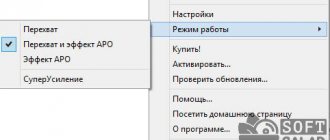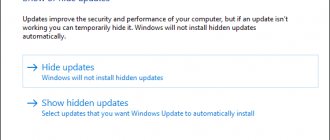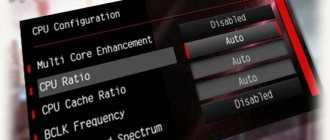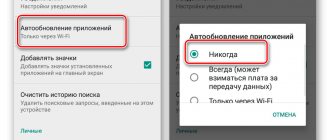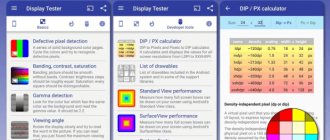On any Android device, among the main and most important functions is adjusting the volume level both when using the speaker and when outputting sound through headphones. In most situations, standard tools are more than enough to control volume, but sometimes additional tools may be required. In the course of today's article, we will consider all existing ways to increase the sound in headphones on a phone.
An easy way to control the audio level on your phone
The fastest way to adjust the volume on an Android device is with the Volume+ and Volume- keys, usually located at the end of the device. They are responsible for the volume of the active mode. If you press a key on the main screen (desktop), the volume of notifications is adjusted; in a game or player, the media volume is adjusted . Most often, in the pop-up window with the volume slider, you can select “More” (usually looks like a down arrow) and adjust the volume of all possible sounds on the device.
Other settings options are available at: “Settings” menu, “Notifications” item. There are several standard sound profiles to choose from; you can change the “General” profile to suit your needs.
Photo gallery: setting up sound on Android in detail for smartphones and tablets
Setting the ringer volume level
Adjusting the volume of media effects
The pop-up window can be expanded by clicking on the down arrow
In the menu you need to select “notifications”
The “Notifications” item presents basic sound settings, profiles and alert modes
The “General” profile is available for detailed settings
Additional sound enhancement options may differ on different device models.
The number of options, except for the device model, depends on the Android version
In addition to the standard settings, in different versions of Android you can find other useful functions: options for improving sound for headphones, increasing speaker volume, surround sound effects and others.
Causes
If the sound on your phone doesn't work, what should you do? The source of the problem must be determined. Their list is given below.
- The audio settings are incorrect.
- Software installed that is incompatible with the hardware.
- The user selected "quiet mode".
- Software conflict.
- Debris has entered the polyphonic or conversational speaker.
- The headphone jack is broken.
- Moisture got inside.
- There is a problem in the hardware of the device.
Regardless of the time when the problem makes itself felt - when making a call, playing music, you will have to carry out in-depth diagnostics.
How to improve the quality and volume of sound using programs
Typically, Android devices have standard applications for sound control - equalizers . But if the manufacturer did not bother to add such a program, or the standard one does not meet all the requirements, dozens of analogues for every taste are always available for download from the official Play Market application store. Let's look at the main ones.
Volume Booster Plus
When you need to increase the Android volume level, but there is neither time nor desire to go into the engineering menu, the Volume Booster Plus program will come to the rescue . The lack of Russian language in the interface will not prevent you from using the program: after the first launch, the application will inform you that it will analyze the characteristics of the device and select the optimal settings for amplifying the sound. To do this: press the Start keys successively, Next twice, then Boost, and then wait for the setup process to complete. The result will be a window with the title Success. All! The device volume is increased2 by the specified percentage. You can close the application.
Photo gallery: setting up sound on Android using Volume Booster Plus
Press the “Start” key
The app says it will increase the overall volume level
To start the process you need to press just one button in the next window
To increase the volume of the device, click "Boost"
In a few seconds the application will select the optimal settings
Success! The device volume is increased by the specified percentage. You can close the application
You can download the program from its official page in the Android application store.
Increase ringtone volume using Simple EQ
For detailed sound settings, Simple EQ is one of the simplest free equalizers on Android. Increasing the volume can be achieved by controlling the frequency sliders 60 Hz, 230 Hz and others. Bass and stereo effect enhancement is also available. After the first launch, the program remains running in the background and provides the specified level of volume and sound quality in all usage scenarios.
In the image: setting up sound on Android using the Simple EQ Equalizer
Five frequency levels, “bass” and stereo sound enhancement are available for customization
You can download the program from its official page in the Android application store - download Simple EQ Equalizer.
How to make a loud call through the engineering menu
The most advanced volume settings are available through the device's engineering menu.
Engineering menu (mode) is a special service program on devices with the Android operating system. Developers use it to finalize the device, make final changes, check the operation of various sensors, and perform system testing. The same application is used to obtain a large amount of system information, and among other things, helps to fine-tune the sound volume.
It is worth noting that an ignorant user should not wander around the engineering menu without a clear goal. A careless “poke” or a tick in the wrong place can both format the device and deprive the radio module of its treasured frequencies: the device will stop “catching” the Internet or making calls. But if you do everything according to the instructions and do not deviate from the letter of the manual, you can adjust the sound volume in no time.
You can enter the engineering menu using the service code or through an intermediary program - MTK Engineering Mode (only for devices with an MTK processor).
You can download the program to enter the engineering menu from a device on an MTK processor from its official page in the Android application store - MTK Engineering Mode.
Video: How to set up quiet speakers
Video instructions on how to increase the speaker volume:
You need to enter the service code in the dialing field (in the dialer), which one depends on the device manufacturer.
Table: service codes for different models of Android devices
| Acer | *#*#2237332846633#*#* |
| Alcatel, Fly, Philips, Prestigio, Texet | *#*#3646633#*#* or *#*#13411#*#* or *#*#3338613#*#* |
| Samsung | *#*#197328640#*#* or *#*#8255#*#* or *#*#4636#*#* |
| HTC | *#*#3424#*#* or *#*#8255#*#* or *#*#4436#*#* |
| Huawei | *#*#2846579#*#* or *#*#14789632#*#* |
| Sony | *#*#3649547#*#* or *#*#3646633#*#* or *#*#7378423#*#* |
| ZTE | *#*#4636#*#* |
| On MTK processor | *#*#3646633#*#* or |
After which the engineering menu will open. In it, by swiping from right to left, you need to go to the Hardware Testing page and open the Audio item.
Photo gallery: how to add sound using the Android service menu
Start page when entering the engineering menu
The page we need, select “Audio”
Window with sound settings
There are several items in the Audio section, we will focus on the first five:
- Normal Mode—responsible for the volume level in normal mode, without headphones or other audio devices;
- Headset Mode — operating mode with a connected headset (headphones, portable speakers, etc.);
- LoudSpeaker Mode - speakerphone mode;
- Headset_LoudSpeaker Mode - hands-free mode with a headset;
- Speech Enhancement - conversation mode (without a headset).
Is the music coming from the speaker not loud enough? Your choice is Normal Mode. Can't hear your interlocutor? Click Speech Enhancement. Is the sound from the game wheezing in your headphones at maximum volume? Headset Mode. And so on, depending on the circumstances.
When you have decided on the mode, tapping on it takes you to a settings page with several values.
Photo gallery: how to change the sound of a microphone, headphones, strengthen conversational and music speakers on Android
A similar menu awaits in each of the first five “Audio” items
The list shows the equipment whose volume can be adjusted
Contains a list of possible sound levels, where Level 0 is the quietest
Type - the list contains the type of equipment being configured, its items mean:
- Sip - volume of Internet calls;
- Mic — microphone volume;
- Sph — speaker volume (for talking on the phone);
- Sph2 - second speaker (rare);
- Sid - do not touch (problems are possible!);
- Media — playback volume of media files (Music, Games, Video);
- Ring — ringer volume level;
- FMR - FM radio volume.
The next list of volume levels is Level, usually there are seven of them. Each level corresponds to one press of the volume key . Level 0 is the quietest, and Level 6 is the loudest signal level. Here you can set your values, in the input cell opposite the inscription “Value is 0~255” (the specified limits may differ from device to device). Accordingly, the lower the value in this cell, the lower the volume. After making changes, you must click the Set button and the settings will be saved.
The bottom one in the window will be “Max Vol. 0~160", the value in the input field is responsible for the maximum possible volume, one for all Levels.
Attention! Before changing the default settings, overwrite the factory settings or save screenshots (usually a snapshot can be taken by pressing the Volume Down key and the Power key at the same time) so that if the change is unsuccessful, you can return to the previous settings. It is also highly recommended not to use maximum values: try to limit yourself to an increase of 10–20 points. Otherwise, the risk of speaker failure increases: the appearance of noise, distortion, or completely turning off the speaker or microphone of the device.
When you have decided on setting the required sound mode, you can close the engineering menu and reboot the device, then all changes will be applied.
Ways to enlarge
There are several ways that owners of smartphones with the Android operating system can increase the sound. Among the popular ones are increasing the sound using classic controls, special programs, and gadget menus. You should familiarize yourself with each of these methods in more detail.
Classic version
The optimal and preferred option among Android users. The following keys will help you configure sound parameters:
- Volume+.
- Volume -.
Both are located on the front side of the device. Just press any of the keys so that the volume control appears on the working screen of your smartphone. This way you can adjust the sound as you wish by moving the slider left or right.
You can also adjust the settings through the standard phone settings. To do this you will need:
- Go to settings.
- Open the “Notifications” item.
- Select a suitable sound profile.
It is noteworthy that profiles can also be customized by adjusting various parameters in them.
Using programs
For Android owners, the developers have provided the ability to increase the volume level using special programs. Among the most popular:
- Speaker Boost. Allows you to increase the sound up to 30%. There is no need for rooting at all.
- Volume+. Suitable for Xiaomi brand smartphones. The application language is Russian, root rights are optional.
Programs are available to every user of the device. At the same time, they are considered universal, since they can be used to increase the volume of wired and wireless headphones, as well as speakers.
Engineering menu
A more difficult option for those who understand the structure of an Android smartphone is to increase the volume through the engineering menu. However, before resorting to this method, you should keep in mind that this method is not suitable for a wireless headset.
To increase the sound you will need:
- Install the MTK Engineering Mode program.
- Go to the Hardware Testing section.
- Open the Audio subsection.
- Perform parameter changes.
- Click Set.
After that, you can start operating a mobile device and enjoy music in headphones.
What to do if the volume limit turns on - how to remove it
Some models of devices, as well as versions of the Android operating system, contain an automatic limitation of the maximum sound volume when connecting headphones or an increase in the volume above some value, in this case you can use the Volume Boost program or its analogue. Just install, run, and in the Settings tab, check the box next to Auto Start (this will allow the application to load automatically and always run in the background). There you can also check the box and activate the application control widget, and by placing it on the desktop, you can independently turn on and off the volume limit so as not to keep the program always active.
Photo gallery: Removing the restriction on the maximum volume of music on android using Volume Boost
When starting the program, we are greeted by a window with instructions
You can add the program to autorun, or use the widget - pay attention to its icon
By pressing the widget icon on the desktop, the volume restriction is switched (
You can download the program from its official page in the Android application store.
No sound from smartphone speakers
There may be no sound from the speaker because you cannot turn it up louder due to a broken physical volume control. This happens when we have been using a mobile phone for a long time. Due to the ingress of dust and other types of particles, the rocker could fail. Or the contacts she presses become clogged. You can fix this yourself. Try to disassemble the housing and get to the regulator. And also clean its contacts. If the rocker breaks, you must contact the service to replace it.
In the meantime, you can adjust the volume with virtual buttons. You can get to the volume settings in different ways. The easiest way is to lower the system curtain in Android and iOS and adjust the volume in this menu.
If your model does not have a volume control:
- Open the settings and find the “Sound” or “Sound Profiles” item here;
- And select your current profile; Select a sound profile on your phone
- In it you can find a regulator that will increase or decrease sound. Customize your sound with virtual controls
In the settings of each individual application, you can also adjust the sound level. If you run it, then the settings can be called the left touch or physical button on the mobile device.
This may be useful: How to record a phone conversation on Honor.
Eliminate spontaneous volume changes
Sometimes users are faced with a rare problem of spontaneous switching of the volume level, this can cause several factors:
- Most often, this problem is found in owners of overly “smart” Samsung or HTC devices, as well as little-known Eastern brands. First of all, in the “Settings” > “Sound” menu, you need to check the presence of the “auto volume control” item. The name may differ and contain phrases: in the case, in the pocket, on the table. If you have problems with sound, try starting by disabling such options.
- The owners of the old Samsung smartphones, like the Galaxy S4, can find malicious settings at the address: “My device”> “My device”> “Calls”> “Call Loudly in the Bag”.
- Also, similar settings can be in the “Settings”> “Special Opportunities” menu and be called: a smart cover, auto -grip, mode in your pocket.
- If the device is equipped with a protective bumper or cover, it will not be superfluous to check whether the physical sound control keys are sticking.
But remember! If on your device, when you connect a headset (headphones, portable speakers), the message “safe limit” appears and the maximum volume is reduced, this limit was set by the manufacturer for a reason. First of all, we are talking about the health of the person using the headset. Protect your hearing.
Software level failures
Conflicts on the software side arise due to the simultaneous use of several applications for mobile phones designed to correct the playback of audio files. If there are really too many of them, you need to do several things: go into the settings, leave only one program responsible for sound, and delete all the others. Next, reboot the smartphone.