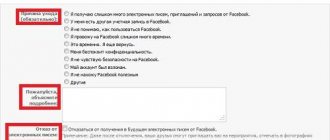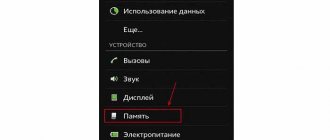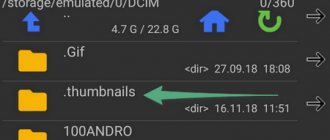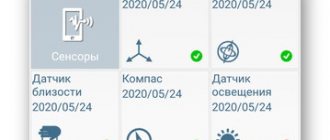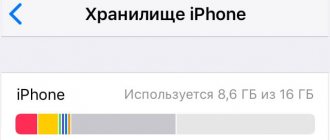Why format your Android phone?
Many users greedily install a lot of unnecessary applications on their mobile devices, which, in fact, duplicate most of the standard services. Eventually, the phone begins to noticeably become clogged, causing the operating system to lose its performance.
After a short time, the phone begins to slow down, system errors appear on the screen, and previously installed programs no longer work as expected.
It would seem that the only way out would be to simply remove unnecessary software, but this will not bring a positive result.
Even after a complete cleaning, small files remain in the system registries, which continue to slow down the device. In this case, you will need to format or reset to factory settings.
How exactly to format a smartphone depends on the degree of contamination, but in any case, this procedure should be performed slowly. Otherwise, the phone may turn into a “brick”.
Preparing to format your phone
Most modern mobile gadgets, after successful formatting, ask you to log in to your Google account. If you do not enter the appropriate information, then the phone will remain in a locked state until the user logs into the account. This function is designed specifically to prevent an attacker from obtaining someone else’s personal data if it is stolen or lost.
To avoid having to contact the service center after formatting, you must first rewrite the login and password for your Google account. When the phone is formatted, you can enter the copied data when prompted by the system. In this case, the user will avoid unnecessary costs and loss of time.
If you format your phone via a PC, you need to get a standard USB cable and specialized software.
Formatting via settings
The fastest and most common method of formatting an Android phone is to use standard services or otherwise reset to factory settings. This method has gained wide popularity due to its ease of use.
However, it is impossible to call this option safe, since when resetting to factory state, all files will be deleted along with unnecessary applications. Therefore, first of all, you need to create a backup copy of the information or reset it to a removable drive.
It is also worth remembering that if the system is severely clogged or malfunctions, this method will not help. There are several options for manual formatting.
Method one
- Open system settings on your mobile device.
- Find the privacy or recovery section.
- Open the option to reset settings.
- Press the appropriate key and confirm.
- Wait until the procedure is completed.
- Restart the device.
Method two
- Open the dialer.
- In the field that appears, enter the combination *2767*3855#
- Activate the code and wait for formatting to complete.
- Reboot your phone.
It is worth remembering that the current formatting method only helps if the phone is slightly dirty. In situations where system errors appear in the device, you should resort to a more effective option.
Several ways to delete data
An easy way to format an Android device is to do a factory reset. Even an inexperienced user can cope with this task. As an example, we will use the Samsung Galaxy S7 Edge smartphone, model number – SM-G9350, operating system version – Android 6.0.1. To format the gadget you need to follow these steps:
- open “Settings” on your phone;
- tap “Backup & reset”, then scroll down the screen and select “Factory reset”;
- select the “Reset settings” option to return Android to its original state.
Another way to format a smartphone is through recovery mode. This method will be needed when it gets stuck on the loading screen and cannot start the operating system. It will also be useful for those who have forgotten the screen unlock password. In other words, you need to format Android through recovery mode in cases where you cannot successfully log into the system and reset the settings in normal mode. The same Samsung Galaxy S7 Edge phone will be used as an example. You need to do the following:
- turn off your smartphone;
- simultaneously press and hold the Power, Volume Up and Home buttons;
- release all keys when the logo appears and recovery mode appears;
- Scroll down to select the Wipe Data/Factory Reset option using the Volume Down key and use the Power button to confirm the selection.
Once the process is complete, all user information on the device will be deleted. The above guide is just an example of entering recovery mode. In fact, different phone models have different ways to enable this feature. Instructions for activating recovery mode can usually be found in the documentation for your mobile device.
After formatting your phone, you can restore information using Android Backup Restore, all you need is a click of a mouse button. It is enough to connect the device to the PC, select the necessary files and return the lost data. Android Backup Restore allows you to create backups for free. This application stands out for its simplicity and effectiveness.
How to format an Android phone if it won't turn on? In this case, the classic formatting method will be ineffective. But in this situation there is a way out, so you should put aside panic. Even if the phone is frozen and there are no signs of life, you can perform the procedure bypassing the operating system, using the Windows system, for example. This and other formatting methods will be discussed further.
This method is universal and is suitable for those users whose logo lights up when they turn on Android, after which the screen goes dark again. You can format your phone using Recovery even if Android does not turn on at all. In order to enter the desired mode, the user must enter one of the proposed combinations. Here are the most popular Android models and the steps required to enter Recovery.
Algorithm of actions:
After completing these steps, the user enters Recovery mode, which can be used to perform formatting. Navigating through the mode menu is done by sliding your finger across the screen or using the volume keys. In order to select and confirm an action within the mode, you must press the power button.
In order to format the device, you must select the appropriate item in the “Reboot System” menu. This is a traditional name, however, in some smartphone models the name may change. After pressing the key, your phone will reboot and be completely formatted.
Disadvantages of the Android formatting method via Recovery
Recovery mode allows you to carry out the formatting procedure quickly enough, and the actions are simple and understandable for the user. However, this method has a serious drawback. Some Android models, after formatting, ask you to log in to your Google account. To confirm, you must enter your password and nickname. If you cannot remember the required information, the smartphone will be blocked, turning into a non-functional brick.
There is a way around this problem. You can restore your account at the office of the smartphone manufacturer. However, employees will be able to provide assistance only if you have the model purchase documents with you. Otherwise, the problem will not be solved, and Android will remain blocked.
How to completely format Android using Recovery
Absolutely every smartphone operating on the Android operating system is equipped with a special boot menu – Recovery.
This mode is turned on when the phone starts and after switching to recovery, you can carry out various procedures, for example, checking the functionality of the screen and speaker, flashing software and formatting.
Before activating formatting, you need to enable boot mode, but how to do this on a particular smartphone remains a constant question.
The problem is that each developer implements their own Recovery activation system. The most common option is to simultaneously press the power button and volume control. But there are also those devices in which the boot menu is launched using the physical “Home” button.
The main advantage of this menu is that it can be activated even if the phone is completely frozen. However, some manufacturers block this feature, since regular use of the boot menu can negatively affect the performance of the gadget. To unlock access, you will need to use specialized applications.
If the user managed to launch the Recovery menu, then you will need to find the “Factory Reset” or “Wipe Data” section. After clicking on this option, the phone will automatically be reset to factory settings, and existing files, applications and documents will be deleted.
It is not recommended to use unknown commands as you may accidentally uninstall the operating system.
How to format Android
Formatting a telephone means clearing its memory and resetting the settings to factory settings. After such an operation, the owner receives the device absolutely without any information, as if brought from the manufacturer. The only difference from the new smartphone is the saved personal data, photos and music. How can I format my phone on Android OS? It is not difficult to carry out general cleaning on your smartphone. When your mobile phone is slow, freezes, or starts turning on and off spontaneously, it’s time to format it.
Formatting methods from your phone
It should be remembered that interfering with the operation of any equipment is a personal decision of the user, for the consequences of which he will be responsible independently. If you are not sure that you know exactly how to format your phone through a computer or in any other way, then it is better to entrust cleaning the memory to a professional. Now it’s easy to reset your mobile device on the Android platform in the following ways:
- cleaning the operating system;
- bypassing the OS;
- using a quick code;
- formatting the memory card.
How to format an Android phone using OS cleaning
Before you begin the cleaning process, you need to create a backup copy that will store all the necessary information. The procedure is simple: copy the data to a flash drive or other external storage device. Then the device with the information must be removed, since cleaning may also affect it. So, how to format an Android phone if a failure occurs:
- Create a backup copy of the OS. Then go to “Settings” – “Privacy” – “Reset”. You will then be asked to confirm the action. You must understand that after clicking the button, all folders, data, files and applications will be deleted.
- After clicking reset, a window will open. It will contain a warning that all information will be deleted.
- If the data is not saved, you can still cancel the operation at this stage and save the necessary files. After this, you can return to formatting again.
Sometimes the device behaves so inadequately that it does not turn on at all. In this case, press the volume control (up position) and the power button simultaneously. A robot will appear on the screen, allowing access to the menu. Here select the “Wipe data/factory reset” function. In this mode, all operations should be performed using the volume key. Perform the desired action with the “Home” or “lock/shutdown” button. After formatting, the smartphone will freeze for a while. Wait a moment: the device will reboot and factory settings will be restored.
Quick code for formatting Android
Major cleaning of a mobile device consists of entering unique codes developed for each model. How can I format my phone using them? To use a secret code, you need to open the dialing line in your device, then enter a combination of numbers. As soon as it is entered, the smartphone will automatically be formatted to factory settings. If this does not happen, it means that your phone does not support this code. Combination of numbers for main smartphone models:
- Samsung Galaxy (Samsung), Sony (Sony) – *2767*3855#;
- Nokia (Nokia) – *#7370#;
- Fly – *01763*737381# Reset;
- Alcatel (Alcatel) – ###847#;
- Siemens (Siemens) – *#9999#.
How to format a memory card on your phone
All Android phones and tablets have a memory card installed: it is designed to expand the ability to save more information on devices. The flash drive adds additional GB (from 2 to 32) to the internal memory of the smartphone. Sometimes devices begin to behave incorrectly with the SD card, and then it needs to be cleared. How to format a flash drive on an Android phone:
- Open the menu, select “Settings” - “Memory”. A window will open showing the drive.
- Find the item “Memory card” - “Clear”. Some devices may have an "Eject" or "Disable" button.
- Confirm the selected action. After this the procedure is completed.
Precautions before formatting Android
Once you format, all data on your device will be erased. How to save the necessary information if there is no backup function on your smartphone? In this case, you will need to install a third-party utility that will save the necessary data. Download the Easy Backup or Root Uninstaller application from the Play Store. After installing it, save the backup information to a memory card, and then remove it from the smartphone. Then you can proceed with formatting without fear.
Format Android via computer and USB connection
Before formatting your phone using a computer and a USB cable, you must obtain the appropriate software. To do this, you need the Android SDK service, which is an official set of tools designed for repairing and servicing mobile phones. You can download it from this link. Next, the user will need a computer or laptop based on the Windows 7 operating system, the original USB cord that came with the device, and a broken phone. What steps will you need to take next:
- Download and install the Android SDK toolkit on your computer.
- Open the described service.
- Launch the command line – “WIN+R”.
- Specify the path to the folder where the toolbox is installed.
- Check for the presence of the “adb.exe” file, which is necessary to format the phone.
- Connect your mobile device to your PC using the original USB cable.
- In the command line, enter the following values - “adb shell recovery wipe data”.
- Wait for the operation to complete, after which “Done” will appear on the screen.
- Disconnect your mobile phone from your computer and start the system.
During formatting, it is important to follow some rules. The phone must remain motionless throughout the entire procedure, as the slightest vibration of the cable can lead to a software failure. In this case, you need to wait until the phone is formatted, otherwise it may turn into a brick.
Often, after formatting via a computer, the phone displays the corporate logo without any changes when turned on.
It is worth noting that the first boot can take much longer than the usual startup. If the smartphone does not turn on after 5 minutes, then you will need to reformat it. This operation should be performed with extreme caution, because clicking on unknown commands can permanently disable the mobile device. If reformatting does not help, the only way out is to contact a service center.
How to do it
Formatting Android involves cleaning and resetting all settings to factory settings. You receive a “clean” device that does not contain any additional information; it will only contain what was preinstalled at the time it went on sale.
This procedure is quite simple to perform. If you begin to notice that your smartphone begins to function slowly, freezes, turns off spontaneously, or reboots, you need to think about clearing the memory. There are several methods by which you can format your phone.
Do not forget that any intervention in the system is solely your decision, so you will be responsible for all consequences yourself.
You should not come up with your own options or do something without the appropriate knowledge, otherwise the result will definitely not please you. If you do not know how to delete all data via a computer or manually, it is better to contact a specialist.
You can reset your Android phone using the following methods:
- return to factory settings - ;
- using proprietary combinations;
- formatting the flash drive.
Format manually
The most common and, perhaps, most used method is to reset all parameters using the means available on the smartphone. This option is simple, easy, and you get results immediately. But this method can be called radical, because not only broken files and various garbage are removed from the system, but also important data. That is why, before starting the process, make backups that you will still need. It is worth noting that the process of such deletion does not affect the information stored on the removable drive.
You can remove all programs and unnecessary software like this:
- go to settings on your phone;
- select “Restore and reset”, in some devices it is “Confidentiality”;
- click on “Reset settings”;
- confirm your wish on your smartphone;
- the formatting process has begun;
- the device reboots.
Next option:
- go to the dialing menu;
- recruit a special team;
- after entering, the process starts.
I’ll clarify immediately on the second option. Major cleaning of the phone can be done by entering quick codes that are designed for each model. What to press? To use a special combination, you need to open the dialing line on your smartphone and enter certain numbers. As soon as you enter them, formatting occurs automatically. If nothing happens, it means that this combination is not suitable for your device. I will list the codes for the most popular lines of gadgets:
- Samsung Galaxy, Sony – *2767*3855#;
- Nokia – *#7370#;
- Fly – *01763*737381# Reset;
- Alcatel – ###847#;
- Siemens– *#9999#;
- Lg – 3845#*model number#.
You can also use the following instructions:
- go to – hold down a combination of certain keys, different brands have their own commands, but basically you should hold down the volume button and the ON/OFF key;
- in the specified mode, find Clear flash or wipe data/factory reset,
maybe Clear eMMC and turn it on.
- select “yes - delete all user data”;
- wait for formatting to complete;
- Reboot your smartphone by activating the “Reboot system” command.
It is quite possible that the phone begins to behave completely inappropriately; if it does not turn on, you should use the third option, press the volume control and the power key at the same time.
We use special software
The Play Market does not offer applications that automatically only format the device upon command. At the same time, in the list of relevant utilities there are those that can format, but this option is in their list of tools for working with files on an Android phone.
I will list the most popular:
- Root Booster
– will help you cope with the task quickly, by reconfiguring system components, deleting all temporary objects, unnecessary applications, in addition, it clears the cache and supports sleep mode.
- Application Manager - the utility compares and analyzes applications for performance level, in addition, it allows you to delete several objects at once.
- Total Commander
– the popular manager has extensive functionality, including complete deletion of folder directories without using the recycle bin.
How to format a memory card
Situations often arise when a mobile device running the Android operating system stops accepting an external memory storage device. As a rule, in this case, the phone should automatically recognize the type of error and offer to format the memory card. It is also recommended to carry out this procedure at a time when the external drive loses its performance. In this regard, the following problems may occur:
- Slow copying or moving files;
- The appearance of unknown files;
- The occurrence of bad sectors;
- Poor application performance.
As with formatting your phone's internal storage, you need to back up your data before cleaning your external storage. The smartphone battery must have a charge level of at least 70%. Formatting flash memory can be done manually, without using third-party applications. To do this, you need to perform the following manipulations:
- Open the main phone settings.
- Find the memory section.
- Scroll to the end of the list and find the block with the external drive.
- Open the memory card management menu and view the static information.
- Find the option to remove the external drive, then click on the appropriate button. If this command is missing, skip the current step.
- Activate the memory card clear command.
- Give confirmation and start the process.
- Wait until the system formats the memory card.
- Remove the external drive from the phone, and then restart the mobile device.
- Reinstall the memory card and move the backup data to it.
3 / 5 ( 1 voice )
"Old" Android formatting method
Some modern Android models have a special button in the case for clearing data, which looks like a microscopic hole. As a rule, it is located at the bottom of the case or on the side of the smartphone. In order to start the formatting process, you only need to press the secret key using a thin and sharp object.
You can use a banal toothpick as an activation lever; nail scissors will also be effective. However, when using this method, you need to be careful, because... When formatting, all information and files will be permanently deleted. The recovery process will be impossible.
And don't confuse the format button with the microphone hole. Be careful.