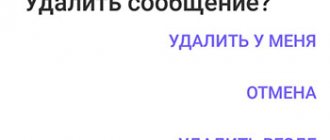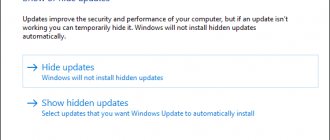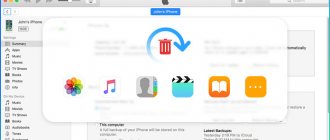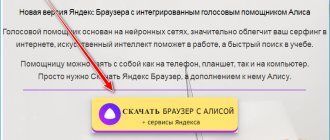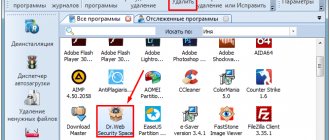Social networks have long ceased to be just a place for communication between people, allowing you not only to share your creativity with your audience, but also to earn money from it. But it happens to any creator that today he likes his photo, and tomorrow he begins to see all its shortcomings and wants to remove the photo from public access. On Instagram, this can be done in a couple of clicks if we are talking about the mobile version of the application, but not everyone knows how to delete photos on Instagram from a computer.
But when you run out of money on your phone and need to quickly delete a post, you need to find a solution. Let's figure out how to delete photos from your computer and what tools you have for this.
Without programs
If you need to delete a photo from Instagram without using software or extensions, you can do this by emulating the mobile version of the site in the browser:
- Open Instagram on your PC and log in to your profile.
- Right-click on an empty space on the site.
- Select Explore Element.
- Click on the mobile devices icon.
- Set the settings as in the screenshot.
- Reload the page without closing the console by pressing F5.
- Select the desired publication and click on the three dots icon.
- Select the delete function.
Video
Ways to delete photos on Instagram from your computer
Instagram was originally intended as a mobile client and its functions are configured to work from a mobile device. Posting and deleting photos on your phone or smartphone on Instagram is not difficult - click the menu icon that each photo has (three dots at the top right) and select the “Delete” option.
There are 4 ways to delete photos on Instagram from your computer:
- using the Bluestacks emulator;
- browser extensions;
- code review;
- application for Windows 10.
Deleted material cannot be restored. The social network does not store files that have not been transferred to the Archive. The user needs to save photos and videos in advance before permanently deleting them from the page.
Method 1: Delete a photo by viewing the code
This method will allow you to remove and upload photos, but it will not work for videos. Works in any updated web browser with ToolBar enabled.
Procedure:
- Open the Google Chrome browser and go to Instagram.
- Right-click anywhere on the page and select “ View code ” from the menu that opens.
- In the debugger that opens on the right, at the top left, click on the mobile phone icon or ctrl+shift+M.
- Refresh the page - click the three dots next to the photo.
You can delete one photo on Instagram via your computer. There are no standard methods or applications for mass profile cleaning.
Method 2: Deleting photos through an application in Windows 10
You need to install the official social app. networks from the Microsoft Store market.
In order to download the application, you must:
- Click “ Start ” – Store.
- Enter Instagram in the search.
- The application page will open, click “ Install ”.
- After downloading, you can launch the program through the Microsoft Store or through Start.
- Open a social network - log in.
- Go to post: " Delete ".
How to add a caption to a photo on Instagram
The Instagram interface will appear on the monitor, as similar as possible to the interface on your phone.
Method 3: Delete Photos Using Emulator
An emulator is a program that replicates a mobile operating system. That is, the user receives a mobile view on the computer.
To use this method you need:
- Download Android emulator BlueStacks.
- Launch - go to Play Market.
- Find: “Instagram” – get.
- Wait for the installation to complete and launch.
- Enter your login and password and go to your Personal Profile.
- Select the entry to delete.
You can use a third-party utility called RuInsta. You need to download, install and run the application. After that, go to your profile and select “Delete” in the post menu.
Method 4: Using a Google Chrome Extension
In the Google Chrome browser, in the official store, a utility is offered: “Download from Instagram”.
Opens up mobile capabilities, allowing you to delete photos on Instagram via your computer:
- Install the extension in the Chrome online store.
- Open Instagram.
- Go to your profile - select an entry - delete.
When you hover your cursor over a photo, a trash can icon will appear in the upper right corner. By clicking on it, you can delete an Instagram post from your computer.
Using the “Download from Instagram” extension
The essence of this method is to download a special extension for the browser, with which you can delete photos from Insta on your PC:
- Download the add-on from the link https://chrome.google.com/webstore/detail/downloader-for-instagram/olkpikmlhoaojbbmmpejnimiglejmboe?hl=ru/.
- Restart your web browser.
- Open Instagram.
- Go to the publications section.
- Point to the photo you want and click on the trash can icon located above it.
After this, the picture will disappear from the “Publications” section.
Which extension is better to use?
Since Instagram was originally created only for owners of smartphones and iPhones, the maximum capabilities and functionality of the application are available to the user only when using the official version on mobile devices. To fully use your Instagram account, various browser extensions are recommended, for example, “Download from Instagram”. A similar tool allows you to easily add or delete media files from Insta online using your computer.
Instructions for using the extension are simple:
- You need to download and activate the add-on.
- Reload your browser.
- Activate on Instagram.
- Go to publications.
- Find the photo you need and tap on the trash can icon that appears in the upper right corner of the picture.
- If these manipulations are carried out correctly, the media file will disappear from the publication feed.
This method works and has been repeatedly tested by users.
Also, for a more practical use of Instagram on your computer, you can use specially developed software like RuInsta. This is a reliable and easy-to-use tool that expands the capabilities of Instagram into the functionality of a mobile application. To delete photos using this program you need:
- Download and install the application from the offsite of the same name.
- Launch and log in to your Instagram account.
- Click on your avatar located at the top right of the screen.
- Go to your profile.
- Find the photo that needs to be deleted and open it.
- Click on the trash can icon that appears.
Now the unwanted media file will disappear from the publication feed.
Another working removal method is to install an emulator program on your computer. Bluestacks stands out among the most common. This simple program will allow you to have a smartphone on your PC, equipped with all the desired applications available for Android. Deleting pictures through the emulator is no different from a regular smartphone. The usual 3 dots, pop-up menu and select delete link. Nothing complicated.
Using the RuInsta.com program
Using the RuInsta program, you can delete photos from the publications section of your Insta account via a PC. It's very easy to use:
- Download the application from the official website to your computer https://ruinsta.com and install it.
- Launch the program and log in.
- Click on the thumbnail at the top and select “Profile.”
- Open the desired photo by left-clicking on it.
- Click on the trash can icon to delete it.
Is it possible to delete photos from Instagram via PC?
Typically, posts are managed on Insta using a small icon in the upper right corner of the screen. This is very convenient when you use the application via your phone. But if you go to the browser version of the Instagram website, such an icon will also appear there. But if you click on it, the required command will not be in the drop-down menu. Even if we go to the publication itself and bring up the menu again, we will not find any links there to delete the photo publication. But you can easily eliminate unnecessary photos using third-party extensions or utilities. There are many similar tools.
Windows 10 app
There is a separate version of the Instagram client in the Windows Store app store. You can use it to delete your post from Insta:
- Launch the application.
- Go to your profile by clicking the icon below.
- All profile posts are located below. Open the desired photo.
- Click on the three dots to bring up the action menu.
- Select delete, the photo will disappear from publications.
How to delete a public page on Instagram on your phone: instructions
Over time, the publication may lose relevance or interest from viewers, become outdated, or simply become boring to the owner. In such situations, there is a need to delete unnecessary records.
Standard service tools allow you to carry out the procedure as simply and quickly as possible directly in the Instagram mobile application. To do this you will need:
- Launch the utility on your smartphone and log in using your account.
- Once in the main menu, go to your personal page by clicking on the button in the form of a person’s silhouette on the bottom panel of the workspace.
- After this, you will see all your publications posted since registering on the social network.
- Find an unnecessary photo and click on it.
- The photo will open. On the top panel, find and click on the button in the form of three dots.
- A pop-up menu will appear, select the item to delete the entry.
- Confirm your actions.
After this, the photo will disappear from public access and cannot be restored. If you want to erase a post from your feed, but don’t want to lose it completely, then move it to the archived list. For this:
- Please authorize and log in with your profile.
- Find the boring entry and click on it.
- Click on the ellipsis icon.
- In the window that appears, select the option to add to archive.
After this, you can edit the post at any time and restore it to your page from the storage. You can find it in the right panel in the corresponding “Archive” section.
Using GramBlr
GramBlr is a mini Instagram client for Windows, it also has a function for deleting posted photos. To use it:
- Download the program https://gramblr.com/uploader/#home and install.
- Unzip the application to your desktop.
- Launch the program.
- Select "Login Now" on the main window.
- Log in using your account login and password.
Attention! At the moment, this method no longer works, since the application is not supported by the developers, you can’t log in to Instagram through it, and an error pops up.
You can find out how to delete photos from your phone in these instructions:
Is it possible to recover deleted public pages on Instagram?
Many people wonder whether it is possible to return publications after deletion. Unfortunately, the answer to this question is negative. After completing the procedure, the photo or video is completely erased from the service and cannot be restored. Therefore, before deleting, think carefully and, if necessary, save the content or send it to the archived Instagram list. Thus, the post will be removed from public access, but not lost forever.
The article explained how to delete a post on Instagram on a mobile device and personal computer. The procedure is completed in just a few clicks. It should be remembered that after cancellation you will not be able to restore the content, so play it safe and copy the entry to the application archive.