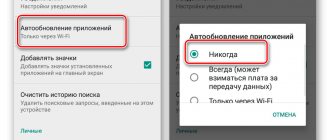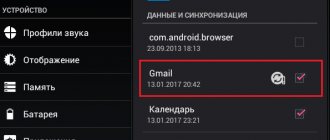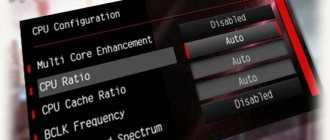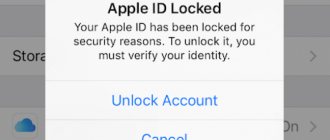Category: Lessons on equipment repair Published 09/04/2020 · Comments: · Reading time: 5 min · Views: Post Views: 45
This is a very unpleasant situation when the smartphone stops responding to touch. In fact, the smartphone turns into a brick and is difficult to use.
Of course, it also happens that only part of the screen stops responding to touches, but nevertheless, the nature of such a malfunction may be the same.
Is the screen really damaged?
First of all, we need to find out whether we are dealing with a software failure or a hardware failure. To rule out software problems, try the steps below.
Run diagnostics
In the Play Store you will find many applications for display diagnostics. With their help, in many cases you can find out what exactly is wrong with the touch screen. We recommend trying the Display Tester application, a fairly simple and effective tool for diagnosing software failures and hardware malfunctions of the display in general and the touch screen in particular.
Download and launch the Display Tester app, then go to the Tests tab. Here you can check a number of aspects, including the presence or absence of dead pixels and burn-in on OLED screens, the correct application of color settings, the condition of touch panels, and much more.
If the results of all tests are positive, then most likely the problem lies with third-party software. Check recently installed applications. If that doesn't help, try resetting your phone to factory settings.
Reboot your phone
It may seem that a reboot will not solve such a complex problem. However, this method is often more effective than is commonly thought. When you reboot, all background services are stopped and then started again. If the touch screen of your phone or tablet does not work due to a software glitch, the likelihood of full recovery after a reboot is quite high.
Press and hold the Power button. In the menu that appears, select “Restart”, if you have such an option. If the sensor does not respond to touch at all and you cannot select the reboot option, hold down the Power button for a few seconds to completely turn off the smartphone, then turn it on by pressing the same Power button.
Boot into Safe Mode
Safe mode only launches applications that were originally installed on the phone by the manufacturer. The services and applications you installed will not work. If your device's display functions normally in Safe Mode, then the problem is most likely with a third-party app.
To enter Safe Mode, on most new Android mobile devices you need to press and hold the Power button until the shutdown menu appears. When you hold down your finger on the Power Off option, you will be prompted to enter Safe Mode.
To exit Safe Mode, repeat the procedure until the shutdown menu appears, then click Restart. If the touch screen is completely disabled, you may not be able to select a menu item or boot your device into Safe Mode. In this case, it makes sense to connect an external keyboard and mouse to the phone, at least as a temporary measure before contacting a service center.
How to fix if your device is physically damaged
Next, we will look at ways to test the screen and restore it.
TSP Dot Mode and TSP Grid Mode tests
To conduct this testing, you need to get into the engineering menu. To do this, dial the service code. It may be different for different phone manufacturers and models, try these options:
- *#*#3646633#*#*
- *#*#4636#*#*
- *#15963#*
In the engineering menu, find two positions:
- TSP Dot Mode - allows you to check the screen in “dot mode”. There should be a cross in the place where you touch the display.
- TSP Grid Mode - testing takes place in “grid mode”. The screen is divided into several rectangular parts. When a particular rectangle responds to touch, its color will change.
This testing will tell you where the problem is on the screen.
The developers do not recommend trying to repair the phone yourself, as this requires certain knowledge and experience.
"Tapping" along the perimeter of the screen
This is the easiest way to test the display, which does not require installing programs or other complex manipulations. Simply press your finger gently across the entire surface of the display, especially in problem areas. Start with light pressure and gradually increase. Then gradually reduce the pressure.
Launch the keyboard and press each key. Try moving application shortcuts across the entire screen. At the same time, pay attention to the sensitivity of each section of the display. Linger on the corners of the display, focusing on the bottom. Such testing will give you all the information about the sensitivity of the touchscreen.
Dry after exposure to moisture
If your smartphone gets wet, follow these instructions:
- turn off the power;
- remove the battery (for devices with a removable battery);
- remove the SIM card and flash drive;
- wipe the device with paper napkins or a cloth that absorbs moisture well;
- remove headphones, cases, film or glass from the screen;
- place the smartphone in a bag filled with rice. Leave the device in this position for 12 hours. During this time, the cereal will draw out all the liquid from the phone.
If the rice procedure does not give the desired effect, contact the service center.
Check the cables
A problem with the cable can be determined even without disassembling the phone. Sensor malfunctions are one of the signs of such a problem. Pay attention to the following signs:
- the smartphone began to “slow down” during operation;
- the device turns off when you unlock it;
- The camera malfunctioned.
If, in addition to the problems with the sensor, the above problems also appear, then there is definitely a problem with the cable. But you shouldn’t repair it yourself, since this requires a good understanding of the smartphone’s structure.
Replacing the sensor
If your smartphone does not use OGS technology, you can try replacing the sensor yourself. To do this you will need the following tools and devices:
- a set of small shaped screwdrivers (available on sale especially for smartphones);
- mediator, spatula, plastic card;
- silicone suction cup with ring or loop;
- regular hair dryer;
- glue B-7000 or equivalent;
- thin rubber gloves.
Operating procedure:
- Disassemble your smartphone.
- Warm up the display with a hairdryer around the entire perimeter to a temperature of about 70-80 degrees. Use a suction cup to pick up the heated screen and pull it off the body.
- Install a new sensor. Prepare it by removing the protective film from the inside. Apply a thin layer of glue over the entire area of the seating surface. Place the sensor in place and press it gently. You can place a small, flat object weighing no more than 300 g on top of the screen so that it sticks better.
- You can collect the phone. Connect the cables, fix the internal threaded connections and install the external parts of the housing.
If you are not sure that you can cope with replacing the sensor yourself, take the phone to a service center. Repairing the device yourself will void the smartphone warranty.
Remove the protective film
Yes, a protective film can protect the display from scratches and other minor mechanical damage, but protective plastic or glass can also prevent the signal from being transmitted to the touch panel when touched. As a result, sensors can either respond to touches with a long delay, or, if the signal does not pass through, not respond at all.
If the sensor worked fine until recently, remove the protective shield. Of course, it’s far from certain that the problem will be eliminated, but it’s worth a try. In any case, the screen sensitivity will certainly increase.
Optimize response time
If your touchscreen works but is slow to respond to touch, you can try to resolve the issue using the Touchscreen Repair app.
This application can do screen calibration and reduce response time. The program will ask you to touch the screen in several places, after which it will set the optimal delay, taking into account the features of the phone.
The effectiveness of Touchscreen Repair depends on the phone model and manufacturer. Some manufacturers' default sensitivity settings are already close to optimal values. In this case, the effect will be minimal. However, it’s still worth a try, especially if none of the above helped.
Loss of screen functionality
There are many reasons why the touchscreen does not work in some places. Among the most common problems of the screen not responding to touches, experts call:
- physical damage that caused damage to the touch screen;
- temperature changes, increased humidity, exposure to a magnet or the influence of static electricity may be the reason why the lower part of the sensor does not work;
- falling mobile phone;
- exposure to malware or applications that reduce the performance of the smartphone;
- incorrect firmware, reboot or insufficient amount of RAM or internal memory;
- incorrect settings.
If the phone has completely stopped responding to touches, you should follow a certain algorithm of actions. First of all, the problem can be solved by restoring the phone to factory settings. If this helped solve the problem, then most likely the failure is directly related to the software, which is causing interference with the operation of the sensor.
Control your phone with your voice
You can control your smartphone without a touch screen. Technologies for controlling mobile devices using voice, gestures and facial expressions were originally developed for users with disabilities, but they can also become a temporary alternative to touch input.
Many applications have been developed for Android that allow you to fully navigate the device using voice, gestures and facial expressions. True, the ability to install these applications directly depends on the functionality of the touch screen. If you can install the appropriate software directly or through the Google Play web interface, you can temporarily disable the touch screen until you find the cause of the problem.
Voice Access
Voice Access is an application from Google that understands the user's voice commands and can perform commands for almost all actions that can be performed on the screen. For example, instead of touching an icon to launch an application, you only need to say the corresponding number.
Voice Access matches specific actions to specific phrases. For example, just say “screen down” to scroll down the page, or “go back” to go back.
Eva Facial Mouse
Eva Facial Mouse adds a virtual cursor to the system, controlled by head movements. To move the cursor, simply turn your head in the desired direction. When the cursor is at the element you need, stop its movement for a couple of seconds, and the application will offer two options to choose from: click on it or long press. There's also a dock switch option for quick and easy access to common actions, including going to the home screen. The app allows you to adjust various settings, including sensitivity and cursor speed.
The main reasons for a non-working touchscreen can be summarized as follows:
- Software glitch. The sensor is the main control element; it is not easy to make it lose its functionality. But this happens - for example, if you install firmware from a different modification on the device.
- Mechanical failure. Modern touch screens are often very reliable and continue to work even if they become cracked. But this applies to expensive devices from Apple and other first-tier manufacturers. If you use a budget tablet, then its screen may suddenly fail without external signs. If the tablet's sensor doesn't work, look for signs of impact on the case, but don't be surprised if you don't find any.
- Calibration failed. This mainly applies to older devices with resistive displays.
- Drowning. Water that gets into the tablet case can reach the sensor controller and damage it. Without any external signs, the tablet suddenly loses control.
- Initial defect. In tablets from reputable manufacturers, sensor defects are extremely rare. But if you took it in for repairs or bought it already “refurbished,” then perhaps the device now has a non-original touchscreen installed. And its lifespan may be much shorter than the original. What can we say about inexpensive nameless Chinese products, the quality of which no one controls!
Connect an external keyboard and mouse
If you cannot install any application, then connect an external keyboard and mouse to your mobile device. There's nothing complicated about it. You only need to connect the appropriate cable or set up a Bluetooth connection.
Please note that phones and tablets usually have one USB connector, so to simultaneously connect a keyboard and mouse via a USB interface, you may need a splitter (USB hub).
Did water get into your phone?
If water gets inside the phone, it can lead to partial or complete loss of functionality of the mobile device and failure of its electronic components. Even if the amount of moisture is insignificant, you should immediately turn off your smartphone, disconnect the battery if possible, and do not turn on the device until it is completely dry.
There are several ways to speed up the drying of a gadget that has gotten water inside. It is recommended to take a smartphone damaged by moisture to a service center as quickly as possible.
Moisture and liquid entering the phone body
Moisture entering a cell phone leads to the beginning of the oxidation process of the contacts and the board. If the gadget finds itself in a similar situation, then you should not disassemble the smartphone unless absolutely necessary. The first thing you need to do is dry the device. If drying does not produce results, then it is worth taking it to a specialized repair center, which is especially true for expensive models, interference with the internal circuitry leads to irreversible consequences. During repairs, you can use a cheap replacement device that will receive calls and SMS.