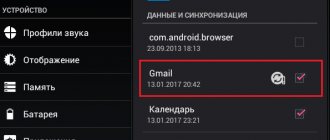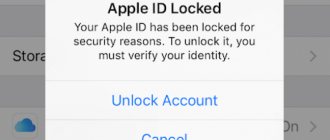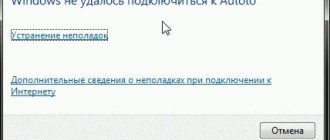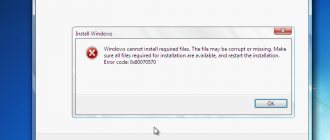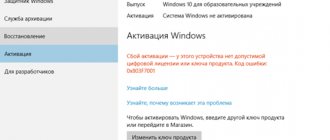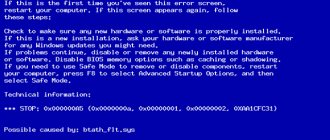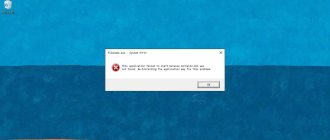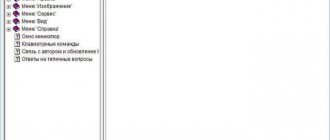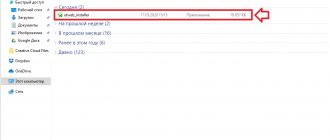Unfortunately, a blue screen with stop code 0x0000003b is a very common occurrence. It is believed that this failure can most often be found in Windows 7 operating systems with 64-bit architecture. Sometimes it can be seen in the tenth modification of the system (but very rarely). In this case, the description indicates the line SYSTEM_SERVICE_EXCEPTION. What does code 0x0000003b indicate? The solution to this problem in Windows 7 (x64) depends on understanding the cause of the failure. Actually, this will be discussed further. I would immediately like to reassure all users that there will be no particularly critical consequences for the system with the appearance of such a failure. But there are some things you will need to consider.
STOP error 0x0000003b in Windows 7, 10: what is it?
The first step is to understand the cause of the failure. Even Microsoft notes that the appearance of this error is associated with two important system drivers IEEE 1394 and Win32k.sys. Surprisingly, an internal investigation was initiated within the company in connection with the current situation. And here's what we found out.
STOP errors in Windows 7 0x0000003b can occur in several modifications, for example, 0x0000007b. All of them are related to the fact that these drivers incorrectly access RAM cells, and the main reason for this phenomenon is said to be too many accounts on one terminal. If you change users frequently, error 0x0000003b Windows 7 (x64) appears. The solution to this problem, as is already clear, may be to reduce the number of registrations, but in certain situations this does not help, since other system components and user programs may be involved, when they start, the memory buffer is initialized. Next, we will consider the main options for eliminating this failure.
Error in Windows 8 and 10
A similar malfunction does not often appear in the Windows 8 and 10 operating systems. But, if the user nevertheless encounters it, then the following steps should be taken to resolve the malfunction:
- open the event log. To do this, click “ Win + R ” on the keyboard. In the field that opens, write “ eventvwr ”;
- A window called “ Event Viewer ” will appear. In it, click on “ Windows Logs ”;
- a list will open. Select " System ";
- sort the data by clicking on the “ Date and Time ” tab;
- System errors will be marked with red icons.
Depending on the name of the error, select a solution. The names of the drivers that most often fail are listed below:
- Atikmdag.sys. The problem is with the driver for the Radeon video card. It must be downloaded from the official website and reinstalled.
- netio.sys. I/O problems. It occurs when problems are detected with the network and Internet, with some types of antiviruses and download programs (for example, Torrent). It is recommended to install newer versions of utilities, or check your computer using the Malewarebytes application.
- Ntoskrnl.exe. Problem with the Windows OS kernel.
What is the Runtime Broker process and why does it load the system?
In the latter case, the following steps should be taken.
If a blue screen has never appeared before , it is recommended to restart your computer. Then check your computer for viruses. After the antivirus has run, if it doesn’t detect anything, run the Victoria utility. Then uninstall any updates and programs that were recently installed. Reinstall them.
Go to the control panel . There, select " Windows Update ". Search for updates using the built-in utility on the left side of the window. Install these updates.
If this bug appeared due to problems with the hard drive , then it is recommended to check the hard drive using the Victoria application. And the Speccy utility will help you check the temperature of the motherboard, hard drive, processor and other components.
Install it and run it. Optimal component temperatures are up to 70 degrees. If more, it is recommended to clean the computer or take it for maintenance.
Solving Blue Screen Error Code 0x0000003b: Determining the Cause
But first you need to find out which service or program that uses the specified drivers could be the root cause of the failure.
To do this, you need to enter the system configuration section (msconfig in the Run console) and set the startup type to diagnostic. If the culprit of the error is a third-party user process, the best option would be to roll back the system to the last working state (either through a forced reboot, or through the start menu with selecting the last working state).
If a system service causes failure 0x0000003b Windows 7 (x64), the solution to this problem may be to boot from the installation or recovery disk and check the system components and then restore them through the command line (Shift + F10) by entering the command sfc / scannow.
How to fix the error
To fix this bug, you need to take a few simple manipulations. Then you will not need to reinstall the operating system and destroy all important data.
Checking RAM
If your personal computer has several RAM sticks installed, it must be checked for functionality:
- open the case of the system unit;
- find memory sticks;
- take out one of them and start the computer;
- If the system does not start, remove the second one and replace the first one and start it. And so on.
The MemTest utility will help you check your RAM for functionality.
Installing the “Stop 0x0000003b Win32k.sys” patch
If everything is fine with the RAM, then try downloading the official patch that solves the Stop 0x0000003b Win32k.sys problem. It is recommended to download only from official sources.
After downloading you need to do the following:
- force restart the computer;
- log into the operating system as Administrator ;
- enable system update services. Then install the patch.
Deleting user accounts
To remove credentials, follow these steps:
- go to the Start ;
- open " Control Panel ";
- click on the item “ Add and remove user accounts ”;
- a window will appear showing all the accounts that are registered on this computer;
- click on the account you want to delete;
- In the window that opens, select “ Delete account ”.
What to do if the disk drive on your computer does not open
Other troubleshooting methods
If these methods do not help, it is necessary to diagnose the malfunction. To do this, do the following:
- go to “ Start ” and type “ msconfig ” in the search bar;
- in the system configuration window that appears after the steps have been completed, go to the “ General ” tab;
- set " Diagnostic launch " instead of the usual launch;
- click on the “ Apply ” button and then “ Ok ”;
- reboot your personal device.
If the blue screen of death 0x0000003b still appears, then you should roll back the system to the state when everything worked. To do this, restore points must be created on the computer. Recovery procedure:
- in the “ Start ” menu, enter the word “ Recovery ” in the search and click on the “Enter” button, after selecting “ System Restore ”;
- in the window that opens, click “ Next .”;
- The window will display the restore points. You remember when there was no blue screen and select a point for that number;
- restart your PC.
Solving RAM problems
Obviously, the nature of the failure is directly related to RAM. But incorrect handling of planks may not always be the root cause. Perhaps the problem lies precisely in the malfunction of the strips themselves.
In this case, you can check the RAM with the Memtest86+ program or simply remove the strips and slots on the motherboard one by one until a non-working one is found.
Solution to error 0x0000003D: INTERRUPT EXCEPTION NOT HANDLED
The blue screen of death INTERRUPT_EXCEPTION_NOT_HANDLED with the digital code 0x0000003D most often occurs on Windows 7 and Windows 10. Therefore, the methods under consideration can be tested on both assemblies.
This problem occurs after updating the operating system due to a driver failure. The installed software turns out to be incompatible with new Windows components, and therefore error 0x0000003D occurs. Also, as determined after analyzing various forums, the blue screen of death INTERRUPT EXCEPTION NOT HANDLED often appears after problems with the hard drive and RAM. Therefore, to solve such a problem, you will have to carry out a set of diagnostic actions.
Official patch from Microsoft
But let’s assume that the described methods did not produce results, and the user again sees failure 0x0000003b on the screen. On Windows 7 (x64), the solution to this problem may be to use the officially released patch from Microsoft that resolves this glitch.
You can download the Hotfix file directly from the download section on the company's website. Some experts, as an interim solution to the problem, recommend installing a special update - the KB980932 package, which in some cases can also fix failures.
Checking drivers
The cause of the blue screen with code 0x0000003b may be a faulty driver. It is quite easy to identify it using the device manager or the BlueScreenView utility.
How to identify a faulty component using the device manager as an example:
- Open the manager and expand all sections by clicking on the arrow icon.
- Now you need to go through each component and make sure that there are no red or yellow signs next to the name indicating that the device is malfunctioning.
If the identification marks are present, then update the driver.
It is best to download all drivers from official resources. This will eliminate the risk of catching viruses.
In some cases, the device manager is not able to display a component failure, then the BlueScreenView program comes to the rescue.
It will find and display all data about the failed component.
Please note that for the BlueScreenView utility to work, you must have dump creation enabled.
List of components that most often cause crash 0x0000003b in Windows 7, 10:
- dxgkrnl.sys – DirectX system driver. The problem is solved by reinstalling the software on the video card.
- netio.sys – is responsible for the correct operation of the network card and Wi-Fi adapter.
I have only listed some files, but sometimes they can be completely different. But there is always one way to fix the failure - reinstalling the software.
Other troubleshooting methods
Finally, as a few additional solutions to correct this unpleasant situation, it can be recommended to update the platforms that are used by the system. It is advisable to install updates for DirectX and .NET Framework.
To restore system libraries, if they were damaged, and actions with the command line did not produce results, you can use a small program called DLL Suite, which will load missing or damaged DLL libraries (this will require an Internet connection). In some cases, Microsoft's Fix It utility helps, but you shouldn't count on it too much.
A few final words
It remains to add that faulty components, despite the known root cause, will have to be identified independently. What's the best way to use it? In principle, there is nothing wrong if the user immediately patches the Win32k.sys driver or installs the above update. Other methods will have to be used if this action does not fix the problem. In particular, this concerns breakdowns of RAM strips or the lack of system dynamic libraries.
Finally, it is worth cleaning your computer from dust. Perhaps the cause of this phenomenon was loose contacts or even overheating of the central processor. For that matter, you can use the old fashioned methods and simply pull the cables to restore a tight connection.