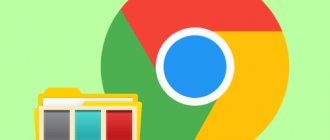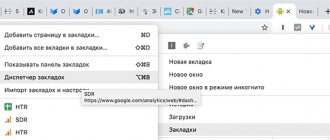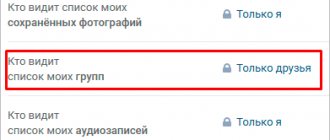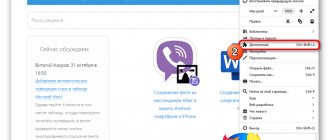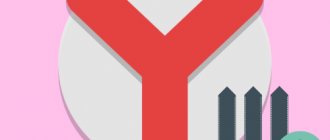What is this?
First, let's find the answer to the question, what are bookmarks in VK, why is this tool needed? This is an opportunity to save important, interesting and necessary content in a separate tab, and to structure it.
The main purpose of the function is user convenience! Didn't have time to read the article or watch the video? Do you want to postpone an item? This is for you!
Sorting by section occurs automatically. The user can select one of the following tabs:
A cool innovation has appeared - now tags help set up bookmarks in VK! You create categories yourself that allow you to separate your favorite materials, for example:
Add other tags yourself to make sorting your favorites easier!
A little useful advice. Every user can make bookmarks on VK, but first you should pay attention to the privacy settings:
- Articles are not available to a limited circle of people;
- You cannot add communities if you are not on the list of participants;
- The pages of blocked and deleted users are hidden;
- Deleted products automatically disappear.
We’ve sorted out the definition – everything is obvious and simple. Let's talk about how to go to VKontakte bookmarks from your computer and phone and look through them.
Where to find?
Let's take a closer look at where to look for selected materials? First, let's look at the question of where bookmarks are located in VK from a computer - the instructions will be useful for users of the desktop version:
- Log in to your account;
- Click on the star button on the left panel;
- Done - you have moved to the desired section.
Don’t understand how to find bookmarks in VK on your computer, can’t find the right button? This means you haven't enabled the display of favorites! This is easy to fix - do the following:
- Click on the arrow next to the avatar, it is located in the upper right corner;
- Select the “Settings” section from the drop-down menu;
- In the “General” block, look for the “Site Menu” section;
- Click on the “Customize display of menu items” button;
- Find the required item in the list and check the box;
- Click on the “Save” icon - you were able to enable VK bookmarks!
Ready! Return to the left panel - the button will be in its place. Now you understand how to view bookmarks from your computer on VK. At any time, all saved elements are available for reading and viewing.
Let's figure out what to do for users of the mobile version who have installed the program for a smartphone?
- Log in to the mobile application;
- Click on the three stripes icon on the bottom right panel;
- Click on the section with the appropriate name;
- Scroll through the tabs at the top to navigate between communities, people, posts and more.
You already know where bookmarks are in VK from your computer and phone.
Please note that you cannot customize the display of menu items in the mobile version; this can only be done in a browser on a computer.
We have figured out how to view your materials - just click on the appropriate button, everything will open at a glance. What about other users? Is it possible to see their tabs?
How to enable the VK bookmarks function
If initially VK bookmarks were disabled on your computer, you may wonder how to find VK bookmarks.
This function must be enabled. To do this, in your personal account, hover your mouse in the left menu over the My Page section. A gear icon will appear on the left.
When you click on this icon, a window with menu item settings will appear. It is here that next to the Bookmarks section you need to check the box and save the changes.
After this action, the bookmark function will appear in your personal VKontakte account in the left menu.
Now, to view your saved bookmarks on VK, you just need to click on this section and all your information will open to you.
I have repeatedly come across the question of whether other people see bookmarks on VK. Here we are talking about bookmarks in other people's accounts. No, only you and no one else can view your bookmarks. You also don’t have the ability to view other people’s bookmarks. This is hidden information.
Now I propose to briefly go through each section of bookmarks, and there are no more and no less – 9! Now in bookmarks you can save profiles of people, communities, posts, articles, links, videos, podcasts, stories and products. This is very convenient because all saved information will be structured.
How to view someone else's favorites?
Important! You won’t be able to view your friend’s bookmarks on VK. This option is not supported by the developer, as it was not conceived during the creation of the social network. Featured materials are personal files that are accessible only to the user.
- If you are faced with an offer to view someone else’s “Favorites”, be careful, most likely these are scammers;
- Do not agree to such services and do not transfer funds to third parties so as not to lose money and personal data.
You can view someone else’s “Favorites” only in one case - ask a friend to show you which tabs he saves on a separate page.
Let's move on to the most important question - how to clear bookmarks in VK all at once or separately!
Removal
First, let's go over the instructions on how to delete bookmarks in VK one at a time. If a post no longer interests you, you should get rid of it and cross it off your list of favorites! Do the following:
- Open a social network;
- Click on the tab in the menu on the left side;
- Find the unnecessary entry in the appropriate section;
- Hover over the three dots in the upper right corner;
- Select “Delete”;
- Confirm the action. Ready!
This way you can remove an unnecessary item from your favorites list. Is it possible to delete all bookmarks in VK at once, so as not to erase one document at a time?
- Unfortunately, this option does not exist yet - it may probably appear in the future;
- Even if you decide to delete a specific tag, all entries will remain in the favorites list, only the tag will disappear.
How to clear all bookmarks on VK at once. How to delete “VKontakte” bookmarks: detailed instructions
Agree, today the lives of most young (and not so young) people are connected with social networks. It happens that on the social network VKontakte you need, for example, to take a closer look, to observe a specific person, but you do not want to immediately add him to your friends.
Or you are interested in changes occurring in a certain group. You may have found movies or images that you want to watch later. In this case, it is convenient to add the object to your bookmarks, so as not to waste time searching for it in contact.
Over time, these bookmarks can be deleted due to unnecessary use.
Useful information
Bookmarks are simplified access to favorite pages, videos, photos, and VKontakte groups. Adding them couldn't be easier. For example, pictures and videos are automatically added to your list after you click “like” under them.
To quickly find the person you need in contact, first open his page. And then click “add to bookmarks” (located on the left side, below the list of interesting communities, songs, videos).
In a similar way, interesting groups are added to favorites. The only difference: the word “add” in communities is located on the right side, under the image. Therefore, VKontakte users often have questions when they need to remove someone’s profile or community from being marked.
Step-by-step instructions: deleting VKontakte bookmarks
Over time, some people, images or films lose their relevance to you. Therefore, you need to get rid of them so that they do not interfere with your use of the network in contact. The whole procedure will take you a minute on average, or even less. There is nothing complicated about this. The main problem is that not all users know about the various possibilities in contact.
So, if you need to delete unnecessary VKontakte bookmarks, then follow these steps
:
Removing a group from bookmarks
To delete a group in a contact whose information no longer interests you, you need to follow steps similar to those indicated above. Just note that you will see a list of communities if you open “My Bookmarks”, and then “Links”.
Removing photos, videos and posts from bookmarks
It has already been stated above that videos, recordings, photographs fall into your favorite lists automatically after Fr.
Therefore, in order to remove VKontakte objects that previously interested you, you need to open one of them again, and then click “I like” again (in fact, cancel your earlier action).
Unfortunately, it is not yet possible to delete all bookmark objects in a contact with one action.
We have updated the bookmarks section. Now it is located at https://vk.com/bookmarks and looks and functions differently.
Source: https://girlsgameland.ru/microsoft/kak-ochistit-vse-zakladki-v-vk-razom-kak-udalyat-zakladki-v-kontakte/
Addition
In general, the algorithm for adding favorites is simple, accessible to every user, and intuitive. Let's briefly look at the possibilities using examples from several categories.
To bookmark a person, you need to do the following:
- Login to VKontakte;
- Open the page of the desired user using the search bar (or find the person in your friends list);
- Find the button with three dots under the avatar;
- Select the “Save to...” option.
Do you want to add a product or video to the list? Nothing could be easier!
- Open the card or entry;
- Find the star icon and click on it;
- You will see in the lower left corner a confirmation that the product/entry has been bookmarked.
Do you dream of tagging a post on a public page or another person? You need:
- Find the entry you are interested in;
- Click on the arrow in the upper right corner;
- Select "Add to...".
The system works in a similar way on a smartphone - just click on the icon with three dots and select the appropriate item from the menu that appears.
We've worked with one of the coolest social networking tools - now you can easily navigate the world of new opportunities. Don't miss the chance, use all the options and save cool and interesting things, events, people so as not to lose! And our advice is always at hand, will always help.
People
After the People section appeared, adding a person to your VK bookmarks became very easy. To do this, in the profile of the person you want to bookmark, under the photo, click on the icon with three dots and in the pop-up window select the Save to bookmarks option. That's all!
Now, if you go to the People bookmarks, the saved profile of this person will appear there.
To remove a person from your bookmarks, simply hover your mouse over his photo, click on the circle with three dots - Remove from bookmarks.
How to view VKontakte bookmarks from a computer
In the VKontakte social network, an integral part of the interface, as well as the main functionality, is the “Bookmarks” section. It is in this place that all entries ever tagged by the owner of the page or people personally added go. Over the course of this article, we will tell you everything you need to know about viewing bookmarks.
VKontakte bookmarks, how to work with them
Working with VKontakte bookmarks is not that difficult. You can add not only posts to them, but also people, groups, and other data that interest you. It is also possible to clear bookmarks of unnecessary posts. Next, we'll take a look at the entire basic bookmarking workflow.
Perhaps they will help you while working on a social network, quickly save this or that information.
How to add a person to your VKontakte bookmarks
You can add a person to your bookmarks on VK with one click of the mouse. Go to someone else’s page, your friend whom you want to add, and click on the “Actions” button under his main photo. Next, a menu will drop down where a button such as “Save to bookmarks” will appear (Screen 3).
To check whether you have added this user, go to the “Bookmarks” section that we have installed and look at the “Recent” category, they display the entire list of users (Screen 4).
These are the ones that were added to our bookmark.
How to bookmark a group
If you liked any VKontakte group, you can also save it to your bookmarks. We do it this way. We go to the page of a particular group. To add a group, click the “More” button, which is on the right and then look where it says “Save to bookmarks”. Click and save (Screen 5).
It is important to note that the group itself will not appear in your bookmarks. It will appear in the Recent section at the bottom right side.
How to add a post to VKontakte bookmarks
Most often, posts are saved from the VK news feed, or from any groups. How to bookmark a post? We select any news, then point at the arrow at the top of the post, and after the word complain, click “Save to bookmarks” (Screen 6).
After that, it will be automatically added to them.
We look at VK bookmarks
Please note that by default, “Bookmarks” are intended not only for storing some of the most valuable data for the user, but also for the safety of some documents. Thus, even without setting yourself the goal of adding any entries to bookmarks, you will somehow do this by liking a photo.
The bookmark section has its own list of settings, mostly related to the process of deleting data from there. Since this article is primarily intended for newcomers to the VK social network, you will most likely have the required menu component completely disabled. As a result, it is necessary to activate “Bookmarks” through the resource’s system settings.
Enabling the Bookmarks section
In fact, this section of the article is the least remarkable, since even if you are new to the VK website, you have probably already studied the settings of the social network. If for some reason you still don’t know how to make “Bookmarks” a viewable page, read the further instructions.
- Click on your name in the upper right corner of the VK main page and select “Settings”.
You can also access this section using a special direct link.
Additionally, make sure you are on the General tab that opens by default.
Among the main content presented in this section, find the “Site Menu” item.
As an alternative to the above steps, you can click on the gear icon displayed to the left of each item in the main menu of the VKontakte website.
Thanks to the menu that opens, you can enable or disable almost any system section displayed in the main menu of the site. At the same time, from here you can go to the settings of various types of notifications regarding the “Game” and “Community” functionality.
- Having opened the menu, click on the “Basic” tab.
Scroll to the bottom of this page until you find Bookmarks.
Install the check mark icon to the right of the section name.
Use the "Save" button to complete the main menu setup.
If everything was done correctly, a new “Bookmarks” item will appear in the list of sections.
When finishing your preparations, note that deactivating this section is performed in exactly the same way, but in the reverse order.
View bookmarks
The block you just turned on stores literally all the data about your interests. In the Bookmarks section, you are given seven different pages designed to save a specific type of content:
Each of the mentioned menu items has its own characteristics, which we will discuss below.
How to make a bookmark quickly and easily
To add a user to your VKontakte bookmarks, simply go to his page and scroll the mouse wheel down.
At the very bottom you will see the inscription “Add to bookmarks”. Feel free to click on it with the left mouse button. That's all! How can you then find this person in your bookmarks? To do this, simply enter the section of the same name in your menu. If you don’t have such an item, go to the settings of your page and enable it there. Here, the and that you added will be displayed only in the “Links” tab. Well, you'll figure it out without any problems. But that’s not all, because you can bookmark any page! Although not everyone knows about this secret, even advanced users. In the "Links" section, there is a function that not everyone knows about. If you pay attention to the special field, you will see that it says “Enter a link to any VKontakte page.” In other words, you can enter into this field any link that begins with vk.com. And save any page to these bookmarks, be it a photo, someone’s notes or a video, a game, or something else altogether. Copy the page address, paste it into this field, write a description and click on the blue “Add link” button.
Removing any page from this list is as easy as adding it. All you need to do is move the cursor over the desired line and click on the cross that appears.
How to view bookmarks in VK from a computer and phone
Bookmarks in VK received a significant update of functionality in 2019, which appeared not only in the classic version, but also in the mobile version. Now the system clearly distinguishes between “likes” and favorite content, which the user can add, delete or mark with an individual category for personal convenience at any time. This change has a positive effect on appearance and makes working with the social network much more comfortable.
To fully understand the changes, consider:
- how to activate the “Bookmarks” section in the browser;
- how to view posts of different categories;
- Is it possible to save the person?
- Is it possible to view the saved records of another user;
- similar functionality in the application from the phone.
VKontakte bookmarks, what is it
Hello, friends! If you often use the Internet, then you need to know how to work more effectively with this or that information. For example, you found something on the Internet, and then after a while you lost sight of the desired video or post. In this case, bookmarks are very helpful. It should be said that bookmarks can be used not only on VKontakte, but also in browsers.
So what is it? Bookmarks are a place to store any information. Be it videos, pictures, various posts, and so on. Next, we will fully reveal the question, where are the VKontakte bookmarks? Then we use this VK function in practice.
How to enable bookmarks in VK
VKontakte “bookmarks” are an integral part of the system’s functionality and do not require independent activation or additional configuration. At any time, the user can save the necessary records and access them. When working with a social network on a computer, you can access “Bookmarks” by clicking on the corresponding item in the left user menu.
If there is no such section, you need to open it to display it. For this:
- Click on your name in the upper right corner;
- In the menu that appears, click on “Settings”;
- In the “General” section, select “Customize the display of menu items”;
- Select the category you want to display and save your changes.
Now you can view your saved content from any page.
Finding bookmarks in VK dialogues
When communicating with interesting people, we save important information through a notepad. But VKontakte has a function for saving messages through “Mark as important”. In fact, on VK they are called “Important messages”. This time, let's look at how to bookmark important messages and where to find them later.
- Where to find bookmarks in VK on mobile. How to bookmark a contact
- Go to the "Dialogues" section.
- Select the user with whom you are communicating and go to the dialogue page with him.
- Near the desired message, click on the “Mark as important” star:
- After this, the message will be saved in the “Favorites” section.
- To view such saved messages, go to the main section “Messages” and click on the star on top of them:
- A modal window will appear with all the messages that you have marked as “Important”:
- To go to the message itself, click on the arrow on the right “>”.
Where are bookmarks in VK from a computer?
To view bookmarks in VK from a computer, you need to understand the new functions added in the update of the “Bookmarks” section. Previously, to add a contact to a favorite category, it was enough to “like”, but now the algorithm has changed. You can also access posts you like. For this:
- Open the updated news feed;
- In the right corner, find the “News” item and select the “Like” tab;
- Specify the type of content to display: posts, comments, photos, videos or products.
The Bookmarks category is located in the left user drop-down menu. We looked at how to set it up in the previous section. It offers a standard sorting system and the ability to independently create separate new categories.
How to add and open bookmarks in VK. Liked posts and “Like” feed
VKontakte bookmarks are a section where you can save and sort important publications. Due to the emergence of a new section, the posts you liked were placed in a separate “Like” tab in the news feed.
In this article we will tell you how to add a bookmark to VK, how to find and view all bookmarks from your phone or computer, and how to navigate through bookmarks using labels. We will also show you where your favorite publications are now located.
We recommend: Click.ru – contextual and targeted advertising service for professionals
- Reward up to 6% on context expenses, up to 35% on target expenses*
- Free tools to save time: ad generator, media planner, auto bidder for managing advertising campaigns
- Work with individuals, legal entities and individual entrepreneurs
- A single account for managing campaigns in Yandex Direct, Google Ads and targeted advertising
- *Offer for qualifying affiliate program members
Start earning >>
Where to find bookmarks in VK on your phone
This issue is also relevant when working with smartphones. Here the process is carried out in an identical way. You can see the list of “likes” given:
- Opening the news feed;
- By selecting the “Like” item in the menu to select the displayed content.
There is no additional sorting by post type.
The tab with bookmarks does not need to be opened additionally; it is initially provided in the interface of the mobile application for smartphones. Go to your personal profile page and click on the “Bookmarks” section. The functionality here is identical to the full version. Here you can add:
- user or group records;
- articles;
- video;
- links to third party contacts or sites;
- podcasts;
- goods.
How to bookmark a person
As before, you can bookmark another person. For this it is enough:
- Go to his page;
- Click on the button with “three dots” under the profile image (for the computer version) or call up the page management menu (for smartphones);
- Click on the “Add to bookmarks” item.
These will be displayed to the user in a separate “Pages” menu, which is located in the right corner of the “Bookmarks” section (computer version), or displayed at the top of the “Bookmarks” section on mobile devices.
How to clear VKontakte bookmarks
You can clear your VKontakte bookmarks from unnecessary posts and friends using standard methods. Let's look at them. Let's start by clearing posts. Go to “Bookmarks”. Next, click on the three dots at the top of the post and click on the “Remove from bookmarks” button. In this case, your post will be completely deleted (Screen 7).
To remove people from bookmarks, click on the “People” item in the right control section and hover over them with the mouse in the same way, then over the three dots that appear in the photo and “Remove from bookmarks.” Using this option for clearing bookmarks, you can remove them from groups, links, articles, and much more. Exactly what you added there.
Where to save useful VK posts and how to conveniently store them by category
In the old VK design, bookmarks and likes were not separated. It was believed that everything that was liked seemed to be liked and the person sort of put it off for later. But damn, these are different tasks. It’s one thing if I show respect to a friend and like his photo, and quite another if I want to mark it for myself to read. What should I do if I have many friends and I often express respect? It was completely impossible to find anything in the trash heap of liked photos. And then THEY appeared: bookmarks. And the question is: where to find bookmarks in VK on a computer.
Where to find bookmarks in VK on a computer
How to add an interesting post, person, community, etc. to bookmarks
How to make your own storage tags by category
Where are the liked posts?
Where to find bookmarks in VK on a computer
Bookmarks are located in the menu on the left, below the main items. Here:
Bookmarks in the VK menu
If there is no such bookmark, then we point the mouse at any item above: music, video, my page, in general, at any one. We wait for the gear to appear on the left and click on it.
VK menu settings
Scroll to the very bottom and check the box next to Bookmarks.
Set the display of bookmarks in the VK menu
Okay, added bookmarks.
VKontakte bookmarks, where they are and how to set them up
Before you work with bookmarks in VK, you need to configure them so that they appear on the left side of your page. The setup is simple. Log in to VKontakte, click on your avatar and select “Settings”. Next, look for the following item in the general settings sections – “Customize the display of menu items.” After this, a list of various functions will be displayed on the screen. In the specified list, bookmarks are displayed as a star icon.
Check the box next to it and click “Save”. Then your bookmarks will be active. (Screen 1).
So, where are the VKontakte bookmarks? Usually they can be seen on the left side of your VK account (Screen 2).
And their name is the same as it was in the menu - “Bookmarks”. Now that we have activated this function, let’s move on to using it.
How to add an interesting post, person, community, etc. to bookmarks
Now I’ll tell you how to throw the goodness there.
You can bookmark:
You can also select tags for bookmarks and set your own.
By default there are labels: read later and important.
For example, you saw an interesting post in your feed, but you have no time to read it. To postpone it for later, click on the checkbox in the upper right corner and Save to bookmarks .
Save to VK bookmarks