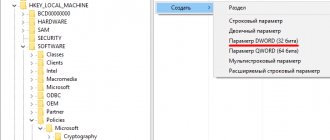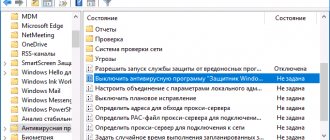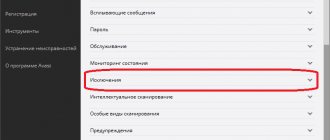03.06.2017 0
4616
Kaspersky Anti-Virus is a fairly solid utility that helps protect your computer from all kinds of malware and outright viruses that can not only harm your beloved PC, but also completely disable it. But sometimes the antivirus interferes with working on the computer or performing certain actions related to updating programs or downloading new files, games, etc. Today you will learn how to disable Kaspersky Anti-Virus temporarily if password protection is activated on it or while the game is loading.
Disabling Kaspersky Anti-Virus for a while
In order to temporarily disable Kaspersky protection on your computer, you need to find the program icon in the system tray (in the lower left part of the screen). It can look like a red letter V, or in the form of a shield, as in the screenshot:
Right-click on it to display a menu. Find the Pause protection . After this, the following window should appear:
To disable Kaspersky Anti-Virus for a while, select the first option, where you can specify the interval during which the protection will be inactive - from 1 minute to 5 hours. The second option allows you to pause the program until it is restarted. Well, the third checkbox allows you to disable Kaspersky until you launch it again!
How to disable Kaspersky
Kaspersky Anti-Virus has a multi-stage system for protecting the OS and personal data from viruses and other malware, and therefore is the most important part of a computer’s security system. Even temporarily disabling it is undesirable, since a virus can infect Windows instantly when you least expect it. But in some cases it is impossible to do without disabling the antivirus, since its too aggressive protection can block the launch and normal operation of some programs and sites.
1
The easiest and fastest way to disable Kaspersky is to disable it through the taskbar. Open the taskbar and right-click on the antivirus icon. Select "Exit" and confirm the action. The program will be unloaded from the system.
2
However, the above example is not the best solution, since you will then have to run the antivirus again. If you forget to do this, you will leave your computer defenseless. A more logical solution would be to temporarily suspend Kaspersky for a specified period of time. To do this, right-click on the Kaspersky icon in the taskbar and select “Pause protection”.
3
Now specify your temporary shutdown options. This can be at intervals from one minute to 5 hours, pausing the antivirus until it is rebooted, or pausing until Kaspersky is turned on manually. In the latter case, you can resume the action by clicking on its icon in the taskbar, then on the “Protection is turned off” notification and, finally, by clicking on the “Enable” button in the “Protection” menu.
4
You can pause the antivirus from the main menu. To do this, click on the “Settings” option at the bottom and in the “General” tab, move the slider opposite “Protection” to the left. Confirm your action in the window that appears by clicking “Continue”. By moving the slider to the right, you will resume Kaspersky.
5
More subtle settings for the antivirus will allow you not to be distracted by turning Kaspersky on/off every time. So, if there is a conflict with any program, it is enough to add it to the list of applications, when launched, the antivirus will be disabled automatically. To do this, go to “Settings” from the main menu, select the “Performance” tab and click on “Pause file antivirus.” Add the launch file of the desired application to the list.
6
By enabling the game profile in the “Performance” tab, you will get rid of antivirus notifications that can throw you out of the game and lead to unstable operation or freezing of the program.
7
In some cases, it is undesirable for Kaspersky to autoload when you start your computer. For example, you have another antivirus or similar protection program installed, which means that if they are loaded simultaneously, there may be serious problems, even freezes. In this case, Kaspersky can only be used for scanning, and its autoloading can be disabled in the “General” tab by unchecking the “Autorun” checkbox.
8
You can disable the antivirus in parts if you are confident in the security of the selected area of action. This can be done in the “Protection” tab by moving the slider next to the option you need.
Disable your antivirus only when it is really necessary and there are no other options. If you forget to turn it on, you risk infecting your computer with malware and then taking a long time to get rid of it. Use exceptions for conflicting applications instead of disabling Kaspersky to avoid compromising the security of your OS and personal data.
How to temporarily disable Dr.Web
The second most popular antivirus in Russia is Doctor Web. You can also disable it temporarily in the notification area. After clicking on the icon, the following menu will appear:
By default, access to the settings is blocked, so you must first click on the padlock icon. After the menu is unlocked, select Security components .
The next step to turn off Doctor Web for a while is to deactivate all protection components. This is done using the switch slider next to each item.
Reset or delete
One of the simplest and most understandable ways is to use a special utility developed by Kaspersky Lab itself. It is called KLARP.bat and can be downloaded for free from the official website. Make sure that you download the utility from it and not from third-party resources, as this can be dangerous. Next, place the file in a convenient location, such as your desktop, and follow these steps to complete the deletion:
- restart your computer;
- run it in safe mode. This must be done on the loading screen by pressing the F8 button and selecting the appropriate mode – Safe Mode. The method is relevant for Windows 7 and 8. If you have Windows 10 installed, then you can do everything directly from the desktop by opening the “Update and Security” section in the settings. Next, find the “Recovery” item, the “Special boot options” menu and restart the PC. In “Diagnostics” in the additional parameters there will be an option to boot in safe mode (you need to click the indicated button);
- Once booted, find the KLARP.bat file and activate it to remove the password. A window will open in which reset manipulations will be performed automatically;
- reboot your PC when finished.
Now you can open the Kaspersky anti-virus menu and set a new password in the corresponding settings section. In the future, it is recommended to write it down somewhere so that a similar situation does not happen again.
If the utility does not help reset, then you need to contact the company’s support service. On the official website, use the special contact form or write an email. In your message please include information confirming that you purchased a license key. For example, an electronic receipt from an online store or a photo of a disk with a distribution kit. Specialists will tell you in more detail what information they need to provide. After checking and verifying that the account belongs to you, they will carry out the appropriate operations to reset the old password.
How to turn off Avast antivirus temporarily
Despite the fact that Avast is more of a misunderstanding than real protection against virtual threats, this antivirus product is very popular. First of all, due to the fact that it is free. To temporarily disable Avast antivirus, click on its icon in the Windows 10 taskbar.
In the menu, select the section Manage Avast screens . And then we select how long the application will be idle - 10 minutes, 1 hour, or until the computer is rebooted. If necessary, you can disable Avast protection completely until the user manually activates it again.
How to remove Kaspersky if you forgot your password
Kaspersky Anti-Virus, among other settings, has a password protection option: after setting a password, changing parameters is not available, as well as uninstalling the antivirus (applies to other products, such as Kaspersky Internet Security, Total Security): when you try to uninstall, you will see the “Enter password to continue” window .
Hence the question: what to do if you forgot the password for your Kaspersky antivirus product, which you need to delete? This instruction provides details on how to remove Kaspersky Anti-Virus without a password. There are two separate ways to do this, I'll start with the simpler one.
How to disable 360 Total Security
Now let's look at the creation of Chinese programmers - free antivirus 360 Total Security from Qihoo. In order to temporarily disable this antivirus, click on its icon in the system tray:
At the very top of the menu that appears, find the toggle slider. It is not signed in any way, but if you hover over it, a prompt “Disable protection” will appear. Move it to the “Off” position. The following warning window will appear:
Click on the “OK” button. This way you can disable 360 Total Security until you turn it on again by returning the slider in the menu to the “On” position.
PS: After completing the necessary actions, do not forget to reactivate the protection later. Otherwise, the consequences can be quite disastrous!
How to reset your Kaspersky password
Step 1: Run the "KLAPR.bat" file.
Run the file “KLAPR.bat”
Step 2. You will see a black window. Don't be scared - just press any key.
Press any key
Step 3. “The operation completed successfully” will appear on a black background - congratulations, the operation was successful, the password has been reset.
If we see the entry “The operation completed successfully” in the black window, the password has been successfully reset
Step 4. Press any button on the keyboard again - this will close the program window.
Step 5. Now you need to restart your PC again. Ready!