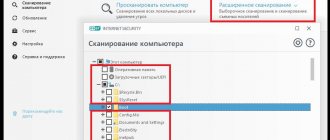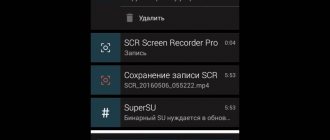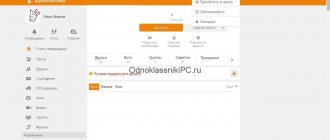A common problem that almost every user of a popular antivirus invariably encounters is how to add files, programs or sites to exceptions in Kaspersky.
Indeed, Kaspersky Anti-Virus often considers various websites, programs and utilities dangerous and blocks them. Such vigilance of the antivirus can only be welcomed if the necessary sites and files were not blocked. However, in Kaspersky it is possible to add the necessary utilities and sites to exceptions, but not everyone knows how to do this quickly and easily. And it’s not at all appropriate for a self-respecting user to read the instructions.
So, in Kaspersky anti-virus there is a certain list that allows the program to ignore potential dangers. In this case, it is necessary to distinguish between the dangers emanating from the Internet and the dangers emanating from files downloaded from it, for example, various utilities and crack keys, which antiviruses do not like so much.
Exceptions to the antivirus list in these two cases are added in slightly different ways, although there are certain similarities. In any case, they are added through the settings, the icon of which is located in Kaspersky 2020 at the bottom of the main panel.
Adding files and utilities
After clicking the icon, a new window appears, in the left menu of which you need to select the bottom Advanced item, which opens access to a number of Kaspersky options. However, in this case we are interested in one item - Threats and exceptions, which allows us to make settings and add the necessary exceptions to the list.
After selecting Threats and exclusions, a new window appears to configure settings. In it you need to click the Exceptions button, which opens the next Exception Rules window. If nothing has been added before, the list is empty by default. Next, you can add new exceptions by clicking the Add button.
Then you need to click the Browse button and find the desired folder, file or program. After adding a file or utility to the list, you can additionally specify a comment to the rule, so that later, after using the file, it will be easier to find and remove the unnecessary exception from Kaspersky. After adding a file in the Rules window, the status becomes active.
Note that, if necessary, you can manually change the activity status to inactive. In this case, Kaspersky will ignore the exception rule and block the file. A status change can be used if the added rule deviation needs to be applied periodically. In order not to create a new rule each time, it is more convenient to simply change the activity status.
Adding the file to exceptions
To add a folder to antivirus exclusions, you need to dig a little into the settings. Also, it is worth considering that each protection has its own interface, which means that the path for adding a file may differ from other popular antiviruses.
Kaspersky Anti-Virus
Kaspersky Anti-Virus provides its users with maximum security. Of course, the user may have files or programs that are considered dangerous by this antivirus. But in Kaspersky, setting up exceptions is quite simple.
- Go to “Settings” - “Configure exceptions”.
- In the next window, you can add any file to the white list of Kaspersky antivirus and they will no longer be scanned.
Avast Free Antivirus
Avast Free Antivirus has a bright design and many functions that can be useful to any user to protect their and system data. You can add not only programs to Avast, but also links to sites that you think are safe and unfairly blocked.
- To exclude a program, go to “Settings” - “General” - “Exceptions”.
Avira
Avira is an antivirus program that has gained the trust of a large number of users. This software allows you to add programs and files that you are sure about to the exception. You just need to go to the settings along the path “System Scanner” - “Settings” - “Search” - “Exceptions”, and then specify the path to the object.
Adding websites
Often, users need to add to exceptions not files, but websites that are blocked by Kaspersky for one reason or another.
This should only be done if the user is confident in the reliability of the site or is ready to take on the risks of a network attack or infection. It should be noted that antivirus programs sometimes block not only potentially dangerous sites, but also those safe ones in which the administrators have made incorrect security settings. However, incorrect settings can also be a source of danger, which is taken into account by antivirus programs.
To add a site to exceptions, you also need to go into the settings, but in the second window select Protection, not Advanced. In the next window, select Web Anti-Virus, and then Advanced settings.
A window for additional Web Anti-Virus settings will open, where you need to select the Configure additional web addresses item.
Here, just as in the case of adding files, you need to add to the empty list the addresses of sites that Kaspersky should ignore from a security point of view. The added site addresses appear in the list of trusted websites marked Active.
It is advisable to use the ability in Kaspersky to add files and website addresses to exceptions wisely, without unnecessarily endangering the basic information on the computer and without abusing security.
It happens that Kaspersky Internet Security 2013 antivirus blocks the activity of some programs. Even proven licensed software can fall under strict antivirus restrictions. In such cases, adding the program to the trusted antivirus zone helps. In this article we will figure out how to do this...
So, open the antivirus and go to “ Settings”
"(button in the upper right corner).
On the additional settings tab we find the section “ Threats and exceptions”
".
And in exceptions, click on the “ Settings
” button.
A window will appear with the title " Trusted Zone"
".
Go to the “ Trusted Programs
” tab and click on the “
Add
” » “
Browse
” buttons.
We find the executable file (.exe) of the desired program on the computer. And we set the necessary exceptions. For example, you can disable application activity control or not scan network traffic.
Close unnecessary windows, and in the main settings window save the changes using the “ Apply”
«.
The antivirus will no longer complain about this program!
How to add an exception in Kaspersky, step by step, with pictures.
You probably want to know how to consistently earn money online from 500 rubles a day? Download my free book =>>
Why do PC users install antivirus programs? That's right, in order to protect your device from viruses.
From infection online or through downloading programs. However, sometimes situations arise when our “protector” goes crazy.
More precisely, it becomes paranoid and does not allow us to visit obviously “clean” sites or blocks the operation of normal programs.
Why this happens is a separate story, a topic for a full article.
There may be code features and other factors that affect the operation of the antivirus program.
If you are one hundred percent sure that the site or program that Kaspersky criticizes is completely safe, then you should add it to the exceptions.
That is, tell Kaspersky not to pay attention to these utilities or links, because we trust them.
And today, we’ll figure out step by step how to do this in Kaspersky.
First of all, you need to open an antivirus program. Look carefully where the Kaspersky icon is located.
It can be on the desktop, at the bottom of the screen on the taskbar, most often on the right.
If it is not visible, click the up arrow on the panel to show hidden icons. Perhaps the program is there, minimized to tray.
Double click on the icon. We need settings. The required settings icon is in the lower left corner.
Activate the tab for additional settings and you will see an item for exceptions. Click on it with your mouse.
Immediately after this, click on setting exceptions.
And you can start adding files, of course, if you are firmly convinced of their safety.
Use the browse button to find a utility or other file.
And confirm your choice by pressing the appropriate button.
How to add a link to an exception in Kaspersky
Above I talked about adding a folder or files to an exception. But if you need to add a link to an online resource, then we will proceed a little differently.
Having opened the program, as I described above, we activate the protection tab, not the add-ons. Open the Web Anti-Virus section.
Now go to the web address settings section and provide a link to a service that you trust more than Kaspersky.
Bottom line
Now you know how to add to an exception in Kaspersky. Thanks to the detailed description, this will not be difficult for you.
And I, in turn, will ask you to thank me by clicking on the social network buttons. This way I know that the article was useful to you and helped you solve the problem.
I recommend reading useful articles:
PS
I am attaching a screenshot of my earnings in affiliate programs.
Moreover, I remind you that anyone can earn money this way, even a beginner! The main thing is to do it correctly, which means learning from those who are already making money, that is, from Internet business professionals. Get a list of proven, especially current, Affiliate Programs in 2020 that pay money!
Download the checklist and valuable bonuses for free =>>
“The best affiliate programs of 2020”
Users of personal computers from time to time encounter blocking of a desired program or website. We can say that exceptions in Kaspersky work with excessive zeal, and the antivirus mistakes resources and materials that are not so as potentially dangerous. For experienced users, this situation may not be a problem, but beginners sometimes hastily decide to abandon the use of these applications or (what is even more dangerous) completely disable the protection system. However, exceptions in Kaspersky 2013 (as well as other versions of the antivirus) will help you unblock any site. Let's look at how to use this function below.
How to add a link to the list of exceptions for Kaspersky Internet Security
Read detailed instructions in our new article.
Kaspersky Internet Security is a program developed based on Kaspersky Anti-Virus. It allows you to provide protection for the user's personal computer in real time. The functionality of such software allows the user to safely visit various Internet pages. But some sites may be identified by the program as potentially dangerous, which will lead to their complete blocking. If the user is confident in the security of the website, then it is possible to add a link to the site to a special list of exceptions. This allows you to safely visit various websites without disabling your antivirus program and without putting your computer at risk.
Important!
When blocking some sites, you should take into account the recommendations of your antivirus program, and not turn it off. Disabling it may lead to your PC becoming infected with malware.
In order to add a site to the exclusion list, you must:
- Launch the program, then click on the gear in the lower left corner of the workspace, which will take you to the “Settings” section.
- Go to the tab called “Protection” and open “Web Antivirus”.
- In the web antivirus settings window, you need to click on the “Advanced settings” link.
- Find and click on the “Configure Trusted Web Addresses” hyperlink.
- Enter the required address to add it to the program exclusion list, click “Add”.
- After adding an address, it will appear in the exclusion list. It can be deleted or changed by clicking the appropriate options.
The process of adding various files or folders with files located on the user’s PC to Kaspersky’s exclusion list implies canceling the scanning of these files for maliciousness. Therefore, the use of this function must be justified by the user. It is the user’s confidence that should be based on objective information and information about the security of files. After all, if you use this functionality carelessly, your PC may be infected with various malware.
Read new useful information, what is the rating for Windows 10, in our new article.
Video - How to add a folder to antivirus exclusions
By default, Kaspersky Anti-Virus scans all objects that match the type of scan being launched. Sometimes users are not happy with this. So, if there are files on the computer that definitely cannot be infected, they can and should be added to the exclusion list, after which they will be ignored during each scan. The same applies to software, especially if it is designed to interact with games and other programs. Let's look at how this is done, but it is important not to forget that adding exceptions makes the computer more vulnerable to virus invasion, since there is no 100% guarantee that these files are safe.
How to add to exceptions in Kaspersky: detailed instructions
First of all, right-click on the antivirus program icon near the clock (lower right corner of the screen), and then select “Settings” in the menu that appears. Go to the “Advanced Settings” tab (it looks like a yellow envelope). Next, we need to use the first item of the menu that appears, which talks about threats and exceptions.
Left-click on the “Settings” column in the “Exceptions” section. After that, in the window that appears called “Trusted Zone”, click “Add”, then “Select an object” and finally “Browse”. The selection window allows you to specify both the folder and the file to be added to the exceptions. If you specify a folder, make sure there is a checkmark in the item about subfolders.
How to add a file to exclude from scanning in Kaspersky Anti-Virus
In order to add a specific file to the exception, you need to go to the folder in which it is saved, then left-click the line with the file name. After selecting a file, the “Path” line will be filled in automatically. Now click the Select button.
Kaspersky Anti-Virus protects users from viruses: Trojans, worms, spyware and malware. When installing a product like this, you want it to work, not be distracting, and provide good threat protection. Standard settings help maintain a balance between convenience and level of security. Your opinion about the harm of a program, file or website may differ from the opinion of the antivirus. Are you confident in the security of your resources, but Kaspersky has banned their use or is severely reducing functionality? To get around this limitation, you need to know how to add a program to exceptions in Kaspersky.
Working with Exceptions
After confirmation, the object you specified will be added to the list of trusted zones. Next, click “OK”, and in the settings section in “Exceptions” the number of installed rules, as well as trusted programs, will be indicated. After completing these steps, you must apply the settings you made. If you need to access a specific site, follow these steps. Select the “Settings” function. Go to the "Protection Center" tab (the green shield icon) and there select the menu called "Web Antivirus". Make sure that the “Enable Web Anti-Virus” box is checked and click “Settings” (located under the “Security level” indicator). In the window that appears, select the tab called “Web Addresses.” Next, check the appropriate box to prevent the security system from checking web traffic on trusted web addresses. Click on the “Add” button, enter the blocked site. Enclose the resource address on both sides with asterisks so that when you enter other pages of this website, they are not blocked either. It is not necessary to enter the name of the site; you can also unblock a group of addresses that contain a certain key in the name, for example, *torrent*. Finally, confirm the actions.
Quarantine
We talked about exceptions, but if a virus is still found, a quarantine function will be required, which should also be discussed a few words. Open the Kaspersky Anti-Virus program and find the “Computer Protection” section. Here you need to pay attention to the icon in the form of a radioactive threat. This is how Kaspersky Anti-Virus designates access to quarantine, which initially contains various suspicious files that have exe permission. or bin. So we figured out how to add it to exceptions in Kaspersky.
Kaspersky Anti-Virus is developed by Kaspersky Lab. One of the best software packages for protecting your computer and mobile devices from network threats and more.