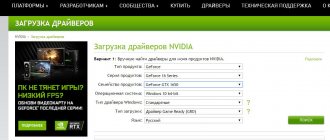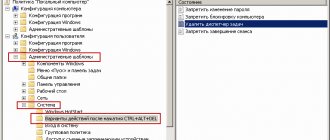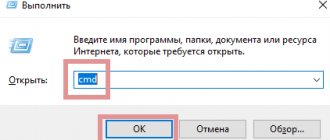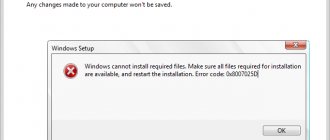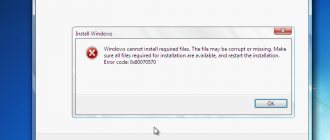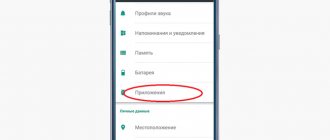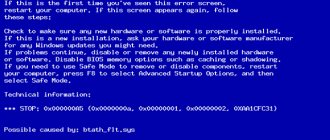If you do not install Kaspersky, the problem may not be with the system. This antivirus is compatible with almost the entire Windows family: it works on 7, 8, 10, Vista and even XP. And computer resources do not affect the download process. How the utility will work depends on them.
The reasons why Kaspersky installation fails can be very different.
Finding out why Kaspersky won't load is not so easy. After all, the reasons for the failure may be different.
Another antivirus installed
You should not install several different antiviruses on your computer. If there are two firewalls in the system, this does not mean that the protection will be twice as good. On the contrary, a large number of such programs will lead to failures, errors and slowdowns. It is better to choose one Antivirus and use only it.
To install Kaspersky on Windows 7, 8 or 10, get rid of other antiviruses. Otherwise they will conflict with each other. You can leave only portable applications (for example, the utility from DrWeb).
If you move Antivirus to the Trash or delete it directly using the Delete key, nothing will work. You must use your own uninstaller utility or built-in Windows tools.
- Go to “Control Panel”.
- Open the Uninstall Programs menu (or Programs and Features if you have icon viewing enabled).
Programs and components
- Find your antivirus in the list that opens.
- Right-click on it and select “Delete”.
- Follow the further instructions of the installation/removal wizard.
- Restart your computer.
Special “cleaners” have been made for some defenders. They not only remove the program, but also erase all traces of it: shortcuts, temporary files, configurations, saved libraries, registry entries. Such uninstallers can be downloaded from the official website of the software development company.
If removing all defenders did not help, and the desired antivirus is still not installed, then the reason is different.
Why Kaspersky may not install
This article will discuss why Kaspersky is not installed. The first and main reason is that there is already an antivirus installed on the computer. Many people believe that if you install several antivirus programs, the protection will be more reliable, but this is impossible, in the sense that if you install several antivirus programs, they will not work. Antivirus programs use similar mechanisms to detect viruses, similar to those that viruses themselves use to inject themselves into the system, so one antivirus considers the other a virus and does not allow it to load.
I also dare to answer that you can install 2 or more antiviruses on your computer. I had experience installing 2 antiviruses on one computer. For those interested, it was Chinese antivirus and Doctor Web. I can note that these antiviruses did not conflict with each other and the system did not crash. I didn’t intentionally make sure that there were several antiviruses on the system at once; it happened by accident.
The second reason is the presence of remnants of previous antiviruses. Some programs are so deeply embedded in the system that a standard uninstaller simply cannot remove them completely. It happens that the programmers themselves may forget or miss something, but that’s not the point, the point is that when you remove an antivirus, there are tails left that interfere with the installation of another antivirus.
The third and most likely last reason will be infection. If there are viruses in the computer, they naturally will not allow the doctor to appear and kill them. The fight for survival, so to speak.
The fourth reason could be a software conflict. In this case, you need to try downloading another antivirus, meaning a different version, and try installing it on your computer.
So now you know the reasons. Let's see how you can fix the problem when you don't know why Kaspersky won't install. The solution to the first problem is obvious - do not try to install two or more antivirus programs on the system. Not a single antivirus, and Kaspersky antivirus in the list of antivirus software is an exception, will work with another, but there are rare exceptions.
Previously, it was possible to install several software products on one computer, but developers are trying to make working on a computer intuitive. Ask how? Now and before, there have been incidents when a person complains that the computer is slow or the Internet is not working well. But some developers now understand that such trouble has a place in the user’s daily work, and therefore, it was probably decided that it was necessary to notify the user when installing an antivirus that this system already has an antivirus. To continue the installation, you must remove the existing software product.
Before installing a new antivirus, remove the old one.
To completely remove third-party programs, look for a “proprietary” removal utility in search engines. On the blog I already talked about different ways to remove antiviruses:
How to remove McAfee antivirus
How to remove Avira antivirus
How to remove nod32 antivirus
How to remove Dr.Web antivirus
How to remove Kaspersky antivirus
There is a special page for Kaspersky antivirus where you can find out about the programs with which it conflicts. Watch here.
Let's move on to the next problem - virus infection. The solution is obvious - cure your computer or laptop from viruses
, but implementation is not always as easy as the user thinks. How to cure if a virus does not allow you to install a virus neutralization doctor? To do this, there are free programs and online services that will scan your computer for viruses.
If you look at online services, I recommend using them to scan a specific file or, for example, a flash drive. Since online verification will take more time, there is, of course, the advantage that you will be checking with up-to-date databases.
There is also one caveat. If the online service is buggy, then use the Internet Explorer browser to check for viruses.
Here are some of the services:
- https://www.esetnod32.ru/support/scanner/ - online scanner from ESET.
- https://www.freedrweb.com/aid_admin/ - on the DrWeb company page you will find useful utilities.
In any case, there will be no problems with online verification. There is no point in listing all verification services in the article. Use the most popular online services to be sure that the check is not just for show.
In addition, there are specialized sites that provide assistance in the treatment of viruses, such as https://virusinfo.info/content.php. On this site you can either try virus treatment yourself.
In the event of a driver conflict, you can only hope for help from technical support. If you have a problem, for example with Kaspersky antivirus, then write them a detailed letter indicating what you did. Thus, you exclude a response from those. support with instructions that you have already followed on your computer.
And of course you always have the Internet. In it you can find the answer to a question, for example, “why is Kaspersky Anti-Virus 2013 not installed?” The Internet will help you find information on your question on the official developer forum, where forum moderators help users of their software products.
The previous version has not been completely removed
If you incorrectly uninstalled the previous version of Kaspersky, the new one will not install. Let's say you decide to upgrade from Kaspersky Anti-Virus 10 to 15. Or you just want to reinstall the antivirus. Before doing this, it must be completely erased. Not just move it to the trash, but remove all data associated with it.
If you remove Kaspersky using standard Windows tools, files, keys and links may remain from it. Therefore, you need to download the program - the uninstaller.
- Go to kaspersky.ru website.
- In the search bar (top right), enter the query “kavremover”.
Official Kaspersky website
- The results will contain links to download the product “Kzip” and “Kavremvr.exe”. The first is the archive with the uninstaller, the second is the uninstaller itself. You can choose any download option.
- There are also instructions describing how to properly remove the antivirus.
- If you took the archive, unpack it.
- Run the executable file.
- Accept the license agreement.
- A window with a captcha will appear. If you can't see the symbols, click on the circular arrow button. This is how the picture changes.
- In the “Products detected” drop-down list, select the version of the antivirus that you want to erase.
- Click on “Delete”.
- Once the process is complete, restart your computer.
- A log in .TXT format will appear in the directory in which the uninstaller is located. It can be opened in notepad.
- Check if Antivirus is installed.
Software incompatibility
Kaspersky works with different versions of Windows. But this does not mean that one installer is suitable for both 10 and XP. If you try to download an outdated antivirus on a modern system, nothing will work.
- To fix the problem, download the latest version of the installer from the official Kaspersky Lab resource.
- Open the site.
- Go to the "Home" tab (or "Business" if you're looking for a corporate Antivirus).
- Select the appropriate product in the left column.
Selecting Kaspersky version
- There is a "System Requirements" section. It lists the supported operating systems.
It can be made simpler:
- Hover over "Download".
- Item "Distributions".
- Click the desired antivirus.
Kaspersky for older systems can be found on the Internet.
Reviews
Is this problem solvable? Let's find out from the reviews of other users:
- Andrey. I don’t understand why all antivirus programs are so difficult to remove from the hard drive! I also encountered this situation. And using the standard Windows uninstall menu it was not possible to solve it. But installing the proprietary Kavremover utility allowed us to get rid of old garbage and successfully complete the installation.
- Marina. I don't understand all these nuances. So I just called technical support on their phone number from the website. They told me in detail how to create a request and screen the error text. It seems like I sent it, now I’m waiting for a response with instructions.
- Konstantin. After a small registry adjustment, which consisted of granting full access to \, I was able to eliminate this conflict and completed a full installation.
- Fedya. For me, the cause of this situation turned out to be another antivirus program. They didn't want to work together on my hardware. I tried all the instructions. Did not help. As for how to remove the initially installed version, Kaspersky was installed without any additional difficulties.
- Oleg. I just wanted to install Kaspersky to clean my computer from infections. Run the procedure three times, it is interrupted with the name of this driver klim5_m inf_x86. What's the result? I used the method described at the very beginning. That is, I installed Dr.Web CureIt! on the hard drive. Then I got rid of the viruses. Installation completed. But I’m thinking, what’s the point of it now, if I’ve already cleaned everything with another product?
The instructions help. If any unforeseen difficulties arise, you can always turn to the technical support representatives of the developer company for help. Of course, if a person uses an officially purchased product. And not its hacked version.
source
The installer is damaged
If Kaspersky does not install on Windows 7, 8 or 10, there may be a problem with the installer itself (it is damaged or contains errors). This happens if the download of a file is interrupted and it is not completely downloaded. But, most often, unlicensed software is to blame. Paid programs are hacked. Sometimes this is done by inexperienced people. And the result is a non-working EXE file.
There are two ways out:
- Install the licensed utility. It definitely won't be buggy.
- Try downloading the hacked application from another source.
Problems with the .NET Framework
For Kaspersky to work stably on Win 10, 8 and 7, it needs the .NET Framework utility version 4.0 and higher. This program should already be on Windows. But if it functions with errors, you need to update or reinstall it.
- Go to Microsoft.com.
- Type "Microsoft .NET Framework" into the search bar.
- In the "Downloads" section, select the latest version of the utility.
- Click on the red "Download" button.
Download .NET Framework version 4.0
- Run the resulting file.
- Wait for the process to complete.
Check if antivirus is installed. If not, try uninstalling the Framework completely and downloading it again.
There is a virus in the system
Another possible reason is that the system is infected with malware. It is this that “does not allow” Kaspersky. The DrWeb utility will help you get rid of the virus. It does not need to be installed or removed. This is a portable program that is suitable for Windows of all versions (XP, 7, 8, 10).
- Go to the website "drweb.ru".
- Download tab.
- Scroll down to the Freebies section.
- Open "Dr.Web CureIt".
- Download button.
Click on “Download for free”
- Run the downloaded file.
- Click "Scan objects".
- Check all the checkboxes.
- Click on “Run scan”.
- It will take some time.
- The program will display a list of suspicious data. The "Let" column will contain folders. You can choose which files to delete. If you know for sure that the object is safe, select "Skip".
It is better to carry out the check in safe mode. To enter it, press the F8 key when you turn on the computer. Options for starting the system will be offered. This way the virus will not be able to “hide”.
Treatment instructions
An interesting situation - viruses are preventing the installation of an antivirus program! Vicious circle? Fortunately, this situation can be resolved. To do this, you need to use a product from competing developers:
- Go online;
- Type into the search “Download Dr.Web CureIt!”;
- Go, preferably to the official Internet resource of the developers;
- Download the package, which, after transferring to your hard drive, does not require mandatory installation;
- Launch the program and scan the system for virus infections. Get rid of them if found.
After this, it is worth trying the previously interrupted procedure and checking whether an error occurs when installing the mklif sys_x86_nt600 driver. If yes, then proceed further based on the following instructions:
- Go through the “Start” button and the “Control Panel” section to the “Add or Remove Programs” subsection. In the tenth version of Windows it is called “Programs and Features”;
- A list of all installed products will open;
- Read the list carefully. If it contains any program directly or indirectly related to Kaspersky, uninstall it.
Sometimes when such software is detected, the system writes that it has already been deleted. But it’s on the list! Therefore, not completely. What to do:
- Go again to the vastness of the Global Wide Web;
- Find special software there, specifically designed to completely get rid of all the products of this developer. It's called Kavremover;
- Download, install, run;
- Be sure to agree to the license agreement;
- Enter a special code that will appear in the working window;
- Select from the list those programs that you want to get rid of;
- Click on “Delete”;
- Wait for the procedure to complete;
- Restart the computer and check if the problem with the mklif sys_x86_nt600 driver is resolved.
Other reasons
If Kaspersky does not install on Win 7, 8 or 10, it means:
- He doesn't have enough space on his hard drive. Remove unnecessary programs and data so that Kaspersky can run smoothly.
- There is some incompatible data. Try creating a different Windows account. And already install Antivirus in it.
- You did not restart your computer after uninstalling another antivirus.
- The register contains entries from the old defender. Use the app to clean and correct keys and links. For example, CCleaner or Registry Fix.
- System requirements do not meet. Try installing the old version of the utility.
- You made a mistake when entering the license key.
Kaspersky is reliable protection against malware. It is suitable for both large organizations and ordinary users. And it’s a shame when Kaspersky is not installed on Windows 10, 8 or 7. But the reason why the defender does not load on the computer can be eliminated. Then you can use an antivirus.
A detailed look at each reason
When using a computer regularly, it is difficult to keep track of how full the disks are, especially if a torrent is installed on the device and you constantly use it. Full disks cause your PC to run slowly and make it impossible to install new software. To resolve this issue, clean up your disk. Cleaning can be done in several ways: by formatting the disk, through uninstaller programs, through “My Computer”. The first method must be used if you want to completely clean up the local disk. The uninstaller will allow you to select a group of programs and remove them step by step. Erasing through “My Computer” is a universal method that is best used to delete specific files rather than entire programs.
To delete via “My Computer”, use the following algorithm => the drive on which you want to install the antivirus => selecting a certain number of files => shift+delete key combination.
Under no circumstances should you install two or more antiviruses on your computer! This procedure may result in system failure. The latest versions of Kaspersky automatically detect the presence of other antivirus programs on the system during installation. In order to solve this problem, remove the old antivirus that is on the system, restart the computer and restart the Kaspersky installation.
Each program has minimum system requirements, without which it will not work or even be installed on the computer. This problem can be resolved by reinstalling the OS or using an older version of the antivirus.
It should be noted that a later version of the antivirus has a higher working potential.
Kaspersky may also have problems in compatibility with some programs installed on the PC. Uninstall the programs and try to install the antivirus again.
A large number of anti-virus programs require the introduction of a license key during installation. If it is not available, they can either provide a demo version, the period of which is usually equal to one month, or simply complete the installation by canceling it. In this case, obtain a license key or use the services of an antivirus that does not require licensing.