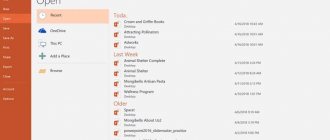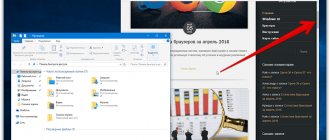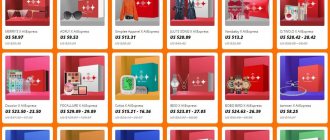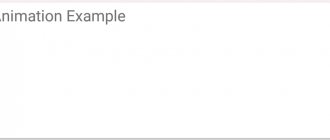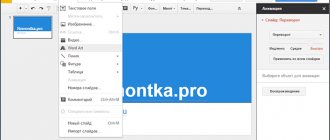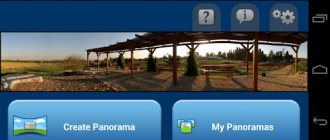Windows application
What is KeyNote for Windows? This is old software that is designed to work with text information. It is easy to structure, display and store. The program is implemented using Delphi. It is still distributed under Open Source and Mozilla Public Licenses. Application revision 1.1.
It’s very strange, but it’s definitely difficult to say who developed the program. According to some reports, a Polish programmer worked on it.
Job
KeyNote for Windows is a useful and simple program. It is often called the “Notebook”. The interface is represented by a pair of tabs on which the data is structured. All information is shown as a hierarchical tree structure. Text documents are presented in the form of notes. They can be easily formatted.
The application has plenty of functions:
- It is easy to find the information you need upon request. There is a global search for all content.
- There is customization of interface elements and software keyboard shortcuts.
- You can assign an icon for each tab or note. There are enough graphic elements included, but they can be installed additionally.
- Data encryption and password protection of the entire program.
- Compressing information in KeyNote.
- Working with similar programs: joint export and import of files of different formats.
- Using macros for repetitive operations.
- Application of plugins, templates, styles.
- Activate dynamic notes that are stored in external files.
Working with Keynote
Having launched the application, you are taken to the main screen, where you can create a new presentation, open a ready-made one and edit it. Creating a new presentation is started by clicking on the “+” symbol located in the upper right corner and selecting “Create Presentation”.
Create a new presentation in KeyNote for iPad
The application interface is made as simple and rational as possible: in the upper right corner there are 4 buttons: formatting, inserting, tools, playback.
Adding slides is done by clicking on the button located in the lower left corner. There are several standard types to choose from, but you can choose a blank form and show off your creativity.
Add slides to Keynote for iPad
If you need to change the order of the slides in the created presentation, simply swipe down on the selected slide and drag it to the desired place. You can and should make transitions between slides; the application has a good selection of built-in options for beautifully changing images during your presentation.
Adding photographs, shapes, charts or tables to slides is done by clicking on the “Insert” button located in the upper right corner. The ability to create three-dimensional graphs and diagrams, as well as their animation, deserves special mention. Agree, looking at a beautifully presented graph that shows your growth rate in animation is much more interesting than sitting and delving into boring columns of numbers.
Example chart in Keynote
After you have added a new object to the slide, you can start editing it using the Format Brush tool. Select the desired object, then the brush format and the application, depending on the selected object, will offer you several different options for formatting it.
Changing the size of an object is also done simply, like everything else in iOS: you click on the desired object, a blue mark and a grid appear, thanks to which it is convenient to resize and align the object, placing it in the way that is convenient and best for you.
Once your presentation is created, you can share it with others by sending it via email or iTunes. Of course, you can and should use the iCloud service; it is specially created to ensure that your presentations are available anytime and anywhere.
Edit an object in Keynote
Does Keynote have any disadvantages? Oh yeah. The most important thing is that the package contains only 44 themes for creating presentations. This is a lot only at first, then, when the excitement of using this application subsides, you will frankly miss the available standard set.
The second drawback is related, in principle, to the ideology of Apple and its technology. To demonstrate a presentation directly from your iPad, you must use an Apple TV, which you can connect to over the air. If this device is not available, then you need to buy a special adapter in order to transfer information to the TV via the HDMI port. But this is a fundamental feature of Apple technology that you have to put up with if you want to use the most user-friendly devices and excellent software.
But overall, today, this is the best and most convenient application for creating high-quality presentations with your own modest efforts. A good app for getting beauty in your own style without much effort.
Update
When the Polish programmer was replaced by a Spanish one, new functions were introduced for KeyNote. Many people already knew what this program was. Therefore, we were happy about the changes.
So, some of the innovations include:
- Unicode support;
- the appearance of a checkbox that hid or displayed part of the note;
- notification tones;
- changing the mechanism for working with tables;
- adding new interface languages;
- the emergence of mirror copies, which became a continuation of dynamic notes.
Apple app
The Windows application under review creates notes and any operational information. But the program of the same name for Apple devices creates and demonstrates presentations.
Apple KeyNote is a lesser known software because it can only run on one operating system - MacOS. In addition, even the owners of Apple gadgets themselves do not use it often.
This may be due to the fact that the program is paid. Some people would be sorry to pay $10 for a tool that has a bunch of offline and online analogues.
Nevertheless, those who downloaded this program leave only positive reviews. It has a wide range of tools for working with presentations and supports popular formats. You can use KeyNote on both MacBook and mobile devices.
The purpose of the Keynote application and how to use it
It is very difficult to compete with the Microsoft office suite. Combining everything you need for work, the software is implemented at the highest level, but the pearl of Apple’s iWork suite of applications, Keynote, undoubtedly surpasses one of the products in the Office suite, PowerPoint, in functionality and user-friendliness of the interface.
Working with the Keynote application.
What is Keynote
The popularity of this software is not as wide as in the case of its competitor from Microsoft, and although its first version was released back in 2003 (the eighth is available today), many do not know what this program is and are not even aware of the existence of Keynote. Despite this, for users who have to perform tasks of creating presentations of various types, the service has become a real find.
An app for creating and delivering impressive presentations, Keynote includes powerful tools, effects, and themes to create beautiful, high-quality presentations that can be presented to a variety of audiences.
Rich functionality with great capabilities is not hidden behind the screen of numerous tabs, sections and subsections, it is very convenient and easy to use, so working with it will be easy even for a novice user. All the necessary tools in Keynote are always at hand, they are located on the quick access panel and three tabs in the right block.
Thus, the design implemented in the program, which ensures comfortable operation, will allow you to create a decent presentation in a matter of minutes.
Keynote works on iPhone, iPad, iPod touch, and Mac computers. Presentations you create on one device open on the other, so you don't have to be tied to a location or a specific device.
You can also edit data collaboratively in real time, sharing it with other users and working across the network. Surprisingly, the service also supports the ability to add PowerPoint files, which can then be edited in Keynote, and presentations can also be saved in extensions of both programs.
So, if your colleagues use a Microsoft product, there is nothing stopping you from working together on the same project.
Among the many advantages of the Keynote service:
- A wide range of tools for creating a high-quality presentation (unique themes, effects, recording and editing sound within the application, inserting photos, videos, texts, tables, charts, graphs and other features).
- The program is adapted to work on mobile devices.
- Ability to work with presentations from different devices.
- Real-time collaborative editing.
- Remote control.
- Possibility to share.
- Integration with popular services iCloud, Dropbox and Gmail.
- PowerPoint compatible.
- Live stream your presentation using Keynote Live.
- On iPad, you can use Apple Pencil to add your own notes and illustrations to your presentation.
- Nice and convenient interface.
The Keynote service has a lot in common with PowerPoint, and even if you haven't used presentation creation tools before, it won't be difficult to get used to Apple's application for iPhone and iPad. Moreover, there will be no difficulties if you have experience working with PowerPoint or the desktop version of Keynote.
Create presentations in Keynote
Using the service, you can create amazing presentations. By choosing one of the themes when creating (it will already have built-in styles), you will see how high quality your work will look at the first step of the creative process. Keynote comes with dozens of different themes and presets to make every presentation unique. You can also apply the theme you like to all new documents in the main program settings.
Creating a presentation
Work on a presentation begins with choosing a topic. The window opens when you click the “New Document” button; you can also go to it from the “File” menu by selecting “New”. Double-click to select the desired theme and after loading a new presentation, you can continue to work on its creation using the available controls:
- By clicking "+" on the toolbar you can add slides.
- Double-clicking placeholder text adds text to your presentation.
- You can drag pictures or photos from your device, or add pictures from iPhoto or Aperture.
- The pane on the right side of the program window will display the formatting controls that apply to the selected object. Design variations are available at the top of the sidebar, allowing you to change the appearance of an object with one click. Use various tools to customize your presentation and create exclusive work.
- You can customize the top toolbar; you can remove, add, or swap buttons for your own comfort in interacting with Keynote.
- When you add a slide, you choose one of the layouts based on the theme you choose. You can apply it to the next one or give another slide a different layout. For quick access to the option, you can add the “Wizards” element to the toolbar.
- You can also number slides, change their order, group, skip (in this case, the skipped slide is not numbered), edit, change the scale, etc.
- Among the tools available are tools for editing objects (any components of the presentation, such as photos, diagrams, shapes, etc.). You can add objects to a document and control their appearance by changing their size, shape, alignment, cropping part of the image, adjusting the background, etc.
- You can turn text, pictures, or shapes into links. They will look like normal objects, but when you click on one of these objects during the presentation, the corresponding action will be performed.
- Any actions you have performed can be undone through the “Edit” menu, and you can also repeat them if you decide that it looks better.
- If during the process you decide that this theme is not suitable for you, simply change it through the “File” menu. Then a new theme will be applied to all slides, including object styles, backgrounds and other elements. If adjustments are made regarding presentation objects, they will be saved when changing the topic.
- If you want, you can save your changes as a new style so you can access it when creating other objects.
- You can save your presentation as a new theme in Keynote and make it available in the My Themes category.
- The ability to save a presentation in another format can be achieved by exporting it to this format. You can use the function through the “File” menu.
Difference between the two applications
Many people compare KeyNote to PowerPoint. This is true because the tasks of both programs are identical. But if all other iWork components pale in comparison to Microsoft Office elements, then KeyNote, on the contrary, turned out to be more successful. It is this program that is increasingly becoming an assistant for corporate tasks.
KeyNote and PowerPoint certainly share some common features. If you have used one of the programs at least once, you will definitely be able to figure out the second one.
Of course, the Apple version has a different interface and an additional set of tools. It is more laconic and modern. This is probably why it has become the best tool for many.
Keynote
Keynote is the most powerful presentation software for mobile devices. It is designed specifically for iPad, iPhone and iPod touch. With simple taps you can create stunning presentations with animated charts and impressive transitions. Start with one of the themes created by Apple designers. Then, with a few taps, add text, images, graphs, tables, and shapes. Showcase your data in impressive, interactive charts. Draw and write using Apple Pencil on supported devices or just your finger. Present directly from your iPad, iPhone, or iPod touch. Or use Keynote Live to show slideshows that users can watch on Mac, iPad, iPhone, iPod touch, and iCloud.com. View your slides and notes on your mobile device using the presenter screen. With built-in iCloud support, presentations are synced across all your devices. Real-time collaboration gives your team the ability to work simultaneously on a Mac, iPad, iPhone or iPod touch, and even a Windows PC using iWork for iCloud. Simultaneous Collaboration • Collaborate as a team on your presentation with real-time collaboration. • Collaboration features are built right into Keynote on Mac, iPad, iPhone, and iPod touch. • Windows PC users can also collaborate using Keynote for iCloud. • Share the document with everyone or only certain users. • You can easily find out which user is currently editing the presentation. • Displaying other users' cursors gives you the opportunity to monitor changes being made. • Available for presentations stored in iCloud or Box. Get started quickly • Start your presentation with any of 30 themes created by Apple designers. • Quickly view your presentation, add slides, and reorder them in the slide navigator. • Choose slide layouts, animations, fonts and styles. • Import and edit Microsoft PowerPoint files in Mail, WebDAV, or iTunes File Sharing. • Use Touch ID or Face ID to quickly access password-protected presentations on devices that support these technologies. Create impressive presentations • Apply pre-made text styles or set your own options for a unique slide design. • Easily change master slides and backgrounds. • Use donut charts to visualize data in new ways. • Add an interactive image gallery to browse photo collections. • Enhance your presentations with over 700 editable shapes from the iWork library. • Quickly add photos and videos from Photos using the Media Browser. • Place objects with pixel precision using rulers and guides. • Easily remove unwanted background from images using the instant transparency feature. Cinematic Animation • Create impressive presentations with smooth transitions between slides. • Apply the Magic Shift effect to animate and transform graphics. • Check out the great new transitions: Clothesline, Cube, Flip and Jump. • Apply stunning animations to text and objects: Fade, Crumple, Fade and Scale. Showcase Your Presentation • Practice giving a presentation while reviewing the current slide, speaker notes, and timer. • Using Keynote Live, give presentations that people can watch on Mac, iPad, iPhone, iPod touch, and iCloud.com. Some features require Internet access. Additional fees and terms may apply.
Interface
Chances are, if you notice the clean design and clear toolbar, you'll immediately know it's KeyNote and not PowerPoint. On the main screen of the program there are all available options at once: opening a project, editing it or deleting it.
To start working on the presentation, you need to click on “+”. From the list of options, select “Create”.
In the upper corner of the screen, basic tools for work are offered. The format brush changes the properties of text and other objects, working on font style, size, color, etc.
The insert button can add different elements to the slide. You can supplement your presentation with anything: screenshots, images from a camera or gallery, graphics and other objects.
Tools play a service role. They help you customize slide transitions and also share presentations. You can also add a comment to the slide for other project participants. You can use the play button to view your work.
Of course, these are not all the available functions of the program. But there is no point in describing them all, since you have definitely encountered them in other similar applications for creating presentations.
Creating a presentation
Work on a presentation begins with choosing a topic. The window opens when you click the “New Document” button; you can also go to it from the “File” menu by selecting “New”. Double-click to select the desired theme and after loading a new presentation, you can continue to work on its creation using the available controls:
- By clicking "+" on the toolbar you can add slides.
- Double-clicking placeholder text adds text to your presentation.
- You can drag pictures or photos from your device, or add pictures from iPhoto or Aperture.
- The pane on the right side of the program window will display the formatting controls that apply to the selected object. Design variations are available at the top of the sidebar, allowing you to change the appearance of an object with one click. Use various tools to customize your presentation and create exclusive work.
- You can customize the top toolbar; you can remove, add, or swap buttons for your own comfort in interacting with Keynote.
- When you add a slide, you choose from one of the layouts based on the theme you choose. You can apply it to the next one or give another slide a different layout. For quick access to the option, you can add the “Wizards” element to the toolbar.
- You can also number slides, change their order, group, skip (in this case, the skipped slide is not numbered), edit, change the scale, etc.
- Among the tools available are tools for editing objects (any components of the presentation, such as photos, diagrams, shapes, etc.). You can add objects to a document and control their appearance by changing their size, shape, alignment, cropping part of the image, adjusting the background, etc.
- You can turn text, pictures, or shapes into links. They will look like normal objects, but when you click on one of these objects during the presentation, the corresponding action will be performed.
- Any actions you have performed can be undone through the “Edit” menu, and you can also repeat them if you decide that it looks better.
- If during the process you decide that this theme is not suitable for you, simply change it through the “File” menu. Then a new theme will be applied to all slides, including object styles, backgrounds and other elements. If adjustments are made regarding presentation objects, they will be saved when changing the topic.
- If you want, you can save your changes as a new style so you can access it when creating other objects.
- You can save your presentation as a new theme in Keynote and make it available in the My Themes category.
- The ability to save a presentation in another format can be achieved by exporting it to this format. You can use the function through the “File” menu.
This is just a small part of what Keynote can do. Once you fully understand how to use the program, you will be able to create unique works using interesting service options, involve other participants in creating a presentation, share, broadcast in real time, and perform other actions. Users working in Keynote note that, despite the simplicity of the program's interface and ease of learning, its functionality is enough to get the job done at a professional level.
Book
KeyNote turned out to be a universal concept. It hides both a Windows program and an Apple application. Some people come across Keynote Upper-intermediate, but don’t know what it is. It just so happens that this is an educational book that has nothing to do with the two programs in question.
This textbook is published by National Geographic Learning. It is needed to learn English. A special feature of the book is a high-quality selection of educational videos from TED Talks.