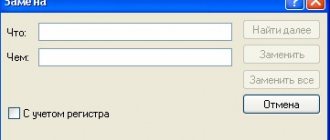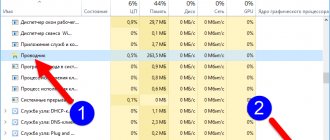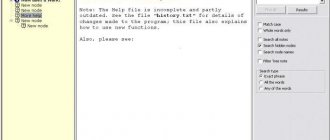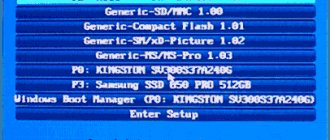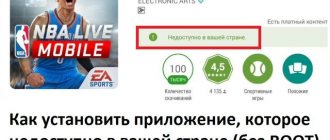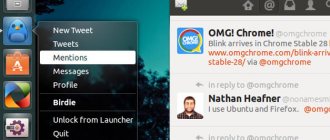Scrolling inactive windows
In Windows 10, Microsoft has added several new window management features. You probably noticed some of them in the very first days of working with the system, but there are also not so obvious innovations.
For example, scrolling inactive windows. If earlier scrolling could only be performed in the active, that is, in the currently selected window, now scrolling works simply if there is a cursor over the window:
As a result, you won't have to click on windows before being able to scroll through their contents. This nice little thing is guaranteed to save you the nth number of clicks and mouse movements.
Setting up the start menu
The Start menu is back in Windows 10 and it's as convenient and flexible as ever.
- Hover your mouse over the edges of the start menu and you can resize it
- Drag any element from the start menu outside of it and it will disappear from the menu.
- Right-click any Start Menu item and resize it with ease.
You can completely customize the start menu to suit yourself. To do this, right-click on a free space on the desktop, “Personalization”, “Start” and customize the menu to your liking.
Improved window snapping
We bet you've noticed that window snapping (Snap) in Windows 10 has evolved significantly compared to Windows 7.
Windows can now be snapped not only to half, but also to a quarter of the screen; in addition, the Snap Assist mechanism has appeared, which allows you to clearly see what other windows can be placed next to the one already attached.
However, that's not all. In Windows 7, window snapping could fill only exactly half of the screen, which is why it did not always use all the available space or, conversely, overlapped part of the window located nearby.
In Windows 10, the function works more intelligently, focusing on the size of another window:
In addition, with the autumn update in Windows 10, it became possible to adjust the ratio of attached windows, for which you just need to pull the dividing line between them in one direction or another.
Take notes in the browser
Have you tried using the new browser on Windows 10? One of the coolest features of the new Microsoft Edge browser is the ability to take notes directly on a web page.
- Open the Microsoft Edge browser, click on the “Create a web note” button in the upper right corner of the screen to access a highlighter, felt-tip pen, eraser, and you can also copy any part of the screen to the clipboard.
Select the default folder in Explorer
In previous versions of Windows, Microsoft always independently decided which page the user should see when opening File Explorer. For example, in Windows 7, the “Libraries” window opened by default, although many “7” users did not find use for this function. Of course, it was possible to change the Explorer home page with a trick even then, but only starting with Windows 10, Microsoft added a visual option that allows you to do this:
In the “top ten”, the user can choose whether he wants to see the “this computer” folder by default or the quick access panel, which, by the way, is another innovation in Windows 10.
Screen Recording
Previously, in order to show something from a program or game, users had to resort to special screen capture tools. It was this kind of software that made it possible to record some instructions on new software or, for example, a walkthrough of a new shooter. The number of users using these tools has been constantly growing, so Microsoft decided to add a separate screen recording feature to Windows 10. It is called by the key combination Win + Alt + R and works inside programs and games.
Taking screenshots with a delay
Windows 10 has one small new feature related to screenshots: the built-in Snipping app, which debuted back in Vista, suddenly has the ability to take screenshots with a delay of 1 to 5 seconds.
Anyone who has ever been seriously involved in preparing screenshots for articles or presentations will certainly appreciate this little innovation.
Command line in Windows 10
The command line in the new Windows has been transformed both visually and functionally. If the external changes consist of a more pleasant and neat font, then the functional differences are, first of all, the hotkeys that are finally working.
The user has access to both Ctrl+V/Ctrl+C for pasting and copying, as well as a number of other combinations, including Ctrl+F to activate the built-in search and Ctrl+A to select all text. By the way, text selection in this command line is already enabled by default, and a whole group of new options have appeared in the properties that were not there before:
Another little secret: in the “colors” section, starting with Windows 10, it became possible to adjust the transparency of the command line window.
Registry Editor in Windows 10
If Microsoft even briefly mentioned changes to the command line at its presentations, then you will most likely learn about this trick in the registry editor from us. If there are subcategories with the same name in several registry sections, then from the context menu of one of them you can quickly go to its “namesake” in another section. For example, clicking on the highlighted item in the screenshot below instantly takes the user to HKEY_CURRENT_USER and opens the System category there.
Windows 10 Secrets
Any new operating system, for now we’ll talk about Windows 10, hides innovations that are invisible at first glance, which after a short interaction with it are not yet noticeable to the eye.
Now I will help you reveal some of the secrets of the new Windows 10 operating system, they will definitely be useful to you.
Let's get started.
Hidden Windows 10 theme (black)
It is impossible to discover such a secret by accident; there is one secret black theme in Windows 10, it is present in the application from the store, the settings window and several other elements of the system.
You can enable the “secret” theme only through the registry editor. To launch, press the Win+R keys (Win is the button on the keyboard with the Windows logo), and then enter regedit in the “Run” field (you can also simply enter regedit in the Windows 10 search field).
We get into the registry editor, go to the section (folders on the left) HKEY_CURRENT_USER\ SOFTWARE\ Microsoft\ Windows\ CurrentVersion\ Themes\ Personalize\
Wallhaven is an app with an impressive collection of wallpapers
Then right-click on the right side of the Registry Editor and find New - 32-bit DWORD Value and write the name AppsUseLightTheme. Its value will be 0 (zero), leave it as is.
Close everything and restart your computer—the Windows 10 black theme will be enabled.
You can also enable a black theme in the Microsoft Edge browser through the settings section in the upper right corner (the first settings item).
Indicator of data on used and free disk space - “Storage”
Now, on your computer you can easily get data about what and how busy your hard drive or SSD is. Previously, for this purpose, Windows used additional programs to analyze the contents of the hard drive.
Now in Windows 10 it is possible to get data on the contents of your computer’s disks in the “All Settings” - “System” - “Storage” section.
Limited features in non-licensed version of Windows 10
By opening the specified settings section, a list of connected hard drives and SSDs will open; by clicking on them, you will receive data on free and occupied space, and it will be shown in detail what it is occupied by.
When you click on any section, for example, “System and reserved”, “Applications and games”, you will receive more detailed data on the item and its disk space occupied by them.
Record screen on video
You can use the built-in DVR function of the video card to record game video from the screen. It is also possible to record not games, but the process of the program, just do not forget to expand it to full screen.
Microsoft is giving everyone Windows 10
The feature settings are made in Xbox (but run in Windows 10, and there is no need to launch the application first) in the “Game DVR” section.
To open the Screen Video Recorder panel by default, simply press the Windows key + G on your keyboard (remember, the active program must be maximized to full screen for the panel to open).
Gestures on a laptop touchpad
Windows 10 allows you to perform a large number of touchpad gestures, which can be used to control virtual desktops, move between applications, scroll and other tasks - if you have used a MacBook, you will understand what we are talking about. If you don’t understand what we’re talking about, try it in Windows 10, it’s quite convenient.
For gestures to function, you will need a compatible touchpad on your laptop and the appropriate drivers.
Features using Windows 10 touchpad gestures include:
You can scroll vertically and horizontally with two fingers.
Zoom in or out with two fingers.
Right click - touch with two fingers.
To see all open windows - move three fingers away from you.
Move between applications that are open - three fingers in both directions horizontally.
All touchpad settings are located in the “All Settings” - “Devices” - “Mouse and Touchpad” section.
Amount of memory and disk space required to install Windows 10
Gaining remote access to files on your computer
OneDrive in Windows 10 allows you to access files on your computer, not just those that are synchronized via OneDrive.
Open the OneDrive settings section (right-click on the OneDrive icon - Settings) and check the box "Allow OneDrive to retrieve all my files on this PC." In the "More details" section, you will find the necessary information about using the function on the Microsoft website.
Amount of memory and disk space required to install Windows 10
Command line and keyboard shortcut selection
Perhaps you regularly use the command line, in which case in Windows 10 you may be interested in the new function of using the standard Ctrl+C and Ctrl+V keys - copy, paste and more.
To use these features, open the command line and click on the section at the top left, then go to the “Properties” section. Uncheck it, click Apply Settings, and restart Command Prompt. Then, in the same place as the settings, you can go to instructions for using the new command line functions.
Scissors app - screenshot timer
Almost no one uses the generally useful standard “Scissors” application, which is used to take screenshots of the screen, a program window, or some areas on the screen. But still, there are users who use it.
For Windows 10, the Snipping app has added the ability to set a delay in seconds when taking a screenshot, which can be useful and was previously used only by third-party applications.
Microsoft is giving everyone Windows 10
PDF printer in Windows 10
Windows 10 has built-in the ability to print to PDF from any program. If you need to save any Internet page, document, picture in PDF, then you can simply select “Print” in the program and select Microsoft Print to PDF as the printer. Previously, this function could only be used by installing third-party software.
MKV, FLAC and HEVC support in Windows 10 media player
By default, Windows 10 now comes with built-in support for H.264 codecs in the MKV container, improved FLAC audio, and HEVC/H.265-encoded video (which will likely be used for most 4K videos in the near future).
And also, the Windows player itself, judging by the information in articles in technical publications, shows itself to be very productive and stable than most analogues, for example VLC. I would like to add on my own that it now has a convenient button for wirelessly transmitting playable content to a supported TV.
Wallhaven is an app with an impressive collection of wallpapers
Start menu in full screen and tablet mode
How to enable the Windows 10 start menu in full screen, something that was possible in Windows 8.
It's simple, there are several ways to do this:
1.Go to settings (notification center or Win+I keys) - Personalization - Start. ABOUT.
2.Go to settings - System - Tablet mode. And enable the option “Turn on advanced Windows touch capabilities when using the device as a tablet.” When you connect it, full-screen launch will become available, as well as gestures from Windows 8, for example, closing a window by dragging them down from the top edge of the screen.
In particular, enabling tablet mode is present by default in the notification center in the form of one of the buttons.
Up
Good luck and all the best!
Touchpad Gestures
Do you own a device equipped with a touchpad? Then please note that after upgrading to Windows 10, this touch panel on your device will become noticeably more functional.
Microsoft has added a whole host of new gestures. A three-finger up gesture activates Task View. Subsequently swiping three fingers left or right allows you to switch between applications.
A three-finger down gesture displays the desktop, minimizing windows. A three-finger click launches the built-in search/Cortana, and a four-finger click launches the notification center. The rest of the gestures are listed here.
Printing changes
Two changes are related to printing. The first of them is support for a virtual PDF printer, with which you can print documents or web pages. It was implemented in the original Windows 10.
Another change was added in the autumn update and is that the default printer will now always be the one you used last time.
Launching a new instance of the program
One program can be used for various tasks, so it makes sense to run it in several windows at once for ease of management. This will allow you to do two things at the same time and simply divide tasks more competently. In Windows 10, this is done very simply - you just need to hold down “Shift” when right-clicking on the program icon on the taskbar. A new window will appear on the screen next to the already running one. This could well be another Explorer, a browser, or even a video player.
Back Next
Improved search
Despite the fact that the localized version of Cortana is still not available to domestic users, some “goodies” and improvements to the built-in search can be experienced without it. Take a look at the screenshot below:
The secret here is that when searching for applications starting with Windows 10, the name of the executable file is now also taken into account. For example, for μTorrent, the file on the disk is called “uTorrent”, making it easy to find in a search by typing only the letter “u”. Similarly, “disk optimization” can be found by typing “d” (dfrgui.exe).
What's New in Previous Windows
At one time, when Windows 7 was released, on various forums and in comment threads one could often see how users who switched to 7 from XP praised innovations in it, which actually appeared in Vista. Therefore, if you switched to Windows 10 from the “seven”, having safely skipped Windows 8, then in addition to the above, pay attention to the following features:
- A command for mounting them is available in the context menu of iso images, which means that in many cases you no longer have to use additional software;
- Take screenshots by pressing Windows + PrtScr. They are saved directly to disk in the “screenshots” folder, bypassing the clipboard. The folder location can be customized;
- Ability to move files and directories through the address bar of Explorer. If you hold down the Ctrl key in parallel, the data will not be moved, but copied;
- Restart and search for information about processes in the task manager context menu;
- Changed dialog that appears when moving, copying and other operations with data: they added the ability to pause the action, view detailed information, display several processes in one window and clickable directory names;
- Graphic password: a combination of mouse gestures on a user-specified picture instead of a traditional text password when logging in.
These are the little tricks and secrets of Windows 10, and partly Windows 8, that we wanted to tell you about today. Perhaps you found something in the new Microsoft operating systems that we missed in this review?
See also: Microsoft, what's wrong with you? See also: Windows 10 Fall Creators Update: What's new? See also: Chess, Minesweeper and Kerchief for Windows 10: bringing games back to the new OS See also: Fall Creators Update or five reasons why I believe in Windows 10 again
- about the author
- Recent publications
Raik
Igor Andreev is the author of articles for ITRew.ru and Our-Firefox.ru. I am passionate about modern technologies, I talk about them in my texts) Follow me — twitter.com
Raik recently posted (see all)
- All differences between Mi 10 and Mi 10T and 10T Pro (+table) - 10/01/2020
- Galaxy S20 FE vs S20, S10 and S10 Lite: which is better? — 09.25.2020
- All the differences between the Xbox Series S and the Xbox One S and X in terms of characteristics. What to choose? — 09/23/2020
Tell others:
- Click to share on Twitter (Opens in new window)
- Click here to share content on Facebook. (Opens in a new window)
- Click to print (Opens in new window)
- Click to share on Pinterest (Opens in new window)
- Click to share on Telegram (Opens in new window)
- Click to share on WhatsApp (Opens in new window)