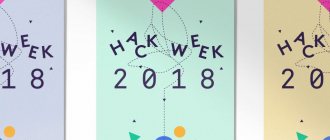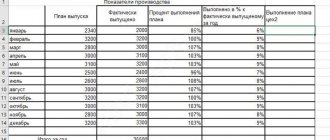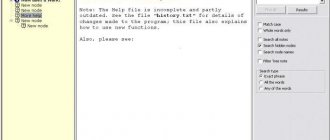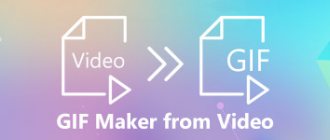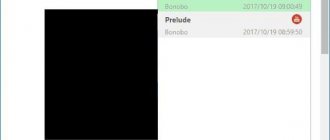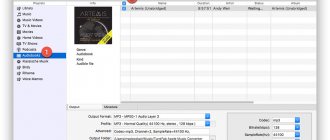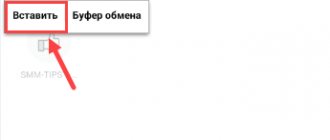PhotoSHOW PRO
PhotoSHOW PRO is a domestic software for preparing attractive slideshows from photos and videos.
Here it’s easy to make a regular presentation with text and pictures, where the slides will smoothly replace each other. But that's not all the possibilities. The editor allows you to create spectacular videos with animation and impressive effects. At the same time, the interface is designed for ordinary users, not professionals, so even a beginner will quickly understand the tools. The following features are available in the editor:
- Using photos, videos and music files in the project,
- A selection of ready-made templates for express slide show preparation,
- 250+ special effects and smooth transitions,
- Tools for manual animation settings,
- Library of title and screensaver templates,
- Save the finished presentation in any format.
If you don't know which program to use to make a presentation, try PhotoSHOW PRO for Windows. By choosing it, you will get a truly convenient and accessible editor with many tools for preparing projects for business, study or congratulations.
Interface PhotoSHOW PRO
Google Slides
Tools for working with presentations from Google do not have a million necessary and not so functions that are available in the two previous programs, but they also have their advantages:
- Ease of use, everything that is usually required is present, nothing superfluous.
- Access presentations from anywhere, in your browser.
- Probably the best opportunities to collaborate on presentations.
- Pre-installed applications for phones and tablets on Android of the latest versions (can be downloaded for free on non-latest ones).
- High degree of security of your information.
Moreover, all the basic functions, such as transitions, adding graphics and effects, WordArt objects and other familiar things, are, of course, present here.
Some may be confused by the fact that Google Slides is online, only with the Internet (judging by conversations with many users, they don’t like anything online), but:
- If you use Google Chrome, then you can work with presentations without the Internet (you need to enable offline mode in the settings).
- You can always download ready-made presentations to your computer, including in PowerPoint .pptx format.
In general, at present, according to my observations, not many people in Russia actively use tools for working with Google documents, spreadsheets and presentations. At the same time, those who have started using them in their work rarely give up on them: after all, they are really convenient, and if we talk about mobility, then only the office from Microsoft can compare.
Main page of Google presentations in Russian: https://www.google.ru/intl/ru/slides/about/
ProShow Producer
ProShow Producer is serious software for preparing video presentations in high definition. There are quite a lot of tools, more than 1,200 filters and effects, a built-in collection of audio with licenses, and even a plug-in for Adobe Lightroom.
However, there were some downsides. Like many professional programs, the editor is expensive, and in trial mode (15 days) the developer's logo will be superimposed on the image. In addition, ProShow Producer does not have Russian localization, which can make it difficult to master the tools.
ProShow Producer Interface
How to Make a Presentation in PowerPoint
Step 1. Launch the program.
Launch PowerPoint
This is the main screen you see when you open a new presentation in PowerPoint 10. The presentation involves creating and editing the slides that will make up the presentation. Slides can contain text fields and media objects such as photos, videos, music, graphics and more.
Step 2. The new presentation contains one blank slide intended as the title slide. It contains two fields, for title or signature. Click on these fields and enter the text you want to appear on the title slide.
Title slide
Step 3: Now you can add a second slide. Because of this, go to the toolbar and in the main section find the New Slide button. Click on it to add another page.
Add a new slide
The program will offer you one of the options. Choose the one that suits you.
Choose the appropriate option
Step 4: Fill out the slide. You can format the text. To do this, use the standard toolbar in the “Home” section. Everything here is exactly the same as in the standard Microsoft Word program.
Filling out the slide
You can change the color, size, font, slant, underline and much more.
Changing settings
Step 5: The main feature of Microsoft PowerPoint is that you can add photos and graphics to your presentation to enhance its appearance. The program has a huge library of all kinds of pictures built into it, but you can also add your own. Insert a photo directly from the box that is on your slide.
Button to add photos and images
Once you click on the corresponding icon, each of which is designed to insert a different type of media, a selection window will open on your screen.
Image selection window
Choose the picture that suits you and return to the slide. Now change the position and size of the inserted image. Click on it. Squares and circles will appear around the perimeter of the image.
Changing the location and size of the inserted image
Click on any of the circles and, without releasing, drag it to the side. The picture will enlarge or shrink depending on where exactly you drag its edge.
Resizing the picture
Using the same principle, videos, graphics and much more are inserted.
Step 6: PowerPoint templates (often called themes) are the fastest way to add style to your presentation. The easiest way to add a design to a slide is to use the PowerPoint toolbar.
Choosing a slide design
As soon as you hover your mouse over one of the suggested styles, the program will automatically apply it to the first slide so you can evaluate it.
Applying designs to slides
The template you choose will change the entire presentation. Templates come with a set of fonts, color schemes, and slide designs that your entire presentation will adapt to. But you can change them in the “Design” section.
Changing color settings in the “Design” section
Now all your slides will look the way you like.
As you can see, everything is quite simple. You too can create a beautiful presentation in 6 steps. The main thing is not to forget about the topics. This is not just a set of colors and fonts. Carefully designed themes also come with slide design suggestions that can make your presentation more impactful.
VideoScribe
VideoScribe is a PowerPoint alternative with an interesting feature. It contains numerous object templates that can be used for animation. As a result, you can prepare quite original projects that are not similar to most works done in standard editors. In addition, VideoScribe includes a built-in audio collection and allows you to save the video in any format.
VideoScribe Interface
With all the obvious advantages of the software, it also has significant disadvantages, especially for Russian users. VideoScribe's subscription price is very high, and the interface is only available in English.
SlideDog
SlideDog is a program for creating presentations on a computer with unusual capabilities for interacting with online content. For example, users will not need to first download a clip from YouTube to their computer and then insert it into the program. SlideDog allows you to upload videos directly from an Internet service. You can also import data from office documents into projects. The disadvantages of the software are that it takes time to master and there is no Russification. The version with full tools is paid, with an expensive monthly subscription.
SlideDog Interface
Microsoft PowerPoint
When most people say “presentation software,” they mean PowerPoint, and so do other programs in the Microsoft Office suite. Indeed, PowerPoint has everything you need to make a brilliant presentation.
- A significant number of ready-made presentation templates, including online ones, available for free.
- A good set of transition effects between presentation slides and animation of objects in slides.
- The ability to add any materials: images, photographs, sounds, videos, charts and graphs to present data, simply beautifully designed text, SmartArt elements (an interesting and useful thing).
The above is just the list that is most often requested by the average user when he needs to prepare a presentation of his project or anything else. Additional features include the ability to use macros, collaboration (in the latest versions), saving presentations not only in PowerPoint format, but also exporting to video, CD or PDF file.
Two more important factors in favor of using this program:
- The presence of many lessons on the Internet and in books, with the help of which, if desired, you can become a guru of creating presentations.
- Supports Windows, Mac OS X, free apps for Android, iPhone and iPad.
There is only one drawback - Microsoft Office in the computer version, and therefore the PowerPoint program, which is its component, is paid. But there are solutions.
How to use PowerPoint for free and legally
The easiest and fastest way to make a presentation in Microsoft PowerPoint for free is to go to the online version of this application on the official website https://office.live.com/start/default.aspx?omkt=ru-RU (use your account to log in Microsoft If you don’t have it, you can get it for free there). Don't pay attention to the language in the screenshots, everything will be in Russian.
As a result, in a browser window on any computer you will get a fully functional PowerPoint, with the exception of some features (most of which no one ever uses). After working on the presentation, you can save it to the cloud or download it to your computer. In the future, you can also continue working and editing in the online version of PowerPoint without installing anything on your computer. Learn more about Microsoft Office online.
And to view the presentation on a computer without Internet access, you can also download the completely free official PowerPoint Viewer from here: https://www.microsoft.com/ru-ru/download/details.aspx?id=13. Total: two very simple steps and you have everything you need to work with presentation files.
The second option is to download PowerPoint for free as part of a trial version of Office 2013 or 2020 (at the time of writing, only the 2016 preview version). For example, Office 2013 Professional Plus is available for download on the official page https://www.microsoft.com/ru-ru/softmicrosoft/office2013.aspx and the validity period of the programs will be 60 days after installation, without additional restrictions, which, you see, is absolutely not bad (and also guaranteed to be virus-free).
So, if you need to create presentations urgently (but don't need them all the time), you can use any of these options without resorting to any dubious sources.
Kingsoft Presentation
If you're looking for free presentation software, you might want to try Kingsoft Presentation (included in WPS Office). It is quite easy to understand, you can use video and audio, insert transitions, and work on several presentations at the same time. You can get even more options if you buy the paid version of the software, but the free version also has enough tools.
Kingsoft Presentation interface
Kingsoft Presentation also has a disadvantage, and a very significant one - the editor is not Russified. If you don't speak English, it will be difficult to understand the interface.
Download the No. 1 program for preparing presentations
Works great on Windows 10, 8, 7, Vista, XP
Moovly - software for creating video infographics
Moovly is a service that allows you to create infographics and simple video presentations from a library of images or your own pictures, and add audio. You cannot create animated videos in this program.
This is what a video infographic created in Moovly looks like:
With Moovly, you can create infographics, presentations, video presentations, and design your own banner ad. The finished video can be converted to flash or uploaded to YouTube or social networks, and you can also share the link by email.
Such a banner can be created in Moovly
Getting to know the program and creating a video:
The program is easy to use and there is a free version. The disadvantage of Moovly is the inability to create animated videos and a small library of ready-made templates, which is quite enough for a beginner. In addition, if necessary, you will have to manually draw graphs and diagrams.
If you choose the free version, the recording will have a watermark, the duration is limited to 10 minutes, and the extension is only up to 480 rubles, but the period of use is unlimited. For $9.9 per month you can make videos up to 30 minutes, but if you choose the maximum tariff for $24, you can work on videos without restrictions.
The trial version can be downloaded from the link→.
LibreOffice
LibreOffice is an analogue of the office suite from Microsoft, which can be downloaded for free. In addition to applications for working with text and tables, it includes Impress for multimedia presentations. In it you will find numerous drawing tools, various styles and special effects, options for convenient creation of diagrams and drawings, and much more. You can save your finished work in any suitable format. The interface in Russian will make the work easier.
LibreOffice interface
If you want to download a free program for creating presentations on your PC in Russian, this is a good option. Although Impress still has a drawback. You won't be able to get it separately: you'll have to download the entire LibreOffice package, even if you don't need it.
WPS Office free download
A universal set of applications works with multi-format presentations, documents and tables. The Presentation utility in this package creates presentation work, is compatible with PowerPoint, and opens and manages multiple documents.
There are about 200 fonts to choose from, beautiful styles, convenient templates, spell check and customizable hotkeys. You can include any multimedia object in your project, as well as set up an extended desktop.
Hippani Animator
Hippani Animator is suitable for creating slideshows, animated banners and even screensavers. If you are looking for a program to use to make an original author's presentation, then this is a great option. The fact is that the software has enough tools to prepare a project from scratch, but there are very few ready-made templates. In addition, there are errors in the translation of the interface text. The program is available in a completely free version with basic options and a paid version with advanced functionality.
Hippani Animator Interface
Vyond (formerly GoAnimate) is a program for creating animated presentations
Vyond (GoAnimate) is a service for creating graphic and hand-drawn videos. You can transform an ordinary presentation into a cartoon using a large set of ready-made templates, visual effects and choosing movements for your characters. Your drawn characters will be able to run, jump and even talk in Russian.
Example of a finished video made in GoAnimate:
The program will help you create a full-fledged story video: you can diversify the video sequence with background music, pop-up text, or add your own voice audio accompaniment. For ease of installation, there is a built-in player for previewing the presentation.
The program interface is intuitive, even a non-professional can understand it. The service is not Russified, but it is not difficult to work with. The video explains in detail how to make a simple video in the program:
The program is paid, the basic package will cost $39 monthly, the professional plan will cost $79, and the group plan will cost $250. There is a demo version for 2 weeks.
When using the demo version, you will make videos up to 30 seconds long, but you will not be able to upload them. In the basic package, you can create an unlimited number of videos up to 720p, as well as export files to YouTube and other sites. The video will feature the GoAnimate logo. In the professional package, the quality increases to 1080p; you can remove or change the logo on the finished work.
Download the trial version by following the link→.
Google Slides
Google Slides is a free online service available to users who create a Google account. Its main feature is the possibility of collaborative editing in real time. The service offers all the basic functions from PowerPoint: working with text, adding pictures and shapes, ready-made layouts, themes and much more. It is unlikely that you will be able to create a truly colorful show in the program, but for basic presentations, for example, for creating projects for school, the service is well suited. To use, you must have a created Google account.
Google Slides Interface
IBM Lotus Symphony download free
The useful office program consists of 3 software, one of which, Symphony Presentations, creates professional presentation work using diagrams, text, graphics and multimedia.
You can import and modify a project created in Microsoft PowerPoint, use multimedia, effects for slide transitions and animation. In Lotus Symphony, the user can choose ready-made templates and effects to realize their ideas.
Prezi
Prezi is a free website for preparing presentations. There is also an offline version, but you will have to pay a subscription to use it. Prezi is very different from other analogues in the final type of presentation. It will not consist of ordinary slides replacing one another. You will receive one large canvas on which the necessary elements are laid out and during the show the camera will move between them.
Prezi Interface
Prezi is more suitable for creative projects, but for business shows it is too unconventional. The free basic version has few tools.
Canva
The Canva service is an online designer where you can prepare business cards, covers and presentations. There are a lot of tools to work with, so getting used to the interface is not so easy, especially for beginners. If you're looking for team collaboration software, you can use Canva for free if you have a group of 10 people. Otherwise you will have to pay. Another drawback is that different fonts only work for the Latin alphabet, while Russian text will always turn out the same.
Canva interface
Pictochart
Piktochart offers users 10 templates for preparing impressions, as well as various editing tools. This service is often used to create business presentations, as it has the ability to create infographics. If the standard set of templates is not enough for you, you can get additional ones by purchasing a paid version of the Piktochart editor. Purchasing a license also opens up the ability to save finished projects in the PDF extension.
Piktochart interface
ProShow Producer - a professional tool for creating videos from photos
ProShow is a program for creating animated video sequences from photographs, pictures, music and various effects.
You can create a high-quality professional video yourself using your own photos. The result looks like a movie, accompanied by selected music or your comments.
Example of a finished project:
The program has tools for capturing objects, and the finished video can be immediately uploaded to YouTube or sent by email. The basis for working with ProShow can be a video or presentation, on which audio is superimposed. Objects used in the video sequence are placed on the timeline.
Home screen in ProShow
When using this service, you will not be limited in the resolution and application of filters, of which there are more than a thousand in the program. In this case, you can perform various manipulations with the video: add text, audio, use effects and filters. You can also independently determine the viewing time of a particular frame.
Instructions for using the program:
The advantage of the service is the high-quality implementation of details and the ability to convert the resulting video into 40 different formats. Among the disadvantages is the undemocratic price, which exceeds the cost of analogues. But it is compensated by the quality of execution.
You will be able to edit the video presentation: set up the music sequence, set the duration of each presented frame, and add captions. The program also has a rich selection of special effects and allows you to save videos in HD quality.
The service offers free and paid packages. When using the free demo version, each entry will have the developer's logo, and after 16 days access to the application will be closed. The paid tariff will remove all restrictions, but its cost reaches $250 monthly.
You can download the installation file from the link→
Sway
Sway – creating online presentations. Here you can make a project that will be posted on a special page for the service domain. Users have access to ready-made templates for quickly preparing projects. Slides can be scrolled both horizontally and vertically, the transitions between them are smooth. The service closely resembles PowerPoint, as it is part of the Microsoft Office Online suite. A Microsoft account is required to work.
Sway interface
We looked at the most practical and functional options for presentation software. Online services are convenient because you don’t have to install software on your computer, but they often have fewer functions, besides, the work depends on the Internet connection and there is always a chance of accidentally losing your work. PC editors, on the other hand, are more reliable and usually offer more tools. Software such as PhotoSHOW PRO will allow you to make a truly impressive presentation that can impress viewers.
Install a presentation program
Works great on Windows 10, 8, 7, Vista, XP
Online presentation creation in Prezi and Slides
All of the listed program options are very standardized and similar: a presentation made in one of them is difficult to distinguish from one made in another. If you are interested in something new in terms of effects and capabilities, and also do not mind the English language of the interface, I recommend trying such tools for working with online presentations as Prezi and Slides.
Both services are paid, but at the same time they have the opportunity to register a free Public account with some restrictions (storing presentations only online, open access to them for other people, etc.). However, it makes sense to try.
On the Prezi.com website, after registering, you can create presentations in the developer’s own format with unique zoom and move effects that look very good. Just like in other similar tools, you can select templates, customize them manually, and add your own materials to the presentation.
The site also has the Prezi for Windows program, which can be used offline on a computer, but its free use is only available for 30 days after the first launch.
Slides.com is another popular online presentation creation service. Among its features are the ability to easily insert mathematical formulas, program code with automatic highlighting, and iframe elements. And for those who don’t know what it is and why it’s needed, just make a complete set of slides with your images, inscriptions and other things. By the way, on the page https://slides.com/explore you can see what finished presentations made in Slides look like.