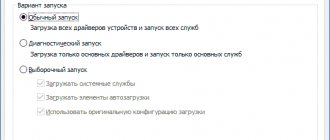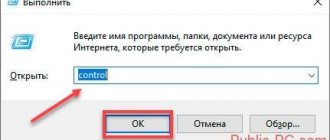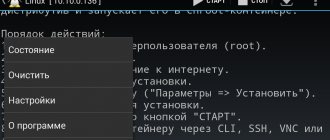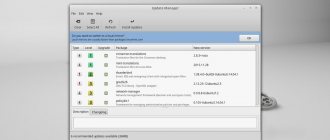Manjaro is a Linux distribution based on Arch Linux that has a simple graphical installer and a “pre-installed” graphical environment. Stable, fast and simple.
Manjaro is much easier to install compared to Arch Linux. The distribution uses its own repositories, but is compatible with AUR (Arch User Repositories).
Manjaro 18.0.4: XFCE Desktop Environment
Update
The Manjaro distribution, similar to Arch Linux, is updated using a rolling release . Updates are installed immediately as new versions of applications become available. This way the system is always up to date.
System releases are issued with the goal of “fixing” the current section of the system. For example, so that users can install the system immediately with a fresh Linux kernel or with a new version of the desktop environment.
Manjaro supports automatic driver installation. Allows you to install open or proprietary drivers for hardware.
Manjaro 18.1.5: System Update Utility
Installing Manjaro Linux 17.1.2
Here we are slowly approaching the main thing. Let's look at how to install Manjaro Linux, the latest version at the time of writing - 17.1.2. We will install the version with XFCE (versions with KDE and GNOME are also available), since it is regarded by many as the main one. So, we go to the download page of the official website, and we see there, again, three versions to choose from.
We are interested in XFCE Edition, which, in fact, we download. By the way, only 64-bit versions of distributions are available here. 32 architecture is no longer supported (by Arch too). Next, you need to choose a download method: directly from Sourceforge or via torrent. I think you can figure this out without me. And then burn the image to a USB drive, or to a CD/DVD, if you are from the Stone Age. Find out how to burn Linux onto a flash drive here.
Step 1: Initial Boot Menu - Welcome to Manjaro
After all the manipulations, insert the USB flash drive into the computer and reboot/or select an image to install via a virtual machine. In any case, the outcome will be the same: the Manjaro Linux boot menu will appear in front of us. And this is what it will look like:
Here we can choose:
- keytable (keyboard layout), I recommend leaving it as is - us
- lang (system language), as soon as we select the item and press Enter, a list controlled by arrows will open. Scroll down with the arrow and select the Russian language (ru_RU or ru_UA)
- Boot: Manjaro... - loads the live system with the selected parameters.
You can also choose the type of drivers (free or proprietary), it is better to stay with free ones.
Step 2: Manjaro Installer
Well, let’s boot into the live system and see before us the beautiful expanses of the Manjaro Linux XFCE desktop.
Actually, now there are several options. We can stay in the system and just surf around in it: look at the pack of pre-installed applications, try them out, etc. Or you can go straight to the installation, which is what I will do now.
Step 3. Start installation
This is what the Manjaro Linux graphical installer looks like. Not very difficult, right? We just need to configure a few parameters, and voila - the system is ready to go. Well, let's go further - choose our location.
Step 4. Select a location
As a rule, it is selected automatically (at least for me), but there is a chance that Moscow is the standard city when choosing Russian as the system language. If you need to change the city, just click on the desired place on the map/or select your Region and Zone manually. In the same window, the system language is set (you can reassign it if you forgot to do this in the initial boot menu) and the regional format of dates and numbers. Once everything is done, we move on.
Step 5. Setting up the layout
If Russian was selected as the system language, then the layout will automatically be set to Russian. However , I DO NOT recommend leaving it in this position - change it to English . This is due to unpleasant bugs that can arise if you leave the layout language other than English.
For example, if you set a password in English and select the Russian layout at this point, when you log in to the system after installation, only Russian will be available to you. That is, you will no longer be able to log in.
Step 6. Break down the sections
Here, when installing on a hard drive, more options will be available. For example, the “Erase Disk” item completely deletes data from your hard drive and partitions everything automatically. If you plan to install the system next to another (for example, next to Windows 10), then this option will be available.
Here, among other things, manual marking is also available. For information on how to do this manually, see the article “Partitioning a disk for installing Linux.”
Step 7: Username and Password
"What is your name?" — enter your name/nickname here, after which it will automatically be copied into the two fields below. Here we set the password for the account and the password for the root account (or check the box “Use the same password for the administrator account”).
Step 8: Completing the Manjaro Installation
And in this window we simply check all the previously set parameters and confirm our intentions. After this, the installation itself will begin, the status of which can be monitored in the next window.
That's all, all that remains is to complete the installation program and reboot the computer. The Manjaro Linux distribution will be available in the Grub menu.
Repositories
Manjaro uses its own repositories. ArchLinux repositories are not supported, but Manjaro includes almost all programs available in ArchLinux and even some additional ones.
There are three main Manjaro repositories:
- Stable (default)
- Testing
- Unstable
First, all programs go through testing stages. If necessary, patches are added to them (for programs in the Unstable repository). After successful tests (in the Testing repository), the program ends up in the Stable repository: Unstable→Testing→Stable
You can connect AUR repositories .
pacman and the graphical package manager Pamac are available for package management .
Screenshots of Manjaro Linux 18
Login Screen
Desktop
System parameters
File manager
So we looked at installing Manjaro Linux. In the next article I will tell you how to set up the Russian keyboard layout, because after installation there is only one layout on the system, which we selected during the installation process, and I will also show you how to set the usual keyboard shortcut to switch the layout, since Manjaro Linux uses it by default The key combination “Ctrl+Alt+K” will probably not suit many people.
The note! I published an article about setting up the keyboard layout, here it is - “How to set up the keyboard layout in Manjaro Linux KDE?”
Manjaro distribution releases
| Version | date of release | Core | Codename | |
| 0.1 | 10.07.2011 | Askella | ||
| 0.8.0 | 20.08.2012 | Askella | ||
| 0.8.1 | 21.09.2012 | Askella | ||
| 0.8.2 | 10.11.2012 | Askella | ||
| 0.8.3 | 24.12.2012 | Askella | ||
| 0.8.4 | 25.02.2013 | Askella | ||
| 0.8.5 | 11.04.2013 | Askella | ||
| 0.8.6 | 02.06.2013 | Askella | ||
| 0.8.7 | 26.08.2013 | Askella | ||
| 0.8.8 | 24.11.2013 | Askella | ||
| 0.8.9 | 23.02.2014 | Askella | ||
| 0.8.10 | 09.06.2014 | Askella | ||
| 0.8.11 | 01.12.2014 | Askella | ||
| 0.8.12 | 07.02.2015 | Askella | ||
| 0.8.13 | 14.06.2015 | Askella | ||
| 15.09 | 27.09.2015 | Bellatrix | ||
| 15.12 | 22.12.2015 | Capella | ||
| 16.06 | 01.06.2016 | Daniella | ||
| 16.06.1 | 11.06.2016 | Daniella | ||
| 16.08 | 31.08.2016 | Ellada | ||
| 16.10 | 31.10.2016 | Fringilla | ||
| 17.0 | 07.03.2017 | Gellivara | ||
| 17.0.1 | 02.04.2017 | Gellivara | ||
| 17.0.2 | 26.06.2017 | Gellivara | ||
| 17.0.3 | 03.09.2017 | Gellivara | ||
| 17.0.4 | 08.09.2017 | Gellivara | ||
| 17.0.5 | 16.09.2017 | Gellivara | ||
| 17.0.6 | 16.11.2017 | Gellivara | ||
| 17.1.0 | 31.12.2017 | Hakoila | ||
| 17.1.1 | 05.01.2018 | Hakoila | ||
| 17.1.2 | 19.01.2018 | Hakoila | ||
| 17.1.3 | 29.01.2018 | Hakoila | ||
| 17.1.4 | 04.02.2018 | Hakoila | ||
| 17.1.5 | 17.02.2018 | Hakoila | ||
| 17.1.6 | 25.02.2018 | Hakoila | ||
| 17.1.7 | 28.03.2018 | Hakoila | ||
| 17.1.8 | 15.04.2018 | Hakoila | ||
| 17.1.9 | 28.04.2018 | Hakoila | ||
| 17.1.10 | 07.05.2018 | Hakoila | ||
| 17.1.11 | 02.07.2018 | Hakoila | ||
| 17.1.12 | 18.08.2018 | Hakoila | ||
| 18.0 | 31.10.2018 | 4.19 LTS | Illyria | Press release |
| 18.1.0 | 12.09.2019 | 4.19 LTS | Juhraya | |
| 19.0 | February 25, 2020 | 5.4 LTS | Kyria | Press release |
| 20.0 | April 26, 2020 | 5.6 | Lysia | Press release |
| 20.1 | September 11, 2020 | 5.8 | Mikah | Press release |
Manjaro on desktop: verdict
Based on my experience of actively using Manjaro KDE on a home desktop, I declare that Manjaro can be called, along with Mint, the best desktop Linux distribution. Its installation, configuration and daily use do not require any special knowledge or skills. The system does not force the user to use the terminal, do trivial things manually, or study manuals and instructions. Manjaro can be mastered at random, armed with ordinary logic and observation.
This distribution differs favorably from Kubuntu and Mint KDE in some ways:
- very well built KDE, fast and stable;
- very fast and convenient package manager;
- no need to connect additional repositories;
- always the latest versions of programs, fast updates;
- stylish design by default.
Arch Linux
Arch Linux is known for its speed, ease of setup and operation. Unlike most other systems, its installation begins and ends on the command line. From it you can add the necessary software to create a complete working environment.
What's good about Arch?
Minimal foundation is one of Arch's biggest advantages. The system will not be overloaded with unnecessary software and services, and will not consume many resources. You select only those packages or groups of packages that you need. Arch provides all the tools and instructions to create an installation to your specifications.
In the future, it is quite easy to update the system using Pacman. This is a package manager unique to Arch that works with .xz files rather than RPM, DEB or Snap packages. The XZ file compression format uses the LZMA2 algorithm, which provides faster decompression compared to other packaging container formats.
Arch is built from the latest stable upstream packages. Software sources are the main repositories maintained by the Arch core developers. For other cases there is AUR (Arch User Repository). This is a repository of third party software that is not included in the official Pacman package repository and is maintained by individuals in the community. The AUR contains thousands of PKGBUILD - shell scripts. Here is all the information for building packages using the makepkg tool and installing them with Pacman.
Testing Analyst
"MyOffice", St. Petersburg
tproger.ru
Jobs on tproger.ru
The Arch community is one of the friendliest.
Who is Arch Linux suitable for?
Arch is suitable as a home server, main workstation: it works great on desktops and laptops.
Arch is more suitable for users who are comfortable with Linux. However, if you're a beginner and ready to learn the system, working with Arch will teach you a lot. But remember that incorrect installation and configuration can cause serious failures.
Shells
Arch Linux has many desktop environments - for example, KDE Plasma:
The performance and speed of working with such a shell depends on the power of the computer.
For weak machines xfce is perfect:
And this is what the Cinnamon desktop looks like:
***
Contents
Manjaro
is a Linux-friendly distribution based on the independently developed Arch operating system. In the Linux community, Arch is known for being exceptionally fast, powerful, and lightweight, giving users access to the latest software. But at the same time, Arch is aimed at more experienced and technically savvy users. By itself, it is generally considered beyond the reach of those who lack the technical knowledge (or skill) to use it.
Download the Manjaro Minamal image
To do this, go to the official Manjaro website, then click on the “Try Manjaro” button on the pop-up window. Then select your favorite desktop environment. And then at the very bottom click on the “Download Minimal” button.